2018 JEEP RENEGADE clock setting
[x] Cancel search: clock settingPage 70 of 356
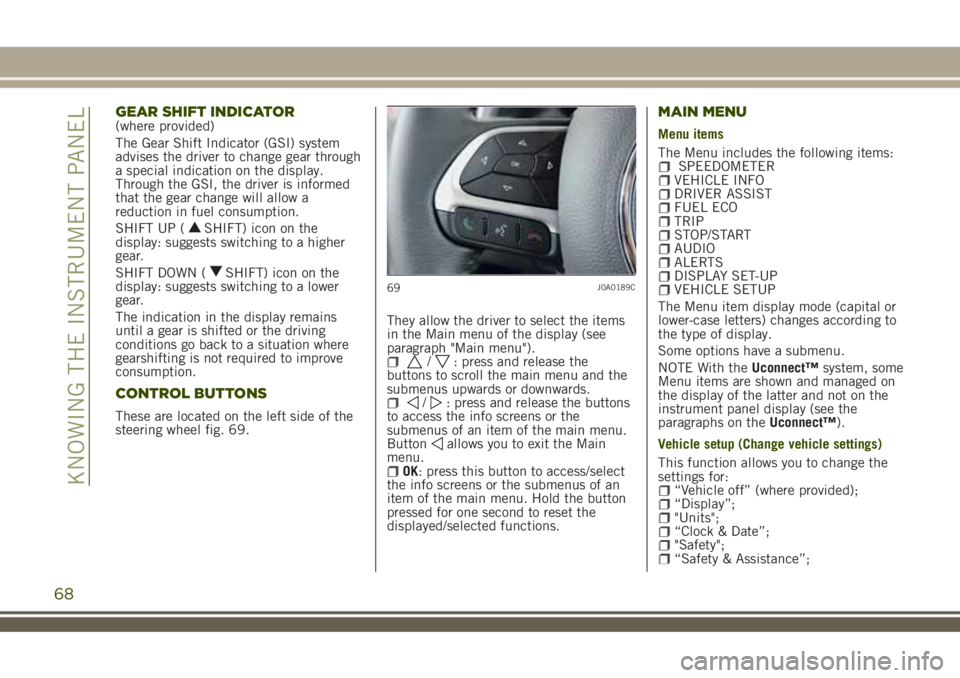
GEAR SHIFT INDICATOR(where provided)
The Gear Shift Indicator (GSI) system
advises the driver to change gear through
a special indication on the display.
Through the GSI, the driver is informed
that the gear change will allow a
reduction in fuel consumption.
SHIFT UP (
SHIFT) icon on the
display: suggests switching to a higher
gear.
SHIFT DOWN (
SHIFT) icon on the
display: suggests switching to a lower
gear.
The indication in the display remains
until a gear is shifted or the driving
conditions go back to a situation where
gearshifting is not required to improve
consumption.
CONTROL BUTTONS
These are located on the left side of the
steering wheel fig. 69.They allow the driver to select the items
in the Main menu of the display (see
paragraph "Main menu").
/: press and release the
buttons to scroll the main menu and the
submenus upwards or downwards.
/: press and release the buttons
to access the info screens or the
submenus of an item of the main menu.
Button
allows you to exit the Main
menu.
OK: press this button to access/select
the info screens or the submenus of an
item of the main menu. Hold the button
pressed for one second to reset the
displayed/selected functions.
MAIN MENU
Menu items
The Menu includes the following items:
SPEEDOMETERVEHICLE INFODRIVER ASSISTFUEL ECOTRIPSTOP/STARTAUDIOALERTSDISPLAY SET-UPVEHICLE SETUP
The Menu item display mode (capital or
lower-case letters) changes according to
the type of display.
Some options have a submenu.
NOTE With theUconnect™system, some
Menu items are shown and managed on
the display of the latter and not on the
instrument panel display (see the
paragraphs on theUconnect™).
Vehicle setup (Change vehicle settings)
This function allows you to change the
settings for:
“Vehicle off” (where provided);“Display”;"Units";“Clock & Date”;"Safety";“Safety & Assistance”;
69J0A0189C
68
KNOWING THE INSTRUMENT PANEL
Page 71 of 356
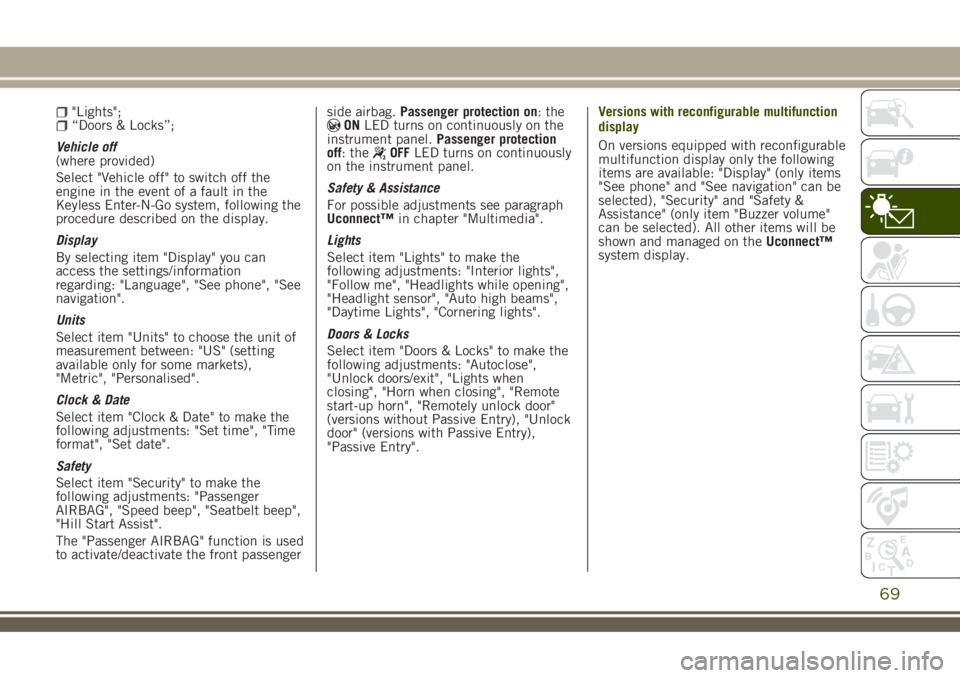
"Lights";“Doors & Locks”;
Vehicle off
(where provided)
Select "Vehicle off" to switch off the
engine in the event of a fault in the
Keyless Enter-N-Go system, following the
procedure described on the display.
Display
By selecting item "Display" you can
access the settings/information
regarding: "Language", "See phone", "See
navigation".
Units
Select item "Units" to choose the unit of
measurement between: "US" (setting
available only for some markets),
"Metric", "Personalised".
Clock & Date
Select item "Clock & Date" to make the
following adjustments: "Set time", "Time
format", "Set date".
Safety
Select item "Security" to make the
following adjustments: "Passenger
AIRBAG", "Speed beep", "Seatbelt beep",
"Hill Start Assist".
The "Passenger AIRBAG" function is used
to activate/deactivate the front passengerside airbag.Passenger protection on: theONLED turns on continuously on the
instrument panel.Passenger protection
off: the
OFFLED turns on continuously
on the instrument panel.
Safety & Assistance
For possible adjustments see paragraph
Uconnect™in chapter "Multimedia".
Lights
Select item "Lights" to make the
following adjustments: "Interior lights",
"Follow me", "Headlights while opening",
"Headlight sensor", "Auto high beams",
"Daytime Lights", "Cornering lights".
Doors & Locks
Select item "Doors & Locks" to make the
following adjustments: "Autoclose",
"Unlock doors/exit", "Lights when
closing", "Horn when closing", "Remote
start-up horn", "Remotely unlock door"
(versions without Passive Entry), "Unlock
door" (versions with Passive Entry),
"Passive Entry".Versions with reconfigurable multifunction
display
On versions equipped with reconfigurable
multifunction display only the following
items are available: "Display" (only items
"See phone" and "See navigation" can be
selected), "Security" and "Safety &
Assistance" (only item "Buzzer volume"
can be selected). All other items will be
shown and managed on theUconnect™
system display.
69
Page 299 of 356

Front panel control summary table
Button Functions Mode
PHONEPhone data display Short button press
MEDIASource selection: USB, AUX (where provided)
or
Bluetooth®Short button press
RADIOAccess to Radio mode with possibility of
selecting AM. FM or DAB (where provided)Short button press
ON/OFFDisplay on/off Short button press
SETTINGSAccess the settings menu Short button press
APPSAccess to the additional functions: (e.g. Time
display, Compass, Outside temperature,
Media Radio andUconnect
™LIVEservices
where provided)Short button press
TUNE SCROLL / BROWSE ENTERScrolling the list or tuning to a radio station
or select previous/next trackKnob clockwise/anticlockwise turning
Confirmation of the option displayed
Opens the radio station list (if available) or
the songs lists (Media source)Short button press
297
Page 309 of 356
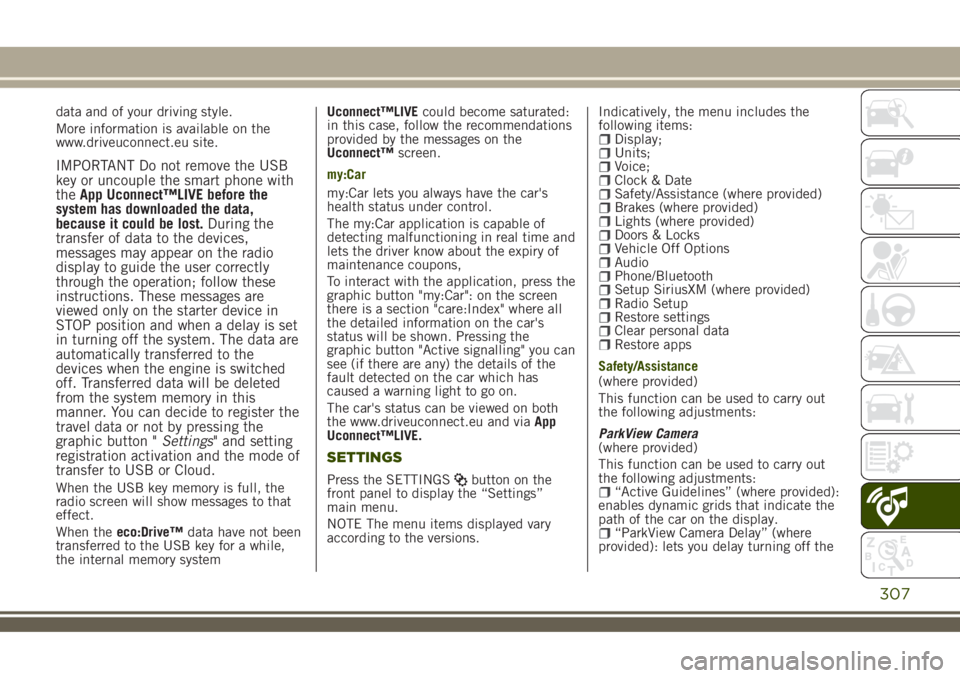
data and of your driving style.
More information is available on the
www.driveuconnect.eu site.
IMPORTANT Do not remove the USB
key or uncouple the smart phone with
theApp Uconnect™LIVE before the
system has downloaded the data,
because it could be lost.During the
transfer of data to the devices,
messages may appear on the radio
display to guide the user correctly
through the operation; follow these
instructions. These messages are
viewed only on the starter device in
STOP position and when a delay is set
in turning off the system. The data are
automatically transferred to the
devices when the engine is switched
off. Transferred data will be deleted
from the system memory in this
manner. You can decide to register the
travel data or not by pressing the
graphic button "Settings" and setting
registration activation and the mode of
transfer to USB or Cloud.
When the USB key memory is full, the
radio screen will show messages to that
effect.
When theeco:Drive™data have not been
transferred to the USB key for a while,
the internal memory systemUconnect™LIVEcould become saturated:
in this case, follow the recommendations
provided by the messages on the
Uconnect™screen.
my:Car
my:Car lets you always have the car's
health status under control.
The my:Car application is capable of
detecting malfunctioning in real time and
lets the driver know about the expiry of
maintenance coupons,
To interact with the application, press the
graphic button "my:Car": on the screen
there is a section "care:Index" where all
the detailed information on the car's
status will be shown. Pressing the
graphic button "Active signalling" you can
see (if there are any) the details of the
fault detected on the car which has
caused a warning light to go on.
The car's status can be viewed on both
the www.driveuconnect.eu and viaApp
Uconnect™LIVE.
SETTINGS
Press the SETTINGSbutton on the
front panel to display the “Settings”
main menu.
NOTE The menu items displayed vary
according to the versions.Indicatively, the menu includes the
following items:
Display;Units;Voice;Clock & DateSafety/Assistance (where provided)Brakes (where provided)Lights (where provided)Doors & LocksVehicle Off OptionsAudioPhone/BluetoothSetup SiriusXM (where provided)Radio SetupRestore settingsClear personal dataRestore apps
Safety/Assistance
(where provided)
This function can be used to carry out
the following adjustments:
ParkView Camera
(where provided)
This function can be used to carry out
the following adjustments:
“Active Guidelines” (where provided):
enables dynamic grids that indicate the
path of the car on the display.
“ParkView Camera Delay” (where
provided): lets you delay turning off the
307