2018 JEEP RENEGADE maintenance
[x] Cancel search: maintenancePage 254 of 356

battery charger off;after having disconnected the charger,
reconnect connector A to the sensor C as
in fig. 202.SERVICING PROCEDURES
189) 190) 191)
89) 90) 91) 92) 93) 94) 95) 96)
WINDSCREEN/REAR WINDOW
WIPER
Replacing the windscreen wiper blades
Proceed as follows:
raise the wiper arm, press tab A
fig. 203 (left hand drive versions) or
fig. 204 (right hand drive versions) of the
attachment spring and remove the blade
from the arm;
fit the new blade, inserting the tab in
the dedicated housing in the arm and
checking that it is locked;
lower the wiper arm on the
windscreen.
IMPORTANT Do not operate the
windscreen wiper with the blades lifted
from the windscreen.
Replacing the rear window wiper blade
Proceed as follows:
raise cover A fig. 205, undo nut B
and remove arm C;
correctly position the new arm, fully
tighten the nut B then lower the cover A.202J0A0700C
203J0A0345C
204J0A0517C
252
SERVICING AND MAINTENANCE
Page 256 of 356

92)Always require the use of only
compressor coolants and lubricants
approved and suitable for the specific air
conditioning system fitted on the vehicle.
Some non-approved coolants are
flammable and may explode, with the risk
of injuries. The use of non-approved
coolants or lubricants may adversely affect
system efficiency, leading to expensive
repairs.
93)The air conditioner system contains
coolant under high pressure: to avoid
injuries to people or damage to the
system, any coolant addition or repair that
requires to disconnect the cables must be
carried out by a Jeep Dealership.94)Vehicles equipped with catalytic
converter must be fuelled only with
unleaded petrol. Leaded petrol would
permanently damage the catalytic
converter and eliminate its ability to
reduce polluting emissions, seriously
compromising the engine performance,
which would be irreparably damaged. If
the engine does not work correctly,
especially if it starts irregularly or if there
is a reduction of its performance,
immediately go to a Jeep Dealership.
Prolonged and faulty operation of the
engine may cause overheating of the
converter and, as a consequence, possible
damage to the converter and the vehicle.
95)Using a gearbox fluid different from
that approved may compromise
gearshifting quality and/or cause vibration
of the gearbox itself.
96)It is recommended to have the vehicle
serviced by a Jeep Dealership. When
carrying out normal periodic operations
and small servicing interventions
personally on the vehicle, it is
recommended to use suitable equipment,
genuine spare parts and the necessary
fluids. Do not carry out any interventions if
you don't have the necessary experience.LIFTING THE VEHICLE
If the vehicle is to be lifted, go to a Jeep
Dealership which is equipped with the
arm lift or workshop lift.
254
SERVICING AND MAINTENANCE
Page 258 of 356

with the risk of losing control of the
vehicle and causing accidents.
IMPORTANT
101)Keep the vehicle's speed down when
snow chains are fitted; never exceed
50 km/h. Avoid potholes, do not drive over
steps or pavements and do not drive long
distances over roads without snow, to
avoid damaging both your vehicle and the
road surface.
BODYWORK
PRESERVING THE BODYWORK
Paintwork102)7)
Touch up abrasions and scratches
immediately to prevent the formation of
rust.
Versions with matt paint
(where provided)
Some parts of the vehicle are painted
with a matte paintwork which requires
special care for its preservation
103)
Washing the car
To correctly wash the car, follow these
instructions:
if the vehicle is washed remove the
aerial from the roof;
Versions with stickers(where
provided): avoid washing with rollers
and/or brushes in washing stations. Wash
the car by hand only, using pH-neutral
detergents Dry it with a damp chamois
leather. Abrasive products and/or
polishes should not be used for cleaning
the car.
if high pressure jets or cleaners are
used to wash the vehicle, keep a
distance of at least 40 cm from the
bodywork to avoid damage or alteration.
Build up of water could cause damage to
the car in the long term;
wash the bodywork using a low
pressure jet of water;
wipe a sponge with a slightly soapy
solution over the bodywork, frequently
rinsing the sponge;
rinse well with water and dry with a jet
of air or a chamois leather.
IMPORTANT
102)In order to preserve the aesthetic
appearance of the paint abrasive products
and/or polishes should not be used for
cleaning the vehicle.
256
SERVICING AND MAINTENANCE
Page 296 of 356

TIPS, CONTROLS AND
GENERAL INFORMATION
196) 197)
105) 106)
ROAD SAFETY
Learn how to use the various system
functions before setting off.
Read the instructions for the system
carefully before setting off.
RECEPTION CONDITIONS
Reception conditions change constantly
while driving. Reception may be
interfered with by the presence of
mountains, buildings or bridges,
especially when you are far away from
the broadcaster.
IMPORTANT The volume may be
increased when receiving traffic
information and news.
CARE AND MAINTENANCE
Observe the following precautions to
ensure the system is fully operational:
the display lens should not come into
contact with pointed or rigid objects
which could damage its surface; use a
soft, dry anti-static cloth to clean and do
not press.
never use alcohol, petrols and
derivatives to clean the display lens.
Prevent any liquid from entering the
system: this could damage it beyond
repair.
MULTIMEDIA DEVICES
IMPORTANT Some multimedia player
devices may not be compatible with the
Uconnect™system.
Only use devices (e.g. USB flash drives)
from safe sources on the car. Devices
from unknown sources could contain
software infected by viruses which, if
installed on the car, could increase the
vulnerability of the car's electric/
electronic systems to hacking.
ANTITHEFT PROTECTION
The system is equipped with an
anti-theft protection system based on the
exchange of information with the
electronic control unit (Body Computer)
on the vehicle.
This guarantees maximum safety and
prevents the secret code from being
entered after the power supply has been
disconnected.
If the check has a positive outcome, the
system will start to operate, whereas if
the comparison codes are not the same
or if the electronic control unit (Body
Computer) is replaced, the system willask the user to enter the secret code
according to the procedure described in
the paragraph below.
Entering the secret code
(excluding the versions with a Uconnect
7” HD Nav LIVE system)
When the system is switched on, if the
code is requested, the display will show
“Please enter Anti-Theft Code” followed
by the screen showing a keypad to enter
the secret code.
The secret code has four numbers from
0 to 9: to insert the code numbers, rotate
the BROWSE/ENTER dial and press to
confirm.
After entering the fourth digit, the system
begins operating.
If an incorrect code is entered, the
system displays “Incorrect Code” to
notify the user of the need to enter the
correct code.
After the 3 available attempts to enter
the code, the system displays “Incorrect
Code. Radio locked. Wait for
30 minutes”. After the text has
disappeared it is possible to start the
code entering procedure again.
Vehicle radio passport
(excluding the versions with a Uconnect
7” HD Nav LIVE system)
This document certifies ownership of the
294
MULTIMEDIA
Page 307 of 356

Uconnect™LIVE SERVICES(where fitted)
Pressing the APPS button you get to the
menu where all the system's application
functions are, such as: Settings,
Compass (if available in the navigation
system),Uconnect™LIVEapplications.
If theUconnect™icon is there, the
system is prepared for services linked to
the use of applications for more efficient
and evolved use of the car, directly from
the radio. The application functions are
present according to the vehicle
configuration and to the market.
To use theUconnect™LIVEservices, you
need to:
download theApp Uconnect™LIVE
from: The "App Store" or "Google play" on
your compatible smart phone, making
sure you have the enabled information
register using theApp Uconnect™LIVE,
from the www.driveuconnect.eu site or
the www.jeep-official.it site.
startApp Uconnect™LIVEon your
smart phone and enter your credentials.
For more information relating to the
services available on the market, consult
the www.driveucoinnect.eu site.
First access to the vehicle
After startingApp Uconnect™LIVEand
entering your credentials, to access the
App Uconnect™LIVEservices in the caryou needBluetooth®coupling between
your smart phone and the system as
described in the "Registering your cell
phone" chapter. The list of supported
mobile phones is available on
www.driveuconnect.eu.
Once coupling is done, press the
Uconnect™icon on the screen will let
you access the connected services.
A dedicated message will appear on the
display when the activation process has
been completed. In the case of services
that require a personal profile, you can
connect your own account throughApp
Uconnect™LIVEor in the reserved area on
the www.driveuconnect.eu site.
The presence of the application my:Car
does not replace the information
described in the car's Use and
Maintenance Handbook.
User not connected
If theBluetooth®coupling has not been
effected, by pressing theUconnect™
button, the system menu shows the
disabled icons, with the exception of the
eco:Drive™. Further information about
theeco:Drive™functions is available in
the dedicated chapter.Settings for Uconnect LIVE managed
through the radio.
Through the Radio menu dedicated for
theUconnect™LIVEservices you can
access the "Settings" section by pressing
the
icon. In this section you can check
the system options and change them
according to your preferences.
System updating
In case a system update is available for
Uconnect™during use of the
Uconnect™LIVEservices, a message to
this effect will appear on the screen.
The update provides downloading the
new software version forUconnect™LIVE
services management. Updating is
effected when using the traffic data from
the coupled smart phone: the amount of
traffic generated will be communicated
to the driver.
In order not to compromise the proper
functioning of theUconnect™during
installation, do not carry out any other
operations but wait until it is finished.
305
Page 309 of 356
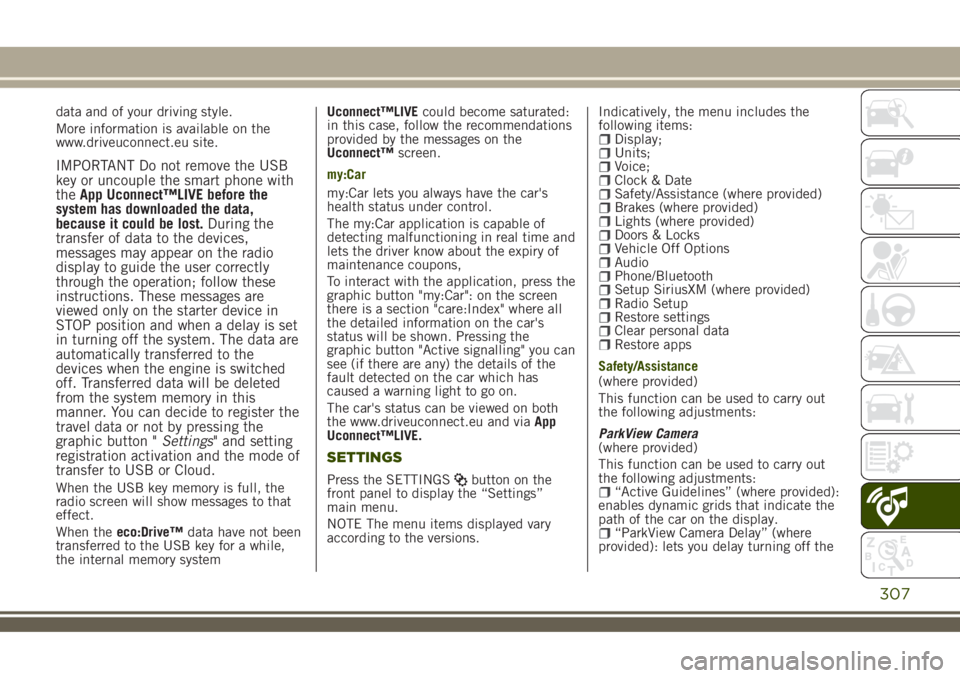
data and of your driving style.
More information is available on the
www.driveuconnect.eu site.
IMPORTANT Do not remove the USB
key or uncouple the smart phone with
theApp Uconnect™LIVE before the
system has downloaded the data,
because it could be lost.During the
transfer of data to the devices,
messages may appear on the radio
display to guide the user correctly
through the operation; follow these
instructions. These messages are
viewed only on the starter device in
STOP position and when a delay is set
in turning off the system. The data are
automatically transferred to the
devices when the engine is switched
off. Transferred data will be deleted
from the system memory in this
manner. You can decide to register the
travel data or not by pressing the
graphic button "Settings" and setting
registration activation and the mode of
transfer to USB or Cloud.
When the USB key memory is full, the
radio screen will show messages to that
effect.
When theeco:Drive™data have not been
transferred to the USB key for a while,
the internal memory systemUconnect™LIVEcould become saturated:
in this case, follow the recommendations
provided by the messages on the
Uconnect™screen.
my:Car
my:Car lets you always have the car's
health status under control.
The my:Car application is capable of
detecting malfunctioning in real time and
lets the driver know about the expiry of
maintenance coupons,
To interact with the application, press the
graphic button "my:Car": on the screen
there is a section "care:Index" where all
the detailed information on the car's
status will be shown. Pressing the
graphic button "Active signalling" you can
see (if there are any) the details of the
fault detected on the car which has
caused a warning light to go on.
The car's status can be viewed on both
the www.driveuconnect.eu and viaApp
Uconnect™LIVE.
SETTINGS
Press the SETTINGSbutton on the
front panel to display the “Settings”
main menu.
NOTE The menu items displayed vary
according to the versions.Indicatively, the menu includes the
following items:
Display;Units;Voice;Clock & DateSafety/Assistance (where provided)Brakes (where provided)Lights (where provided)Doors & LocksVehicle Off OptionsAudioPhone/BluetoothSetup SiriusXM (where provided)Radio SetupRestore settingsClear personal dataRestore apps
Safety/Assistance
(where provided)
This function can be used to carry out
the following adjustments:
ParkView Camera
(where provided)
This function can be used to carry out
the following adjustments:
“Active Guidelines” (where provided):
enables dynamic grids that indicate the
path of the car on the display.
“ParkView Camera Delay” (where
provided): lets you delay turning off the
307
Page 323 of 356

First access to the vehicle
After startingApp Uconnect™LIVEand
entering your credentials, to access the
AppUconnect™LIVEservices in the car
you needBluetooth®coupling between
your smart phone and the system as
described in the "Registering your cell
phone" chapter. The list of supported
mobile phones is available on
www.driveuconnect.eu
Once pairing is done, press theUconnect
™icon on the screen will let you access
the connected services.
A dedicated message will appear on the
display when the activation process has
been completed. In the case of services
that require a personal profile, you can
connect your own account through the
Uconnect™LIVEApp or in the reserved
area on the www.driveuconnect.eu site.
The presence of the application my:Car
does not replace the information
described in the car's Use and
Maintenance Handbook.
User not connected
If theBluetooth®pairing has not been
effected, by pressing theUconnect
™
button, the system menu shows the
disabled icons, with the exception of the
eco:Drive™. Further information abouttheeco:Drive™functions is available in
the dedicated chapter.
Setting the Uconnect™ LIVE services with
the aid of the Uconnect™ system
Through theUconnect™menu dedicated
for theUconnect™LIVEservices you can
access the "Settings" section by pressing
the
icon. In this section you can check
the system options and change them
according to your preferences.
System updating
If an update for theUconnect™LIVE
system is available while the
Uconnect™LIVEservices are being used,
the driver will be informed with a
message on the radio.
App Uconnect™ LIVE
To access onboard services, you need to
have installed theUconnect™ LIVEApp
on your smartphone through which you
can manage your profile and personalise
your ownUconnect™ LIVEexperience
The App can be downloaded by: The
"App Store" or "Google play". For safety
reasons, the App cannot be accessed
when the phone is paired with the radio.Personal details (e-mail and password)
are required to access the
Uconnect™LIVEradio services, therefore
your personal account is protected and
can only be accessed by the real user.
Connected services that can be accessed
on the vehicle
Theeco:Drive™and my:Car applications
are developed to improve the customer's
driving experience, therefore they are
available in all markets where the
Uconnect™LIVEservices can be
accessed.
eco:Drive™
Theeco:Drive™application allows you to
display your driving behaviour in real
time, in order to help you reach a more
efficient driving style as far as
consumption and emissions are
concerned.
In addition, you can also save the data
on a USB key or thanks toApp
Uconnect™LIVEand effect data
processing on your own computer thanks
to the desktop applicationeco:Drive™
available on www.jeep-official.it or
www.driveuconnect.eu.
Evaluation of the driving style is linked to
four indexes that monitor the following
parameters: acceleration/deceleration/
gear shift/speed.
321
Page 324 of 356

eco:Drive™ display
Press theeco:Drive™button to interact
with the function. A screen will be
displayed showing the 4 indices
described above. These indices are grey
until the system has enough data to
evaluate the driving style.
Once sufficient data are available, the
indices will have 5 colours depending on
the evaluation: dark green (very good),
light green, yellow, orange and red (very
bad).
In case of prolonged stops, the screen
will show the average indexes obtained
up to that moment (the "Average Index")
to later start recolouring the indexes in
real time when the car starts moving
again.
Trip data storage and transfer
The trip data can be stored in the system
memory and transferred through a
properly configured USB memory stick or
by theUconnect™LIVE App. This allows
you to display the history of the collected
data, showing the complete analysis of
the trip data and of your driving style. For
further information visit the
www.driveuconnect.eu website
IMPORTANT Do not remove the USB
memory stick nor unpair the
smartphone and theUconnect™LIVEApp before the system has downloaded
the data, since these could be lost.
During the transfer of data to the
devices, messages may appear on the
radio display to guide the user
correctly through the operation; follow
these instructions. These messages are
viewed only on the starter device in
STOP position and when a delay is set
in turning off the system. The data are
automatically transferred to the
devices when the engine is switched
off. Transferred data will be deleted
from the system memory in this
manner. You can choose to store the
trip data or not, by pressing the
"Settings" button and by setting the
storage activation and the USB or
Cloud transfer mode.
When the USB key memory is full, the
radio screen will show messages to that
effect.
When theeco:Drive™data have not been
transferred to the USB key for a while,
the internal memory systemUconnect
™LIVEcould become saturated: in this
case, follow the recommendations
provided by the messages on the
Uconnect™screen.my:Car
my:Car allows you to keep the condition
of your car always under control.
The my:Car application is capable of
detecting malfunctioning in real time and
lets the driver know about the expiry of
maintenance coupons.
To interact with the application, press the
graphic button "my:Car": on the screen
there is a section "care:Index" where all
the detailed information on the car's
status will be shown. Pressing the
graphic button "Active signalling" you can
see (if there are any) the details of the
fault detected on the car which has
caused a warning light to go on.
The car's status can be viewed on both
the www.driveuconnect.eu and viaApp
Uconnect™LIVE.
Apple CarPlay and Android Auto
(where provided)
The Apple CarPlay and Android Auto
applications allow you to use your
smartphone in the car safely and
intuitively. To enable them, connect a
compatible smartphone to the car's USB
and the phone's contents will be
automatically shown on theUconnect™
system display.
To check the compatibility of your
smartphone, see the indications on the
322
MULTIMEDIA