2018 JEEP GRAND CHEROKEE USB
[x] Cancel search: USBPage 311 of 368
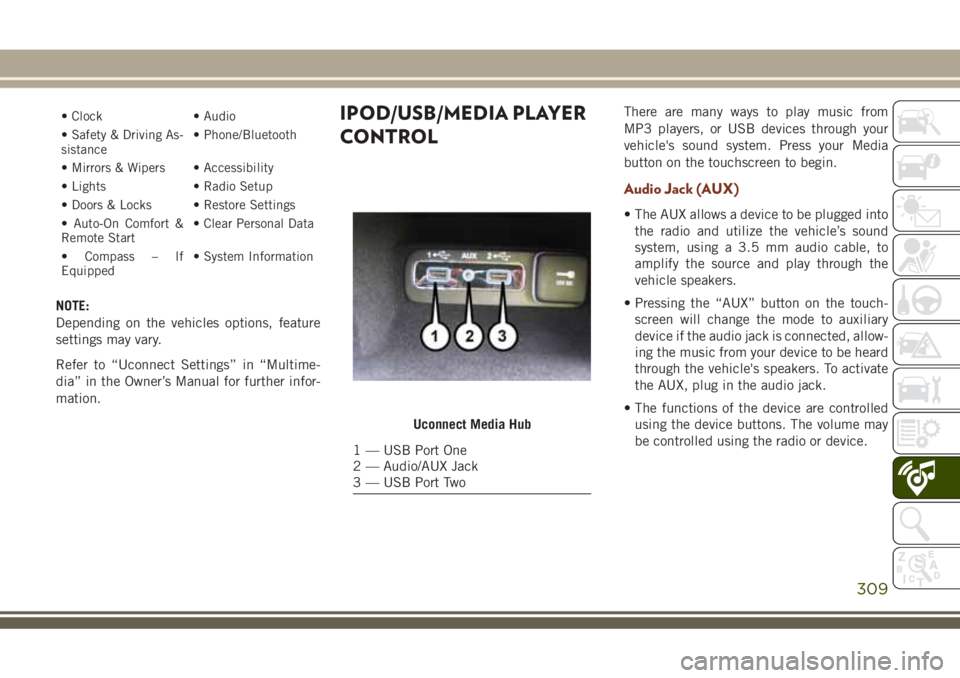
• Clock • Audio
• Safety & Driving As-
sistance• Phone/Bluetooth
• Mirrors & Wipers • Accessibility
• Lights • Radio Setup
• Doors & Locks • Restore Settings
• Auto-On Comfort &
Remote Start• Clear Personal Data
• Compass – If
Equipped• System Information
NOTE:
Depending on the vehicles options, feature
settings may vary.
Refer to “Uconnect Settings” in “Multime-
dia” in the Owner’s Manual for further infor-
mation.
IPOD/USB/MEDIA PLAYER
CONTROLThere are many ways to play music from
MP3 players, or USB devices through your
vehicle's sound system. Press your Media
button on the touchscreen to begin.
Audio Jack (AUX)
• The AUX allows a device to be plugged into
the radio and utilize the vehicle’s sound
system, using a 3.5 mm audio cable, to
amplify the source and play through the
vehicle speakers.
• Pressing the “AUX” button on the touch-
screen will change the mode to auxiliary
device if the audio jack is connected, allow-
ing the music from your device to be heard
through the vehicle's speakers. To activate
the AUX, plug in the audio jack.
• The functions of the device are controlled
using the device buttons. The volume may
be controlled using the radio or device.
Uconnect Media Hub
1 — USB Port One
2 — Audio/AUX Jack
3 — USB Port Two
309
Page 312 of 368
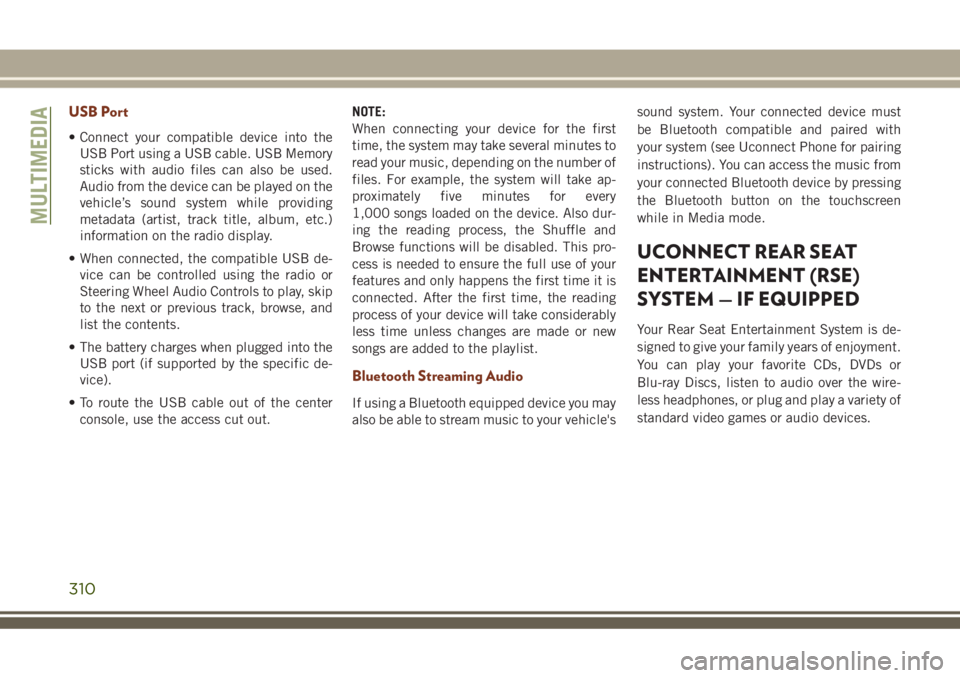
USB Port
• Connect your compatible device into the
USB Port using a USB cable. USB Memory
sticks with audio files can also be used.
Audio from the device can be played on the
vehicle’s sound system while providing
metadata (artist, track title, album, etc.)
information on the radio display.
• When connected, the compatible USB de-
vice can be controlled using the radio or
Steering Wheel Audio Controls to play, skip
to the next or previous track, browse, and
list the contents.
• The battery charges when plugged into the
USB port (if supported by the specific de-
vice).
• To route the USB cable out of the center
console, use the access cut out.NOTE:
When connecting your device for the first
time, the system may take several minutes to
read your music, depending on the number of
files. For example, the system will take ap-
proximately five minutes for every
1,000 songs loaded on the device. Also dur-
ing the reading process, the Shuffle and
Browse functions will be disabled. This pro-
cess is needed to ensure the full use of your
features and only happens the first time it is
connected. After the first time, the reading
process of your device will take considerably
less time unless changes are made or new
songs are added to the playlist.
Bluetooth Streaming Audio
If using a Bluetooth equipped device you may
also be able to stream music to your vehicle'ssound system. Your connected device must
be Bluetooth compatible and paired with
your system (see Uconnect Phone for pairing
instructions). You can access the music from
your connected Bluetooth device by pressing
the Bluetooth button on the touchscreen
while in Media mode.
UCONNECT REAR SEAT
ENTERTAINMENT (RSE)
SYSTEM — IF EQUIPPED
Your Rear Seat Entertainment System is de-
signed to give your family years of enjoyment.
You can play your favorite CDs, DVDs or
Blu-ray Discs, listen to audio over the wire-
less headphones, or plug and play a variety of
standard video games or audio devices.
MULTIMEDIA
310
Page 334 of 368
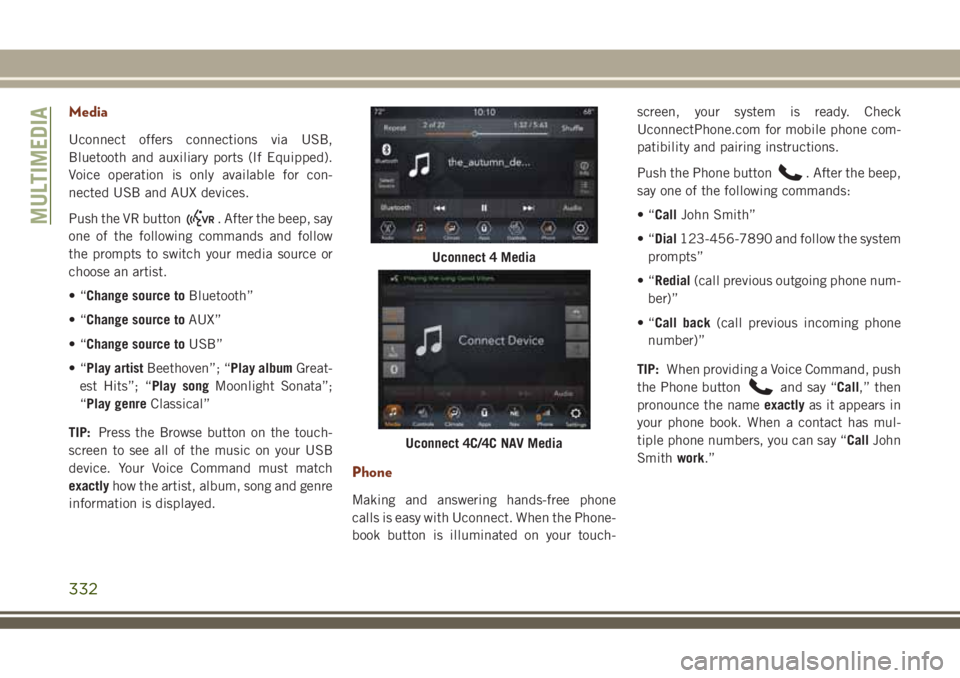
Media
Uconnect offers connections via USB,
Bluetooth and auxiliary ports (If Equipped).
Voice operation is only available for con-
nected USB and AUX devices.
Push the VR button
. After the beep, say
one of the following commands and follow
the prompts to switch your media source or
choose an artist.
•“Change source toBluetooth”
•“Change source toAUX”
•“Change source toUSB”
•“Play artistBeethoven”; “Play albumGreat-
est Hits”; “Play songMoonlight Sonata”;
“Play genreClassical”
TIP:Press the Browse button on the touch-
screen to see all of the music on your USB
device. Your Voice Command must match
exactlyhow the artist, album, song and genre
information is displayed.
Phone
Making and answering hands-free phone
calls is easy with Uconnect. When the Phone-
book button is illuminated on your touch-screen, your system is ready. Check
UconnectPhone.com for mobile phone com-
patibility and pairing instructions.
Push the Phone button
. After the beep,
say one of the following commands:
•“CallJohn Smith”
•“Dial123-456-7890 and follow the system
prompts”
•“Redial(call previous outgoing phone num-
ber)”
•“Call back(call previous incoming phone
number)”
TIP:When providing a Voice Command, push
the Phone button
and say “Call,” then
pronounce the nameexactlyas it appears in
your phone book. When a contact has mul-
tiple phone numbers, you can say “CallJohn
Smithwork.”
Uconnect 4 Media
Uconnect 4C/4C NAV Media
MULTIMEDIA
332
Page 337 of 368
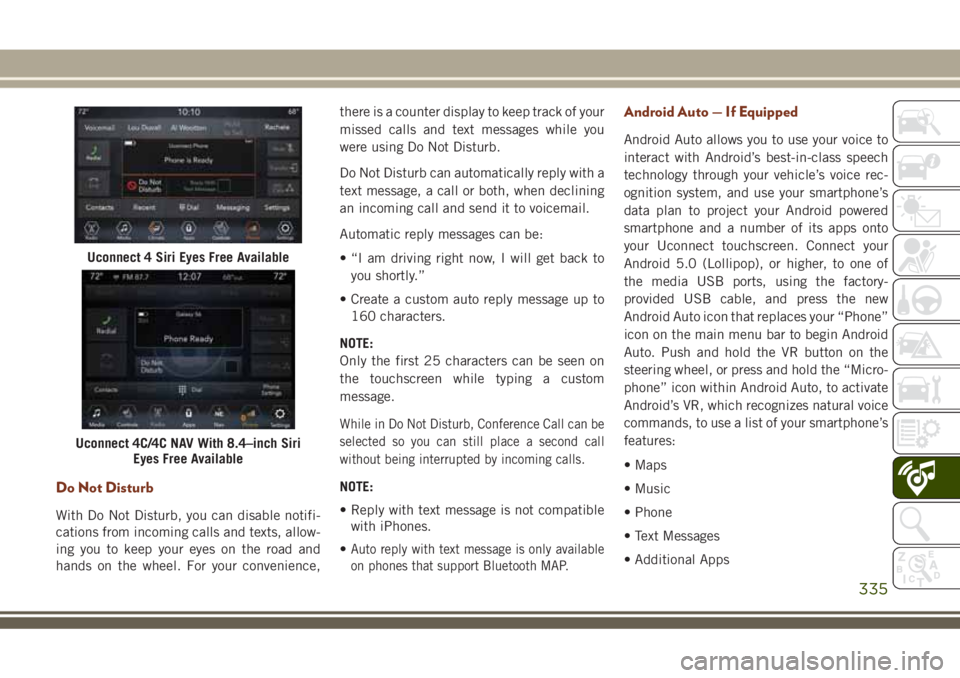
Do Not Disturb
With Do Not Disturb, you can disable notifi-
cations from incoming calls and texts, allow-
ing you to keep your eyes on the road and
hands on the wheel. For your convenience,there is a counter display to keep track of your
missed calls and text messages while you
were using Do Not Disturb.
Do Not Disturb can automatically reply with a
text message, a call or both, when declining
an incoming call and send it to voicemail.
Automatic reply messages can be:
• “I am driving right now, I will get back to
you shortly.”
• Create a custom auto reply message up to
160 characters.
NOTE:
Only the first 25 characters can be seen on
the touchscreen while typing a custom
message.
While in Do Not Disturb, Conference Call can be
selected so you can still place a second call
without being interrupted by incoming calls.
NOTE:
• Reply with text message is not compatible
with iPhones.
•
Auto reply with text message is only available
on phones that support Bluetooth MAP.
Android Auto — If Equipped
Android Auto allows you to use your voice to
interact with Android’s best-in-class speech
technology through your vehicle’s voice rec-
ognition system, and use your smartphone’s
data plan to project your Android powered
smartphone and a number of its apps onto
your Uconnect touchscreen. Connect your
Android 5.0 (Lollipop), or higher, to one of
the media USB ports, using the factory-
provided USB cable, and press the new
Android Auto icon that replaces your “Phone”
icon on the main menu bar to begin Android
Auto. Push and hold the VR button on the
steering wheel, or press and hold the “Micro-
phone” icon within Android Auto, to activate
Android’s VR, which recognizes natural voice
commands, to use a list of your smartphone’s
features:
• Maps
• Music
• Phone
• Text Messages
• Additional Apps
Uconnect 4 Siri Eyes Free Available
Uconnect 4C/4C NAV With 8.4–inch Siri
Eyes Free Available
335
Page 338 of 368
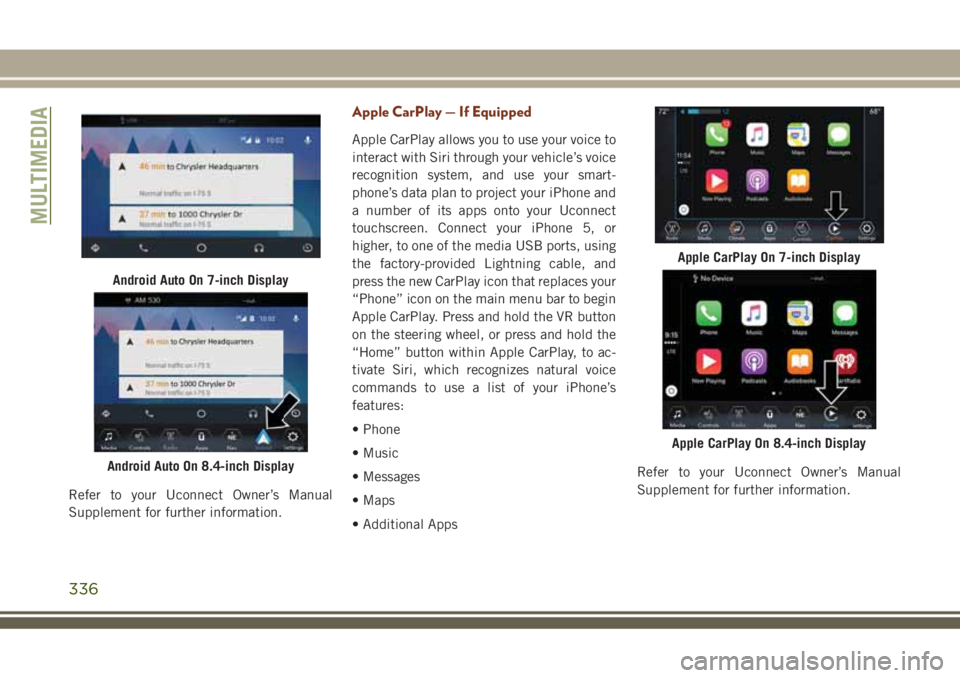
Refer to your Uconnect Owner’s Manual
Supplement for further information.
Apple CarPlay — If Equipped
Apple CarPlay allows you to use your voice to
interact with Siri through your vehicle’s voice
recognition system, and use your smart-
phone’s data plan to project your iPhone and
a number of its apps onto your Uconnect
touchscreen. Connect your iPhone 5, or
higher, to one of the media USB ports, using
the factory-provided Lightning cable, and
press the new CarPlay icon that replaces your
“Phone” icon on the main menu bar to begin
Apple CarPlay. Press and hold the VR button
on the steering wheel, or press and hold the
“Home” button within Apple CarPlay, to ac-
tivate Siri, which recognizes natural voice
commands to use a list of your iPhone’s
features:
• Phone
• Music
• Messages
• Maps
• Additional AppsRefer to your Uconnect Owner’s Manual
Supplement for further information.
Android Auto On 7-inch Display
Android Auto On 8.4-inch Display
Apple CarPlay On 7-inch Display
Apple CarPlay On 8.4-inch Display
MULTIMEDIA
336
Page 365 of 368
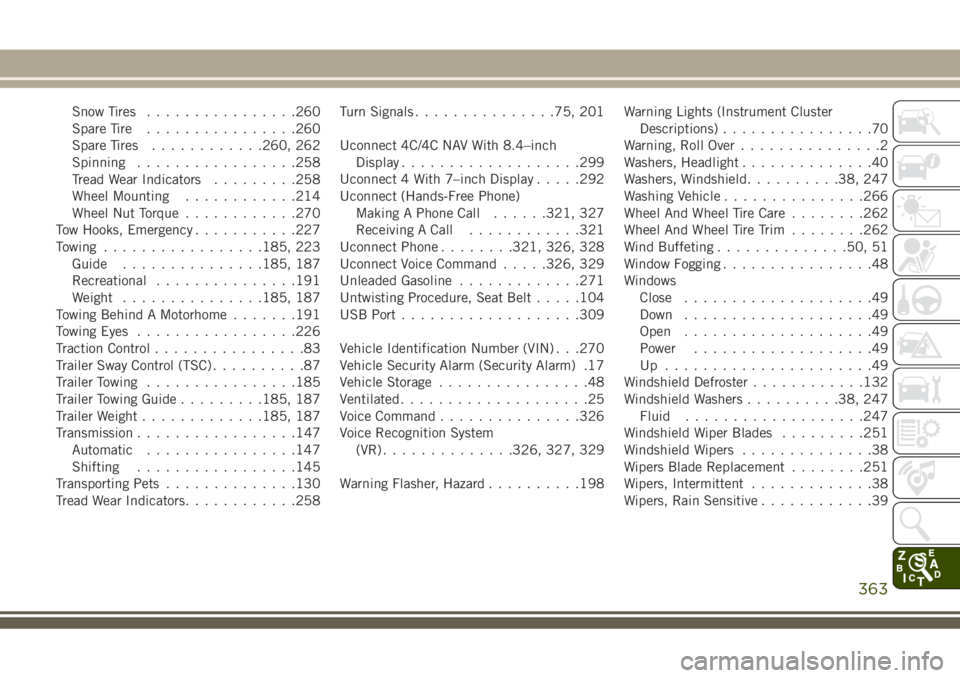
Snow Tires................260
Spare Tire................260
Spare Tires............260, 262
Spinning.................258
Tread Wear Indicators.........258
Wheel Mounting............214
Wheel Nut Torque............270
Tow Hooks, Emergency...........227
Towing.................185, 223
Guide...............185, 187
Recreational...............191
Weight...............185, 187
Towing Behind A Motorhome.......191
Towing Eyes.................226
Traction Control................83
Trailer Sway Control (TSC)..........87
Trailer Towing................185
Trailer Towing Guide.........185, 187
Trailer Weight.............185, 187
Transmission.................147
Automatic................147
Shifting.................145
Transporting Pets..............130
Tread Wear Indicators............258Turn Signals...............75, 201
Uconnect 4C/4C NAV With 8.4–inch
Display...................299
Uconnect 4 With 7–inch Display.....292
Uconnect (Hands-Free Phone)
Making A Phone Call......321, 327
Receiving A Call............321
Uconnect Phone........321, 326, 328
Uconnect Voice Command.....326, 329
Unleaded Gasoline.............271
Untwisting Procedure, Seat Belt.....104
USB Port..................
.309
Vehicle Identification Number (VIN) . . .270
Vehicle Security Alarm (Security Alarm) .17
Vehicle Storage................48
Ventilated....................25
Voice Command...............326
Voice Recognition System
(VR)..............326, 327, 329
Warning Flasher, Hazard..........198Warning Lights (Instrument Cluster
Descriptions)................70
Warning, Roll Over...............2
Washers, Headlight..............40
Washers, Windshield..........38, 247
Washing Vehicle...............266
Wheel And Wheel Tire Care........262
Wheel And Wheel Tire Trim........262
Wind Buffeting..............50, 51
Window Fogging................48
Windows
Close....................49
Down....................49
Open....................49
Power...................49
Up ......................49
Windshield Defroster............132
Windshield Washers..........38, 247
Fluid...................247
Windshield Wiper Blades.........251
Windshield Wipers..............38
Wipers Blade Replacement........251
Wipers, Intermittent.............38
Wipers, Rain Sensitive............39
363