2018 JEEP CHEROKEE audio
[x] Cancel search: audioPage 268 of 312
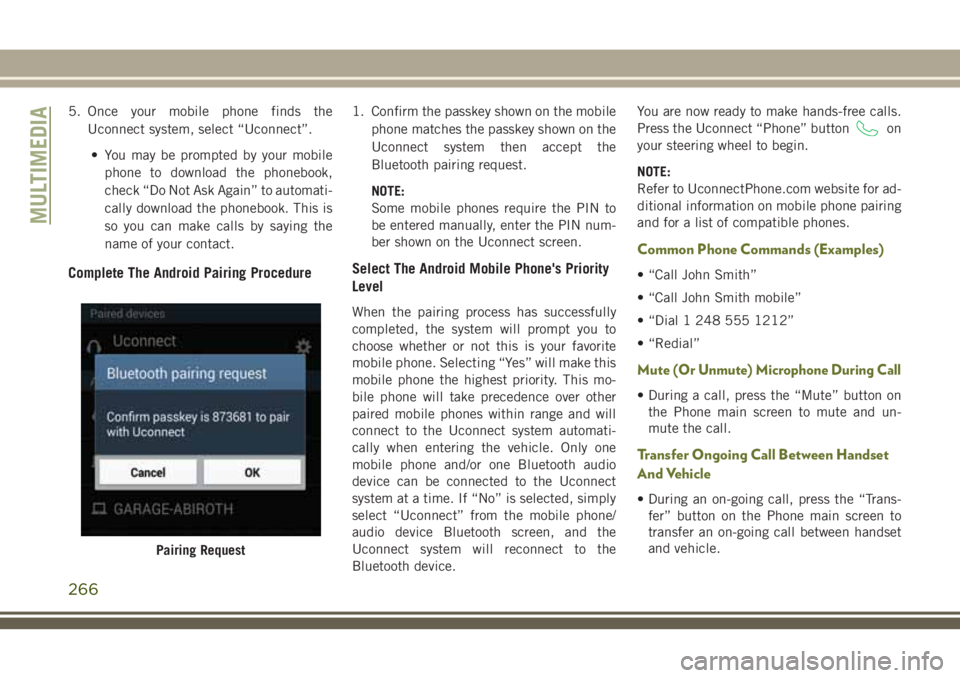
5. Once your mobile phone finds theUconnect system, select “Uconnect”.
• You may be prompted by your mobile phone to download the phonebook,
check “Do Not Ask Again” to automati-
cally download the phonebook. This is
so you can make calls by saying the
name of your contact.
Complete The Android Pairing Procedure
1. Confirm the passkey shown on the mobile phone matches the passkey shown on the
Uconnect system then accept the
Bluetooth pairing request.
NOTE:
Some mobile phones require the PIN to
be entered manually, enter the PIN num-
ber shown on the Uconnect screen.
Select The Android Mobile Phone's Priority
Level
When the pairing process has successfully
completed, the system will prompt you to
choose whether or not this is your favorite
mobile phone. Selecting “Yes” will make this
mobile phone the highest priority. This mo-
bile phone will take precedence over other
paired mobile phones within range and will
connect to the Uconnect system automati-
cally when entering the vehicle. Only one
mobile phone and/or one Bluetooth audio
device can be connected to the Uconnect
system at a time. If “No” is selected, simply
select “Uconnect” from the mobile phone/
audio device Bluetooth screen, and the
Uconnect system will reconnect to the
Bluetooth device. You are now ready to make hands-free calls.
Press the Uconnect “Phone” button
on
your steering wheel to begin.
NOTE:
Refer to UconnectPhone.com website for ad-
ditional information on mobile phone pairing
and for a list of compatible phones.
Common Phone Commands (Examples)
• “Call John Smith”
• “Call John Smith mobile”
• “Dial 1 248 555 1212”
• “Redial”
Mute (Or Unmute) Microphone During Call
• During a call, press the “Mute” button on the Phone main screen to mute and un-
mute the call.
Transfer Ongoing Call Between Handset
And Vehicle
• During an on-going call, press the “Trans-fer” button on the Phone main screen to
transfer an on-going call between handset
and vehicle.
Pairing Request
MULTIMEDIA
266
Page 269 of 312
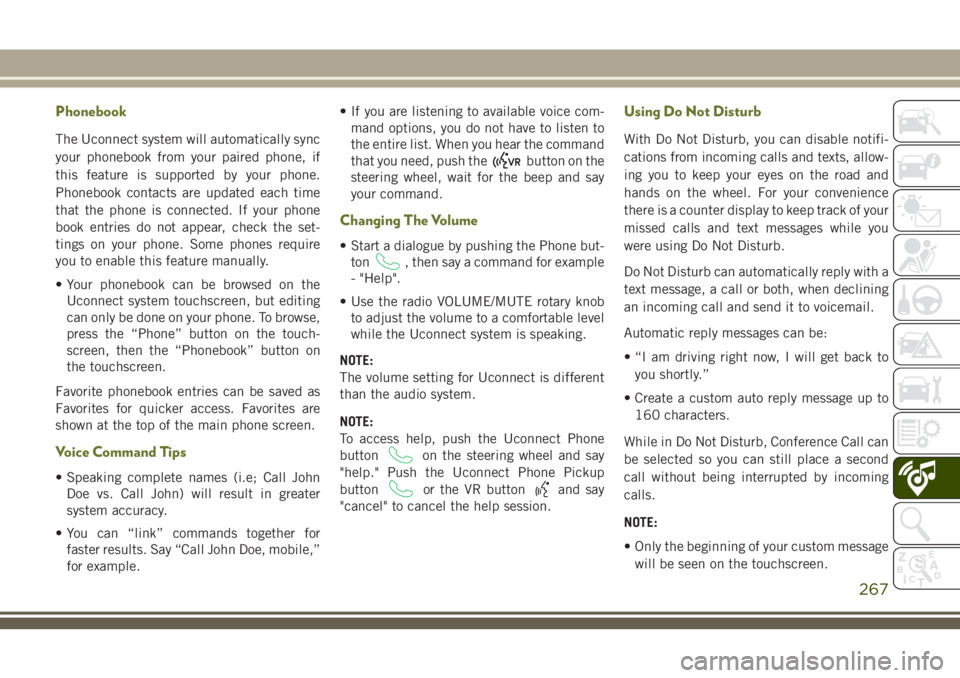
Phonebook
The Uconnect system will automatically sync
your phonebook from your paired phone, if
this feature is supported by your phone.
Phonebook contacts are updated each time
that the phone is connected. If your phone
book entries do not appear, check the set-
tings on your phone. Some phones require
you to enable this feature manually.
• Your phonebook can be browsed on theUconnect system touchscreen, but editing
can only be done on your phone. To browse,
press the “Phone” button on the touch-
screen, then the “Phonebook” button on
the touchscreen.
Favorite phonebook entries can be saved as
Favorites for quicker access. Favorites are
shown at the top of the main phone screen.
Voice Command Tips
• Speaking complete names (i.e; Call John Doe vs. Call John) will result in greater
system accuracy.
• You can “link” commands together for faster results. Say “Call John Doe, mobile,”
for example. • If you are listening to available voice com-
mand options, you do not have to listen to
the entire list. When you hear the command
that you need, push the
button on the
steering wheel, wait for the beep and say
your command.
Changing The Volume
• Start a dialogue by pushing the Phone but- ton
, then say a command for example
- "Help".
• Use the radio VOLUME/MUTE rotary knob to adjust the volume to a comfortable level
while the Uconnect system is speaking.
NOTE:
The volume setting for Uconnect is different
than the audio system.
NOTE:
To access help, push the Uconnect Phone
button
on the steering wheel and say
"help." Push the Uconnect Phone Pickup
button
or the VR buttonand say
"cancel" to cancel the help session.
Using Do Not Disturb
With Do Not Disturb, you can disable notifi-
cations from incoming calls and texts, allow-
ing you to keep your eyes on the road and
hands on the wheel. For your convenience
there is a counter display to keep track of your
missed calls and text messages while you
were using Do Not Disturb.
Do Not Disturb can automatically reply with a
text message, a call or both, when declining
an incoming call and send it to voicemail.
Automatic reply messages can be:
• “I am driving right now, I will get back to
you shortly.”
• Create a custom auto reply message up to 160 characters.
While in Do Not Disturb, Conference Call can
be selected so you can still place a second
call without being interrupted by incoming
calls.
NOTE:
• Only the beginning of your custom message will be seen on the touchscreen.
267
Page 270 of 312

• Reply with text message is not compatiblewith iPhones.
• Auto reply with text message is only avail- able on phones that support Bluetooth
MAP.
Incoming Text Messages
After pairing your Uconnect system with a
Bluetooth enabled mobile device with the
Message Access Profile (MAP), the Uconnect
system can announce a new incoming text
message and read it to you over the vehicle’s
audio system.
NOTE:
Only incoming text messages received during
the current ignition cycle can be viewed/read.
NOTE:
All incoming text messages received during
the current ignition cycle will be deleted from
the Uconnect system when the ignition is
turned to the Off position. To enable incoming text messaging:
iPhone
1. Press the settings button on the mobile
phone.
2. Select Bluetooth.
• Ensure Bluetooth is enabled, and themobile phone is paired to the
Uconnect system.
3. Select
located under DEVICES next to
Uconnect.
4. Turn “Show Notifications” to On.
Enable iPhone Incoming Text Messages
MULTIMEDIA
268
Page 271 of 312

Android Devices
1. Push the Menu button on the mobilephone.
2. Select Settings.
3. Select Connections.
4. Turn “Show Notifications” to On.
• A pop up will appear asking you toaccept a request for permission to con-
nect to your messages. Select “Don’t
ask again” and press OK.
Voice Text Reply (Not Compatible With
iPhone)
NOTE:
Voice texting reply and voice texting features
require a compatible mobile device enabled
with Bluetooth Message Access Profile
(MAP). iPhone, and some other smartphones,
may not entirely support Bluetooth MAP. Visit
UconnectPhone.com for the latest system
and device compatibility.
Once your Uconnect system is paired with a
compatible mobile device, the system can
announce a new incoming text message, and
read it to you over the vehicle audio system.
You can reply to the message using Voice
Recognition by selecting, or saying, one of
the 18 pre-defined messages.
Here’s How
1. Push the Uconnect Phone button
and wait for the beep, then say “reply.”
Uconnect will give the following prompt:
“Please say the message you would like to
send.”
Enable Android Device Incoming Text Messages
269
Page 301 of 312

Accessories..................241
Mopar ...................241
Adaptive Cruise Control (ACC) Off .................143, 145
On..................143, 145
Adaptive Cruise Control (ACC) (Cruise Control) ..................143
Additives, Fuel ................233
AirBag .....................96 Air Bag Operation .............97
Air Bag Warning Light ..........95
Enhanced Accident Response . . . .102
Enhanced Accident Response . . . .193
Event Data Recorder (EDR) ......193
Front Air Bag ...............96
If Deployment Occurs .........102
Knee Impact Bolsters ..........98
Maintaining Your Air Bag System . .103
Maintenance ...............103
Redundant Air Bag Warning Light . .96
Transporting Pets ............116
Air Bag Light ............56, 95, 117
Air Conditioning Filter ............44
Air Conditioning, Operating Tips ......43
Air Conditioning System ...........42Air Pressure
Tires ................... .217
Alarm Arm The System .............18
Disarm The System ............18
Security Alarm ..............57
Alarm (Security Alarm) ............18
Alarm System (Security Alarm) .......18
All Wheel Drive (AWD) ...........130
Alterations/Modifications Vehicle ....................3
Antifreeze (Engine Coolant) ........237
Anti-Lock Brake System (ABS) .......68
Anti-Lock Warning Light ...........61
Arming System (Security Alarm) ......18
Assist, Hill Start ................70
Audio Jack ..................257
Automatic Door Locks ............22
Automatic Headlights ..........30, 31
Automatic Temperature Control (ATC) . . .42
Automatic Transaxle ............128
Automatic Transmission ..........129
Adding Fluid ..............240
Fluid
Level Check ............210
Fluid Level Check ...........210 Fluid Type
................240
Auto Up Power Windows ...........44
Back-Up ...................154
Back-Up Camera ..............154
Battery ..................58, 211
Charging System Light ..........58
Belts, Seat ..................117
Blind Spot Monitoring ............79
Brake Assist System .............69
Brake Control System, Electronic .....69
Brake Fluid ..............209, 240
Brake System ................209
Fluid Check ...........209, 240
Master Cylinder .............209
Parking ..................124
Warning Light ...............56
Brake/Transmission Interlock .......129
Bulb Replacement .............160
Bulbs, Light .................118
Camera ....................154
Capacities, Fluid ..............237
Caps, Filler Fuel ................155, 188
INDEX
299
Page 303 of 312

FiltersAir Conditioning ..............44
Engine Oil ................238
Flashers Hazard Warning .............160
Turn Signal ..............32, 64
Turn Signals ...............118
Fluid, Brake .................240
Fluid Capacities ...............237
Fluid Leaks ..................118
Fluid Level Checks Brake ...................209
Engine Oil ................208
Fluids And Lubricants ...........238
Fog Lights ........30, 31, 32, 63, 163
Fog Light Service ..............163
Fog Lights, Rear ...............163
Forward Collision Warning ..........81
Four Wheel Drive ..............130
Freeing A Stuck Vehicle ..........189
Front And Rear ParkSense System . . . .149
Front ParkSense System ..........149
Fuel ......................231
Additives .................233
Ethanol ..................232
Filler Cap (Gas Cap) ..........155
Gasoline .................231 Light
....................62
Materials Added .............233
Octane Rating ..........231, 238
Specifications ..............238
Tank Capacity ..............237
Fuses .....................164
Gas Cap (Fuel Filler Cap) .........155
Gasoline, Clean Air .............232
Gasoline (Fuel) ................231
Gear Ranges .................126
Gear Select Lever Override ........189
Glass
Cleaning ................228
Hands-Free Phone (Uconnect) ......263
Hazard Warning Flasher ..........160
Headlights .................30, 31
Automatic ..............30, 31
Delay ....................31
Time Delay ................31
Head Restraints ................25
Head Rests ...................25
Heated Mirrors .................29
Hill Descent Control .............76
Hill Descent Control Indicator .......76
Hill Start Assist ................70 Hood Release
.................47
Instrument Cluster Instrument Cluster ............55
Instrument Panel Lens Cleaning.....227
Interior Appearance Care ..........227
Intermittent Wipers (Delay Wipers) ....33
Introduction ...................1
Inverter, Power .................52
iPod/USB/MP3 Control Bluetooth Streaming Audio ......263
Jacking Instructions ............174
Jack Location ................173
Jack Operation .........173, 174, 216
Jump Starting ................186
Key Fob Arm The Alarm ..............18
Disarm The Alarm .............18
Keyless Enter-N-Go ..............19
Key, Replacement ...............15
Keys .......................13
Lane Change And Turn Signals .......32
Lane Change Assist ..............32
LaneSense ..................151
301