2018 INFINITI QX80 navigation system
[x] Cancel search: navigation systemPage 48 of 284

2. Getting started
If the system temporarily does not respond
to commands, the system can be easily reset.
Simply push down
seconds. The system will turn off and restart.
After restart, all functions should be avail-
able.
Models with navigation system:
If a navigation route was set, the route
should resume automatically.
System Reset
As noted above, intermittent system resets
may occur during normal operation. You may
also wish to reset the system if you find that
a particular feature is not loading or re-
sponding. Often, a quick system reset will
resolve any issue you may be experiencing.
After restart, all functions will be available as
described above.
System Updates
The Infiniti InTouch
TMsystem is designed to
allow software updates for additional en-
hancements and new features. If you have
questions about system performance, con-
tact your retailer to ensure that your vehicle
has had the latest available software in-
stalled. Operating Tips
Infiniti InTouch
TMprovides several methods
of operation to suit your preferences. The
following are suggested operating tips.
. Operating the INFINITI controller (if so
equipped), control panel (if so equipped),
Steering Wheel Controls or other con-
trols too quickly can cause a lag between
the control and the display. Operate the
controls carefully and allow the system
to respond to your request.
. INFINITI recommends using Voice Re-
cognition whenever possible to select
options while driving. Some touch screen
functionality is intentionally unavailable
during driving. Please view the available
voice commands by pushing <
>on
the steering wheel and then selecting a
category on the display.
. Models with navigation system:
When looking for a street address or
Points of Interest (POI), remember that
you can use Connected Search and
Destination Assistance features within
Infiniti InTouch
TMServices to expand
your search methods and results. The
Voice Recognition System recognizes a
defined set of commands. These com- mands can be viewed in the display by
pushing
<
>on the steering wheel
and then selecting a category from the
displayed list. The commands can also be
found in this manual.
“Command list” (page 7-7)
. In some situations, the system may not
be able to recognize your command even
if you say the exact command. This can
be due to noise conditions or an accent.
. In some unique cases, the system may
expect a word to be spoken as it is
spelled as opposed to the way it is
normally pronounced.
ADDITIONAL HELP
For additional technical information, visit the
following websites or contact the support
line.
Websites:
www.infinitiusa.com (for U.S.)
www.infiniti.ca (for Canada)
Support line:
1-855-444-7244
2-34
Page 64 of 284

3. Audio system
AUDIO MAIN BUTTONS (Type C) (if so equipped)
Functions to seek radio stations, select
SXM (SiriusXM) channel categories or
to skip and fast-forward/rewind
through tracks.
<>:
Push to eject a disc.
Push to switch to the radio mode. The
radio band will shift in the order of AM,
FM and SXM each time the button is pushed.
Push to display the current setting of
the vehicle information, air conditioner,
audio and navigation route (models with
navigation system) information.
“System status screen” (page 2-17)
Each time the button is pushed, a
different audio source will be selected.
Disc slot:
Insert a disc with the label side facing
up.
Functions to manually tune AM/FM, to
select SXM categories and to select
MP3/WMA/AAC folders.
Radio memory buttons:
Up to 6 preferred stations/channels can
be registered in the preset list for each
band.
Push to turn the audio system on/off.
Turn to adjust the volume.
3-16
Page 134 of 284
![INFINITI QX80 2018 Infiniti Connection 5. Information
6. The map screen centered around theselected event is displayed. On the dis-
play, the detailed information about the
event is displayed.
The message can be scrolled.
7. Touch [
] to r INFINITI QX80 2018 Infiniti Connection 5. Information
6. The map screen centered around theselected event is displayed. On the dis-
play, the detailed information about the
event is displayed.
The message can be scrolled.
7. Touch [
] to r](/manual-img/42/35074/w960_35074-133.png)
5. Information
6. The map screen centered around theselected event is displayed. On the dis-
play, the detailed information about the
event is displayed.
The message can be scrolled.
7. Touch [
] to return to the previous
screen.
DISPLAY URGENT TRAFFIC IN-
FORMATION
When an urgent event is found around the
current vehicle location, a message pops up
automatically with a voice announcement.
The message includes the icon, event type,
event information and the direct distance
from the current location to the event.
INFO:
. Urgent traffic information is displayed
regardless of whether the traffic infor-
mation system is on or off.
. When there are multiple urgent events,
the event with the shortest direct dis-
tance from the current location is dis-
played.
. If the urgent event is on the recom-
mended route, and if a detour is found,
the detour route notification screen is
displayed when the vehicle approaches
the detour point.
TRAFFIC INFORMATION SET-
TINGS
This displays or changes the settings for the
traffic information related functions.
1. Display the Settings menu screen.“Displaying operation screen”
(page 2-14)
2. Touch [Navigation].
3. Touch [Traffic Info Settings].
4. Touch the preferred setting. The indica- tor for the selected setting illuminates.
Available setting items . [Use Traffic Info]:
Enables all traffic information related
functions.
. [Show Incidents on Map]:
Displays the traffic incidents (e.g., acci-
dent) on the map screen.
. [Show Traffic Info]:
Displays the traffic flow with an arrow
on the map screen.
. [Traffic Announcements]:
Announces the traffic information event
on the route.
INFO:
. Even when [Show Traffic Info] and
[Show Incidents on Map] are set to off,
the list display of [Info on Route] and
[Nearby Traffic Info] will not be af-
5-6
Page 136 of 284
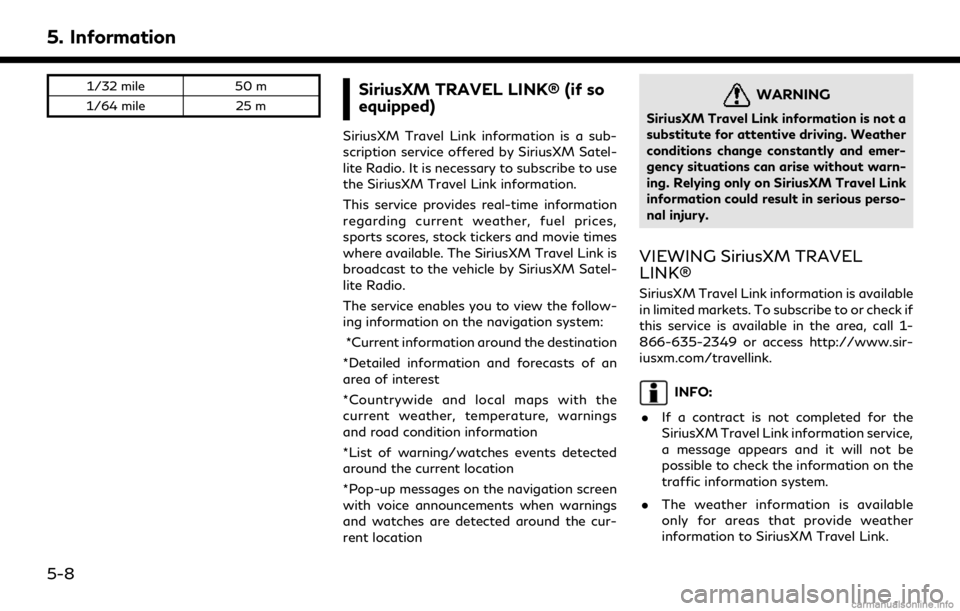
5. Information
1/32 mile50 m
1/64 mile 25 mSiriusXM TRAVEL LINK® (if so
equipped)
SiriusXM Travel Link information is a sub-
scription service offered by SiriusXM Satel-
lite Radio. It is necessary to subscribe to use
the SiriusXM Travel Link information.
This service provides real-time information
regarding current weather, fuel prices,
sports scores, stock tickers and movie times
where available. The SiriusXM Travel Link is
broadcast to the vehicle by SiriusXM Satel-
lite Radio.
The service enables you to view the follow-
ing information on the navigation system:
*Current information around the destination
*Detailed information and forecasts of an
area of interest
*Countrywide and local maps with the
current weather, temperature, warnings
and road condition information
*List of warning/watches events detected
around the current location
*Pop-up messages on the navigation screen
with voice announcements when warnings
and watches are detected around the cur-
rent location
WARNING
SiriusXM Travel Link information is not a
substitute for attentive driving. Weather
conditions change constantly and emer-
gency situations can arise without warn-
ing. Relying only on SiriusXM Travel Link
information could result in serious perso-
nal injury.
VIEWING SiriusXM TRAVEL
LINK®
SiriusXM Travel Link information is available
in limited markets. To subscribe to or check if
this service is available in the area, call 1-
866-635-2349 or access http://www.sir-
iusxm.com/travellink.
INFO:
. If a contract is not completed for the
SiriusXM Travel Link information service,
a message appears and it will not be
possible to check the information on the
traffic information system.
. The weather information is available
only for areas that provide weather
information to SiriusXM Travel Link.
5-8
Page 144 of 284

5. Information
trademarks owned by or licensed to Nissan
Motor Co., Ltd. or its North American
subsidiaries. Other trademarks and trade
names are those of their respective owners.
For important safety information, system
limitations, and additional operating and
feature information, contact an INFINITI
retailer, read this manual, or see www.
InfinitiUSA.com/intouch/important-infor-
mation (For U.S.).
INFINITI INTOUCHTMSERVICES
FEATURES
Infiniti InTouchTMServices provides various
types of information and services by con-
necting your vehicle to the Infiniti InTouch
TM
Services Data Center and Infiniti InTouchTM
Services Response Center using the TCU
(Telematics Control Unit) installed in your
vehicle.
WARNING
. Please note that the Automatic Colli-
sion Notification service and Emer-
gency Call function cannot be used in
the following conditions:
— Emergency functions and services will not be available without a paid
subscription to Infiniti InTouch
TM
Services.
— The Infiniti InTouch
TMServices net-
work system is disabled.
— The vehicle moves outside the ser- vice area where the TCU (Tele-
matics Control Unit) is connected
to the system.
— The vehicle is outside the area where the cellular network service
is receivable.
— The vehicle is in a location with poor signal reception such as tunnels,
underground parking garages, be-
hind buildings or in mountainous
areas.
— The line is busy.
— The TCU (Telematics Control Unit) or other systems of your vehicle are
not working properly.
— It may not be possible to make an emergency call depending on the
severity of a collision and/or emer-
gency.
. Radio waves could adversely affect
electric medical equipment. Indivi-
duals who use a pacemaker should contact the device manufacturer re-
garding any possible effects before
using the system.
. The TCU (Telematics Control Unit)
antenna is installed inside the upper
central part of the instrument panel.
An occupant should not get any closer
to the antenna than specified by the
pacemaker manufacturer. The radio
waves from the TCU antenna may
adversely affect the operation of the
pacemaker while using the Infiniti
InTouch
TMServices.
INFO:
. Infiniti InTouch
TMServices features are
dependent upon subscription enrollment
and the telematics device being in op-
erative condition, cellular connectivity,
navigation map data and GPS satellite
signal reception. Terms and conditions of
the Infiniti InTouch
TMServices Subscrip-
tion Agreement apply.
. Enrollment is required in order to use
Infiniti InTouch
TMServices. The services
that can be received vary depending on
the plan in which you are enrolled.
5-16
Page 145 of 284

.After the complimentary trial period, you
will be charged for the service at the
subscription rate. The services that can
be received vary depending on the plan
to which you subscribe.
. Laws in some jurisdictions may restrict
the use of “Text-to-Speech.” Check local
regulations before using this feature.
Infiniti InTouch
TMServices may be updated.
The latest detailed information is available
on the following websites or from the
support line.
Infiniti InTouch
TMServices website:
usa.infinitiintouch.com (for U.S.)
canada.infinitiintouch.com (for Canada)
Infiniti InTouch
TMServices support line:
1-855-444-7244
. Automatic Collision Notification:
The TCU (Telematics Control Unit) gen-
erates a signal automatically to the
Infiniti InTouch
TMServices Response
Center in the case of an accident severe
enough to trigger one of the vehicle’s air
bags. Upon the signal, a Response
Specialist receives the vehicle location
and customer information and notifies
the proper authorities in accordance with established policies and procedures.
. Curfew Alert:
Curfew Alert allows you to monitor the
time and day when your vehicle is driven.
If your vehicle is operated outside of the
pre-determined schedule, you will re-
ceive a notification according to your
preference (email, text message, or auto-
mated phone call).
. Emergency Call:
The Emergency Call feature provides
emergency assistance by connecting to
a Response Specialist. In the event of an
emergency, push the in–vehicle SOS call
switch to use this feature. The Response
Specialist provides various assistance
depending on the situation.
“Emergency support” (page 5-24)
. Roadside Assistance:
Roadside Assistance allows you to re-
ceive assistance from the Roadside Re-
sponse Specialist for a non–emergency
incident that requires a towing or third-
party response service. The service is
accessed by touching the IVR (Interac-
tive Voice Response) soft button on the
navigation screen. Roadside Assistance
may also be used in conjunction with the Emergency Assistance service, if war-
ranted.
“Emergency support” (page 5-24)
. My Schedule:
The My Schedule feature allows you to
access your personal online Google Ca-
lendar™ via the navigation system, and
can display the calendar or read out the
schedule. This service will also allow you
to review your appointments and meet-
ings, and select the meeting location as a
destination.
“Using My Schedule” (page 5-22)
. Stolen Vehicle Locator:
A Response Specialist will attempt to
obtain location information from the
stolen vehicle locator and provide that
information to local law enforcement
agencies to assist in the recovery of your
stolen vehicle.
. Remote Door Lock/Unlock (if so
equipped):
If you forget to lock your vehicle, or need
to unlock it when you do not have your
keys handy, simply log in to the INFINITI
InTouch
TMServices app or Owners Por-
tal to remotely lock or unlock your doors.
“Emergency support” (page 5-24)
5. Information
5-17
Page 146 of 284

5. Information
.Remote Horn & Lights (if so equipped):
Remote Horn & Lights allows you to
remotely flash the lights and sound the
horn on your vehicle. It is most often
used to help you locate your vehicle.
. Remote Engine Start (if so equipped):
Remote Engine Start provides you the
convenience of being able to start your
vehicle from the website or from your
cellular phone. Once started, the engine
will run for 10 minutes. If you need a little
extra time before you get to your vehicle,
you can extend the run time by making a
second Remote Engine Start request.
The engine will run for additional 10
minutes from the time of your second
request.
. Alarm Notification:
The Alarm Notification feature will noti-
fy you via the chosen notification meth-
od on the Infiniti InTouch
TMServices
website when your vehicle alarm system
is activated.
. Scheduled Maintenance Notification:
The Scheduled Maintenance Notification
provides your vehicle’s mileage data to
INFINITI. INFINITI notifies you of main-
tenance notifications using this mileage data.
. Maintenance Alert:
Maintenance Alert allows you to receive
notifications via the chosen notification
method set in the Infiniti InTouch
TM
Services website in the event of a vehicle
sub-system malfunction. The service is
managed through the Infiniti InTouch
TM
Services website.
. Destination Assistance:
The Destination Assistance helps you to
search a destination via the Interactive
Voice Response (IVR) system or a live
Response Specialist by pushing the IVR
soft button on the navigation screen. The
IVR system will ask you for a name, item
or address, etc. to locate your requested
point of interest and accesses a third-
party service to bring up the most
applicable results. A Response Specialist
will assist you if your request is not
recognized in the IVR session.
. Destination Send to Car:
Destination Send to Car feature allows
you to find the point of interest informa-
tion from the latest database within the
Infiniti InTouch
TMServices website and
download the information to the vehicle.
“Using Destination Send to Car”
(page 6-29)
. Connected Search:
Connected Search gives you the ability
to conduct a point of interest search
around the vehicle location via the
Destination menu of the navigation
system. This search links to the Infiniti
InTouch
TMServices database which may
have destination information that is
more up-to-date than your Infiniti SD
card navigation system.
“Searching by connecting Data
Center” (page 6-28)
. Drive Zone:
The Drive Zone feature allows you to
monitor the movement of your vehicle in
and out of specified regions. Using the
Infiniti InTouch
TMServices website or
the Interactive Voice Response (IVR),
you can define a series of allowed or
restricted regions, and are then alerted
via your chosen notification method
when the vehicle enters or leaves a
designated region. You can also query
the Infiniti InTouch
TMServices website
to see a listing of alert notifications
received.
5-18
Page 147 of 284
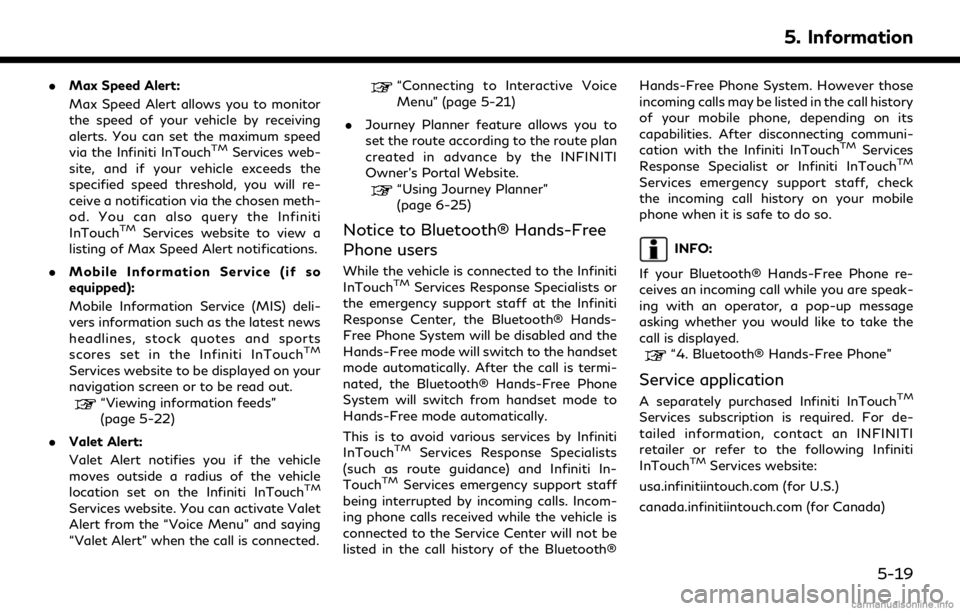
.Max Speed Alert:
Max Speed Alert allows you to monitor
the speed of your vehicle by receiving
alerts. You can set the maximum speed
via the Infiniti InTouch
TMServices web-
site, and if your vehicle exceeds the
specified speed threshold, you will re-
ceive a notification via the chosen meth-
od. You can also query the Infiniti
InTouch
TMServices website to view a
listing of Max Speed Alert notifications.
. Mobile Information Service (if so
equipped):
Mobile Information Service (MIS) deli-
vers information such as the latest news
headlines, stock quotes and sports
scores set in the Infiniti InTouch
TM
Services website to be displayed on your
navigation screen or to be read out.
“Viewing information feeds”
(page 5-22)
. Valet Alert:
Valet Alert notifies you if the vehicle
moves outside a radius of the vehicle
location set on the Infiniti InTouch
TM
Services website. You can activate Valet
Alert from the “Voice Menu” and saying
“Valet Alert” when the call is connected.
“Connecting to Interactive Voice
Menu” (page 5-21)
. Journey Planner feature allows you to
set the route according to the route plan
created in advance by the INFINITI
Owner’s Portal Website.
“Using Journey Planner”
(page 6-25)
Notice to Bluetooth® Hands-Free
Phone users
While the vehicle is connected to the Infiniti
InTouchTMServices Response Specialists or
the emergency support staff at the Infiniti
Response Center, the Bluetooth® Hands-
Free Phone System will be disabled and the
Hands-Free mode will switch to the handset
mode automatically. After the call is termi-
nated, the Bluetooth® Hands-Free Phone
System will switch from handset mode to
Hands-Free mode automatically.
This is to avoid various services by Infiniti
InTouch
TMServices Response Specialists
(such as route guidance) and Infiniti In-
Touch
TMServices emergency support staff
being interrupted by incoming calls. Incom-
ing phone calls received while the vehicle is
connected to the Service Center will not be
listed in the call history of the Bluetooth® Hands-Free Phone System. However those
incoming calls may be listed in the call history
of your mobile phone, depending on its
capabilities. After disconnecting communi-
cation with the Infiniti InTouch
TMServices
Response Specialist or Infiniti InTouchTM
Services emergency support staff, check
the incoming call history on your mobile
phone when it is safe to do so.
INFO:
If your Bluetooth® Hands-Free Phone re-
ceives an incoming call while you are speak-
ing with an operator, a pop-up message
asking whether you would like to take the
call is displayed.
“4. Bluetooth® Hands-Free Phone”
Service application
A separately purchased Infiniti InTouchTM
Services subscription is required. For de-
tailed information, contact an INFINITI
retailer or refer to the following Infiniti
InTouch
TMServices website:
usa.infinitiintouch.com (for U.S.)
canada.infinitiintouch.com (for Canada)
5. Information
5-19