2018 INFINITI QX80 battery
[x] Cancel search: batteryPage 104 of 284

3. Audio system
To replace the battery:
1. Open the lid as illustrated above.
2. Replace both batteries with new ones.
.Recommended battery: Size AA x 2
.Be careful not to touch the batteryterminal.
.Make sure that the +and 7ends on
the batteries match the markings in-
side the compartment.
3. Close the lid securely.
.If you will not be using the remote controller for long periods of time,
remove the batteries.
.Replacement of the batteries is
needed when the remote controller
only functions at extremely close
distances to the Mobile Entertain-
ment System or when is does not
function at all.
Headphones
Two wireless headphones are provided with
the Mobile Entertainment System. The
headphones can only be used in the rear
seats.
Push to select a surround audio mode
optimal for the media. Three types of
virtual surround modes supported by
Natune surround sound technology are
3-56
Page 105 of 284

available. When the surround audio
modes are turned off, a regular 2.0 ch
stereo mode is applied.
CINEMA:
Optimum mode for movies. Provides
powerful surround audio as if you are
in a theater.
MUSIC:
Provides natural and clear sounds with
stability optimal for listening to music.
GAME:
Provides realistic sounds for playing
games with bass enhanced sounds.
Mode indicators:
The selected surround audio mode will
illuminate.
Slide this switch to select which of the
audio sources to listen to when the rear
displays are playing different sources.
L: The headphone will play audio from thesource playing on the left display.
R: The headphone will play audio from the source playing on the right display.
Push to turn the headphones on or off.
Power ON/OFF indicator:
Illuminates when the headphones are
turned on.
Turn to adjust the volume.
Operating tips: . The headphones will automatically turn
off after several minutes if there is no
audio output during that period. The
headphones will also turn off after
approximately 4 hours of continuous
use. To prevent the battery from being
discharged, keep the power turned off
when not in use.
. If the sound from the headphones is not
clear, it may be due to interference from
an infrared communication device or a
cellular phone. If this happens, turn down
the headphone volume or stop using the
headphones. It is also possible that the
headphones may be too far or offset
from the transmitter which is in the rear
display screen. Use the headphones in
front of the rear display. .
The sound may also be interrupted
temporarily when there is something
between the headphones and the trans-
mitter causing interference. Move the
source of interference, such as opaque
materials, hands, hair, etc.
Battery replacement:
CAUTION
. An improperly disposed battery can
harm the environment. Always con-
firm local regulations for battery
disposal.
. When changing the batteries, do not
let dust or oil get on the components.
NOTE:
Change the batteries of the headphones
when they stop functioning while playing or
when noise is produced.
3. Audio system
3-57
Page 106 of 284

3. Audio system
To replace the battery:
1. Open the lid as illustrated above.For headphones, use a flat object, such
as a coin, if necessary, to open the lid
located on the back of the left head-
phone speaker. 2. Replace both batteries with new ones.
.Recommended battery: Size AAA x 2
.Be careful not to touch the battery
terminal.
.Make sure that the +and 7ends on
the batteries match the markings in-
side the compartment.
3. Close the lid securely.
Audio jacks for wired headphones
Type A (if so equipped)
Type B (if so equipped)
Commercially available headphones can also
be used by connecting them to the head-
phone jacks
located at the rear of the
center console box.
To adjust the volume of the wired head-
phone, push
on the corresponding
side (left/right) to pull out the knob which
can be rotated to turn up or down the
volume.
Push
back in when it is not in use.
3-58
Page 116 of 284

4. Bluetooth® Hands-Free Phone
BLUETOOTH® HANDS-FREE
PHONE SYSTEM
WARNING
.Only use a phone after stopping your
vehicle in a safe location. If you have
to use a phone while driving, exercise
extreme caution at all times so full
attention may be given to vehicle
operation.
. If you find yourself unable to devote
full attention to vehicle operation
while talking on the phone, pull off
the road in a safe location and stop
your vehicle before doing so.
CAUTION
To avoid draining the vehicle battery
(12V battery), only use a phone after
starting the engine or the hybrid system.
Your vehicle is equipped with a Bluetooth®
Hands-Free Phone System. If you are an
owner of a compatible Bluetooth® enabled
cellular phone, you can set up the wireless
connection between your cellular phone and the in-vehicle phone module. With Blue-
tooth® wireless technology, you can make
or receive a telephone call with your cellular
phone in your pocket.
Once a cellular phone is connected to the in-
vehicle phone module, the procedure for
connecting the phone does not need to be
performed again. Your phone is automati-
cally selected by the in-vehicle phone module
when the ignition switch is switched to the
ON position with the selected cellular phone
turned on and carried in the vehicle.
You can register up to five different Blue-
tooth® cellular phones to the in-vehicle
phone module. However, you can talk on
only one cellular phone at a time.
The Voice Recognition System supports
phone commands, so dialing a phone number
using your voice is possible.“7. Voice Recognition”
. Wireless LAN (Wi-Fi) and the Blue-
tooth® functions share the same fre-
quency band (2.4GHz). Using the
Bluetooth® and wireless LAN functions
at the same time may slow down or
disrupt communications and could cause
undesired noise. It is recommended that
you turn wireless LAN (Wi-Fi) off when
using the Bluetooth® functions. .
Set up the wireless connection between
a compatible cellular phone and the in-
vehicle phone module before using the
Bluetooth® Hands-Free Pone System.
. Some Bluetooth® enabled cellular
phones may not be recognized by the
in-vehicle phone module. Please visit
www.infinitiusa.com/bluetooth/search
for a recommended phone list.
. You will not be able to use a hands-free
phone under the following conditions:
— Your vehicle is outside the service area for your cellular phone network.
— Your vehicle is in an area where it is difficult to receive radio waves, such
as in a tunnel, in an underground
parking garage, behind a tall building
or in a mountainous area.
— Your cellular phone is locked in order to prevent dialing.
. When the radio wave condition is not
ideal or ambient sound is too loud, it may
be difficult to hear the other person’s
voice during a call.
. This Bluetooth® system supports Wide-
band speech, which enhances the sound
quality of phone calls placed over Blue-
4-2
Page 117 of 284
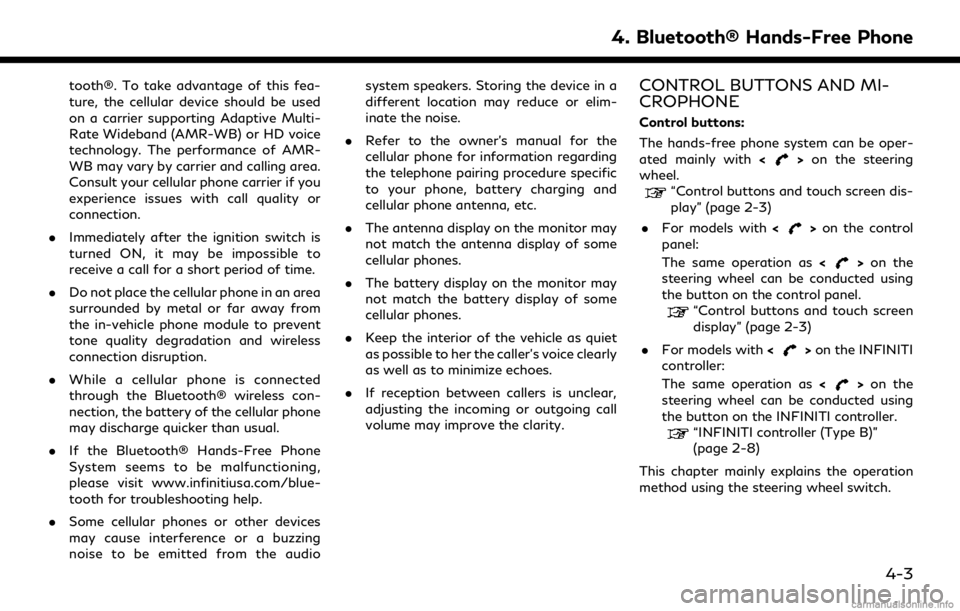
tooth®. To take advantage of this fea-
ture, the cellular device should be used
on a carrier supporting Adaptive Multi-
Rate Wideband (AMR-WB) or HD voice
technology. The performance of AMR-
WB may vary by carrier and calling area.
Consult your cellular phone carrier if you
experience issues with call quality or
connection.
. Immediately after the ignition switch is
turned ON, it may be impossible to
receive a call for a short period of time.
. Do not place the cellular phone in an area
surrounded by metal or far away from
the in-vehicle phone module to prevent
tone quality degradation and wireless
connection disruption.
. While a cellular phone is connected
through the Bluetooth® wireless con-
nection, the battery of the cellular phone
may discharge quicker than usual.
. If the Bluetooth® Hands-Free Phone
System seems to be malfunctioning,
please visit www.infinitiusa.com/blue-
tooth for troubleshooting help.
. Some cellular phones or other devices
may cause interference or a buzzing
noise to be emitted from the audio system speakers. Storing the device in a
different location may reduce or elim-
inate the noise.
. Refer to the owner’s manual for the
cellular phone for information regarding
the telephone pairing procedure specific
to your phone, battery charging and
cellular phone antenna, etc.
. The antenna display on the monitor may
not match the antenna display of some
cellular phones.
. The battery display on the monitor may
not match the battery display of some
cellular phones.
. Keep the interior of the vehicle as quiet
as possible to her the caller’s voice clearly
as well as to minimize echoes.
. If reception between callers is unclear,
adjusting the incoming or outgoing call
volume may improve the clarity.CONTROL BUTTONS AND MI-
CROPHONE
Control buttons:
The hands-free phone system can be oper-
ated mainly with <
>on the steering
wheel.
“Control buttons and touch screen dis-
play” (page 2-3)
. For models with <
>on the control
panel:
The same operation as <
>on the
steering wheel can be conducted using
the button on the control panel.
“Control buttons and touch screen
display” (page 2-3)
. For models with <
>on the INFINITI
controller:
The same operation as <
>on the
steering wheel can be conducted using
the button on the INFINITI controller.
“INFINITI controller (Type B)”
(page 2-8)
This chapter mainly explains the operation
method using the steering wheel switch.
4. Bluetooth® Hands-Free Phone
4-3
Page 148 of 284

5. Information
INFO:
If the vehicle is owned by another person
and is resold, the subscription for this service
must be canceled and all data stored on the
device must be deleted.
Operating tips
WARNING
. Use the Infiniti InTouchTMServices
after stopping your vehicle in a safe
location. If you have to use the Infiniti
InTouch
TMServices while driving, ex-
ercise extreme caution at all times so
full attention may be given to vehicle
operation.
. If you are unable to devote full
attention to vehicle operation while
talking with the Infiniti InTouch
TM
Services, pull off the road to a safe
location and stop your vehicle.
. Do not use the Infiniti InTouch
TMSer-
vices with the engine or the hybrid
system stopped. Doing so may discharge
the vehicle battery (12V battery). .
The Infiniti InTouch
TMServices cannot
be used under the following conditions:
— The Infiniti InTouch
TMServices sub-
scription has expired.
— The vehicle is outside the area where the cellular network service is recei-
vable.
— The vehicle is in a location with poor signal reception such as tunnels,
underground parking garages, behind
buildings or in mountainous areas.
— The line is busy.
— The TCU (Telematics Control Unit) or other systems of your vehicle are not
working properly.
— The Infiniti InTouch
TMServices net-
work system is disabled.
. Information Feeds download cannot be
used when the vehicle is connected to
the Infiniti InTouch
TMServices Data
Center and Infiniti InTouchTMServices
Response Center.
. Communication with the Infiniti In-
Touch
TMServices Data Center is related
to the data communication mode and
may cause occasional difficulty in receiv-
ing signals, and the signal receivable area may be limited compared to regular
mobile phones.
. You may hear clicks or experience inter-
ruptions while speaking with the Infiniti
InTouch
TMServices Response Specia-
lists. This is due to a shift in the
connection zone and is not a malfunc-
tion.
. Depending on the line used, the sound
volume may decrease. Adjust the volume
as necessary.
. Received sounds may be distorted or
ambient noise may sound like voices of a
crowd. This is due to the use of the
digital line and is not a malfunction.
. You may hear your own voice from the
speaker when talking with the Infiniti
InTouch
TMServices Response Specialists
due to a network disturbance. When this
occurs, reconnect the line after a few
minutes or at a different location.
. This vehicle incorporates a communica-
tion device that is called a TCU (Tele-
matics Control Unit). The communication
connection between this unit and the
Infiniti InTouch
TMServices Data Center
allows for various services. When the
system connects to the Infiniti In-
5-20
Page 257 of 284

SymptomPossible cause Possible solution
Distorted sound occurs. The EQ (equalizer) function of the iPod® is
turned on. Turn off the EQ (equalizer) function.
Battery charge of an iPod® takes longer. Battery charge of the iPod® may take longer while an iPod® is playing back.If the iPod® requires charging, it is recom-
mended to stop playback.
Battery charge of an iPod® is unavailable. The cable that is connected to the iPod® may deteriorate (cable disconnection, etc.).Check the cable currently in use.
Functions cannot be operated using an iPod®
that is connected to the in-vehicle audio system. -The operation of an iPod® must be performed
using the in-vehicle audio system after the
iPod® is connected to the system.
Sound skips. Surrounding circumstances (noise, etc.) may
cause sound skip. This does not indicate a malfunction.
A USB extension cable is not correctly con-
nected. Do not use a USB extension cable.
8. Troubleshooting guide
8-11
Page 261 of 284

BLUETOOTH® HANDS-FREE PHONE SYSTEM
SymptomPossible cause Possible solution
A cellular phone cannot be registered. The cellular phone is not compatible with the in- vehicle hands-free phone system. Use a cellular phone compatible with the system. Visit
the website (www.infinitiusa.com/bluetooth) for
model compatibility.
Registration of the cellular phone has been
performed incorrectly. Check the registration procedure, and then register
the cellular phone again.
A cellular phone cannot be connected or is
disconnected after the registration is
completed. The Bluetooth® setting of the in-vehicle hands-
free phone system is turned off.
Turn on the Bluetooth® setting of the system.
The Bluetooth® setting of the cellular phone is
turned off. Turn on the Bluetooth® setting of the cellular phone.
The remaining battery level of the cellular phone
is low. Charge the battery of the cellular phone.
The wireless Bluetooth® connection may be
disrupted depending on the location of the
cellular phone. Do not place the cellular phone in an area surrounded
by metal or far away from the in-vehicle hands-free
phone system. Do not place the cellular phone close
to the seats or your body.
Registration of the cellular phone is not com-
pleted. Perform registration of the cellular phone.
Having trouble reconnecting to hands-free
phone after previously successfully regis-
tered. Cellular phone software is not running properly
or software is not up to date.
First, reboot your cellular phone and make sure to
shut it down on a regular basis to refresh the
software condition. If that does not resolve the
symptom, check for any cellular phone software
updates and update your cellular phone software.
8. Troubleshooting guide
8-15