2018 INFINITI QX80 navigation
[x] Cancel search: navigationPage 228 of 284
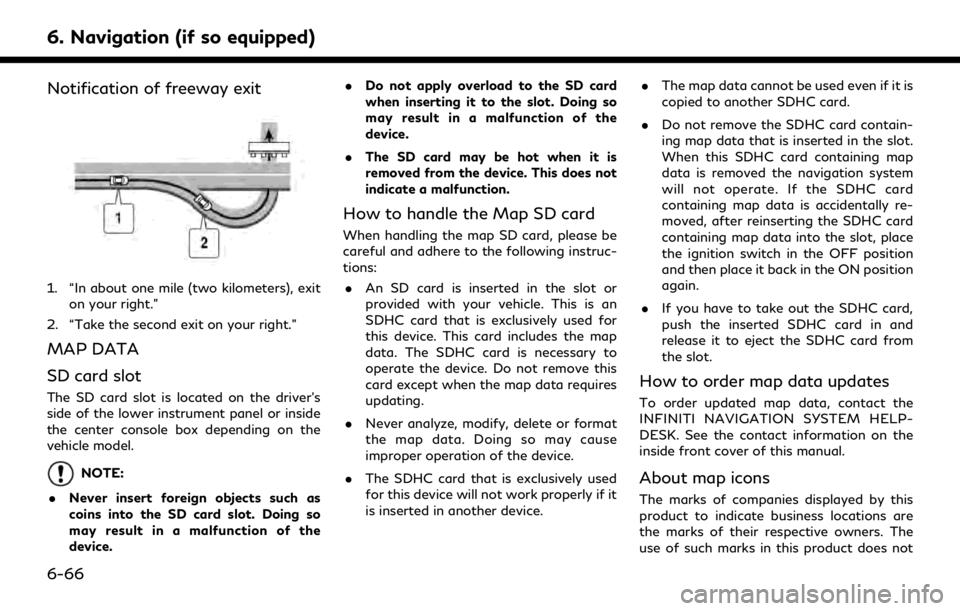
6. Navigation (if so equipped)
Notification of freeway exit
1. “In about one mile (two kilometers), exiton your right.”
2. “Take the second exit on your right.”
MAP DATA
SD card slot
The SD card slot is located on the driver’s
side of the lower instrument panel or inside
the center console box depending on the
vehicle model.
NOTE:
. Never insert foreign objects such as
coins into the SD card slot. Doing so
may result in a malfunction of the
device. .
Do not apply overload to the SD card
when inserting it to the slot. Doing so
may result in a malfunction of the
device.
. The SD card may be hot when it is
removed from the device. This does not
indicate a malfunction.
How to handle the Map SD card
When handling the map SD card, please be
careful and adhere to the following instruc-
tions:
. An SD card is inserted in the slot or
provided with your vehicle. This is an
SDHC card that is exclusively used for
this device. This card includes the map
data. The SDHC card is necessary to
operate the device. Do not remove this
card except when the map data requires
updating.
. Never analyze, modify, delete or format
the map data. Doing so may cause
improper operation of the device.
. The SDHC card that is exclusively used
for this device will not work properly if it
is inserted in another device. .
The map data cannot be used even if it is
copied to another SDHC card.
. Do not remove the SDHC card contain-
ing map data that is inserted in the slot.
When this SDHC card containing map
data is removed the navigation system
will not operate. If the SDHC card
containing map data is accidentally re-
moved, after reinserting the SDHC card
containing map data into the slot, place
the ignition switch in the OFF position
and then place it back in the ON position
again.
. If you have to take out the SDHC card,
push the inserted SDHC card in and
release it to eject the SDHC card from
the slot.
How to order map data updates
To order updated map data, contact the
INFINITI NAVIGATION SYSTEM HELP-
DESK. See the contact information on the
inside front cover of this manual.
About map icons
The marks of companies displayed by this
product to indicate business locations are
the marks of their respective owners. The
use of such marks in this product does not
6-66
Page 229 of 284

imply any sponsorship, approval, or endor-
sement by such companies of this product.
About map data
1. This map data has been prepared byCLARION CO., LTD. (CLARION), under
license from HERE. has added, pro-
cessed and digitized data based on the
digital road map data of HERE. Due to
the production timing of the map data,
some new roads may not be included in
this map data or some of the names or
roads may be different from those at the
time you use this map data.
2. Traffic control and regulation data used in this map data may be different from
those at the time you use this map data
due to the data production timing. When
driving your vehicle, follow the actual
traffic control signs and notices on the
roads.
3. Reproducing or copying this map soft- ware is strictly prohibited by law.
Published by Clarion Co., Ltd.
Manufactured by ZENRIN CO., LTD.
© 2018 HERE. All Rights Reserved.
© ZENRIN CO., LTD. 2018. All rights
reserved.
WARNING
. This navigation system should not be
used as a substitute for your own
judgement. Any route suggestions
made by this navigation system may
never override any local traffic reg-
ulations, your own judgement, and/or
knowledge of safe driving practices.
Disregard route suggestions by the
navigation system if such suggestions
would: cause you to perform an
hazardous or illegal maneuver, place
you in an hazardous situation, or
route you into an area you consider
unsafe.
. The advice provided by the navigation
system is to be regarded only as a
suggestion(s). There may be situa-
tions where the navigation system
displays the vehicle’s location incor-
rectly, fails to suggest the shortest
course, and/or fails to direct you to
your desired destination. In such si-
tuations, rely on your own driving
judgement, taking into account the
current driving conditions. .
Do not use the navigation system to
route you to emergency services. The
database does not contain a com-
plete listing of the locations of emer-
gency service providers such as police,
fire stations, hospitals and clinics.
Please use your judgement and your
ability to ask for directions in these
situations.
. As the driver you solely are respon-
sible for your driving safety.
— In order to avoid traffic accidents, do not operate the system while
driving.
— In order to avoid traffic accidents, operate the system only when the
vehicle is stopped at a safe place
and the parking brake is set.
— In order to avoid traffic accidents or traffic offences, remember that ac-
tual road conditions and traffic
regulations take precedence over
the information contained on the
navigation system.
— Accordingly, the Software may con- tain inaccurate or incomplete infor-
mation due the passage of time,
changing circumstances, and the
6. Navigation (if so equipped)
6-67
Page 230 of 284

6. Navigation (if so equipped)
nature of the sources used. Please
observe the actual traffic circum-
stances and regulations at all times
while driving.
— In a situation when the actual road conditions and traffic regulations
differ from the information con-
tained on the navigation system,
abide by the traffic rules.
— The navigation system does not provide, or account for in any way,
information regarding traffic and
road laws; speed restrictions; road
conditions including road slope,
grade, and/or surface conditions;
obstruction information including
bridge and tunnel height and width,
and/or other prevailing driving
and/or road conditions. Always rely
on your own driving judgment, tak-
ing into account the current driving
conditions.
— Minimize the amount of time spent viewing the screen while driving. The marks of companies:
The marks of companies displayed by this
product to indicate business locations are
the marks of their respective owners. The
use of such marks in this product does not
imply any sponsorship, approval, or endor-
sement by such companies of this product.
End-user terms
The data (“Data”) is provided for your
personal, internal use only and not for resale.
It is protected by copyright, and is subject to
the following terms and conditions which
are agreed to by you, on the one hand, and
CLARION CO., LTD. (“CLARION”) and its
licensors (including their licensors and sup-
pliers) on the other hand.
© 2018 HERE. All rights reserved.
This data includes information taken with
permission from Canadian authorities, in-
cluding © Her Majesty, © Queen’s Printer for
Ontario, © Canada Post, GeoBase®, ©
Department of Natural Resources Canada.
All rights reserved.
HERE holds a non-exclusive license from the
United States Postal Service® to publish and
sell ZIP+4® information.
© United States Postal Service® 2018. Prices are not established, controlled or
approved by the United States Postal Ser-
vice®. The following trademarks and regis-
trations are owned by the USPS: United
States Postal Service, USPS, and ZIP+4.
Terms and conditions:
Personal Use Only.
You agree to use this
Data together with Nissan Automotive
Products for the solely personal, non-com-
mercial purposes for which you were li-
censed, and not for service bureau, time-
sharing or other similar purposes. Accord-
ingly, but subject to the restrictions set forth
in the following paragraphs, you agree not
to otherwise reproduce, copy, modify, de-
compile, disassemble or reverse engineer any
portion of this Data, and may not transfer or
distribute it in any form, for any purpose,
except to the extent permitted by manda-
tory laws. Multi-disc sets may only be
transferred or sold as a complete set as
provided by CLARION and not as a subset
thereof.
6-68
Page 231 of 284

Restrictions.Except where you have been
specifically licensed to do so by CLARION,
and without limiting the preceding para-
graph, you may not (a) use this Data with
any products, systems, or applications in-
stalled or otherwise connected to or in
communication with vehicles, capable of
vehicle navigation, positioning, dispatch, real
time route guidance, fleet management or
similar applications; or (b) with or in com-
munication with any positioning devices or
any mobile or wireless-connected electronic
or computer devices, including without lim-
itation cellular phones, palmtop and hand-
held computers, pagers, and personal digital
assistants or PDAs.
Warning.The Data may contain inaccurate
or incomplete information due to the pas-
sage of time, changing circumstances,
sources used and the nature of collecting
comprehensive geographic data, any of
which may lead to incorrect results.
No Warranty.This Data is provided to you
“as is,” and you agree to use it at your own
risk. CLARION and its licensors (and their
licensors and suppliers) make no guarantees,
representations or warranties of any kind,
express or implied, arising by law or other-
wise, including but not limited to, content,quality, accuracy, completeness, effective-
ness, reliability, fitness for a particular
purpose, usefulness, use or results to be
obtained from this Data, or that the Data or
server will be uninterrupted or error-free.
Disclaimer of Warranty:
CLARION AND ITS
LICENSORS (INCLUDING THEIR LICEN-
SORS AND SUPPLIERS) DISCLAIM ANY
WARRANTIES, EXPRESS OR IMPLIED, OF
QUALITY, PERFORMANCE, MERCHANT-
ABILITY, FITNESS FOR A PARTICULAR
PURPOSE OR NON-INFRINGEMENT.
Some States, Territories and Countries do
not allow certain warranty exclusions, so to
that extent the above exclusion may not
apply to you.
Disclaimer of Liability: CLARION AND ITS
LICENSORS (INCLUDING THEIR LICEN-
SORS AND SUPPLIERS) SHALL NOT BE
LIABLE TO YOU: IN RESPECT OF ANY
CLAIM, DEMAND OR ACTION, IRRE-
SPECTIVE OF THE NATURE OF THE
CAUSE OF THE CLAIM, DEMAND OR
ACTION ALLEGING ANY LOSS, INJURY
OR DAMAGES, DIRECT OR INDIRECT,
WHICH MAY RESULT FROM THE USE
OR POSSESSION OF THE INFORMATION;
OR FOR ANY LOSS OF PROFIT, REVEN-
UE, CONTRACTS OR SAVINGS, OR ANY OTHER DIRECT, INDIRECT, INCIDENTAL,
SPECIAL OR CONSEQUENTIAL DA-
MAGES ARISING OUT OF YOUR USE OF
OR INABILITY TO USE THIS INFORMA-
TION, ANY DEFECT IN THE INFORMA-
TION, OR THE BREACH OF THESE
TERMS OR CONDITIONS, WHETHER IN
AN ACTION IN CONTRACT OR TORT OR
BASED ON A WARRANTY, EVEN IF CLAR-
ION OR ITS LICENSORS HAVE BEEN
ADVISED OF THE POSSIBILITY OF SUCH
DAMAGES. Some States, Territories and
Countries do not allow certain liability
exclusions or damages limitations, so to that
extent the above may not apply to you.
Export Control.
CLARION shall not export
from anywhere any part of the Data or any
direct product thereof except in compliance
with, and with all licenses and approvals
required under, applicable export laws, rules
and regulations, including but not limited to
the laws, rules and regulations administered
by the Office of Foreign Assets Control of
the U.S. Department of Commerce and the
Bureau of Industry and Security of the U.S.
Department of Commerce. To the extent
that any such export laws, rules or regula-
tions prohibit NT from complying with any
of its obligations hereunder to deliver or
6. Navigation (if so equipped)
6-69
Page 232 of 284

6. Navigation (if so equipped)
distribute Data, such failure shall be excused
and shall not constitute a breach of this
Agreement.
Entire Agreement.These terms and condi-
tions constitute the entire agreement be-
tween CLARION (and its licensors, including
their licensors and suppliers) and you per-
taining to the subject matter hereof, and
supersedes in their entirety any and all
written or oral agreements previously exist-
ing between us with respect to such subject
matter.
Governing Law.The above terms and con-
ditions shall be governed by the laws of the
Netherlands, without giving effect to (i) its
conflict of laws provisions, or (ii) the United
Nations Convention for Contracts for the
International Sale of Goods, which is ex-
plicitly excluded. You agree to submit to the
jurisdiction of the Netherlands for any and
all disputes, claims and actions arising from
or in connection with the Data provided to
you hereunder. Government End Users.
If the Data is being
acquired by or on behalf of the United States
government or any other entity seeking or
applying rights similar to those customarily
claimed by the United States government,
the Data is a “commercial item” as that term
is defined at 48 C.F.R. (“FAR”) 2.101, is
licensed in accordance with the End-User
Terms under which this Data was provided,
and each copy of the Data delivered or
otherwise furnished shall be marked and
embedded as appropriate with the following
“Notice of Use,” and shall be treated in
accordance with such Notice:
NOTICE OF USE
CONTRACTOR (MANUFACTURER/ SUP- PLIER) NAME: HERE
CONTRACTOR (MANUFACTURER/SUP- PLIER) ADDRESS:
c/o Nokia 425 West Randolph Street, Chicago, Illinois 60606
This Data is a commercial item as defined in FAR 2.101 and is subject to the End-User
Terms under which this Data was provided.
© 2018 HERE – All rights reserved.
If the Contracting Officer, federal govern-
ment agency, or any federal official refuses
to use the legend provided herein, the Contracting Officer, federal government
agency, or any federal official must notify
HERE prior to seeking additional or alter-
native rights in the Data
6-70
Page 235 of 284

INFO:
To cancel a voice command, push and hold
<
>.
You can interrupt the voice prompt at any
time by pushing <
>.
Operating tips
.Speak a command after the tone.
. If the command is not accepted, the
system announces, “Please say again”.
Repeat the command in a clear voice.
. Push <
BACK>/<>or <>on the
steering wheel (if so equipped) once to
return to the previous screen.
. Voice commands spoken from the pas-
senger seat cannot be recognized.
. When <
>on the steering wheel is
pushed while the air conditioner is set to
the Auto mode, the system controls the
air conditioner fan speed in order to
improve Voice Recognition performance.
When the air conditioner is set to the
manual mode, the fan speed does not
change. The accuracy of Voice Recogni-
tion may be affected depending on the
fan speed and the air direction. .
To skip the voice guidance function and
give the command immediately, push
<
>on the steering wheel to interrupt
the system. Remember to speak after the
tone.
. To cancel the command, push and hold
<
>on the steering wheel.
. Push <
>on the steering wheel to stop
the voice prompt and give the command
at once. Remember to wait for the tone
before speaking.
. To adjust the volume of the system
feedback, push <+>/<->/<
>on the
steering wheel or use
the system is making an announcement.
. Models with navigation system:
For searching with Street Address, Point
of Interest and City Center, the search-
ing area is automatically set to the state
where your vehicle is located. Use
Change State/Province to change the
search area to another state if necessary.
“Changing region” (page 6-15)
How to see voice command screen
1. Push <>to display the first screen of
the voice command list.
2. Speak a command or select an item from the voice command list. The second
screen is displayed.
3. Speak a command. The list screen is displayed.
4. Speak preferred number from the list to perform operation.
INFO:
. The voice commands can be spoken one
at a time following prompts step by step
or the command can be spoken succes-
sively in one step.
7. Voice Recognition
7-3
Page 238 of 284
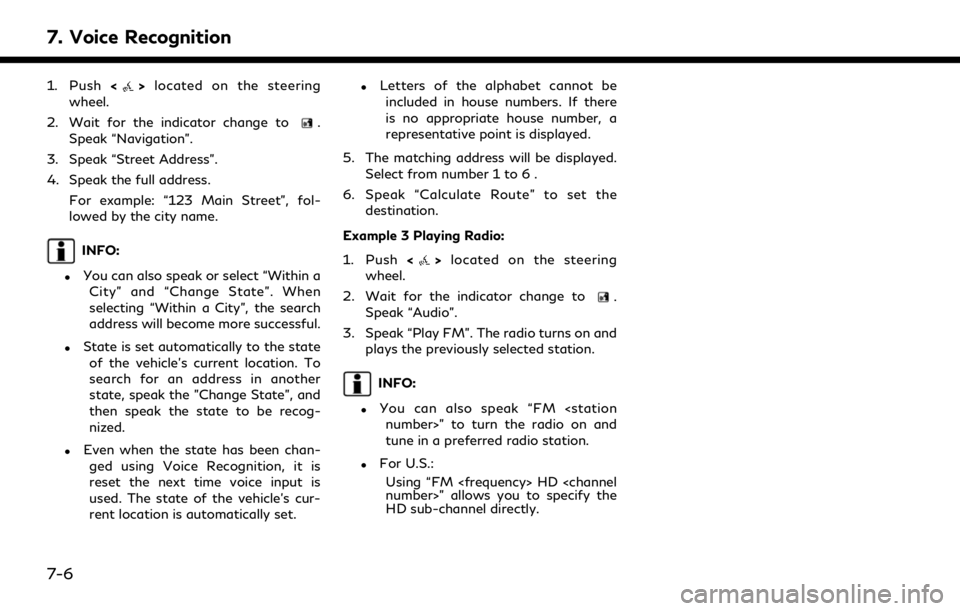
7. Voice Recognition
1. Push<>located on the steering
wheel.
2. Wait for the indicator change to
.
Speak “Navigation”.
3. Speak “Street Address”.
4. Speak the full address.
For example: “123 Main Street”, fol-
lowed by the city name.
INFO:
.You can also speak or select “Within aCity” and “Change State”. When
selecting “Within a City”, the search
address will become more successful.
.State is set automatically to the stateof the vehicle’s current location. To
search for an address in another
state, speak the "Change State", and
then speak the state to be recog-
nized.
.Even when the state has been chan-ged using Voice Recognition, it is
reset the next time voice input is
used. The state of the vehicle’s cur-
rent location is automatically set.
.Letters of the alphabet cannot beincluded in house numbers. If there
is no appropriate house number, a
representative point is displayed.
5. The matching address will be displayed. Select from number 1 to 6 .
6. Speak “Calculate Route” to set the destination.
Example 3 Playing Radio:
1. Push <
>located on the steering
wheel.
2. Wait for the indicator change to
.
Speak “Audio”.
3. Speak “Play FM”. The radio turns on and plays the previously selected station.
INFO:
.You can also speak “FM
tune in a preferred radio station.
.For U.S.:
Using “FM
HD sub-channel directly.
7-6
Page 239 of 284

Command list
To use the Voice Recognition function, you can speak commands in the order of 1st command, 2nd command and 3rd command. You can also
operate the system by directly speaking the 2nd or 3rd command.
Variable numbers or words such as names can be applied in the < > when speaking a command.
Some navigation commands are only for English.
Available commands may vary depending on models and specifications.
General Command
CommandAction
Show More Commands Display other commands of the same category.
Go Back Corrects the last recognition result to return to the previous screen.
Exit Cancels Voice Recognition.
Help Announces how to use voice guidance.
Next Skip to the next page.
Previous Skip to the previous page.
General phone command
The following commands can be used during the Phone Voice recognition session.
7. Voice Recognition
7-7