Page 14 of 24

11
Heater and Air Conditioner (automatic)
• Press the AUTO button 1 to turn the system on and automatically control the
inside temperature.
• Press the CLIMATE button 2 to adjust the automatic climate controls using
the climate settings on the control panel display screen.
• Use the driver’s side 3 or passenger’s side 4 control buttons (warmer air)
or
(cooler air) to control the desired side’s temperature.
• Press the air flow control button 5 to manually cycle through the available air
flow modes.
• Press the DUAL button 6 to turn the system on and off.
• Press the fan speed control buttons 7 to increase or decrease the fan speed.
• Press the front defroster button 8 to turn the front defroster system on and
off, and use the temperature control buttons 3 to change the temperature.
• To defrost the rear window and outside mirrors, push the rear defroster
switch 9 to turn the system on and off.
• Press the intake air control button 10 to recirculate the air inside the vehicle.
• Press the OFF button 11 to turn the climate control system off.
4
3
5 6
12
REAR CONTROLS
• Press the REAR ON-OFF button 12 to turn the rear
air conditioner on and off.
• Press the OFF button 13 to turn the system off.
• Adjust the fan speed up or down using the control
buttons
14.
• Press the AUTO button 15 to turn on the
automatic mode.
• Adjust the temperature up or down using the TEMP
buttons
16.
Please see your Owner’s Manual for important safety information, system
limitations, and additional operating and feature information.
10
13 14
15
16
1 2 8 9 11 7
Page 16 of 24
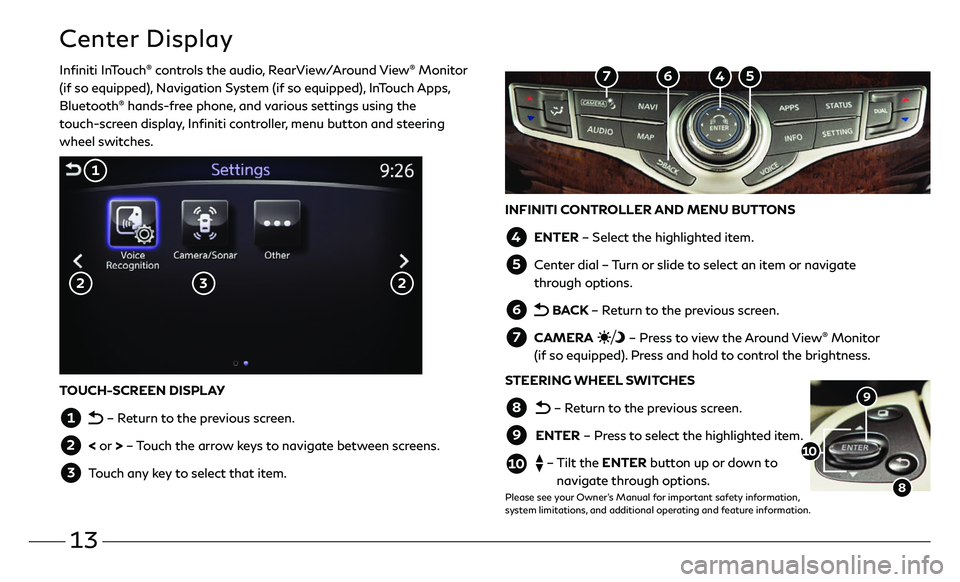
13
Center Display
Infiniti InTouch® controls the audio, RearView/Around View® Monitor
(if so equipped), Navigation System (if so equipped), InTouch Apps,
Bluetooth
® hands-free phone, and various settings using the
touch-screen display, Infiniti controller, menu button and steering
wheel switches.
INFINITI CONTROLLER AND MENU BUTTONS
4 ENTER – Select the highlighted item.
5 Center dial – Turn or slide to select an item or navigate
through options.
6 BACK – Return to the previous screen.
7 CAMERA – Press to view the Around View® Monitor
(if so equipped). Press and hold to control the brightness.
STEERING WHEEL SWITCHES
8 – Return to the previous screen.
9 ENTER – Press to select the highlighted item.
10 – Tilt the ENTER button up or down to
navigate through options.
Please see your Owner’s Manual for important safety information,
system limitations, and additional operating and feature information.
9
8
10
TOUCH-SCREEN DISPLAY
1 – Return to the previous screen.
2 < or > – Touch the arrow keys to navigate between screens.
3 Touch any key to select that item.
3
1
2 2
5 4 6 7
Page 19 of 24

16
Infiniti Mobile Entertainment System (MES) (if so equipped)
With this entertainment system, you can play video files on
both the front and rear display screens.
Watching a DVD:
• Insert a DVD into the DVD slot 1 and the DVD will play
automatically. The front display will only work when the
vehicle is in park and the parking brake is engaged.
• Press the DISC button 2 on the control panel to bring
up the DVD menu and display settings. Use the
touch-screen and the Infiniti controller to select the
menu items.
Watching videos from a USB or HDMI device:
• Connect your compatible device to the USB or HDMI
port located at the rear of the center console box.
• The source can be changed on the rear displays using the
remote by pressing the HOME button 6.
Please see your Owner’s Manual for important safety information, system
limitations, and additional operating and feature information.
1
4 POWER – Turn display screen on
and off
5 DISPLAY SELECT – Change display
controls between right and left screen
6 HOME – Change video source
7 MENU – Change menu display
8 ENTER/Selection Buttons – Control
and select buttons
9 BACK – Previous menu button
10 SETUP – Bring up display menu
11 Video Controls – Play, stop, fast forward and rewind buttons
11 Volume – Control audio level
4
11
8
7 6
5
9
12
REAR DISPLAYS
To turn the rear displays on and off from
the front seats:
1. Press the AUDIO button 3 on the
control panel.
2. Select the “Rear Display” key on
the display.
3
2
10