2018 INFINITI QX60 Reset system
[x] Cancel search: Reset systemPage 77 of 284
![INFINITI QX60 2018 Infiniti Connection Viewing next/previous title:
Touch [Next Title] or [Previous Title] in the
DVD menu to shift to the next title or return
to the previous title.
Viewing from default list:
Touch [Default Position] in t INFINITI QX60 2018 Infiniti Connection Viewing next/previous title:
Touch [Next Title] or [Previous Title] in the
DVD menu to shift to the next title or return
to the previous title.
Viewing from default list:
Touch [Default Position] in t](/manual-img/42/35074/w960_35074-76.png)
Viewing next/previous title:
Touch [Next Title] or [Previous Title] in the
DVD menu to shift to the next title or return
to the previous title.
Viewing from default list:
Touch [Default Position] in the DVD menu to
view from the default list.
Adjusting the display:
Touch [Display Settings] in the DVD menu to
adjust the display settings of the display.
[Brightness] Adjusts the display bright-ness.
[Contrast] Adjusts the display con- trast.
[Black Level] Adjusts the display black level.
[Tint] Adjusts the tint level.
[Color] Adjusts the color.
[Reset Set-
tings] Resets all the display set-
tings to default.
Changing play mode:
Touch [Play Mode] in the DVD menu to
select the play mode. Available modes:
. DVD Video
— OFF
— 1 Chapter Repeat
. DVD VR
— 1 Disc Repeat
— 1 Chapter Repeat
. Video CD 1.1
— 1 Disc
— 1 Track Repeat
— 1 Disc Random
. DTS-CD
— 1 Disc Repeat
— 1 Track Repeat
— 1 Disc Random
3. Audio system
3-29
Page 110 of 284
![INFINITI QX60 2018 Infiniti Connection 3. Audio system
Display settings
To change the rear display settings, push
<SET UP> on the remote controller and
select [Display Settings].
Select the preferred item and adjust the
setting using the r INFINITI QX60 2018 Infiniti Connection 3. Audio system
Display settings
To change the rear display settings, push
<SET UP> on the remote controller and
select [Display Settings].
Select the preferred item and adjust the
setting using the r](/manual-img/42/35074/w960_35074-109.png)
3. Audio system
Display settings
To change the rear display settings, push
select [Display Settings].
Select the preferred item and adjust the
setting using the remote controller.
Available items:. [Display Adjustment]
— [Picture Mode] Select image quality from Normal,
Dynamic, Cinema and Game.
— [Auto Bright] Select from Normal, Bright, OFF and
Dark. The brightness of the screen is
adjusted automatically according to
the brightness inside the vehicle
compartment. The sensor is located
on the right side corner of the rear
displays.
— [Brightness]/[Tint]/[Contrast]/[Col- or]/[Black Level]
Adjust the levels using <
>or <>
on the remote controller.
— [Default] Select this item to reset the screen
settings to the default value. .
[Automatic Detail Enhancement]
The enhancement of the contrast for
details can be adjusted automatically
with this function. Select the level of
the function from High, Medium and
Low.
. [Super Resolution]
Blurred images with a low resolution can
be converted and adjusted into more
crisp, clearer images. Select the level of
the function from High, Medium or Low.
. [Automatic Contrast Adjustment]
Objects in dark images that are difficult
to view can be adjusted and enhanced
automatically for clearer viewing. Select
the level of the function from High,
Medium or Low.
. [Noise Reduction]
With the noise reduction function, block
noise that accompanies images can be
reduced. Select the level of the function
from High, Medium or Low.
Software information
To display the software information of the
Mobile Entertainment System, push
[Information].
CONTROLLING THE REAR SYS-
TEM ON THE FRONT DISPLAY
To control the rear displays and the rear
speakers on the front display, push
Page 159 of 284
![INFINITI QX60 2018 Infiniti Connection App Garage Settings screen
You can use various application settings.
1. Display the Apps menu screen.
“Displaying operation screen” (page 2-14)
2. Touch [App Garage].
3. Touch [App Garage Settings INFINITI QX60 2018 Infiniti Connection App Garage Settings screen
You can use various application settings.
1. Display the Apps menu screen.
“Displaying operation screen” (page 2-14)
2. Touch [App Garage].
3. Touch [App Garage Settings](/manual-img/42/35074/w960_35074-158.png)
App Garage Settings screen
You can use various application settings.
1. Display the Apps menu screen.
“Displaying operation screen” (page 2-14)
2. Touch [App Garage].
3. Touch [App Garage Settings].
Available items may vary depending on models and specifications.
Menu Item Action
[All Apps] Show all applications. Select an application from the list to modify additional application-
specific settings.
[Running Apps] Applications list Display all running applications. To display application information or stop an application,
select the desired application from the list.
[Stop All] Stop all running applications.
[Menu Icon Location
Setting] Applications list Show or hide the application icon on the menu screen.
[Delete All]
Delete all application icons on the menu screen.
[Auto Start Setting] Enable this setting to automatically launch the application when the ignition switch is placed
in the ON position.
[System Information] Display system information.
[Install Apps via USB] Install an application via USB from the INFINITI Owner’s Portal Website.
[Network Notification] This function is not applied.
[Installation Notification] If [Installation Notification] is on, a pop-up message is displayed when a new application is
installed.
[Factory Data Reset] Discard stored application data.
5. Information
5-31
Page 160 of 284
![INFINITI QX60 2018 Infiniti Connection 5. Information
NOTE:
. Depending on the type of application, some applications may not be displayed in the [Running Apps] field even if they are running.
. After resetting the data by using [Factory D INFINITI QX60 2018 Infiniti Connection 5. Information
NOTE:
. Depending on the type of application, some applications may not be displayed in the [Running Apps] field even if they are running.
. After resetting the data by using [Factory D](/manual-img/42/35074/w960_35074-159.png)
5. Information
NOTE:
. Depending on the type of application, some applications may not be displayed in the [Running Apps] field even if they are running.
. After resetting the data by using [Factory Data Reset], the system will respond slowly because of the high work load of the system.
Place the ignition switch in the OFF position and wait 5 minutes. Then place the ignition switch in the ON position again.
. Vehicle Apps may not work for 30 seconds after placing the ignition switch in the ON position.
. The Auto Start function may not be available for some applications.
5-32
Page 206 of 284
![INFINITI QX60 2018 Infiniti Connection 6. Navigation (if so equipped)
Setting itemAction
[Reset Settings] Sets the average vehicle speeds to the default values.
[Auto Reroute] If the vehicle deviates from the suggested route, the system au INFINITI QX60 2018 Infiniti Connection 6. Navigation (if so equipped)
Setting itemAction
[Reset Settings] Sets the average vehicle speeds to the default values.
[Auto Reroute] If the vehicle deviates from the suggested route, the system au](/manual-img/42/35074/w960_35074-205.png)
6. Navigation (if so equipped)
Setting itemAction
[Reset Settings] Sets the average vehicle speeds to the default values.
[Auto Reroute] If the vehicle deviates from the suggested route, the system automatically recalculates a
route that guides the vehicle to the suggested route.
INFO:
The guidance volume can also be adjusted by turning
voice guidance is being announced.
6-44
Page 226 of 284
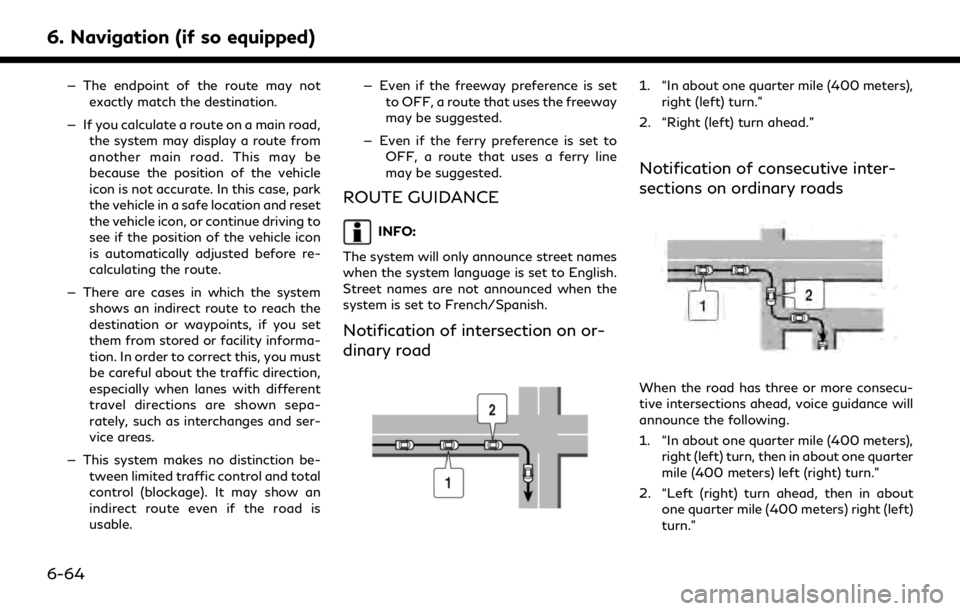
6. Navigation (if so equipped)
— The endpoint of the route may notexactly match the destination.
— If you calculate a route on a main road, the system may display a route from
another main road. This may be
because the position of the vehicle
icon is not accurate. In this case, park
the vehicle in a safe location and reset
the vehicle icon, or continue driving to
see if the position of the vehicle icon
is automatically adjusted before re-
calculating the route.
— There are cases in which the system shows an indirect route to reach the
destination or waypoints, if you set
them from stored or facility informa-
tion. In order to correct this, you must
be careful about the traffic direction,
especially when lanes with different
travel directions are shown sepa-
rately, such as interchanges and ser-
vice areas.
— This system makes no distinction be- tween limited traffic control and total
control (blockage). It may show an
indirect route even if the road is
usable. — Even if the freeway preference is set
to OFF, a route that uses the freeway
may be suggested.
— Even if the ferry preference is set to OFF, a route that uses a ferry line
may be suggested.
ROUTE GUIDANCE
INFO:
The system will only announce street names
when the system language is set to English.
Street names are not announced when the
system is set to French/Spanish.
Notification of intersection on or-
dinary road
1. “In about one quarter mile (400 meters), right (left) turn.”
2. “Right (left) turn ahead.”
Notification of consecutive inter-
sections on ordinary roads
When the road has three or more consecu-
tive intersections ahead, voice guidance will
announce the following.
1. “In about one quarter mile (400 meters), right (left) turn, then in about one quarter
mile (400 meters) left (right) turn.”
2. “Left (right) turn ahead, then in about one quarter mile (400 meters) right (left)
turn.”
6-64
Page 256 of 284
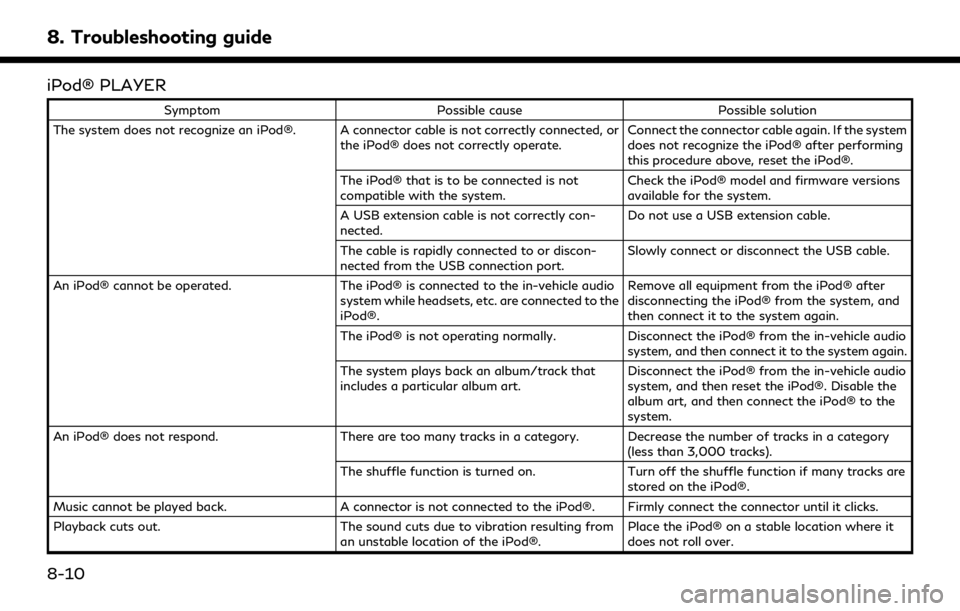
8. Troubleshooting guide
iPod® PLAYER
SymptomPossible cause Possible solution
The system does not recognize an iPod®. A connector cable is not correctly connected, or the iPod® does not correctly operate.Connect the connector cable again. If the system
does not recognize the iPod® after performing
this procedure above, reset the iPod®.
The iPod® that is to be connected is not
compatible with the system. Check the iPod® model and firmware versions
available for the system.
A USB extension cable is not correctly con-
nected. Do not use a USB extension cable.
The cable is rapidly connected to or discon-
nected from the USB connection port. Slowly connect or disconnect the USB cable.
An iPod® cannot be operated. The iPod® is connected to the in-vehicle audio
system while headsets, etc. are connected to the
iPod®. Remove all equipment from the iPod® after
disconnecting the iPod® from the system, and
then connect it to the system again.
The iPod® is not operating normally. Disconnect the iPod® from the in-vehicle audio
system, and then connect it to the system again.
The system plays back an album/track that
includes a particular album art. Disconnect the iPod® from the in-vehicle audio
system, and then reset the iPod®. Disable the
album art, and then connect the iPod® to the
system.
An iPod® does not respond. There are too many tracks in a category. Decrease the number of tracks in a category
(less than 3,000 tracks).
The shuffle function is turned on. Turn off the shuffle function if many tracks are
stored on the iPod®.
Music cannot be played back. A connector is not connected to the iPod®. Firmly connect the connector until it clicks.
Playback cuts out. The sound cuts due to vibration resulting from
an unstable location of the iPod®. Place the iPod® on a stable location where it
does not roll over.
8-10
Page 262 of 284
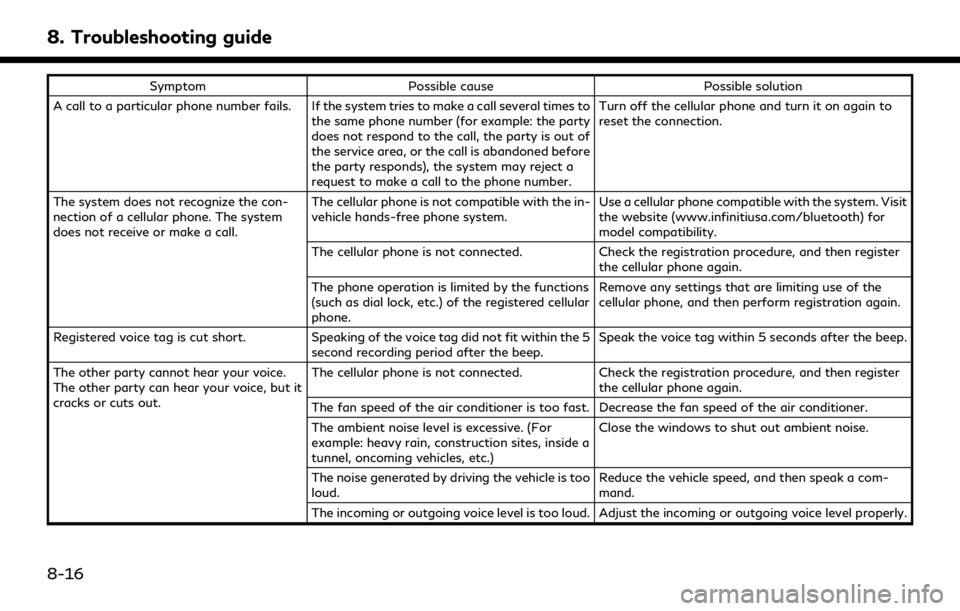
8. Troubleshooting guide
SymptomPossible cause Possible solution
A call to a particular phone number fails. If the system tries to make a call several times to the same phone number (for example: the party
does not respond to the call, the party is out of
the service area, or the call is abandoned before
the party responds), the system may reject a
request to make a call to the phone number. Turn off the cellular phone and turn it on again to
reset the connection.
The system does not recognize the con-
nection of a cellular phone. The system
does not receive or make a call. The cellular phone is not compatible with the in-
vehicle hands-free phone system.
Use a cellular phone compatible with the system. Visit
the website (www.infinitiusa.com/bluetooth) for
model compatibility.
The cellular phone is not connected. Check the registration procedure, and then register
the cellular phone again.
The phone operation is limited by the functions
(such as dial lock, etc.) of the registered cellular
phone. Remove any settings that are limiting use of the
cellular phone, and then perform registration again.
Registered voice tag is cut short. Speaking of the voice tag did not fit within the 5
second recording period after the beep. Speak the voice tag within 5 seconds after the beep.
The other party cannot hear your voice.
The other party can hear your voice, but it
cracks or cuts out. The cellular phone is not connected.
Check the registration procedure, and then register
the cellular phone again.
The fan speed of the air conditioner is too fast. Decrease the fan speed of the air conditioner.
The ambient noise level is excessive. (For
example: heavy rain, construction sites, inside a
tunnel, oncoming vehicles, etc.) Close the windows to shut out ambient noise.
The noise generated by driving the vehicle is too
loud. Reduce the vehicle speed, and then speak a com-
mand.
The incoming or outgoing voice level is too loud. Adjust the incoming or outgoing voice level properly.
8-16