Page 208 of 538
![INFINITI QX30 2018 Owners Manual Clock settings
Clock settings can be changed.
1. Push <MENU>.
2. Touch [Settings].
3. Touch [Clock].
Setting itemAction
[On-Screen Clock] Set the clock display on/off. When this item is on, the clock INFINITI QX30 2018 Owners Manual Clock settings
Clock settings can be changed.
1. Push <MENU>.
2. Touch [Settings].
3. Touch [Clock].
Setting itemAction
[On-Screen Clock] Set the clock display on/off. When this item is on, the clock](/manual-img/42/41114/w960_41114-207.png)
Clock settings
Clock settings can be changed.
1. Push
Page 209 of 538
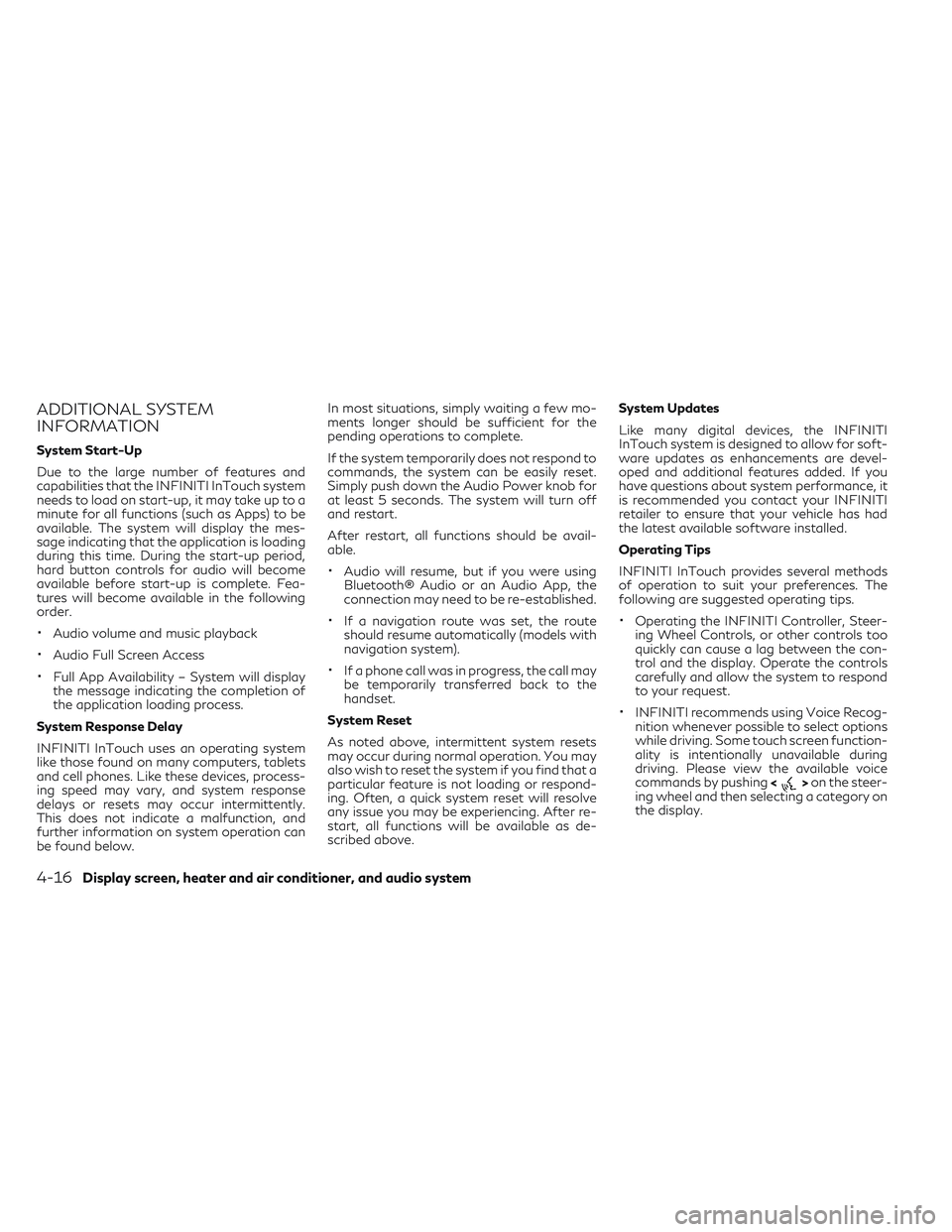
ADDITIONAL SYSTEM
INFORMATION
System Start-Up
Due to the large number of features and
capabilities that the INFINITI InTouch system
needs to load on start-up, it may take up to a
minute for all functions (such as Apps) to be
available. The system will display the mes-
sage indicating that the application is loading
during this time. During the start-up period,
hard button controls for audio will become
available before start-up is complete. Fea-
tures will become available in the following
order.
•Audio volume and music playback
•Audio Full Screen Access
•Full App Availability – System will display
the message indicating the completion of
the application loading process.
System Response Delay
INFINITI InTouch uses an operating system
like those found on many computers, tablets
and cell phones. Like these devices, process-
ing speed may vary, and system response
delays or resets may occur intermittently.
This does not indicate a malfunction, and
further information on system operation can
be found below. In most situations, simply waiting a few mo-
ments longer should be sufficient for the
pending operations to complete.
If the system temporarily does not respond to
commands, the system can be easily reset.
Simply push down the Audio Power knob for
at least 5 seconds. The system will turn off
and restart.
After restart, all functions should be avail-
able.
•Audio will resume, but if you were using
Bluetooth® Audio or an Audio App, the
connection may need to be re-established.
•If a navigation route was set, the route
should resume automatically (models with
navigation system).
•If a phone call was in progress, the call may
be temporarily transferred back to the
handset.
System Reset
As noted above, intermittent system resets
may occur during normal operation. You may
also wish to reset the system if you find that a
particular feature is not loading or respond-
ing. Often, a quick system reset will resolve
any issue you may be experiencing. After re-
start, all functions will be available as de-
scribed above. System Updates
Like many digital devices, the INFINITI
InTouch system is designed to allow for soft-
ware updates as enhancements are devel-
oped and additional features added. If you
have questions about system performance, it
is recommended you contact your INFINITI
retailer to ensure that your vehicle has had
the latest available software installed.
Operating Tips
INFINITI InTouch provides several methods
of operation to suit your preferences. The
following are suggested operating tips.
•Operating the INFINITI Controller, Steer-
ing Wheel Controls, or other controls too
quickly can cause a lag between the con-
trol and the display. Operate the controls
carefully and allow the system to respond
to your request.
•INFINITI recommends using Voice Recog-
nition whenever possible to select options
while driving. Some touch screen function-
ality is intentionally unavailable during
driving. Please view the available voice
commands by pushing <
>on the steer-
ing wheel and then selecting a category on
the display.
4-16Display screen, heater and air conditioner, and audio system
Page 282 of 538
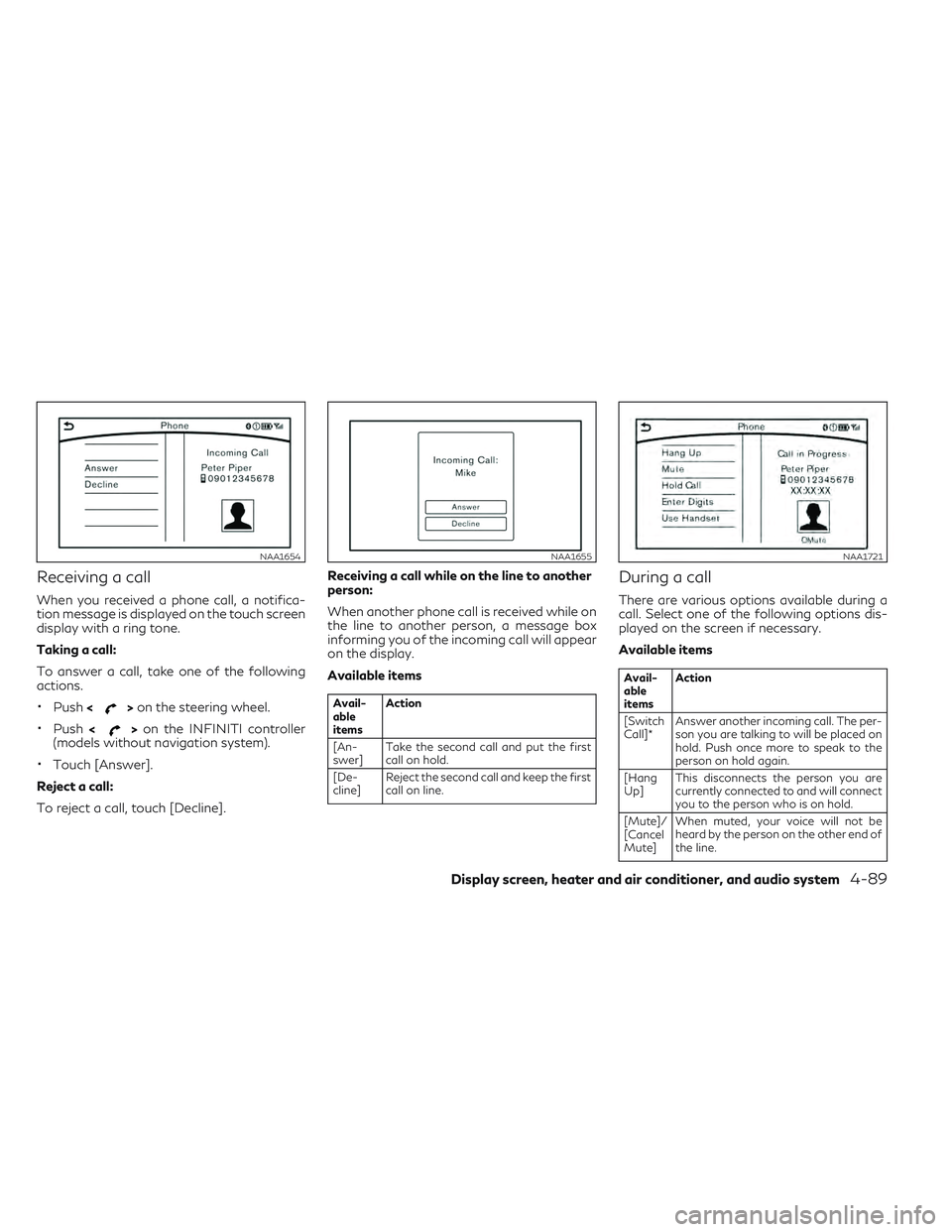
Receiving a call
When you received a phone call, a notifica-
tion message is displayed on the touch screen
display with a ring tone.
Taking a call:
To answer a call, take one of the following
actions.
•Push<>on the steering wheel.
•Push <>on the INFINITI controller
(models without navigation system).
•Touch [Answer].
Reject a call:
To reject a call, touch [Decline]. Receiving a call while on the line to another
person:
When another phone call is received while on
the line to another person, a message box
informing you of the incoming call will appear
on the display.
Available items
Avail-
able
items
Action
[An-
swer] Take the second call and put the first
call on hold.
[De-
cline] Reject the second call and keep the first
call on line.
During a call
There are various options available during a
call. Select one of the following options dis-
played on the screen if necessary.
Available items
Avail-
able
itemsAction
[Switch
Call]* Answer another incoming call. The per-
son you are talking to will be placed on
hold. Push once more to speak to the
person on hold again.
[Hang
Up] This disconnects the person you are
currently connected to and will connect
you to the person who is on hold.
[Mute]/
[Cancel
Mute] When muted, your voice will not be
heard by the person on the other end of
the line.
NAA1654NAA1655NAA1721
Display screen, heater and air conditioner, and audio system4-89
Page 285 of 538
3) Turn “Show Notification” ON fromBluetooth® setting menu on your iPhone
®.
4) Connect iPhone® from vehicle setting menu.
Displaying received message list
1. To display the phone menu screen, takeone of the following actions:
•Push
Page 292 of 538
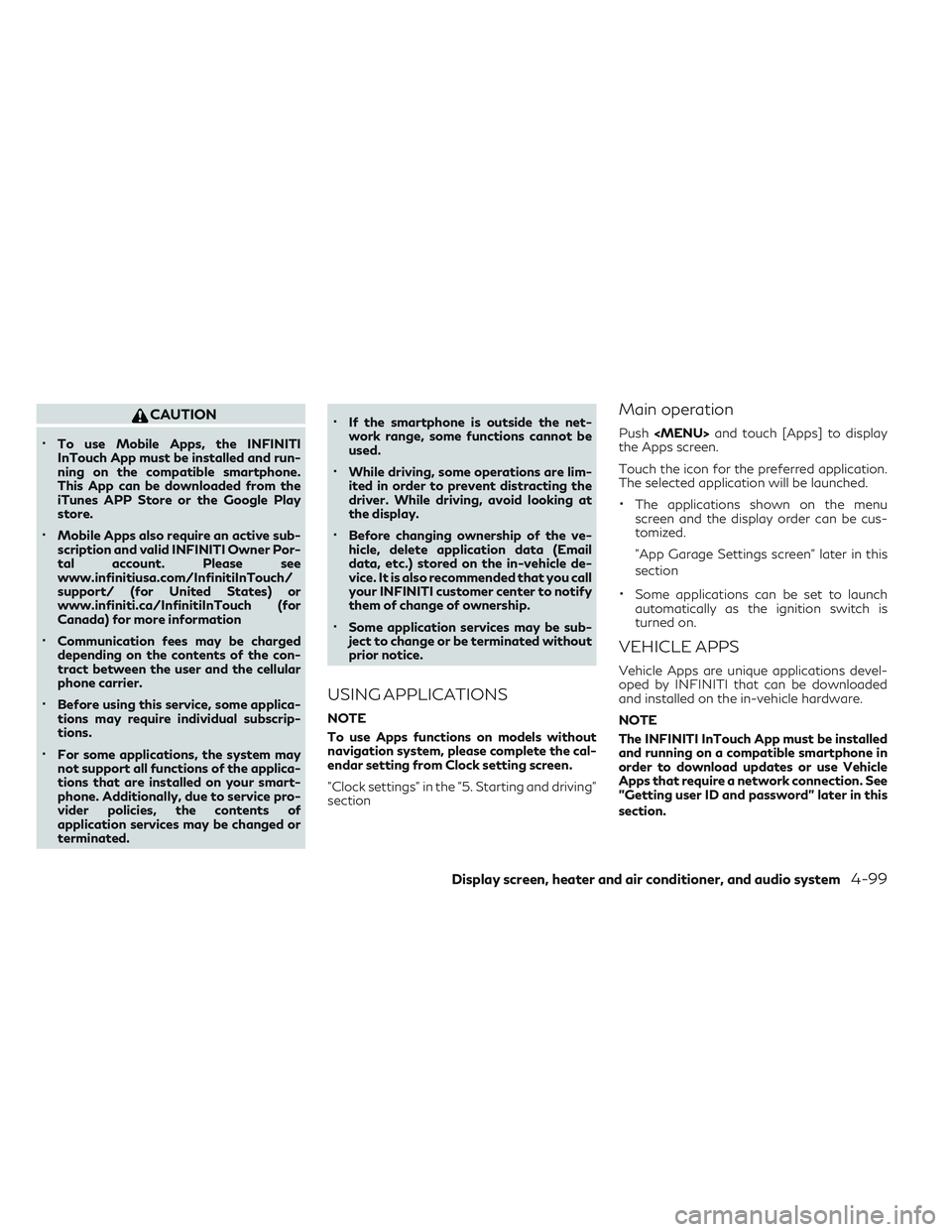
CAUTION
•To use Mobile Apps, the INFINITI
InTouch App must be installed and run-
ning on the compatible smartphone.
This App can be downloaded from the
iTunes APP Store or the Google Play
store.
•Mobile Apps also require an active sub-
scription and valid INFINITI Owner Por-
tal account. Please see
www.infinitiusa.com/InfinitiInTouch/
support/ (for United States) or
www.infiniti.ca/InfinitiInTouch (for
Canada) for more information
•Communication fees may be charged
depending on the contents of the con-
tract between the user and the cellular
phone carrier.
•Before using this service, some applica-
tions may require individual subscrip-
tions.
•For some applications, the system may
not support all functions of the applica-
tions that are installed on your smart-
phone. Additionally, due to service pro-
vider policies, the contents of
application services may be changed or
terminated.
•If the smartphone is outside the net-
work range, some functions cannot be
used.
•While driving, some operations are lim-
ited in order to prevent distracting the
driver. While driving, avoid looking at
the display.
•Before changing ownership of the ve-
hicle, delete application data (Email
data, etc.) stored on the in-vehicle de-
vice. It is also recommended that you call
your INFINITI customer center to notify
them of change of ownership.
•Some application services may be sub-
ject to change or be terminated without
prior notice.
USING APPLICATIONS
NOTE
To use Apps functions on models without
navigation system, please complete the cal-
endar setting from Clock setting screen.
"Clock settings" in the "5. Starting and driving"
section
Main operation
Push
Page 296 of 538
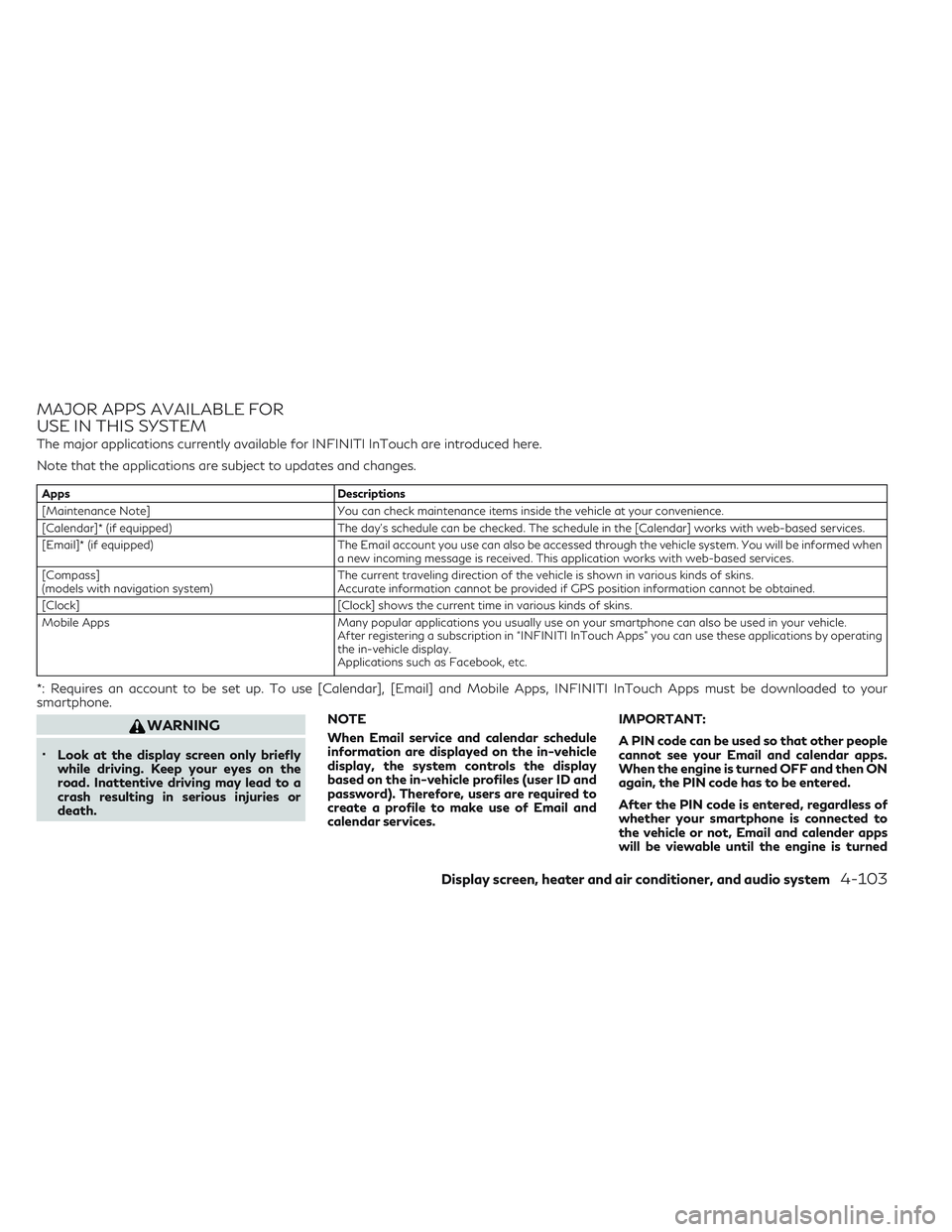
MAJOR APPS AVAILABLE FOR
USE IN THIS SYSTEM
The major applications currently available for INFINITI InTouch are introduced here.
Note that the applications are subject to updates and changes.
AppsDescriptions
[Maintenance Note] You can check maintenance items inside the vehicle at your convenience.
[Calendar]* (if equipped) The day's schedule can be checked. The schedule in the [Calendar] works with web-based services.
[Email]* (if equipped) The Email account you use can also be accessed through the vehicle system. You will be informed when
a new incoming message is received. This application works with web-based services.
[Compass]
(models with navigation system) The current traveling direction of the vehicle is shown in various kinds of skins.
Accurate information cannot be provided if GPS position information cannot be obtained.
[Clock] [Clock] shows the current time in various kinds of skins.
Mobile Apps Many popular applications you usually use on your smartphone can also be used in your vehicle.
After registering a subscription in “INFINITI InTouch Apps” you can use these applications by operating
the in-vehicle display.
Applications such as Facebook, etc.
*: Requires an account to be set up. To use [Calendar], [Email] and Mobile Apps, INFINITI InTouch Apps must be downloaded to your
smartphone.
WARNING
•Look at the display screen only briefly
while driving. Keep your eyes on the
road. Inattentive driving may lead to a
crash resulting in serious injuries or
death. NOTE
When Email service and calendar schedule
information are displayed on the in-vehicle
display, the system controls the display
based on the in-vehicle profiles (user ID and
password). Therefore, users are required to
create a profile to make use of Email and
calendar services. IMPORTANT:
A PIN code can be used so that other people
cannot see your Email and calendar apps.
When the engine is turned OFF and then ON
again, the PIN code has to be entered.
After the PIN code is entered, regardless of
whether your smartphone is connected to
the vehicle or not, Email and calender apps
will be viewable until the engine is turned
Display screen, heater and air conditioner, and audio system4-103
Page 302 of 538
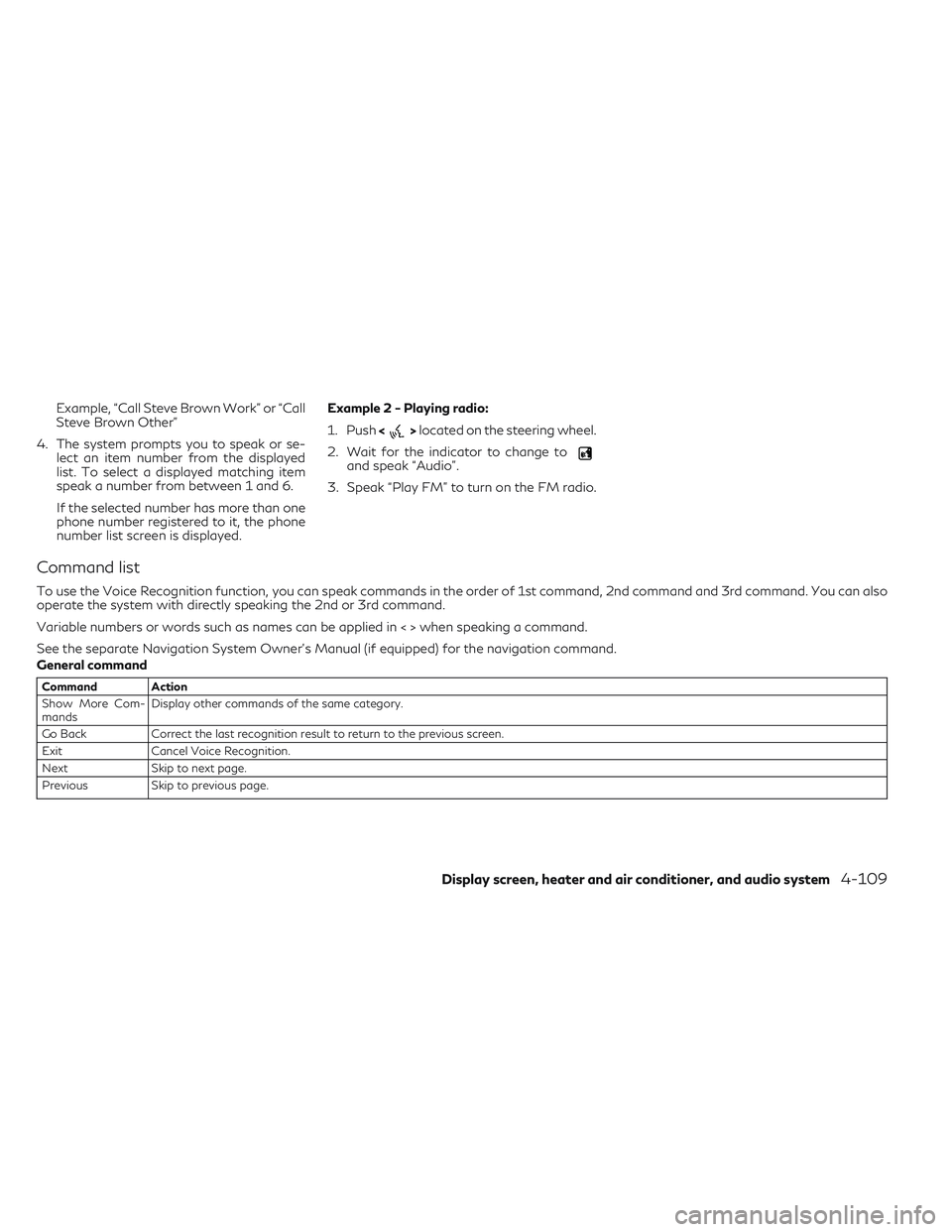
Example, “Call Steve Brown Work” or “Call
Steve Brown Other”
4. The system prompts you to speak or se- lect an item number from the displayed
list. To select a displayed matching item
speak a number from between 1 and 6.
If the selected number has more than one
phone number registered to it, the phone
number list screen is displayed. Example 2 - Playing radio:
1. Push
<
>located on the steering wheel.
2. Wait for the indicator to change to
and speak “Audio”.
3. Speak “Play FM” to turn on the FM radio.
Command list
To use the Voice Recognition function, you can speak commands in the order of 1st command, 2nd command and 3rd command. You can also
operate the system with directly speaking the 2nd or 3rd command.
Variable numbers or words such as names can be applied in < > when speaking a command.
See the separate Navigation System Owner’s Manual (if equipped) for the navigation command.
General command
Command Action
Show More Com-
mands Display other commands of the same category.
Go Back Correct the last recognition result to return to the previous screen.
Exit Cancel Voice Recognition.
Next Skip to next page.
Previous Skip to previous page.
Display screen, heater and air conditioner, and audio system4-109
Page 309 of 538
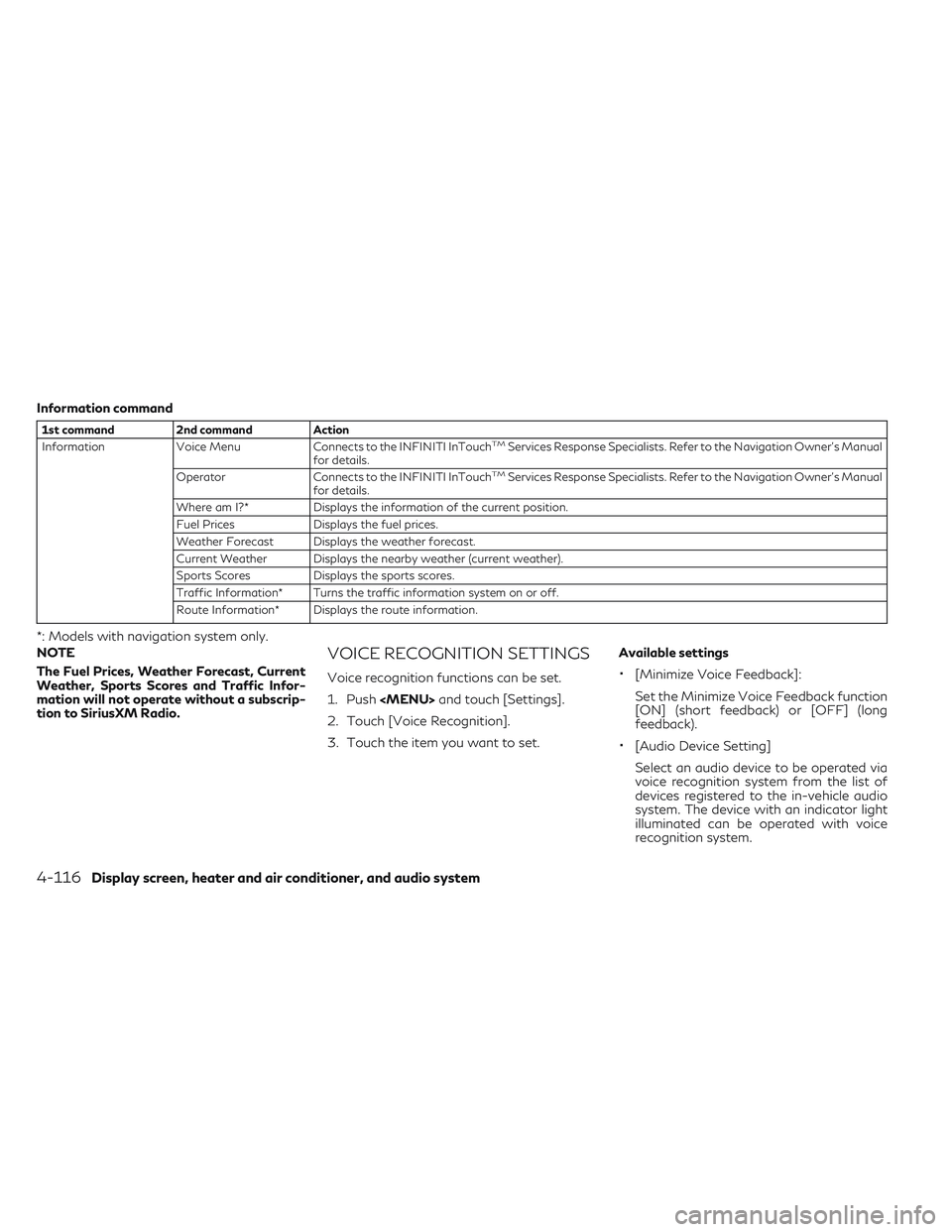
Information command
1st command2nd command Action
Information Voice Menu Connects to the INFINITI InTouchTMServices Response Specialists. Refer to the Navigation Owner's Manual
for details.
Operator Connects to the INFINITI InTouch
TMServices Response Specialists. Refer to the Navigation Owner's Manual
for details.
Where am I?* Displays the information of the current position.
Fuel Prices Displays the fuel prices.
Weather Forecast Displays the weather forecast.
Current Weather Displays the nearby weather (current weather).
Sports Scores Displays the sports scores.
Traffic Information* Turns the traffic information system on or off.
Route Information* Displays the route information.
*: Models with navigation system only.
NOTE
The Fuel Prices, Weather Forecast, Current
Weather, Sports Scores and Traffic Infor-
mation will not operate without a subscrip-
tion to SiriusXM Radio.
VOICE RECOGNITION SETTINGS
Voice recognition functions can be set.
1. Push