Page 118 of 284
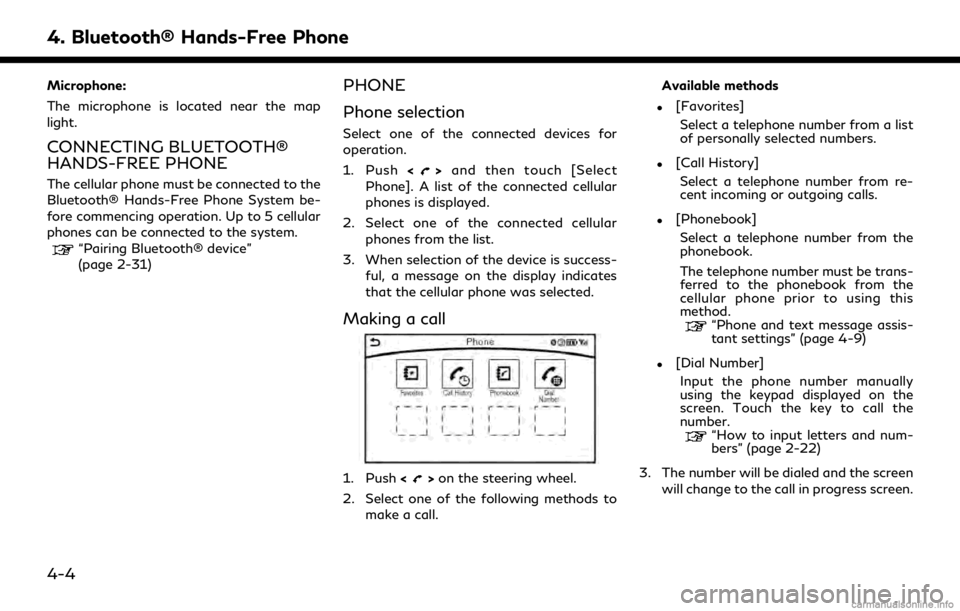
4. Bluetooth® Hands-Free Phone
Microphone:
The microphone is located near the map
light.
CONNECTING BLUETOOTH®
HANDS-FREE PHONE
The cellular phone must be connected to the
Bluetooth® Hands-Free Phone System be-
fore commencing operation. Up to 5 cellular
phones can be connected to the system.
“Pairing Bluetooth® device”
(page 2-31)
PHONE
Phone selection
Select one of the connected devices for
operation.
1. Push<
>and then touch [Select
Phone]. A list of the connected cellular
phones is displayed.
2. Select one of the connected cellular phones from the list.
3. When selection of the device is success- ful, a message on the display indicates
that the cellular phone was selected.
Making a call
1. Push <>on the steering wheel.
2. Select one of the following methods to make a call. Available methods
.[Favorites]
Select a telephone number from a list
of personally selected numbers.
.[Call History]Select a telephone number from re-
cent incoming or outgoing calls.
.[Phonebook]Select a telephone number from the
phonebook.
The telephone number must be trans-
ferred to the phonebook from the
cellular phone prior to using this
method.
“Phone and text message assis-
tant settings” (page 4-9)
.[Dial Number]Input the phone number manually
using the keypad displayed on the
screen. Touch the key to call the
number.
“How to input letters and num-
bers” (page 2-22)
3. The number will be dialed and the screen will change to the call in progress screen.
4-4
Page 119 of 284
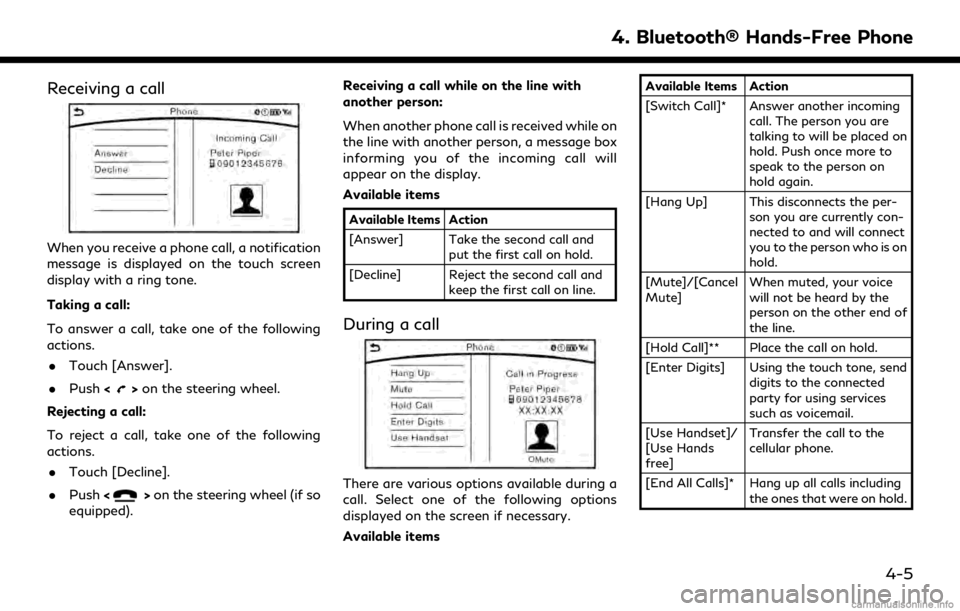
Receiving a call
When you receive a phone call, a notification
message is displayed on the touch screen
display with a ring tone.
Taking a call:
To answer a call, take one of the following
actions.. Touch [Answer].
. Push <
>on the steering wheel.
Rejecting a call:
To reject a call, take one of the following
actions. . Touch [Decline].
. Push <
>on the steering wheel (if so
equipped). Receiving a call while on the line with
another person:
When another phone call is received while on
the line with another person, a message box
informing you of the incoming call will
appear on the display.
Available items
Available Items Action
[Answer] Take the second call and
put the first call on hold.
[Decline] Reject the second call and keep the first call on line.
During a call
There are various options available during a
call. Select one of the following options
displayed on the screen if necessary.
Available items
Available Items Action
[Switch Call]* Answer another incoming call. The person you are
talking to will be placed on
hold. Push once more to
speak to the person on
hold again.
[Hang Up] This disconnects the per- son you are currently con-
nected to and will connect
you to the person who is on
hold.
[Mute]/[Cancel
Mute] When muted, your voice
will not be heard by the
person on the other end of
the line.
[Hold Call]** Place the call on hold.
[Enter Digits] Using the touch tone, send digits to the connected
party for using services
such as voicemail.
[Use Handset]/
[Use Hands
free] Transfer the call to the
cellular phone.
[End All Calls]* Hang up all calls including the ones that were on hold.
4. Bluetooth® Hands-Free Phone
4-5
Page 120 of 284
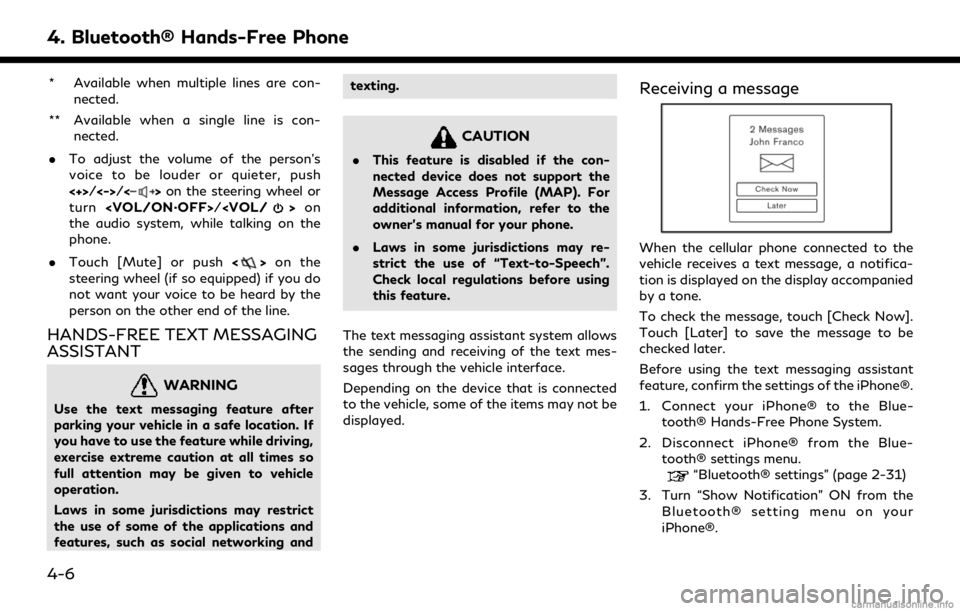
4. Bluetooth® Hands-Free Phone
* Available when multiple lines are con-nected.
** Available when a single line is con- nected.
. To adjust the volume of the person’s
voice to be louder or quieter, push
<+>/<->/<
>on the steering wheel or
turn /
>on
the audio system, while talking on the
phone.
. Touch [Mute] or push <
>on the
steering wheel (if so equipped) if you do
not want your voice to be heard by the
person on the other end of the line.
HANDS-FREE TEXT MESSAGING
ASSISTANT
WARNING
Use the text messaging feature after
parking your vehicle in a safe location. If
you have to use the feature while driving,
exercise extreme caution at all times so
full attention may be given to vehicle
operation.
Laws in some jurisdictions may restrict
the use of some of the applications and
features, such as social networking and texting.
CAUTION
.
This feature is disabled if the con-
nected device does not support the
Message Access Profile (MAP). For
additional information, refer to the
owner’s manual for your phone.
. Laws in some jurisdictions may re-
strict the use of “Text-to-Speech”.
Check local regulations before using
this feature.
The text messaging assistant system allows
the sending and receiving of the text mes-
sages through the vehicle interface.
Depending on the device that is connected
to the vehicle, some of the items may not be
displayed.
Receiving a message
When the cellular phone connected to the
vehicle receives a text message, a notifica-
tion is displayed on the display accompanied
by a tone.
To check the message, touch [Check Now].
Touch [Later] to save the message to be
checked later.
Before using the text messaging assistant
feature, confirm the settings of the iPhone®.
1. Connect your iPhone® to the Blue- tooth® Hands-Free Phone System.
2. Disconnect iPhone® from the Blue- tooth® settings menu.
“Bluetooth® settings” (page 2-31)
3. Turn “Show Notification” ON from the Bluetooth® setting menu on your
iPhone®.
4-6
Page 121 of 284
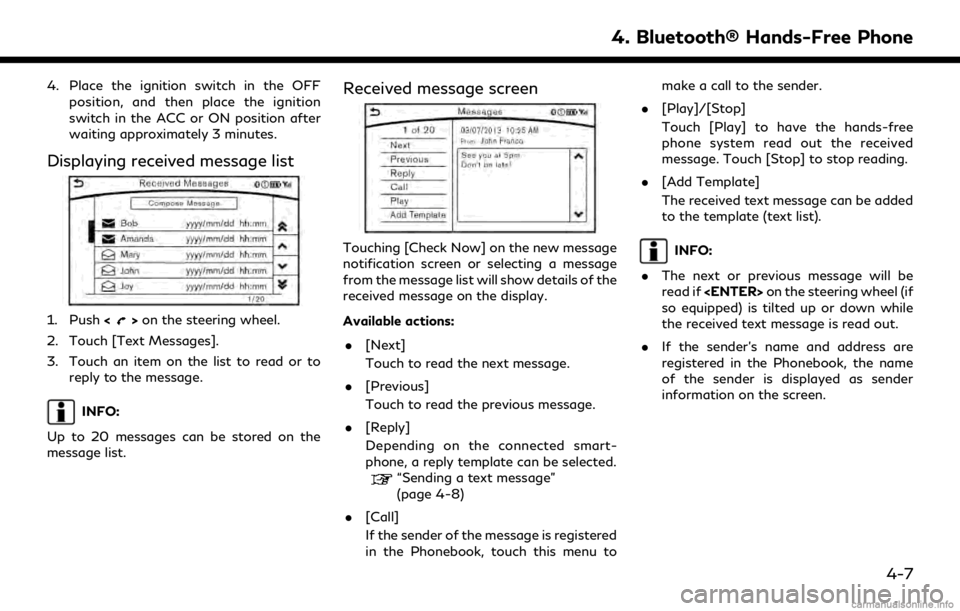
4. Place the ignition switch in the OFFposition, and then place the ignition
switch in the ACC or ON position after
waiting approximately 3 minutes.
Displaying received message list
1. Push <>on the steering wheel.
2. Touch [Text Messages].
3. Touch an item on the list to read or to reply to the message.
INFO:
Up to 20 messages can be stored on the
message list.
Received message screen
Touching [Check Now] on the new message
notification screen or selecting a message
from the message list will show details of the
received message on the display.
Available actions: . [Next]
Touch to read the next message.
. [Previous]
Touch to read the previous message.
. [Reply]
Depending on the connected smart-
phone, a reply template can be selected.
“Sending a text message”
(page 4-8)
. [Call]
If the sender of the message is registered
in the Phonebook, touch this menu to make a call to the sender.
. [Play]/[Stop]
Touch [Play] to have the hands-free
phone system read out the received
message. Touch [Stop] to stop reading.
. [Add Template]
The received text message can be added
to the template (text list).
INFO:
. The next or previous message will be
read if on the steering wheel (if
so equipped) is tilted up or down while
the received text message is read out.
. If the sender’s name and address are
registered in the Phonebook, the name
of the sender is displayed as sender
information on the screen.
4. Bluetooth® Hands-Free Phone
4-7
Page 123 of 284
PHONE AND TEXT MESSAGE ASSISTANT SETTINGS
Phone settings
The Bluetooth® Hands-Free Phone System can be set in detail according to the user’s preference.
1. Display the Settings menu screen.
“Displaying operation screen”
(page 2-14)
2. Touch [Phone/Mail].
3. Touch [Phone Settings].
The following phone setting items are available.
Incoming Call Settings:
Setting item Action
[Ringtone] Select a type of ringtone.
4. Bluetooth® Hands-Free Phone
4-9
Page 126 of 284
4. Bluetooth® Hands-Free Phone
Mail settings
Various settings can be changed from the Mail Settings screen.
1. Display the Settings menu screen.
“Displaying operation screen” (page 2-14)
2. Touch [Phone/Mail].
3. Touch [Mail Settings].
The following mail setting items are available.
Setting item Action
[Message Download Settings] The transfer function can be turned on/off. When the transfer function is on, Phonebook in the cellular phone will automatically be downloaded to the hands-free phone text messaging system when connected.
[Attempts for Sending] The number of retrials after failing to send a text message can be selected from numbers between 0 and 3.
[New Message Alert] The tone type of the notification sound can be selected.
[Edit Text Message Replies] The template (text to select from when composing an outgoing message) can be edited.
4-12
Page 127 of 284
![INFINITI Q70 2018 Infiniti Connection Phonebook
Information in the phonebook on cellular
phones can be downloaded.
“Phone settings” (page 4-9)
1. Push <
>on the steering wheel.
2. Touch [Phonebook] and select from the list.
This can b INFINITI Q70 2018 Infiniti Connection Phonebook
Information in the phonebook on cellular
phones can be downloaded.
“Phone settings” (page 4-9)
1. Push <
>on the steering wheel.
2. Touch [Phonebook] and select from the list.
This can b](/manual-img/42/35074/w960_35074-126.png)
Phonebook
Information in the phonebook on cellular
phones can be downloaded.
“Phone settings” (page 4-9)
1. Push <
>on the steering wheel.
2. Touch [Phonebook] and select from the list.
This can be viewed on the display and used
to make calls or send text messages.
Favorites
Up to 40 phone numbers can be transferred
to the favorites list from a cellular phone.
1. Push <
>on the steering wheel.
2. Touch [Favorites] and select from the list.
It can be viewed on the display and used to
make calls or send text messages.
Voice Tag:
A custom voice tag can be recorded for
phone numbers on the favorites list and used
to dial the number by speaking it.
1. Push <
>on the steering wheel.
2. Touch [Favorites].
3. Select an item from the list.
4. Touch [Voice Tag].
The following items are available.
Available
items Action
[Register] Touch to record a voice tag for the phone number.
[Re-registra-
tion] Touch to record the voice tag.
[Play] Touch to play the recorded voice tag.
[Delete] Touch to delete the voice tag.
4. Bluetooth® Hands-Free Phone
4-13
Page 128 of 284
4. Bluetooth® Hands-Free Phone
BLUETOOTH® INFORMATION
Information about the connected Blue-
tooth® device can be viewed.
1. Display the Settings menu screen.
“Displaying operation screen”
(page 2-14)
2. Touch [Bluetooth].
3. Touch [Vehicle Bluetooth Device Info.].
The following items are available.
Available
items Action
[Device Name] The name of the connected Bluetooth® device is dis-
played. Touch [Device
Name] to display the key-
board input screen for edit-
ing.
[Enter PIN
Code] The passkey of the con-
nected Bluetooth® device is
displayed. Touch [Enter PIN
Code] to display the key-
board input screen.
Device Ad-
dress The device address of the
connected Bluetooth® de-
vice is displayed.
4-14