2018 INFINITI Q60 COUPE service
[x] Cancel search: servicePage 189 of 292
![INFINITI Q60 COUPE 2018 Infiniti Intouch 8. Touch a street as the second street fromthe list. An intersection list screen is
displayed.
INFO:
Touch [Map] to display intersection at
the center of the map on the upper
display.
9. Touch interse INFINITI Q60 COUPE 2018 Infiniti Intouch 8. Touch a street as the second street fromthe list. An intersection list screen is
displayed.
INFO:
Touch [Map] to display intersection at
the center of the map on the upper
display.
9. Touch interse](/manual-img/42/34989/w960_34989-188.png)
8. Touch a street as the second street fromthe list. An intersection list screen is
displayed.
INFO:
Touch [Map] to display intersection at
the center of the map on the upper
display.
9. Touch intersection from the list.
10. The selected destination is displayed at the center of the map on the upper
display. Touch [Start] to start route
guidance.
FINDING NEARBY PLACE
A facility located near the current vehicle
location or another location that you move
to by scrolling the map can be set as the
destination. This allows you to set the
destination to a facility located near the
current vehicle location or another location
that you move to by scrolling the map.
1. Push
Page 190 of 292
![INFINITI Q60 COUPE 2018 Infiniti Intouch 9. Navigation (if so equipped)
INFO:
.Touch [Update List] to update the listinformation.
.Touch [Details] to preview the routeon the upper display.
.Touchto display facility informa-
tion.
4. The sele INFINITI Q60 COUPE 2018 Infiniti Intouch 9. Navigation (if so equipped)
INFO:
.Touch [Update List] to update the listinformation.
.Touch [Details] to preview the routeon the upper display.
.Touchto display facility informa-
tion.
4. The sele](/manual-img/42/34989/w960_34989-189.png)
9. Navigation (if so equipped)
INFO:
.Touch [Update List] to update the listinformation.
.Touch [Details] to preview the routeon the upper display.
.Touchto display facility informa-
tion.
4. The selected route plan is displayed. Touch [Start] after confirming the loca-
tion of the displayed destination.
INFO:
. Journey Planner is an Infiniti InTouch
TM
Services feature. Subscription is required
to use the Infiniti InTouchTMServices.
. Journey Planner cannot be used if [De-
cline] is touched on the Start-up Screen.
. Refer to the INFINITI Owner’s Portal
Website for how to set the destination
using Journey Planner.
SEARCHING FROM HISTORY
A previous destination can be set as the
destination.
Up to 100 previous destinations will be
automatically stored. If the number of pre-
vious destinations exceeds 100, the oldest
one will be replaced by the newest one.
1. Push
2. Touch [Previous Destinations]. A list screen is displayed.
3. Touch the previous start point or the previous destination from the list.
4. Touch [Start] to start route guidance.
Voice command
1. Push <
>located on the steering-
wheel.
2. After the tone sounds, speak a com- mand.
To display the previous destinations list:
“Previous Destinations”
SETTING FREEWAY ENTRANCE/
EXIT
It is possible to set the destination to an
entrance or exit of a freeway.
1. Push
2. Touch [Freeway Entrance/Exit]. A char- acter input screen is displayed.
3. Enter the name of the freeway. After finishing entry, touch [List].
4. Touch the preferred freeway.
5. Touch [Entrance] /[Exit]. A list screen is displayed.
6. Touch the preferred destination from the list. The selected location is displayed in
the preview on the upper display.
9-24
Page 192 of 292

9. Navigation (if so equipped)
2. After the tone sounds, speak a com-mand.
To set the destination from the Stored
Locations:
“ Stored Locations”
SETTING BY PHONE NUMBER
If the phone number of a facility is known, it
is possible to search for a facility by entering
the phone number.
INFO:
. If the area code of the specified tele-
phone number does not exist in the map
data, the system cannot search for the
location.
. Only the locations included in the data-
base in the map data can be searched for
by phone number. Residential phone
numbers cannot be used to search for a
location.
1. Push
2. Touch [Phone Numbers]. The telephone number input screen is displayed.
3. Enter the telephone number including the area code. After finishing entry,
touch [OK].
INFO:
A list screen is displayed if there are two
or more search results. The upper screen
displaying the place name, address and
the location. Touch the preferred desti-
nation from the list.
4. The selected destination is displayed on the upper display. Touch [Start] after
confirming the location of the displayed
destination.
SETTING FROM STORED
ROUTES
It is possible to select a preferred route from
the stored routes.
1. Push
2. Touch [Stored Routes]. A list screen is displayed.
3. Touch the preferred route from the list.
4. The stored route is displayed, touch [New Dest.].
5. The entire route is shown on the map. Touch [Start] to start route guidance.
INFO:
. The stored route only includes locations
(destination and waypoints) and route
calculation conditions, not the route
itself. Therefore, when the destination
is set using a stored route, a different
route may be suggested if the current
vehicle location is different from the one
when the route was stored.
SETTING BY INFINITI INTOUCHTM
SERVICES
It is possible to set the destination using the
Infiniti InTouchTMServices features.“Infiniti InTouchTMServices”
(page 8-11)
INFO:
Use of Infiniti InTouch
TMServices features is
dependent upon a valid subscription and the
telematics device being in operative condi-
tion, as well as cellular connectivity, naviga-
tion map data and GPS satellite signal
9-26
Page 193 of 292
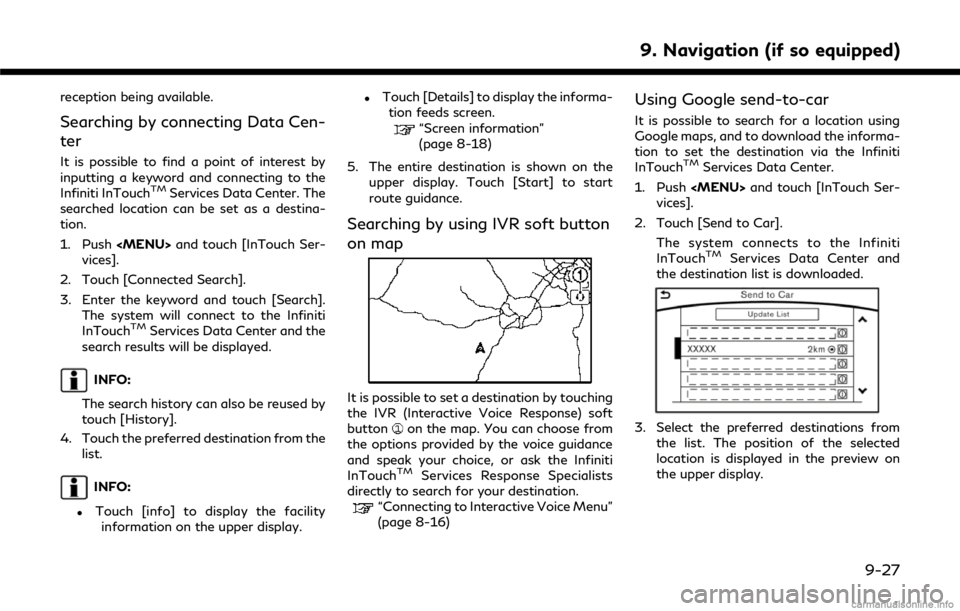
reception being available.
Searching by connecting Data Cen-
ter
It is possible to find a point of interest by
inputting a keyword and connecting to the
Infiniti InTouch
TMServices Data Center. The
searched location can be set as a destina-
tion.
1. Push
vices].
2. Touch [Connected Search].
3. Enter the keyword and touch [Search]. The system will connect to the Infiniti
InTouch
TMServices Data Center and the
search results will be displayed.
INFO:
The search history can also be reused by
touch [History].
4. Touch the preferred destination from the list.
INFO:
.Touch [info] to display the facilityinformation on the upper display.
.Touch [Details] to display the informa- tion feeds screen.
“Screen information”
(page 8-18)
5. The entire destination is shown on the upper display. Touch [Start] to start
route guidance.
Searching by using IVR soft button
on map
It is possible to set a destination by touching
the IVR (Interactive Voice Response) soft
button
on the map. You can choose from
the options provided by the voice guidance
and speak your choice, or ask the Infiniti
InTouch
TMServices Response Specialists
directly to search for your destination.
“Connecting to Interactive Voice Menu”
(page 8-16)
Using Google send-to-car
It is possible to search for a location using
Google maps, and to download the informa-
tion to set the destination via the Infiniti
InTouch
TMServices Data Center.
1. Push
vices].
2. Touch [Send to Car]. The system connects to the Infiniti
InTouch
TMServices Data Center and
the destination list is downloaded.
3. Select the preferred destinations from
the list. The position of the selected
location is displayed in the preview on
the upper display.
9. Navigation (if so equipped)
9-27
Page 194 of 292
![INFINITI Q60 COUPE 2018 Infiniti Intouch 9. Navigation (if so equipped)
INFO:
Select [Update List] to update the list
information.
4. The selected destination is displayed. Touch [Start] to start route guidance.
INFO:
Refer to the INFINITI O INFINITI Q60 COUPE 2018 Infiniti Intouch 9. Navigation (if so equipped)
INFO:
Select [Update List] to update the list
information.
4. The selected destination is displayed. Touch [Start] to start route guidance.
INFO:
Refer to the INFINITI O](/manual-img/42/34989/w960_34989-193.png)
9. Navigation (if so equipped)
INFO:
Select [Update List] to update the list
information.
4. The selected destination is displayed. Touch [Start] to start route guidance.
INFO:
Refer to the INFINITI Owner’s Portal Web-
site for the destination setting using Google
send to car.
Using Destination Send to Car
Destination Send-to-Vehicle enables you to
search for destinations from a point of
interest (POI) database accessed within the
Infiniti InTouch
TMServices website.
1. Push
2. Touch [InTouch Services].
3. Touch [Destination Send to Car].
4. Select preferred folder.
5. Select preferred channel. The list of destinations which you set at the Infiniti
InTouch
TMServices website is displayed.
6. Select preferred destination from the list.
INFO:
Select [Update List] to update the list of
point of interest.
SETTING POINT ON MAP
It is possible to set a location scrolled to on
the map as the destination and have the
system calculate a route.
Upper display
1. Scroll the map, place the cross pointer over the preferred location, and touch
[
].
INFO:
.The point on the blinking road wherethe center of the cross pointer is
located can be set as a destination.
2. Touch [New Destination]. 3. The entire route is shown on the upper
display. Touch [Start] to start route
guidance.
PROCEDURES AFTER SETTING
ROUTE
The system sets the destination to the
selected location and starts calculating a
route. After performing a route search, route
guidance can be started. Also, it is possible
to confirm or change a route.
Lower display with waypoint
Lower display without waypoint
9-28
Page 211 of 292

VIEWING TRAFFIC INFORMA-
TION
SiriusXM Traffic information is a subscrip-
tion service offered by SiriusXM Satellite
Radio.
This service provides real-time information
regarding traffic flow, accidents, road con-
struction and other incidents, where avail-
able.
SiriusXM Traffic combines information from
commercial and public traffic data providers
including government departments of trans-
portation, police, emergency services, road
sensors, cameras and aircraft reports. The
traffic information is broadcast to the
vehicle by the SiriusXM satellites. Traffic
information available for the route the driver
selected is shown on the navigation screen
so traffic conditions between you and the
destination are known. Three types of real-
time traffic information for major roadways
are shown on the navigation system:. Unscheduled traffic data for example,
accidents and disabled vehicles.
. Scheduled traffic data, for example road
construction and road closures. .
Traffic flow information (rate of speed
data).WARNING
SiriusXM Traffic information is not a
substitute for attentive driving. Traffic
conditions change constantly and emer-
gency situations can arise without warn-
ing. Relying only on SiriusXM Traffic
information may lead to a collision and
could result in serious personal injury.
NOTE:
Flow information is provided only for roads
equipped with traffic sensors and is not
available in all markets covered by the
service. Flow data may not be available on
portions of a road that is under construc-
tion.
SiriusXM Traffic information is available in
limited markets. To subscribe or to check if
this service is available in the area:
call 1-866-635-2349 or see www.siriusxm.
com/siriusxmtraffic
INFO:
If a contract is not completed for SiriusXM
Traffic information service, a message ap-
pears, and it will not be possible to check the
information on the traffic information sys-
tem.
9. Navigation (if so equipped)
9-45
Page 212 of 292

9. Navigation (if so equipped)
VIEWING AVAILABLE TRAFFIC
INFORMATION
NavTraffic information is a subscription
service offered by SiriusXM Satellite Radio.
This service provides real-time information
regarding traffic flow, accidents, road con-
struction and other incidents, where avail-
able.
NavTraffic combines information from com-
mercial and public traffic data providers
including government departments of trans-
portation, police, emergency services, road
sensors, cameras and aircraft reports. The
traffic information is broadcast to the
vehicle by the SiriusXM satellites. Available
traffic information on the route the driver
selected is shown on the navigation screen
so traffic conditions between you and the
destination are known. Three types of real-
time traffic information for major roadways
are shown on the navigation system:
* Unscheduled traffic data for example,
accidents and disabled vehicles.
* Scheduled traffic data, for example road
construction and road closures.
* Traffic flow information (rate of speed
data).
WARNING
NavTraffic information is not a substi-
tute for attentive driving. Traffic condi-
tions change constantly and emergency
situations can arise without warning.
Relying only on NavTraffic information
may lead to a collision and could result in
serious personal injury.
NOTE:
Flow information is provided only for roads
equipped with traffic sensors and is not
available in all markets covered by the
service. Flow data may not be available on
portions of a road that is under construc-
tion.
“SiriusXM Travel Link®” (page 8-4)
1. Push
2. Touch [Traffic Info.].
3. Touch the preferred information.
Available item Action
[Nearby
Traffic
Info] The list of available traffic infor-
mation around the current vehi-
cle location is displayed.
[Info on
Route] This is only available when a
route is set. The list of traffic
information found on the re-
commended route from the cur-
rent vehicle location to the
destination is displayed. The de-
tailed information about dis-
played events can also be
checked.
9-46
Page 214 of 292
![INFINITI Q60 COUPE 2018 Infiniti Intouch 9. Navigation (if so equipped)
Available setting items. [Use Traffic Info]:
Enables all traffic information related
functions.
. [Show Incidents on Map]:
Displays the traffic incidents (e.g., acci-
de INFINITI Q60 COUPE 2018 Infiniti Intouch 9. Navigation (if so equipped)
Available setting items. [Use Traffic Info]:
Enables all traffic information related
functions.
. [Show Incidents on Map]:
Displays the traffic incidents (e.g., acci-
de](/manual-img/42/34989/w960_34989-213.png)
9. Navigation (if so equipped)
Available setting items. [Use Traffic Info]:
Enables all traffic information related
functions.
. [Show Incidents on Map]:
Displays the traffic incidents (e.g., acci-
dent) on the map screen.
. [Show Traffic Info]:
Displays the traffic flow with an arrow
on the map screen.
. [Traffic Announcements]:
Announces the traffic information event
on the route.
INFO:
. Even when [Show Traffic Info] and
[Show Incidents on Map] are set to off,
the list display of [Info on Route] and
[Nearby Traffic Info] will not be af-
fected.
. Even when [Traffic Announcement] is
set to off, the route guidance will not be
affected. Also, the announcement of
emergency information and weather in-
formation will not be turned off.
Voice command
1. Push <
>located on the steering-
wheel.
2. After the tone sounds, speak a com- mand.
To turn the traffic information system on
or off:
“Traffic Information”
TRAFFIC INFORMATION ON
MAP
With a subscription to SiriusXM Traffic
service, traffic information is displayed on
both 2D map and Birdview™ map screen.
“Notes on SiriusXM Traffic informa-
tion” (page 8-10)
Screen information
Traffic indicator:
Displays the reception condition of
traffic information transmitted from
the provider. When reception condition of traffic
information transmitted from the pro-
vider is not detected, the traffic in-
dicator will be “grayed-out”.
Estimated travel time to destination
calculated with consideration of traffic
information on route.
Road conditions
Free Flow: Green arrow
Moderate traffic: Yellow arrow
Heavy traffic: Red arrow
Section affected by serious traffic
event: Purple arrow
Traffic information icon:
If a route is not already set, all of the
traffic information icons on the map
screen are displayed in color. When a
route is already set, the icons on the
route are displayed in color, and the
icons outside the route are displayed in
gray.
: Accident
: Closed road
: Information
: Road work
9-48