2018 INFINITI Q50 warning
[x] Cancel search: warningPage 129 of 292
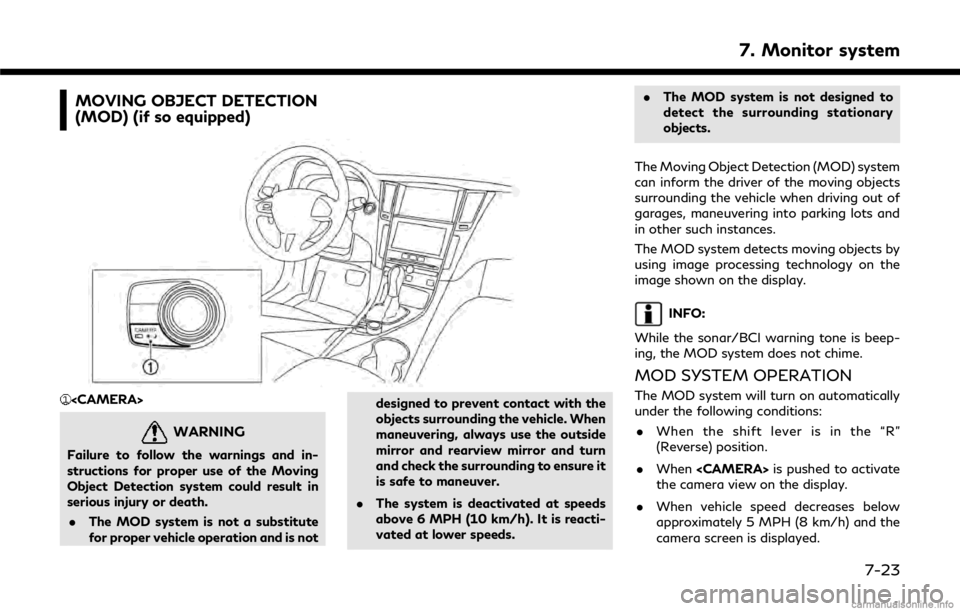
MOVING OBJECT DETECTION
(MOD) (if so equipped)
WARNING
Failure to follow the warnings and in-
structions for proper use of the Moving
Object Detection system could result in
serious injury or death.. The MOD system is not a substitute
for proper vehicle operation and is not designed to prevent contact with the
objects surrounding the vehicle. When
maneuvering, always use the outside
mirror and rearview mirror and turn
and check the surrounding to ensure it
is safe to maneuver.
. The system is deactivated at speeds
above 6 MPH (10 km/h). It is reacti-
vated at lower speeds. .
The MOD system is not designed to
detect the surrounding stationary
objects.
The Moving Object Detection (MOD) system
can inform the driver of the moving objects
surrounding the vehicle when driving out of
garages, maneuvering into parking lots and
in other such instances.
The MOD system detects moving objects by
using image processing technology on the
image shown on the display.
INFO:
While the sonar/BCI warning tone is beep-
ing, the MOD system does not chime.
MOD SYSTEM OPERATION
The MOD system will turn on automatically
under the following conditions: . When the shift lever is in the “R”
(Reverse) position.
. When
the camera view on the display.
. When vehicle speed decreases below
approximately 5 MPH (8 km/h) and the
camera screen is displayed.
7. Monitor system
7-23
Page 131 of 292
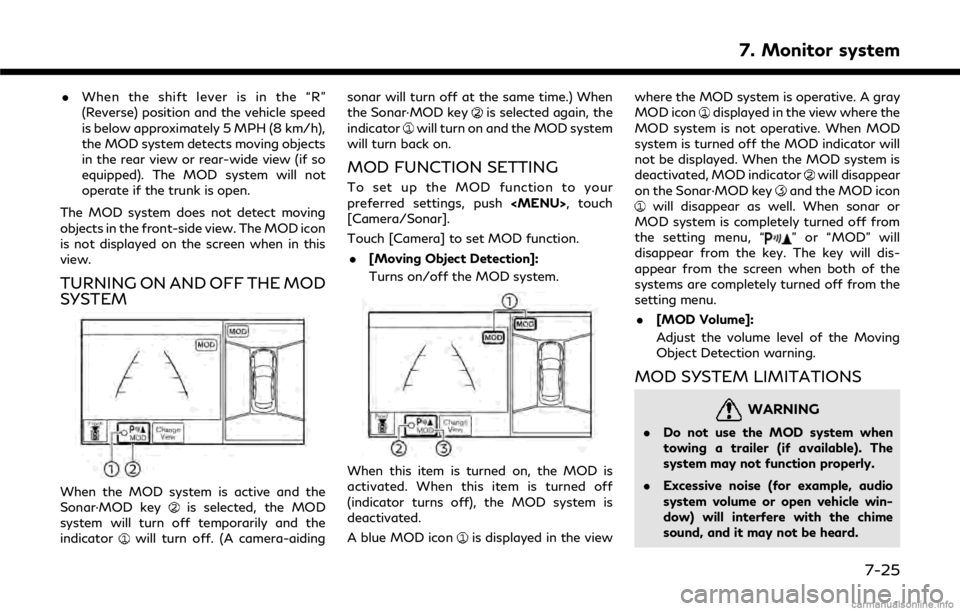
.When the shift lever is in the “R”
(Reverse) position and the vehicle speed
is below approximately 5 MPH (8 km/h),
the MOD system detects moving objects
in the rear view or rear-wide view (if so
equipped). The MOD system will not
operate if the trunk is open.
The MOD system does not detect moving
objects in the front-side view. The MOD icon
is not displayed on the screen when in this
view.
TURNING ON AND OFF THE MOD
SYSTEM
When the MOD system is active and the
Sonar·MOD keyis selected, the MOD
system will turn off temporarily and the
indicator
will turn off. (A camera-aiding sonar will turn off at the same time.) When
the Sonar·MOD key
is selected again, the
indicatorwill turn on and the MOD system
will turn back on.
MOD FUNCTION SETTING
To set up the MOD function to your
preferred settings, push
Page 136 of 292
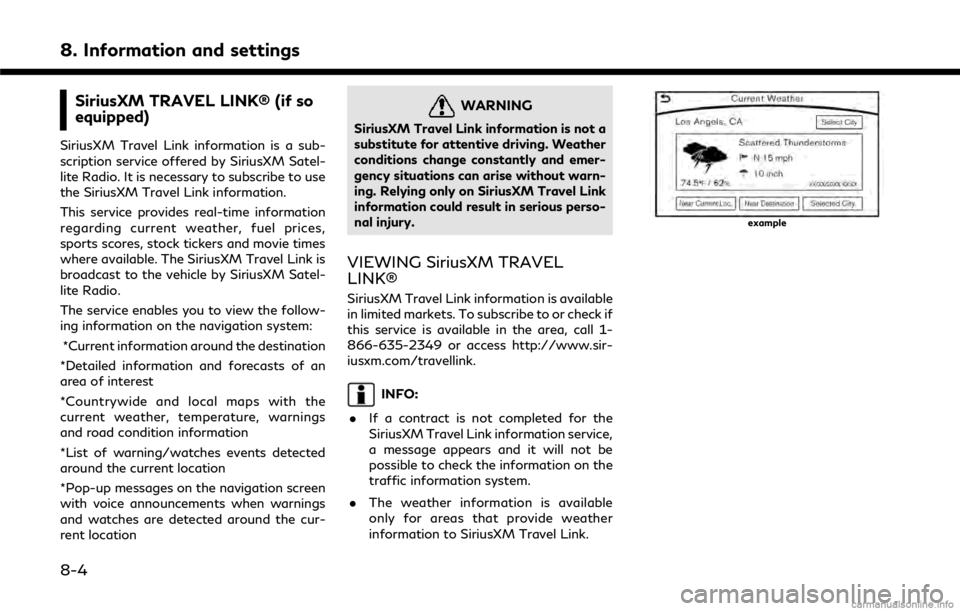
8. Information and settings
SiriusXM TRAVEL LINK® (if so
equipped)
SiriusXM Travel Link information is a sub-
scription service offered by SiriusXM Satel-
lite Radio. It is necessary to subscribe to use
the SiriusXM Travel Link information.
This service provides real-time information
regarding current weather, fuel prices,
sports scores, stock tickers and movie times
where available. The SiriusXM Travel Link is
broadcast to the vehicle by SiriusXM Satel-
lite Radio.
The service enables you to view the follow-
ing information on the navigation system:*Current information around the destination
*Detailed information and forecasts of an
area of interest
*Countrywide and local maps with the
current weather, temperature, warnings
and road condition information
*List of warning/watches events detected
around the current location
*Pop-up messages on the navigation screen
with voice announcements when warnings
and watches are detected around the cur-
rent location
WARNING
SiriusXM Travel Link information is not a
substitute for attentive driving. Weather
conditions change constantly and emer-
gency situations can arise without warn-
ing. Relying only on SiriusXM Travel Link
information could result in serious perso-
nal injury.
VIEWING SiriusXM TRAVEL
LINK®
SiriusXM Travel Link information is available
in limited markets. To subscribe to or check if
this service is available in the area, call 1-
866-635-2349 or access http://www.sir-
iusxm.com/travellink.
INFO:
. If a contract is not completed for the
SiriusXM Travel Link information service,
a message appears and it will not be
possible to check the information on the
traffic information system.
. The weather information is available
only for areas that provide weather
information to SiriusXM Travel Link.
example
8-4
Page 138 of 292
![INFINITI Q50 2018 Infiniti Intouch 8. Information and settings
Step 1Step 2Menu item Action
Push <MENU> [SXM Info] [Automotive
Weather][Alert Map]* Show Alert Map information on the upper display. Touch [Legend] to
display the detailed INFINITI Q50 2018 Infiniti Intouch 8. Information and settings
Step 1Step 2Menu item Action
Push <MENU> [SXM Info] [Automotive
Weather][Alert Map]* Show Alert Map information on the upper display. Touch [Legend] to
display the detailed](/manual-img/42/34989/w960_34989-137.png)
8. Information and settings
Step 1Step 2Menu item Action
Push
Page 143 of 292

INFINITI INTOUCHTMSERVICES
(if so equipped)
SUBSCRIPTION TO INFINITI IN-
TOUCH
TMSERVICES
Subscription is required to use the Infiniti
InTouchTMServices. For the details about
the subscription, visit the INFINITI Owner’s
Portal Website or contact an INFINITI
retailer.
IMPORTANT INFORMATION RE-
GARDING ACCESS TO INFINITI
INTOUCH
TMSERVICES
*Driving is serious business. Only use Infiniti
InTouchTMServices and Infiniti InTouchTM
Services Premier when safe to do so.
Services, including automatic crash notifica-
tion and SOS, require an active subscription,
and are dependent upon the telematics
device being in an operative condition, its
ability to connect to a wireless network,
compatible wireless network availability,
navigation map data, and GPS satellite
signal receptions, the absence of which can
limit or prevent the ability to reach Infiniti
InTouch
TMServices Customer Care or re-
ceive support. Services require compatible
3G GSM/GPRS cellular network provided by AT&T. 3G cellular network is not available
in all areas and/or available at all times.
Cellular network not available in Guam,
Puerto Rico, U.S. Virgin Islands, Saipan or
American Samoa. Cellular technology is
evolving, and changes to cellular networks
provided by independent companies are not
within Infiniti’s control. Certain vehicle ser-
vices, including Google® compatible ser-
vices, provided by independent companies
are not within Infiniti’s control and are
subject to change without notice or liability
to Infiniti and its affiliates and agents. The
trial subscription begins on your date of
purchase. At the end of the complimentary
trial, a paid subscription is required to
continue to use the service. Your service will
continue under the terms of your Subscrip-
tion Agreement, or until 2G coverage is
terminated on December 31, 2016 (if equip-
ment upgrades or roaming charges are not
available by that date). Standard text rates
and/or data usage may apply. Terms and
conditions of Subscription Agreement apply.
See www.infinitiusa.com for more informa-
tion.
†Remote Engine Start available on select
models. You are responsible for using Re-
mote Engine Start in accordance with any
laws, rules or ordinances in effect in your
vehicle’s location.
Google Calendar
TMis a trademark of Google
Inc.
INFINITI INTOUCHTMSERVICES
FEATURES
Infiniti InTouchTMServices provides various
types of information and services by con-
necting your vehicle to the Infiniti InTouch
TM
Services Data Center and Infiniti InTouchTM
Services Response Center using the TCU
(Telematics Control Unit) installed in your
vehicle.
WARNING
. Please note that the Automatic Colli-
sion Notification service and Emer-
gency Call function cannot be used in
the following conditions:
— Emergency functions and services will not be available without a paid
subscription to Infiniti InTouch
TM
Services.
— The Infiniti InTouch
TMServices net-
work system is disabled.
8. Information and settings
8-11
Page 147 of 292

Services website. You can activate Valet
Alert from the “Voice Menu” and saying
“Valet Alert” when the call is connected.
“Connecting to Interactive Voice
Menu” (page 8-16)
. Journey Planner feature allows you to
set the route according to the route plan
created in advance by the INFINITI
Owner’s Portal Website.
“Using Journey Planner”
(page 9-23)
Notice to Bluetooth® Hands-free
phone users
The Bluetooth® Hands-free phone system
will be disabled and not be able to take
phone calls while the vehicle is connected to
the Infiniti InTouch
TMServices Response
Specialists or the emergency support staff
at the Infiniti Response Center.
This is to avoid various services by Infiniti
InTouch
TMServices Response Specialists
(such as route guidance) and Infiniti In-
Touch
TMServices emergency support staff
being interrupted by incoming calls. Incom-
ing phone calls received while the vehicle is
connected to the Service Center will not be
listed in the call history of the Bluetooth®
Hands-free phone system. However those incoming calls may be listed in the call history
of your mobile phone, depending on its
capabilities. After disconnecting communi-
cation with the Infiniti InTouch
TMServices
Response Specialist or Infiniti InTouchTM
Services emergency support staff, check
the incoming call history on your mobile
phone when it is safe to do so.
Service application
A separately purchased Infiniti InTouchTM
Services subscription is required. For de-
tailed information, contact an INFINITI
retailer or refer to the following Infiniti
InTouch
TMServices website:
usa.infinitiintouch.com (for U.S.)
canada.infinitiintouch.com (for Canada)
INFO:
If the vehicle is owned by another person
and is resold, the subscription for this service
must be canceled and all data stored on the
device must be deleted.
Operating tips
WARNING
. Use the Infiniti InTouchTMServices
after stopping your vehicle in a safe
location. If you have to use the Infiniti
InTouch
TMServices while driving, ex-
ercise extreme caution at all times so
full attention may be given to vehicle
operation.
. If you are unable to devote full
attention to vehicle operation while
talking with the Infiniti InTouch
TM
Services, pull off the road to a safe
location and stop your vehicle.
. Do not use the Infiniti InTouch
TMSer-
vices with the engine or the hybrid
system stopped. Doing so may discharge
the vehicle battery.
. The Infiniti InTouch
TMServices cannot
be used under the following conditions:
— The Infiniti InTouch
TMServices sub-
scription has expired.
— The vehicle is outside the area where the cellular network service is recei-
vable.
8. Information and settings
8-15
Page 154 of 292
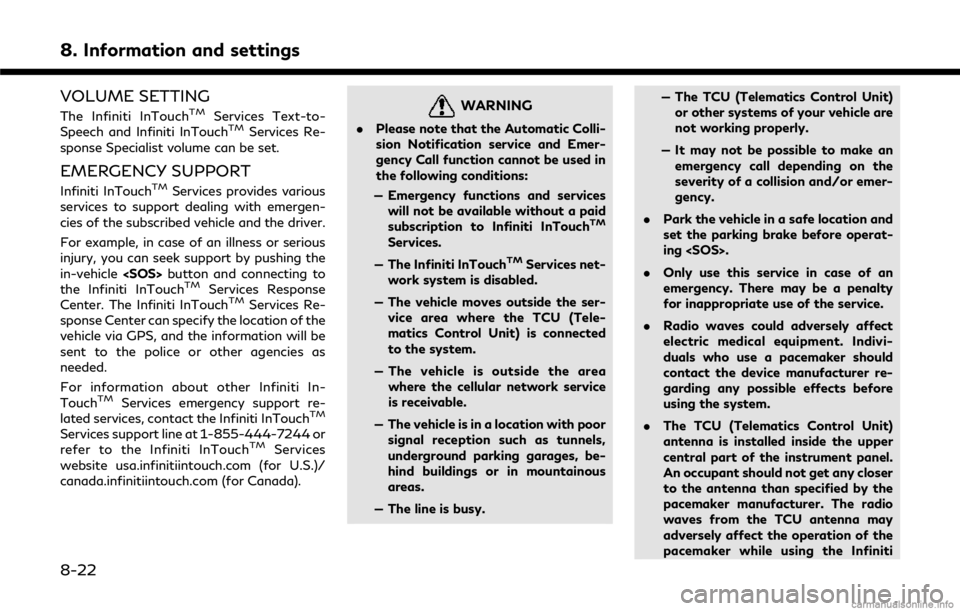
8. Information and settings
VOLUME SETTING
The Infiniti InTouchTMServices Text-to-
Speech and Infiniti InTouchTMServices Re-
sponse Specialist volume can be set.
EMERGENCY SUPPORT
Infiniti InTouchTMServices provides various
services to support dealing with emergen-
cies of the subscribed vehicle and the driver.
For example, in case of an illness or serious
injury, you can seek support by pushing the
in-vehicle
the Infiniti InTouch
TMServices Response
Center. The Infiniti InTouchTMServices Re-
sponse Center can specify the location of the
vehicle via GPS, and the information will be
sent to the police or other agencies as
needed.
For information about other Infiniti In-
Touch
TMServices emergency support re-
lated services, contact the Infiniti InTouchTM
Services support line at 1-855-444-7244 or
refer to the Infiniti InTouchTMServices
website usa.infinitiintouch.com (for U.S.)/
canada.infinitiintouch.com (for Canada).
WARNING
. Please note that the Automatic Colli-
sion Notification service and Emer-
gency Call function cannot be used in
the following conditions:
— Emergency functions and services will not be available without a paid
subscription to Infiniti InTouch
TM
Services.
— The Infiniti InTouch
TMServices net-
work system is disabled.
— The vehicle moves outside the ser- vice area where the TCU (Tele-
matics Control Unit) is connected
to the system.
— The vehicle is outside the area where the cellular network service
is receivable.
— The vehicle is in a location with poor signal reception such as tunnels,
underground parking garages, be-
hind buildings or in mountainous
areas.
— The line is busy. — The TCU (Telematics Control Unit)
or other systems of your vehicle are
not working properly.
— It may not be possible to make an emergency call depending on the
severity of a collision and/or emer-
gency.
. Park the vehicle in a safe location and
set the parking brake before operat-
ing
. Only use this service in case of an
emergency. There may be a penalty
for inappropriate use of the service.
. Radio waves could adversely affect
electric medical equipment. Indivi-
duals who use a pacemaker should
contact the device manufacturer re-
garding any possible effects before
using the system.
. The TCU (Telematics Control Unit)
antenna is installed inside the upper
central part of the instrument panel.
An occupant should not get any closer
to the antenna than specified by the
pacemaker manufacturer. The radio
waves from the TCU antenna may
adversely affect the operation of the
pacemaker while using the Infiniti
8-22
Page 165 of 292

DRIVER ASSISTANCE SETTINGS (if so equipped)
Various functions for supporting your drive can be set. Refer to the vehicle Owner’s Manual for the detail of the each function.
The displayed items vary depending on the equipped options.
Step 1Step 2 Step 3 Setting Item Action
Push
sist]Setting Distance Control Assist Enable/Disable.
[Lane Assist] [Lane Departure Warn-
ing] Setting Lane Departure Warning on/off.
[Lane Departure Pre-
vention] Setting Lane Departure Prevention Enable/Disable.
[Active Lane Control] Setting Active Lane Control on/off.
[Active Lane Control
Setting] Setting Active Lane Control setting [High]/[Low].
[Blind Spot Assist] [Blind Spot Warning] Setting Blind Spot Warning on/off. [Blind Spot Interven-
tion] Setting Blind Spot Intervention Enable/Disable.
[Side Indicator Bright-
ness] Setting Side Indicator Brightness from Bright,
Standard or Dark.
[Emergency Assist] [Forward emergency braking] Setting Forward Emergency Braking/Predictive
Forward Collision Warning on/off.
* The forward emergency braking system will be
automatically turned ON when the engine is re-
started.
8. Information and settings
8-33