Page 88 of 292
![INFINITI Q50 2018 Infiniti Intouch 5. Hands-Free Phone
Available itemAction
[Switch Call] Answer another incoming call. The person you are talking to
will be placed on hold. Push once more to speak to the person
on hold again. This ite INFINITI Q50 2018 Infiniti Intouch 5. Hands-Free Phone
Available itemAction
[Switch Call] Answer another incoming call. The person you are talking to
will be placed on hold. Push once more to speak to the person
on hold again. This ite](/manual-img/42/34989/w960_34989-87.png)
5. Hands-Free Phone
Available itemAction
[Switch Call] Answer another incoming call. The person you are talking to
will be placed on hold. Push once more to speak to the person
on hold again. This item is available when multiple lines are
connected.
[Hang Up] Hang up the line you are currently on and you will be
connected to the line that is on hold.
[Mute]/[Cancel Mute] When muted, your voice will not be heard by the person on
the other end of the line.
[Hold Call] Put the line on hold. This item is available when a single line is
connected.
[Enter Digits] Using the touch tone, send digits to the connected party for
using services such as voicemail.
[Use Handset] Transfer the call to the cellular phone.
[End All Calls] Hang up all the lines including the ones that were on hold.
This item is available when multiple lines are connected.
INFO:
. To adjust the person’s voice to be louder or quieter, push <-
+>on the steering-wheel
or turn on the audio main button, while talking on the phone.
. Touch [Mute] if you wish your voice to not be heard by the person on the other end of the
line.
. Models with navigation system:
Push
Page 89 of 292
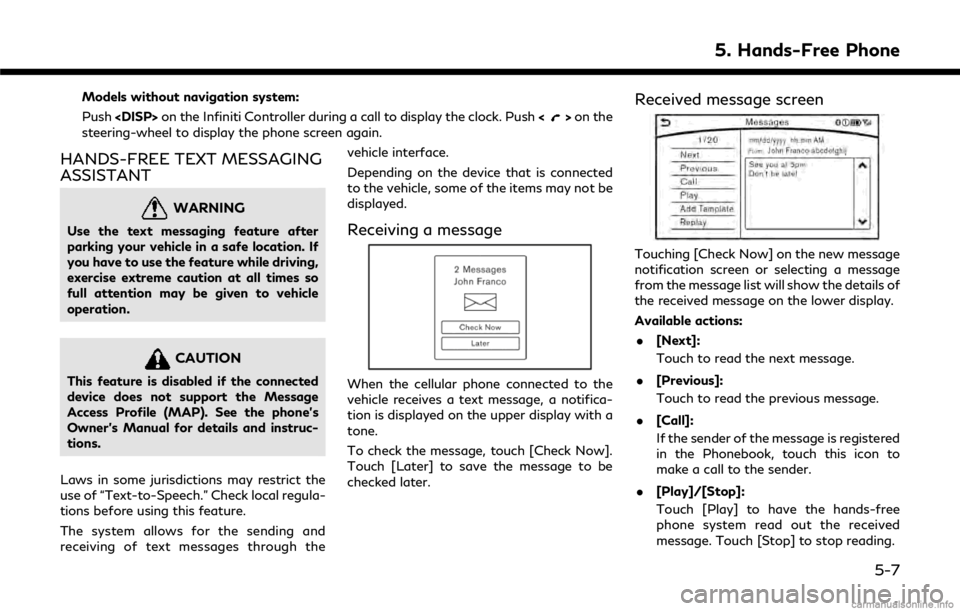
Models without navigation system:
Push on the Infiniti Controller during a call to display the clock. Push <
>on the
steering-wheel to display the phone screen again.
HANDS-FREE TEXT MESSAGING
ASSISTANT
WARNING
Use the text messaging feature after
parking your vehicle in a safe location. If
you have to use the feature while driving,
exercise extreme caution at all times so
full attention may be given to vehicle
operation.
CAUTION
This feature is disabled if the connected
device does not support the Message
Access Profile (MAP). See the phone’s
Owner’s Manual for details and instruc-
tions.
Laws in some jurisdictions may restrict the
use of “Text-to-Speech.” Check local regula-
tions before using this feature.
The system allows for the sending and
receiving of text messages through the vehicle interface.
Depending on the device that is connected
to the vehicle, some of the items may not be
displayed.
Receiving a message
When the cellular phone connected to the
vehicle receives a text message, a notifica-
tion is displayed on the upper display with a
tone.
To check the message, touch [Check Now].
Touch [Later] to save the message to be
checked later.
Received message screen
Touching [Check Now] on the new message
notification screen or selecting a message
from the message list will show the details of
the received message on the lower display.
Available actions:
. [Next]:
Touch to read the next message.
. [Previous]:
Touch to read the previous message.
. [Call]:
If the sender of the message is registered
in the Phonebook, touch this icon to
make a call to the sender.
. [Play]/[Stop]:
Touch [Play] to have the hands-free
phone system read out the received
message. Touch [Stop] to stop reading.
5. Hands-Free Phone
5-7
Page 98 of 292
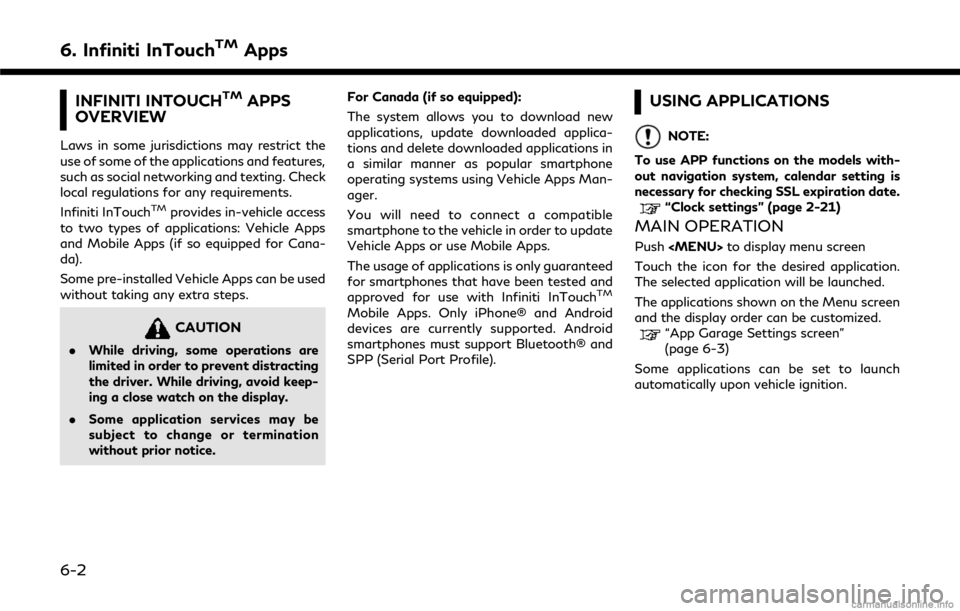
6. Infiniti InTouchTMApps
INFINITI INTOUCHTMAPPS
OVERVIEW
Laws in some jurisdictions may restrict the
use of some of the applications and features,
such as social networking and texting. Check
local regulations for any requirements.
Infiniti InTouch
TMprovides in-vehicle access
to two types of applications: Vehicle Apps
and Mobile Apps (if so equipped for Cana-
da).
Some pre-installed Vehicle Apps can be used
without taking any extra steps.
CAUTION
. While driving, some operations are
limited in order to prevent distracting
the driver. While driving, avoid keep-
ing a close watch on the display.
. Some application services may be
subject to change or termination
without prior notice. For Canada (if so equipped):
The system allows you to download new
applications, update downloaded applica-
tions and delete downloaded applications in
a similar manner as popular smartphone
operating systems using Vehicle Apps Man-
ager.
You will need to connect a compatible
smartphone to the vehicle in order to update
Vehicle Apps or use Mobile Apps.
The usage of applications is only guaranteed
for smartphones that have been tested and
approved for use with Infiniti InTouch
TM
Mobile Apps. Only iPhone® and Android
devices are currently supported. Android
smartphones must support Bluetooth® and
SPP (Serial Port Profile).
USING APPLICATIONS
NOTE:
To use APP functions on the models with-
out navigation system, calendar setting is
necessary for checking SSL expiration date.
“Clock settings” (page 2-21)
MAIN OPERATION
Push
Page 102 of 292
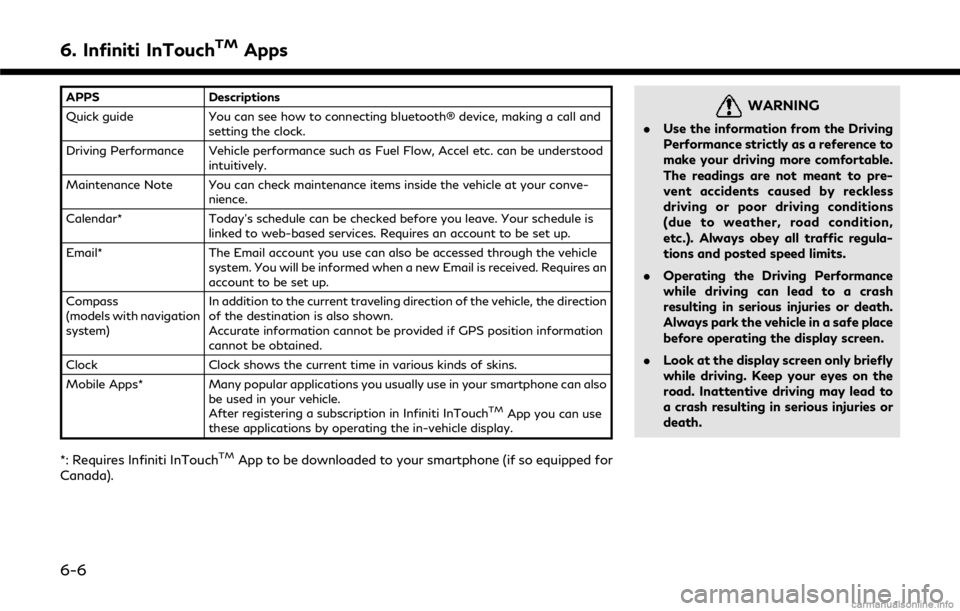
6. Infiniti InTouchTMApps
APPSDescriptions
Quick guide You can see how to connecting bluetooth® device, making a call and
setting the clock.
Driving Performance Vehicle performance such as Fuel Flow, Accel etc. can be understood intuitively.
Maintenance Note You can check maintenance items inside the vehicle at your conve- nience.
Calendar* Today’s schedule can be checked before you leave. Your schedule is
linked to web-based services. Requires an account to be set up.
Email* The Email account you use can also be accessed through the vehicle
system. You will be informed when a new Email is received. Requires an
account to be set up.
Compass
(models with navigation
system) In addition to the current traveling direction of the vehicle, the direction
of the destination is also shown.
Accurate information cannot be provided if GPS position information
cannot be obtained.
Clock Clock shows the current time in various kinds of skins.
Mobile Apps* Many popular applications you usually use in your smartphone can also
be used in your vehicle.
After registering a subscription in Infiniti InTouch
TMApp you can use
these applications by operating the in-vehicle display.
*: Requires Infiniti InTouchTMApp to be downloaded to your smartphone (if so equipped for
Canada).
WARNING
. Use the information from the Driving
Performance strictly as a reference to
make your driving more comfortable.
The readings are not meant to pre-
vent accidents caused by reckless
driving or poor driving conditions
(due to weather, road condition,
etc.). Always obey all traffic regula-
tions and posted speed limits.
. Operating the Driving Performance
while driving can lead to a crash
resulting in serious injuries or death.
Always park the vehicle in a safe place
before operating the display screen.
. Look at the display screen only briefly
while driving. Keep your eyes on the
road. Inattentive driving may lead to
a crash resulting in serious injuries or
death.
6-6
Page 134 of 292
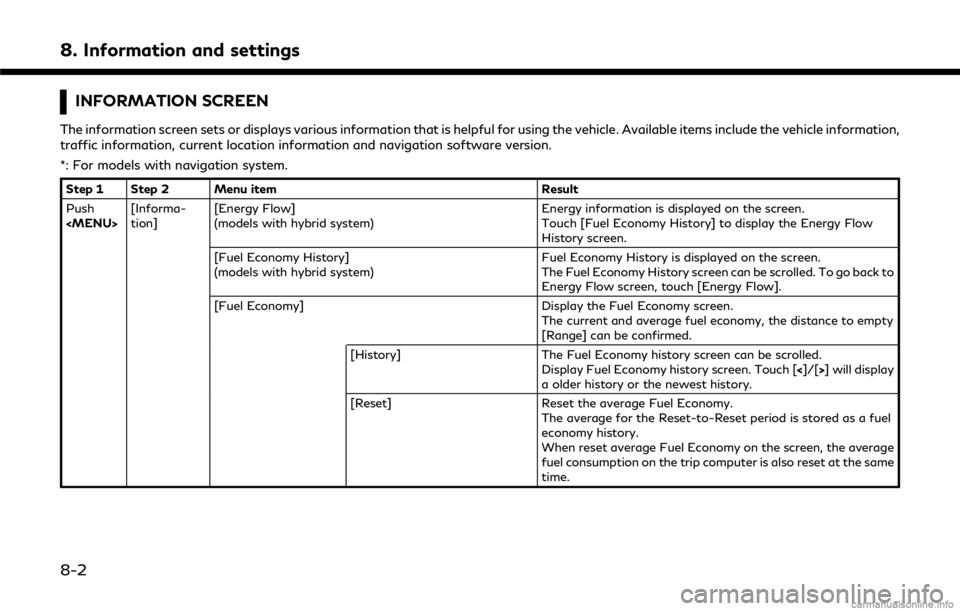
8. Information and settings
INFORMATION SCREEN
The information screen sets or displays various information that is helpful for using the vehicle. Available items include the vehicle information,
traffic information, current location information and navigation software version.
*: For models with navigation system.
Step 1 Step 2 Menu itemResult
Push
Page 136 of 292
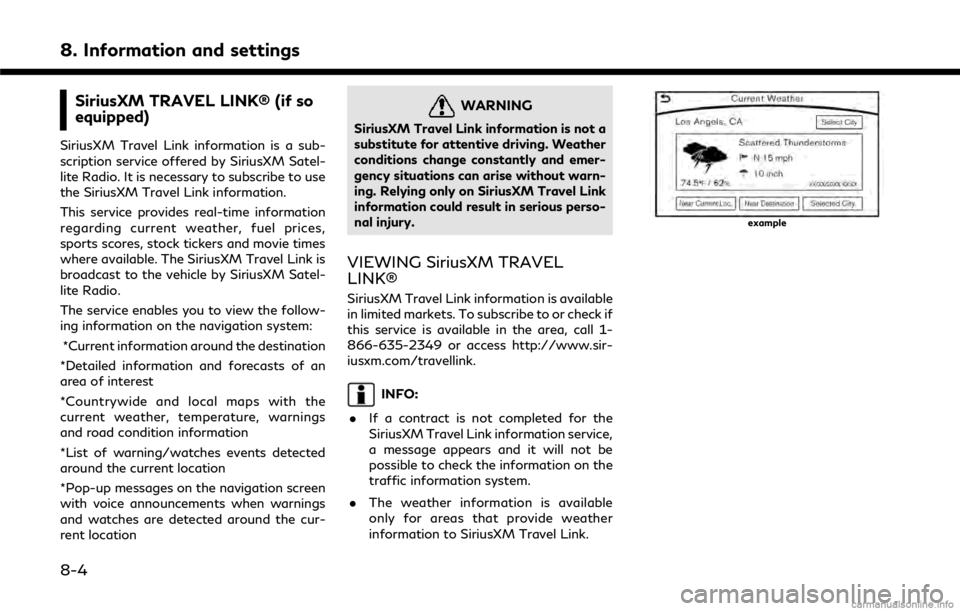
8. Information and settings
SiriusXM TRAVEL LINK® (if so
equipped)
SiriusXM Travel Link information is a sub-
scription service offered by SiriusXM Satel-
lite Radio. It is necessary to subscribe to use
the SiriusXM Travel Link information.
This service provides real-time information
regarding current weather, fuel prices,
sports scores, stock tickers and movie times
where available. The SiriusXM Travel Link is
broadcast to the vehicle by SiriusXM Satel-
lite Radio.
The service enables you to view the follow-
ing information on the navigation system:*Current information around the destination
*Detailed information and forecasts of an
area of interest
*Countrywide and local maps with the
current weather, temperature, warnings
and road condition information
*List of warning/watches events detected
around the current location
*Pop-up messages on the navigation screen
with voice announcements when warnings
and watches are detected around the cur-
rent location
WARNING
SiriusXM Travel Link information is not a
substitute for attentive driving. Weather
conditions change constantly and emer-
gency situations can arise without warn-
ing. Relying only on SiriusXM Travel Link
information could result in serious perso-
nal injury.
VIEWING SiriusXM TRAVEL
LINK®
SiriusXM Travel Link information is available
in limited markets. To subscribe to or check if
this service is available in the area, call 1-
866-635-2349 or access http://www.sir-
iusxm.com/travellink.
INFO:
. If a contract is not completed for the
SiriusXM Travel Link information service,
a message appears and it will not be
possible to check the information on the
traffic information system.
. The weather information is available
only for areas that provide weather
information to SiriusXM Travel Link.
example
8-4
Page 137 of 292
![INFINITI Q50 2018 Infiniti Intouch Automotive Weather information
Step 1Step 2Menu item Action
Push <MENU> [SXM Info] [Automotive
Weather][Current Weather]
Models with navigation system
Display current weather condition information. To INFINITI Q50 2018 Infiniti Intouch Automotive Weather information
Step 1Step 2Menu item Action
Push <MENU> [SXM Info] [Automotive
Weather][Current Weather]
Models with navigation system
Display current weather condition information. To](/manual-img/42/34989/w960_34989-136.png)
Automotive Weather information
Step 1Step 2Menu item Action
Push
Page 138 of 292
![INFINITI Q50 2018 Infiniti Intouch 8. Information and settings
Step 1Step 2Menu item Action
Push <MENU> [SXM Info] [Automotive
Weather][Alert Map]* Show Alert Map information on the upper display. Touch [Legend] to
display the detailed INFINITI Q50 2018 Infiniti Intouch 8. Information and settings
Step 1Step 2Menu item Action
Push <MENU> [SXM Info] [Automotive
Weather][Alert Map]* Show Alert Map information on the upper display. Touch [Legend] to
display the detailed](/manual-img/42/34989/w960_34989-137.png)
8. Information and settings
Step 1Step 2Menu item Action
Push