Page 136 of 292
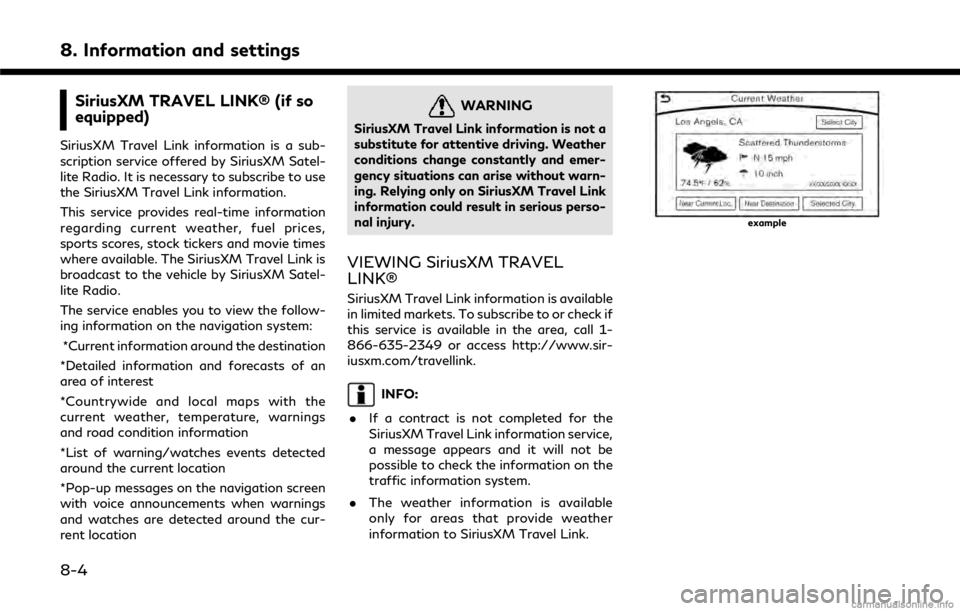
8. Information and settings
SiriusXM TRAVEL LINK® (if so
equipped)
SiriusXM Travel Link information is a sub-
scription service offered by SiriusXM Satel-
lite Radio. It is necessary to subscribe to use
the SiriusXM Travel Link information.
This service provides real-time information
regarding current weather, fuel prices,
sports scores, stock tickers and movie times
where available. The SiriusXM Travel Link is
broadcast to the vehicle by SiriusXM Satel-
lite Radio.
The service enables you to view the follow-
ing information on the navigation system:*Current information around the destination
*Detailed information and forecasts of an
area of interest
*Countrywide and local maps with the
current weather, temperature, warnings
and road condition information
*List of warning/watches events detected
around the current location
*Pop-up messages on the navigation screen
with voice announcements when warnings
and watches are detected around the cur-
rent location
WARNING
SiriusXM Travel Link information is not a
substitute for attentive driving. Weather
conditions change constantly and emer-
gency situations can arise without warn-
ing. Relying only on SiriusXM Travel Link
information could result in serious perso-
nal injury.
VIEWING SiriusXM TRAVEL
LINK®
SiriusXM Travel Link information is available
in limited markets. To subscribe to or check if
this service is available in the area, call 1-
866-635-2349 or access http://www.sir-
iusxm.com/travellink.
INFO:
. If a contract is not completed for the
SiriusXM Travel Link information service,
a message appears and it will not be
possible to check the information on the
traffic information system.
. The weather information is available
only for areas that provide weather
information to SiriusXM Travel Link.
example
8-4
Page 138 of 292
![INFINITI Q50 2018 Infiniti Intouch 8. Information and settings
Step 1Step 2Menu item Action
Push <MENU> [SXM Info] [Automotive
Weather][Alert Map]* Show Alert Map information on the upper display. Touch [Legend] to
display the detailed INFINITI Q50 2018 Infiniti Intouch 8. Information and settings
Step 1Step 2Menu item Action
Push <MENU> [SXM Info] [Automotive
Weather][Alert Map]* Show Alert Map information on the upper display. Touch [Legend] to
display the detailed](/manual-img/42/34989/w960_34989-137.png)
8. Information and settings
Step 1Step 2Menu item Action
Push
Page 152 of 292
![INFINITI Q50 2018 Infiniti Intouch 8. Information and settings
Step 1 Step 2 Step 3Menu Action
Push
<MENU> [Settings] [InTouch Services] [Vehicle Information Settings] [Send Vehicle Information] When this item is turned on, the
vehicle INFINITI Q50 2018 Infiniti Intouch 8. Information and settings
Step 1 Step 2 Step 3Menu Action
Push
<MENU> [Settings] [InTouch Services] [Vehicle Information Settings] [Send Vehicle Information] When this item is turned on, the
vehicle](/manual-img/42/34989/w960_34989-151.png)
8. Information and settings
Step 1 Step 2 Step 3Menu Action
Push
[Settings] [InTouch Services] [Vehicle Information Settings] [Send Vehicle Information] When this item is turned on, the
vehicle information (the data
regarding your driving infor-
mation such as vehicle location,
driving history, fuel economy,
etc.) can be sent to the Infiniti
InTouch
TMServices center.
[Delete Vehicle Information] Delete all Vehicle Information.
[Delete Search History] [Delete Mobile Info. Service History] Delete all Mobile Info. Service
history.
[Delete Voice Menu History] Delete all Voice Menu history.
[Delete Connected Search His-
tory] Delete all Connected Search
history.
[Delete InTouch Services His-
tory] Delete Infiniti InTouch
TMSer-
vices histories.
[Reset All InTouch Services Settings] All Infiniti InTouch
TMServices
settings are returned to the
default settings.
[Unit ID Information] Display the Unit ID, TCU (Telematics Control Unit) ID,
SIM ID and VIN Information
necessary for user registration.
8-20
Page 158 of 292
8. Information and settings
Step 1 Step 2 Setting itemResult
[Screen] Set the Screen display to the preferred settings.
“Screen Settings” (page 2-17)
Push
[Settings] [Volume Adjustment] Set the Volume Adjustment.
“Volume settings” (page 2-19)
[Meter] [Main Menu Selec-
tion] [Average Speed] Select the preferred item to display on the meter.
[Trip Distance &
Time]Refer to the vehicle Owner’s Manual for details.
[Range]
[Fuel Economy]
[Tire Pressures]
[Navigation]
[Audio]
[Driving Aids]
[Chassis Control]
[Blank]
[Idoling Stop]
[Idoling Stop (Accu-
mulation)]
[Energy Flow]
[EV Odometer]
[Coolant Tempera-
ture]
8-26
Page 159 of 292
![INFINITI Q50 2018 Infiniti Intouch Step 1 Step 2 Setting itemResult
[Eco Mode Settings] [Display Mode] Switch the display mode between Pedal and Instant Fuel Economy.
Push <Menu> [Settings] [Meter] [Maintenance] [Oil and Filter] The fo INFINITI Q50 2018 Infiniti Intouch Step 1 Step 2 Setting itemResult
[Eco Mode Settings] [Display Mode] Switch the display mode between Pedal and Instant Fuel Economy.
Push <Menu> [Settings] [Meter] [Maintenance] [Oil and Filter] The fo](/manual-img/42/34989/w960_34989-158.png)
Step 1 Step 2 Setting itemResult
[Eco Mode Settings] [Display Mode] Switch the display mode between Pedal and Instant Fuel Economy.
Push
[Settings] [Meter] [Maintenance] [Oil and Filter] The following settings are available for each
maintenance item.
[Distance]:
Set the interval (mileage) of the maintenance
schedule. To determine the recommended
maintenance interval, refer to your vehicle
Owner’s Manual.
[Show Alerts]:
To display the reminder automatically when the
desired distance is reached, select the [Show
Alerts] key.
[Reset Dist]:
Reset the driving distance to the new main-
tenance schedule.
[Tire]
[Other]
[Alarms] [Outside Tempera-
ture] Set Low temperature alert to on/off.
[Timer Alert] Adjust the alert timer setting.
[Navigation] Set turn by turn to on/off.
[Display Effect] Set Illumination effect to on/off.
[Language] Set the preferred language.
[TPMS setting] [Tire Pressures Unit] Set the preferred tire pressure unit to display appearance.
[Factory Reset] Reset the meter to the default values.
8. Information and settings
8-27
Page 160 of 292
![INFINITI Q50 2018 Infiniti Intouch 8. Information and settings
Step 1 Step 2 Setting itemResult
[Clock] Set the Clock to your preferred settings.
“Clock settings” (page 2-21)
Push <Menu> [Settings] [InTouch Services] Set Infiniti I INFINITI Q50 2018 Infiniti Intouch 8. Information and settings
Step 1 Step 2 Setting itemResult
[Clock] Set the Clock to your preferred settings.
“Clock settings” (page 2-21)
Push <Menu> [Settings] [InTouch Services] Set Infiniti I](/manual-img/42/34989/w960_34989-159.png)
8. Information and settings
Step 1 Step 2 Setting itemResult
[Clock] Set the Clock to your preferred settings.
“Clock settings” (page 2-21)
Push
[Settings] [InTouch Services] Set Infiniti InTouchTMServices to your preferred
settings.
“Infiniti InTouchTMServices” (page 8-11)
[Voice Recognition] Set Minimize Voice Feedback to on/off and the audio setting for voice recognition use.
[Camera/Sonar] Set the Camera·Sonar to your preferred set- tings.
“Around View® Monitor settings”
(page 7-15)
[Drive Mode En-
hancement] [ECO Pedal]
Set the Eco Pedal to [OFF], [Soft], or [Standard]
Refer to the vehicle Owner’s Manual for details.
[NAVI Shift Control] Turn on/off the NAVI Shift Control. This item
functions only on the models with NAVI Shift
Control. Refer to the vehicle Owner’s manual for details.
[Other] [CLIMATE] Set the heater and air conditioner to your
preferred settings.
“Heater and air conditioner settings”
(page 3-10)
[Language & Units] Set the Language & Units to your preferred settings.
“Language and unit settings” (page 2-20)
[Keyboard Type] Set the Keyboard Type to [QWERTY] or [ABC].
[Low on Fuel Alert] Set the fuel low notification to on/off.
8-28
Page 177 of 292
Menu itemAction
[Map & Display View] [Change Order] Select the items to be applied to the display view bar on the upper display. [Full Map] Display full map screen.
[Split Map] Select one of the upper displays to be applied.
“Display View Bar” (page 2-12)
[Intersections]
[Turn List]
[Where Am I?]
[Turn by Turn]
[Energy Flow]
(models with hybrid system)
[Fuel Economy]
[Eco Drive Report]
(models with gasoline system)
Menu item Action
[Map Prefer-
ences] [Map View ] [North Up] Select one of the map views to be applied to the map
screen.
[Heading Up]
[Birdview (3D)]
[Long Range Heading Up] The position of the vehicle icon can be changed to view a
wider area in the traveling direction. The vehicle icon is
located slightly lower than the center of the screen.
Long Range Map View is available only when the map
view is “Heading Up”.
9. Navigation (if so equipped)
9-11
Page 209 of 292
![INFINITI Q50 2018 Infiniti Intouch Route Settings
It is possible to set the conditions of the
route search.
Setting ItemAction
[Route Search
Criteria] [Search Cri-
teria]
[Fastest Route]
Prioritizes using freeway.
[Energy-Saving] Prior INFINITI Q50 2018 Infiniti Intouch Route Settings
It is possible to set the conditions of the
route search.
Setting ItemAction
[Route Search
Criteria] [Search Cri-
teria]
[Fastest Route]
Prioritizes using freeway.
[Energy-Saving] Prior](/manual-img/42/34989/w960_34989-208.png)
Route Settings
It is possible to set the conditions of the
route search.
Setting ItemAction
[Route Search
Criteria] [Search Cri-
teria]
[Fastest Route]
Prioritizes using freeway.
[Energy-Saving] Prioritizes the route with the lowest fuel consumption.
[Shortest Distance] Prioritizes the shortest route.
[Route Prefer-
ences] [Minimize Toll Roads]
Minimizes the use of toll roads.
[Use Time Restricted
Roads] [Use Restricted
Roads (Recom-
mended)]Uses any roads subject to time restrictions.
[Ignore Restric-
tions] Does not use any roads subject to restrictions.
[Avoid Restricted
Roads] Uses roads subject to restrictions sparingly.
[Use Real Time Traffic Info] Uses the latest traffic information received via the SiriusXM Traffic
broadcast.
[Use Avoid Area Settings] Enables the avoid area setting.
“Storing avoid area” (page 9-51)
[Use Ferries] Includes the use of ferries.
[Use Learned Routes] Uses the roads that are most frequently traveled with the help of self-learning technology.
[Use HOV Lanes] Uses the HOV lanes.
9. Navigation (if so equipped)
9-43