Page 194 of 292
![INFINITI Q50 2018 Infiniti Intouch 9. Navigation (if so equipped)
INFO:
Select [Update List] to update the list
information.
4. The selected destination is displayed. Touch [Start] to start route guidance.
INFO:
Refer to the INFINITI O INFINITI Q50 2018 Infiniti Intouch 9. Navigation (if so equipped)
INFO:
Select [Update List] to update the list
information.
4. The selected destination is displayed. Touch [Start] to start route guidance.
INFO:
Refer to the INFINITI O](/manual-img/42/34989/w960_34989-193.png)
9. Navigation (if so equipped)
INFO:
Select [Update List] to update the list
information.
4. The selected destination is displayed. Touch [Start] to start route guidance.
INFO:
Refer to the INFINITI Owner’s Portal Web-
site for the destination setting using Google
send to car.
Using Destination Send to Car
Destination Send-to-Vehicle enables you to
search for destinations from a point of
interest (POI) database accessed within the
Infiniti InTouch
TMServices website.
1. Push
Page 195 of 292
![INFINITI Q50 2018 Infiniti Intouch Available items after setting route. [Start]:
Starts route guidance to the selected
destination.
INFO:
If no operations have been performed on the
system for several seconds, [Start] is auto-
maticall INFINITI Q50 2018 Infiniti Intouch Available items after setting route. [Start]:
Starts route guidance to the selected
destination.
INFO:
If no operations have been performed on the
system for several seconds, [Start] is auto-
maticall](/manual-img/42/34989/w960_34989-194.png)
Available items after setting route. [Start]:
Starts route guidance to the selected
destination.
INFO:
If no operations have been performed on the
system for several seconds, [Start] is auto-
matically selected, and the system starts
route guidance. When the vehicle is being
driven, [Start] is automatically selected and
the system will start the route guidance
function. . [Show Loc. Map]:
Display destination on the upper display.
. [Add Waypoint]:
Allows you to edit the route by adding a
destination or waypoint.
— If a waypoint is added, three alter- native routes cannot be selected.
— If a destination is added, the prior destination becomes a waypoint.
— It is possible to edit or add a destina- tion or waypoints to the route that is
already set.
“Editing route” (page 9-36) .
[Move Loc.]
The location of the destination or way-
point can be adjusted by moving the
cross pointer across the map on the
upper display.
“Moving location of destination”
(page 9-29)
. Available route conditions:
— [Fastest Route] : Prioritizes the shortest time.
— [Energy-Saving] : Energy-Saving route.
— [Shortest Distance] : Prioritizes the shortest distance.
INFO:
. The three routes may not always be
different.
. When using waypoints, you can change
the route between each waypoint.
. [Turn List]:
Display the turn list.
Moving location of destination
The location of the destination can be
adjusted by moving the cross pointer across
the map.
1. After setting destination, touch [Move
Loc.].
2. Touch map screen on the upper display. A map screen with the destination
located on the map center is displayed.
3. Adjust the location by moving the cross pointer across the map and touch [OK].
The location of the destination is mod-
ified.
INFO:
. The screen for adjusting the location also
changes when the map screen displayed
on the right side of the screen is touched.
. The map scale can be changed by
touching [
].
9. Navigation (if so equipped)
9-29
Page 200 of 292
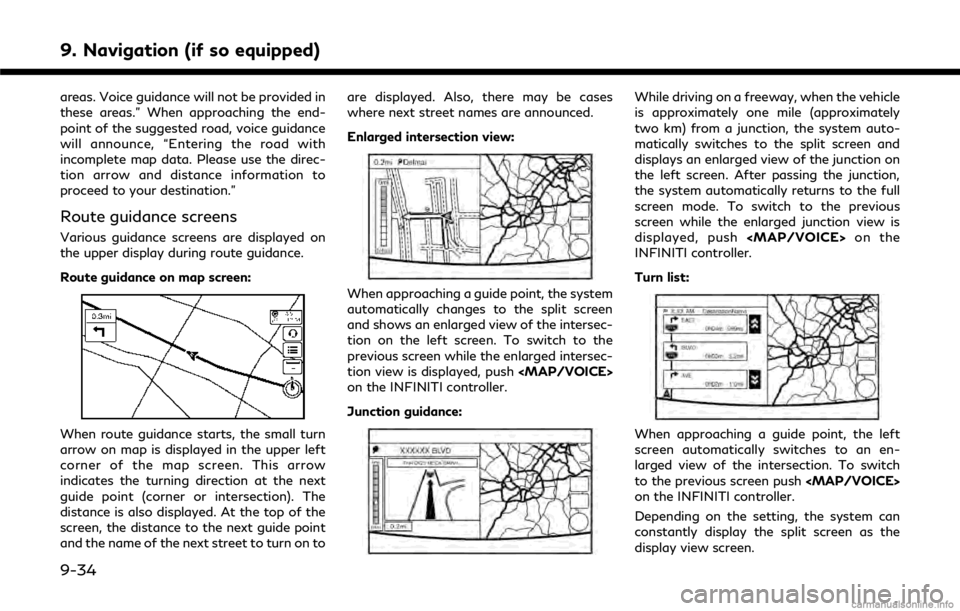
9. Navigation (if so equipped)
areas. Voice guidance will not be provided in
these areas.” When approaching the end-
point of the suggested road, voice guidance
will announce, “Entering the road with
incomplete map data. Please use the direc-
tion arrow and distance information to
proceed to your destination.”
Route guidance screens
Various guidance screens are displayed on
the upper display during route guidance.
Route guidance on map screen:
When route guidance starts, the small turn
arrow on map is displayed in the upper left
corner of the map screen. This arrow
indicates the turning direction at the next
guide point (corner or intersection). The
distance is also displayed. At the top of the
screen, the distance to the next guide point
and the name of the next street to turn on toare displayed. Also, there may be cases
where next street names are announced.
Enlarged intersection view:
When approaching a guide point, the system
automatically changes to the split screen
and shows an enlarged view of the intersec-
tion on the left screen. To switch to the
previous screen while the enlarged intersec-
tion view is displayed, push
Page 201 of 292
![INFINITI Q50 2018 Infiniti Intouch Showing freeway exit information:
When [Show FWY Exit] is set to ON and the
route includes a freeway or toll road, all exits
along the route which have exit information
will be shown in the turn list. INFINITI Q50 2018 Infiniti Intouch Showing freeway exit information:
When [Show FWY Exit] is set to ON and the
route includes a freeway or toll road, all exits
along the route which have exit information
will be shown in the turn list.](/manual-img/42/34989/w960_34989-200.png)
Showing freeway exit information:
When [Show FWY Exit] is set to ON and the
route includes a freeway or toll road, all exits
along the route which have exit information
will be shown in the turn list. The exit
information is shown as icons.
Selecting a waypoint from the exit infor-
mation list:
When exit information is displayed on the
turn list, a waypoint to a facility located near
the freeway exit can be set as a waypoint.
The facility categories that are not shown
with an icon cannot be selected.
1. Touch the exit where the exit informa-tion icon is displayed. The category list
screen is displayed.
2. Touch the landmark category. The list screen for showing facilities located near
the freeway exit is displayed.
INFO:
The facility categories that are not
shown with an icon cannot be selected.
3. Touch the preferred facility for the waypoint.
4. The waypoint is set, and the route search is performed.
“Procedures after setting route”
(page 9-28)
GUIDANCE SCREEN SETTINGS
The guidance screen can be displayed at all
times even when the vehicle is located away
from the guide point. Various types of
screens can be set.
“Display View Bar” (page 2-12)
CANCELING ROUTE
It is possible to delete a destination and all
waypoints that have already been set.
1. Push
Page 202 of 292

9. Navigation (if so equipped)
can be modified and the route information
can be confirmed. Set route conditions
according to your personal preference.
Route menu screen display only when a
destination is already set
1. Push
Page 203 of 292
![INFINITI Q50 2018 Infiniti Intouch tions” (page 9-38)
[Add Waypoint]“Setting destination or waypoint”
(page 9-37)
Current waypoint:
Changes or deletes the waypoint.
“Editing/deleting destination or
waypoint” (page 9-37)
Condi INFINITI Q50 2018 Infiniti Intouch tions” (page 9-38)
[Add Waypoint]“Setting destination or waypoint”
(page 9-37)
Current waypoint:
Changes or deletes the waypoint.
“Editing/deleting destination or
waypoint” (page 9-37)
Condi](/manual-img/42/34989/w960_34989-202.png)
tions” (page 9-38)
[Add Waypoint]“Setting destination or waypoint”
(page 9-37)
Current waypoint:
Changes or deletes the waypoint.
“Editing/deleting destination or
waypoint” (page 9-37)
Condition for calculating a route to a
waypoint:
Changes the conditions for calculating a
route to a waypoint.
“Changing route calculation condi-
tions” (page 9-38)
[Sort]:
Sorts the waypoint and the destination.
[Store Route]:
Stores route include a destination, way-
points, and route condition. A maximum
of five routes can be stored. Stored
routes can be easily retrieved and set as
the suggested route.
Setting destination or waypoint
A destination or waypoint can be added to a
route that has already been set. A total of six
destinations or waypoints can be set.
1. Push
and touch [Route].
2. Touch [Edit Route].
3. Touch [Add Destination] or [Add Way- point].
INFO:
If [Add Destination] is selected, the
current destination changes to a way-
point.
4. Set a destination or waypoint. The method of searching for a destination
or waypoint is the same as the one for a
destination.
“Setting destination” (page 9-15) 5. The system will recalculate the routes.
After the route search is completed, the
display will automatically return to the
menu screen. Set the route conditions as
necessary.
“Editing/deleting destination or
waypoint” (page 9-37)
INFO:
. The prior route is automatically deleted.
Editing/deleting destination or
waypoint
A destination or waypoint that has already
been set can be modified or deleted. If a
location is modified or deleted when a
suggested route is already set, the prior
suggested route will be recalculated accord-
ingly.
1. Touch a destination or waypoint that is
already set.
9. Navigation (if so equipped)
9-37
Page 204 of 292
![INFINITI Q50 2018 Infiniti Intouch 9. Navigation (if so equipped)
2. Touch the item you would like to set.Available settings
.[Move Loc.]:The location of the destination or
waypoint can be adjusted by moving
the cross pointer across th INFINITI Q50 2018 Infiniti Intouch 9. Navigation (if so equipped)
2. Touch the item you would like to set.Available settings
.[Move Loc.]:The location of the destination or
waypoint can be adjusted by moving
the cross pointer across th](/manual-img/42/34989/w960_34989-203.png)
9. Navigation (if so equipped)
2. Touch the item you would like to set.Available settings
.[Move Loc.]:The location of the destination or
waypoint can be adjusted by moving
the cross pointer across the map on
the upper display.
.[Delete]:
A destination or waypoint that has
already been set can be deleted.
INFO:
If the destination is deleted, the final
waypoint of the route becomes the destina-
tion.
Changing route calculation condi-
tions
Each section of the route between way-
points can have different route calculation
conditions. After setting these conditions,
the entire route can be recalculated.
1. Touch the preferred section of the route to the destination or waypoint.
2. Touch the preferred condition.
3. The conditions are changed and thedisplay returns to the Edit Route screen.
INFO:
. The recalculated route may not be the
shortest route because the system prior-
itizes roads that are easy to drive on for
safety reasons.
Changing order of destination and
waypoints
The order of a destination and waypoints
that are already set can be changed.
1. Touch [Sort]. A list of the destination and
waypoints is displayed.
2. Touch a preferred destination or way- point to replace the previously selected
destination or waypoint.
3. A message is displayed and the order of the destination or waypoints is changed.
RECALCULATING ROUTE
A route can be manually searched again
after changing the search conditions.
1. Push
and touch [Route].
2. Touch [Recalculate]. A message is dis- played and the route is recalculated.
9-38
Page 205 of 292

INFO:
. When a waypoint has been set on the
route, the system will search for only one
route, even if route recalculation is
performed.
. When the vehicle deviates from the
suggested route, the route from the
current location to the destination is
automatically searched again by the
Auto Reroute function.
“Route Settings” (page 9-43)
SEARCHING FOR DETOUR
ROUTE USING TRAFFIC INFOR-
MATION
When a serious traffic event occurs on the
route, or if the system finds a faster route, a
detour alert will display automatically. If the
automatic alert is not noticed, a detour can
also be searched for manually.
1. Push
and touch [Route].
2. Touch [Suggested Alternate Route].
Upper display
Lower display
3. When the detour search is successful, detailed information about the detour
route (lower display) and the comparison
screen of the two routes (upper display)
are displayed.
Original route (blue)
Detour route (purple)
The change of distance and esti-
mated travel time to destination
when the detour route is taken. 4. To accept the suggested detour route,
touch [Yes].
INFO:
. If no route is set, or [Use Traffic Info] is
turned off, this function cannot be
operated.
. If a detour route is not selected and no
further action is performed, the detour
route will be automatically canceled.
. The detour suggestion can be retrieved
even after the message disappears by
manually selecting [Suggested Alternate
Route]. The system will then search for
the detour again and will suggest a
detour if one is available at that time.
. Without a subscription to SiriusXM
Traffic, it will not be possible to receive
traffic detour information or apply set-
tings for functions related to traffic
information. A message appears when a
related menu item is selected.
“Notes on SiriusXM Traffic infor-
mation” (page 8-10)
9. Navigation (if so equipped)
9-39