2018 INFINITI Q50 display
[x] Cancel search: displayPage 145 of 292

.Curfew Alert:
Curfew Alert allows you to monitor the
time and day when your vehicle is driven.
If your Infiniti is operated outside of the
pre-determined schedule, you will re-
ceive a notification according to your
preference (email, text message, or auto-
mated phone call).
. Emergency Call:
The Emergency Call feature provides
emergency assistance by connecting to
a Response Specialist. In the event of an
emergency, by push the in–vehicle
button to use this feauture. The Re-
sponse Specialist provides various assis-
tance depending on the situation
“Emergency support” (page 8-22)
. Enhanced Roadside Assistance:
Enhanced Roadside Assistance allows
you to receive assistance from the Road-
side Response Specialist for a non–
emergency incident that requires a tow-
ing or third-party response service. The
service is accessed by touching the IVR
(Interactive Voice Response) soft button
on the navigation screen or by pushing
the in-vehicle
Assistance may also be used in conjunc- tion with the Emergency Assistance
service, if warranted.
“Emergency support” (page 8-22)
. My Schedule:
The My Schedule feature allows you to
access your personal online Google Ca-
lendar™ via the navigation system, and
can display the calendar or read out the
schedule. This service will also allow you
to review your appointments and meet-
ings, and select the meeting location as a
destination.
“Using My Schedule” (page 8-17)
. Report Stolen Vehicle:
A Response Specialist will attempt to
obtain location information from a re-
ported stolen vehicle and provide that
information to local law enforcement
agencies to assist in the recovery of your
stolen vehicle.
. Remote Door Lock/Unlock:
The Remote Door Lock/Unlock feature
allows you to access the vehicle remotely
by calling to an Infiniti InTouch
TMSer-
vices Response Specialist or from the
Infiniti InTouch
TMServices website to
send lock or unlock commands to the
vehicle.
“Connecting to Interactive Voice
Menu” (page 8-16)
. Remote Sound Horn and Flash Lights:
Remote Horn and Lights allows you to
remotely flash the lights and sound the
horn on your Infiniti. It is most often used
to help you locate your vehicle.
. Remote Engine Start:
Remote Engine Start provides you the
convenience of being able to start your
Infiniti from the website or from your
mobile phone. Once started, your car will
run for 10 minutes. If you need a little
extra time before you get to your car,
you can extend the run time by making a
second Remote Engine Start request.
The car will run for an additional 10
minutes from the time of your second
request.
. Alarm Notification:
The Alarm Notification feature will noti-
fy you via the chosen notification meth-
od on the Infiniti InTouch
TMServices
website when your vehicle alarm system
is activated.
. Scheduled Maintenance Notification:
The Maintenance Alert Notification pro-
8. Information and settings
8-13
Page 146 of 292

8. Information and settings
vides your vehicle’s mileage data to
INFINITI. INFINITI notifies you of main-
tenance notifications using this mileage
data.
. Maintenance Alert:
Maintenance Alert allows you to receive
notifications via the chosen notification
method set in the Infiniti InTouch
TM
Services website in the event of a vehicle
sub-system malfunction. The service is
managed through the Infiniti InTouch
TM
Services website.
. Destination Assistance:
The Destination Assistance helps you to
search a destination via the Interactive
Voice Response (IVR) system or a live
Response Specialist by pushing the IVR
soft button on the navigation screen. The
IVR system will ask you for a name, item
or address, etc. to locate your requested
point of interest and accesses a third-
party service to bring up the most
applicable results. A Response Specialist
will assist you if your request is not
recognized in the IVR session.
. Destination Send–to Vehicle:
Destination Send-to-Vehicle feature al-
lows you to find the point of interest information from the latest database
within the Infiniti InTouch
TMServices
website and download the information
to the vehicle.
“Using Destination Send to Car”
(page 9-28)
. Connected Search:
Connected Search gives you the ability
to conduct a point of interest search
around the vehicle location via the
Destination menu of the navigation
system. This search links to the Infiniti
InTouch
TMServices database which may
have destination information that is
more up-to-date than your Infiniti
hard-drive navigation system.
“Searching by connecting Data
Center” (page 9-27)
. Drive Zone:
The Drive Zone feature allows you to
monitor the movement of your vehicle in
and out of specified regions. Using the
Infiniti InTouch
TMServices website or
the Interactive Voice Response (IVR),
you can define a series of allowed or
restricted regions, and are then alerted
via your chosen notification method
when the vehicle enters or leaves a
designated region. You can also query the Infiniti InTouch
TMServices website
to see a listing of alert notifications
received.
. Max Speed Alert:
Max Speed Alert allows you to monitor
the speed of your vehicle by receiving
alerts. You can set the maximum speed
via the Infiniti InTouch
TMServices web-
site, and if your vehicle exceeds the
specified speed threshold, you will re-
ceive a notification via the chosen meth-
od. You can also query the Infiniti
InTouch
TMServices website to view a
listing of Max Speed Alert notifications.
. Mobile Information Service (if so
equipped):
Mobile Information Service (MIS) deli-
vers information such as the latest news
headlines, stock quotes and sports
scores set in the Infiniti InTouch
TM
Services website to be displayed on your
navigation screen or to be read out.
“Viewing information feeds”
(page 8-17)
. Valet Alert:
Valet Alert notifies you if the vehicle
moves outside a 0.2 mile radius of the
location set on the Infiniti InTouch
TM
8-14
Page 149 of 292

.Destination AssistanceSet a destination using a Interactive
Voice Response (IVR) system.
.Roadside AssistanceConnect to the Roadside Response
Specialist.
.Valet AlertTurns on the Valet Alert function and
monitors the vehicle movement within
a certain range.
.Personal AssistanceConnects to the Infiniti InTouchTM
Services Response Specialist.
INFO:
. You can also connect to an Infiniti
InTouch
TMServices Interactive Voice
Menu by touching the IVR soft button
on the map. .
After selecting [Connect to Voice Menu],
it may take some time until the system
initiates connection, depending on the
technical environment and whether the
TCU (Telematics Control Unit) is being
used by other services.
. To avoid disconnecting the line, do not
turn off the engine or hybrid system.
USING MY SCHEDULE
Allows you to provide in-vehicle access to
your personal Google CalendarTM.
1. Push
Page 150 of 292

8. Information and settings
.The system will pause announcements
when interrupted by the voice guidance
given by the navigation system. When
the voice guidance finishes, the system
will restart the announcement.
. The volume can be adjusted when the
system announces the information.
“Volume settings” (page 2-19)
. The selected content is read out while
the vehicle is being driven, or if parked,
you can read the content on the display.
. Content settings can be made using the
Infiniti InTouch
TMServices website. For
more details, contact the Infiniti In-
Touch
TMServices support line at 1-
855-444-7244 or refer to the Infiniti
InTouch
TMServices website usa.infini-
tiintouch.com (for U.S.)/canada.infini-
tiintouch.com (for Canada).
Screen information:
When information feeds are downloaded
from the Infiniti InTouch
TMServices Data
Center, the contents of the information are
displayed while the vehicle is stopped.
Menu:
Stop to announce the content is an-
nounced (Text-to-Speech), and displays
the operation menu.
Contents:
The contents of the Infiniti InTouchTM
Services feeds are displayed.
[]/[]:
Turns to the next or previous page if the
information has a number of content
pages.
:
If the information contains map infor-
mation, the icon be displayed. It can be
set as the destination.
:
If the information contains phone num-
ber information, the icon is displayed. It is possible to make a phone call to the
facility.
After parking the vehicle in a safe location
and touching [Menu], the operation menu is
displayed on the right side of the screen.
INFO:
The availability of the operation menu items
differs depending on the contents of the
selected information feeds.
Updating All Information Feeds
It is possible to synchronize with the list
updated Infiniti InTouchTMServices website,
such as “Destination Send to Car”, “My
Schedule”, “Mobile Info. Service” or “Journey
Planner”, etc.
For details of the services and settings, refer
to the Infiniti InTouch
TMServices website:
usa.infinitiintouch.com (for U.S.)/canada.in-
8-18
Page 151 of 292
![INFINITI Q50 2018 Infiniti Intouch finitiintouch.com (for Canada), or contact
the Infiniti InTouchTMServices support line
at 1-855-444-7244.
1. Push <MENU>.
2. Touch [InTouch Services].
3. Touch [Sync All Feeds].
4. The latest informat INFINITI Q50 2018 Infiniti Intouch finitiintouch.com (for Canada), or contact
the Infiniti InTouchTMServices support line
at 1-855-444-7244.
1. Push <MENU>.
2. Touch [InTouch Services].
3. Touch [Sync All Feeds].
4. The latest informat](/manual-img/42/34989/w960_34989-150.png)
finitiintouch.com (for Canada), or contact
the Infiniti InTouchTMServices support line
at 1-855-444-7244.
1. Push
2. Touch [InTouch Services].
3. Touch [Sync All Feeds].
4. The latest information is sent from the Infiniti InTouch
TMServices Response
Center and an updated list is displayed.
Viewing information feeds history
The information feeds that were previously
referred to are displayed.
1. Push
2. Touch [InTouch Services].
3. Touch [History].
4. Touch the preferred item. 5. A history list is displayed. Touch the
preferred information feed.
INFINITI INTOUCHTMSERVICES
SETTINGS
You can delete Infiniti InTouchTMServices
history, return to the default settings, and
display user information from the setting
screen.
8. Information and settings
8-19
Page 152 of 292
![INFINITI Q50 2018 Infiniti Intouch 8. Information and settings
Step 1 Step 2 Step 3Menu Action
Push
<MENU> [Settings] [InTouch Services] [Vehicle Information Settings] [Send Vehicle Information] When this item is turned on, the
vehicle INFINITI Q50 2018 Infiniti Intouch 8. Information and settings
Step 1 Step 2 Step 3Menu Action
Push
<MENU> [Settings] [InTouch Services] [Vehicle Information Settings] [Send Vehicle Information] When this item is turned on, the
vehicle](/manual-img/42/34989/w960_34989-151.png)
8. Information and settings
Step 1 Step 2 Step 3Menu Action
Push
vehicle information (the data
regarding your driving infor-
mation such as vehicle location,
driving history, fuel economy,
etc.) can be sent to the Infiniti
InTouch
TMServices center.
[Delete Vehicle Information] Delete all Vehicle Information.
[Delete Search History] [Delete Mobile Info. Service History] Delete all Mobile Info. Service
history.
[Delete Voice Menu History] Delete all Voice Menu history.
[Delete Connected Search His-
tory] Delete all Connected Search
history.
[Delete InTouch Services His-
tory] Delete Infiniti InTouch
TMSer-
vices histories.
[Reset All InTouch Services Settings] All Infiniti InTouch
TMServices
settings are returned to the
default settings.
[Unit ID Information] Display the Unit ID, TCU (Telematics Control Unit) ID,
SIM ID and VIN Information
necessary for user registration.
8-20
Page 156 of 292
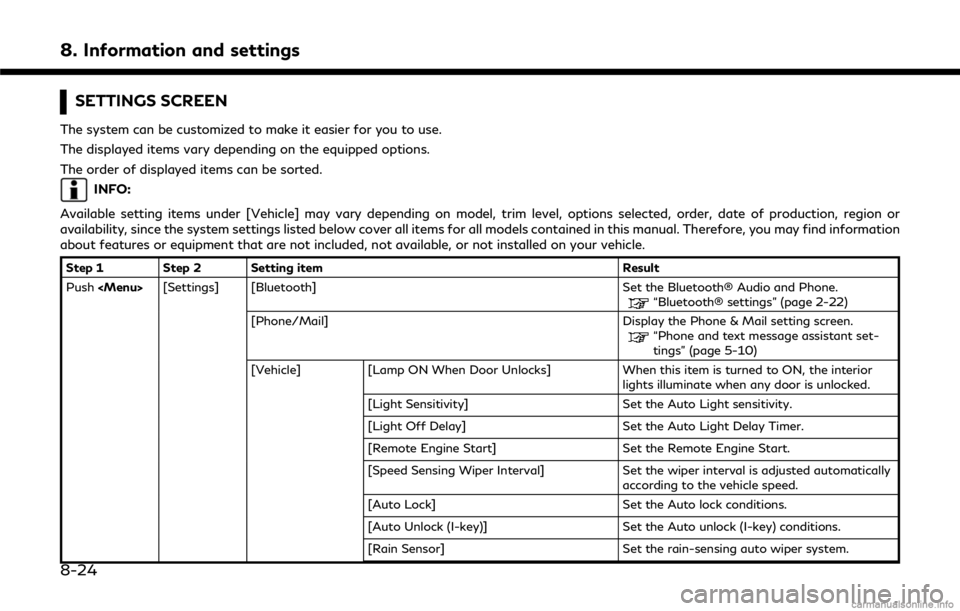
8. Information and settings
SETTINGS SCREEN
The system can be customized to make it easier for you to use.
The displayed items vary depending on the equipped options.
The order of displayed items can be sorted.
INFO:
Available setting items under [Vehicle] may vary depending on model, trim level, options selected, order, date of production, region or
availability, since the system settings listed below cover all items for all models contained in this manual. Therefore, you may find information
about features or equipment that are not included, not available, or not installed on your vehicle.
Step 1 Step 2 Setting item Result
Push
“Bluetooth® settings” (page 2-22)
[Phone/Mail] Display the Phone & Mail setting screen.
“Phone and text message assistant set-
tings” (page 5-10)
[Vehicle] [Lamp ON When Door Unlocks] When this item is turned to ON, the interior
lights illuminate when any door is unlocked.
[Light Sensitivity] Set the Auto Light sensitivity.
[Light Off Delay] Set the Auto Light Delay Timer.
[Remote Engine Start] Set the Remote Engine Start.
[Speed Sensing Wiper Interval] Set the wiper interval is adjusted automatically
according to the vehicle speed.
[Auto Lock] Set the Auto lock conditions.
[Auto Unlock (I-key)] Set the Auto unlock (I-key) conditions.
[Rain Sensor] Set the rain-sensing auto wiper system.
8-24
Page 157 of 292
![INFINITI Q50 2018 Infiniti Intouch Step 1 Step 2 Setting itemResult
[Answer Back] Select the Answer back timing.
[Battery Saver Mode] Setting Battery Saver Mode.
Push <Menu> [Settings] [Vehicle] [Lock/Unlock by Door Handle] When this i INFINITI Q50 2018 Infiniti Intouch Step 1 Step 2 Setting itemResult
[Answer Back] Select the Answer back timing.
[Battery Saver Mode] Setting Battery Saver Mode.
Push <Menu> [Settings] [Vehicle] [Lock/Unlock by Door Handle] When this i](/manual-img/42/34989/w960_34989-156.png)
Step 1 Step 2 Setting itemResult
[Answer Back] Select the Answer back timing.
[Battery Saver Mode] Setting Battery Saver Mode.
Push
vehicle doors with Intelligent Key system is
available. When this item is OFF, this system is
not available.
[Touch Sensitive Door Sensor] When this item is turned ON, you can unlock
vehicle doors by touching the inside of the door
handle. When it is OFF, you can unlock vehicle
doors by pushing the request switch. Refer to
the vehicle Owner’s Manual for details.
[Lane Change (3 Flashes)] Setting Lane change 3 flash.
[Wipe Drip] Setting Drip wipe.
[Answer Back Exterior Light] Setting Signature Lamp.
[Selective Door Unlock] When this item is turned ON you can use this
function to unlock an assigned door. When this
item is turned OFF, all doors will unlock.
[Lift Steering upon Exit] Setting Lift steering-wheel on Exit.
[Slide Driver Seat Back on Exit] Setting Driver Seat Back on Exit.
[Reset Settings] All the vehicle setting values are returned to an
initial setting.
[Navigation] Display the Navigation setting screen.
“Navigation settings” (page 9-57)
[Audio] Display the Audio setting screen.
“Audio settings” (page 4-32)
8. Information and settings
8-25