Page 15 of 24
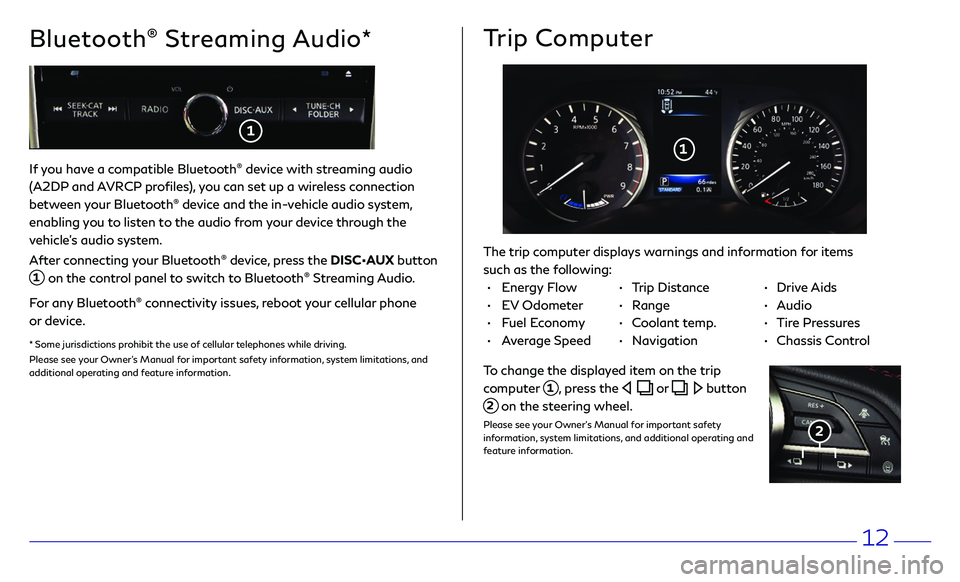
12
If you have a compatible Bluetooth® device with streaming audio
(A2DP and AVRCP profiles), you can set up a wireless connection
between your Bluetooth
® device and the in-vehicle audio system,
enabling you to listen to the audio from your device through the
vehicle’s audio system.
After connecting your Bluetooth
® device, press the DISC•AUX button
1 on the control panel to switch to Bluetooth® Streaming Audio.
For any Bluetooth
® connectivity issues, reboot your cellular phone
or device.
* Some jurisdictions prohibit the use of cellular telephones while driving.
Please see your Owner’s Manual for important safety information, system limitations, and
additional operating and feature information.
Bluetooth® Streaming Audio* Trip Computer
The trip computer displays warnings and information for items
such as the following:
1
2
To change the displayed item on the trip
computer 1, press the or button
2 on the steering wheel.
Please see your Owner’s Manual for important safety
information, system limitations, and additional operating and
feature information.
• Energy Flow
• EV Odometer
• Fuel Economy
• Average Speed
• Trip Distance
• Range
• Coolant temp.
• Navigation
• Drive Aids
• Audio
• Tire Pressures
• Chassis Control
1
Page 16 of 24
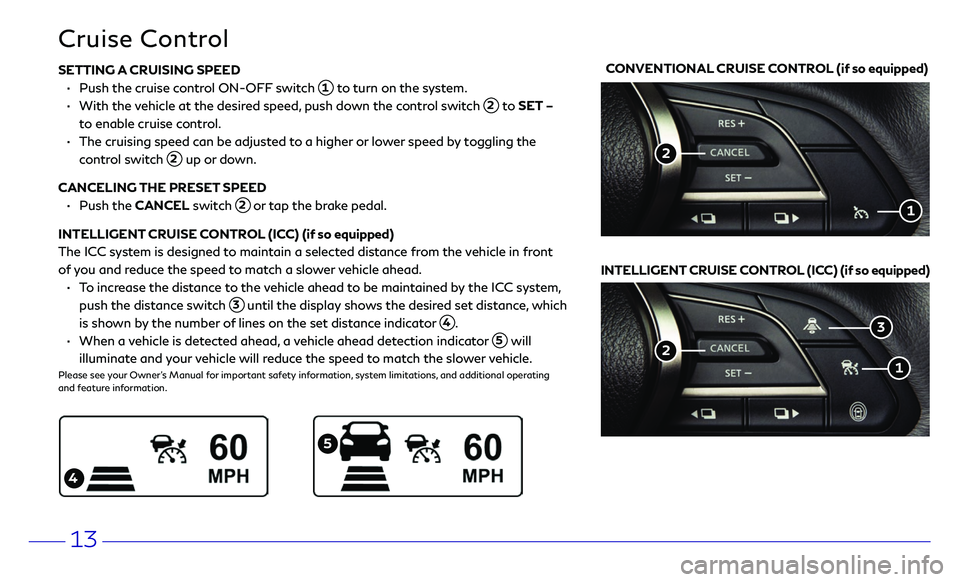
13
SETTING A CRUISING SPEED
• Push the cruise c ontrol ON-OFF switch 1 to turn on the system.
• With the vehicle at the desired speed, push down the control switch 2 to SET –
to enable cruise control.
• The cruising speed c an be adjusted to a higher or lower speed by toggling the
control switch 2 up or down.
CANCELING THE PRESET SPEED
• Push the CANCEL switch 2 or tap the brake pedal.
INTELLIGENT CRUISE CONTROL (ICC) (if so equipped)
The ICC system is designed to maintain a selected distance from the vehicle in front
of you and reduce the speed to match a slower vehicle ahead.
• To increase the distance to the vehicle ahead to be maintained by the ICC system,
push the distance switch 3 until the display shows the desired set distance, which
is shown by the number of lines on the set distance indicator
4.
• When a vehicle is detected ahead, a vehicle ahead detection indicator 5 will
illuminate and your vehicle will reduce the speed to match the slower vehicle.Please see your Owner’s Manual for important safety information, system limitations, and additional operating
and feature information.
Cruise Control
2
1
CONVENTIONAL CRUISE CONTROL (if so equipped)
INTELLIGENT CRUISE CONTROL (ICC) (if so equipped)
2
1
3
5
4
Page 17 of 24
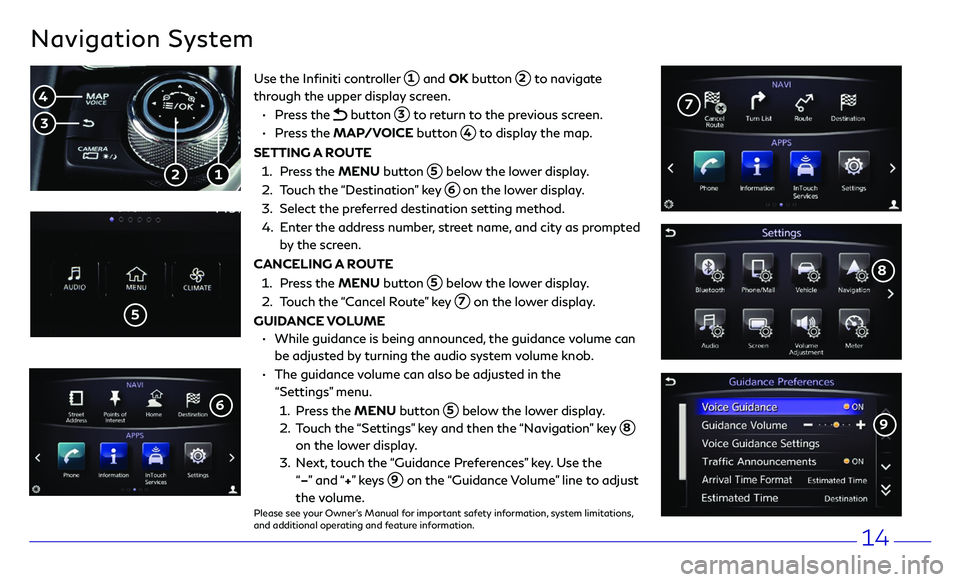
14
Navigation System
Use the Infiniti controller 1 and OK button 2 to navigate
through the upper display screen.
• Press the button 3 to return to the previous screen.
• Press the MAP/VOICE button 4 to display the map.
SETTING A ROUTE
1. Press the MENU button 5 below the lower display .
2. Touch the “Destination” key 6 on the lower display.
3. Select the pr eferred destination setting method.
4. Enter the address number, street name, and city as prompted
by the screen.
CANCELING A ROUTE
1. Press the MENU button 5 below the lower display .
2. Touch the “Cancel Route” key 7 on the lower display.
GUIDANCE VOLUME
• While guidanc e is being announced, the guidance volume can
be adjusted by turning the audio system volume knob.
• The guidanc e volume can also be adjusted in the
“Settings” menu.
1. Press the MENU button 5 below the lower display .
2. Touch the “Settings” key and then the “Navigation” key 8
on the lower display.
3. Next, touch the “Guidance Preferences” key. Use the
“–” and “+” ke y s
9 on the “Guidance Volume” line to adjust
the volume.Please see your Owner’s Manual for important safety information, system limitations,
and additional operating and feature information.
1 2
4
3
5
7
8
9
6
Page 18 of 24
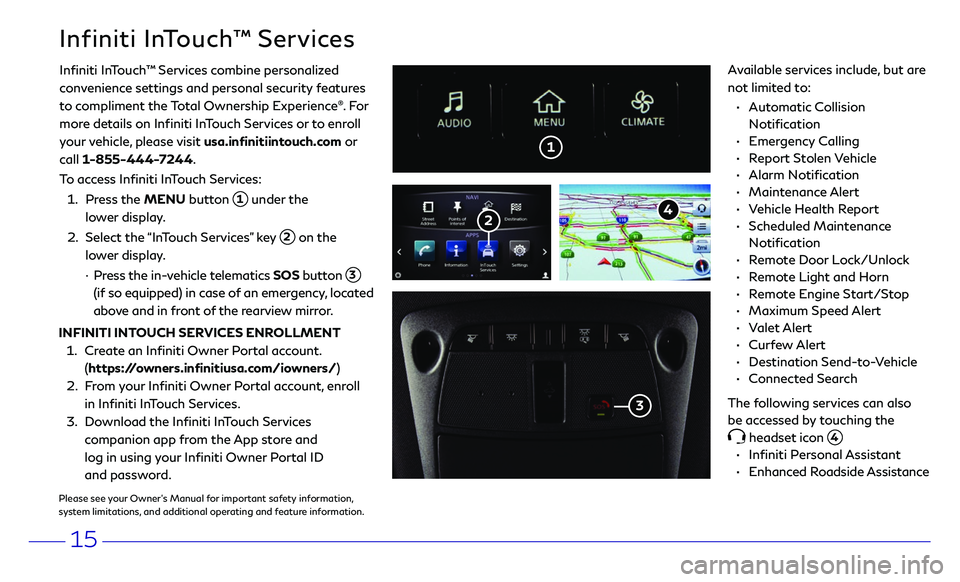
15
Infiniti InTouch™ Services
• Automatic Collision
Notification
• Emergency Calling
• Report Stolen Vehicle
• Alarm Notification
• Maintenance Alert
• Vehicle Health Report
• Scheduled Maintenance
Notification
• Remote Door Lock/Unlock
• Remote Light and Horn
• Remote Engine Start/Stop
• Maximum Speed Alert
• Valet Alert
• Curfew Alert
• Destination Send-to-Vehicle
• Connected Search
The following services can also
be accessed by touching the
headset icon 4.
• Infiniti Personal Assistant
• Enhanced Roadside Assistance
1
Infiniti InTouch ™ Services combine personalized
convenience settings and personal security features
to compliment the Total Ownership Experience®. Fo r
more details on Infiniti InTouch Services or to enroll
your vehicle, please visit usa.infinitiintouch.com or
call 1-855-444-7244.
To access Infiniti InTouch Services:
1. Press the MENU button 1 under the
lower display.
2. Select the “InTouch Services” key 2 on the
lower display.
· Press the in-vehicle telematics SOS button 3
(if so equipped) in case of an emergency, located
above and in front of the rearview mirror. Available services include, but are
not limited to:
INFINITI INTOUCH SERVICES ENROLLMENT
1. Create an Infiniti Owner Portal account.
(https://owners.infinitiusa.com/iowners/)
2. From your Infiniti Owner Portal account, enroll
in Infiniti InTouch Services.
3. Download the Infiniti InTouch Services
companion app from the App store and
log in using your Infiniti Owner Portal ID
and password.
Please see your Owner’s Manual for important safety information,
system limitations, and additional operating and feature information.
2
3
4