Page 155 of 292
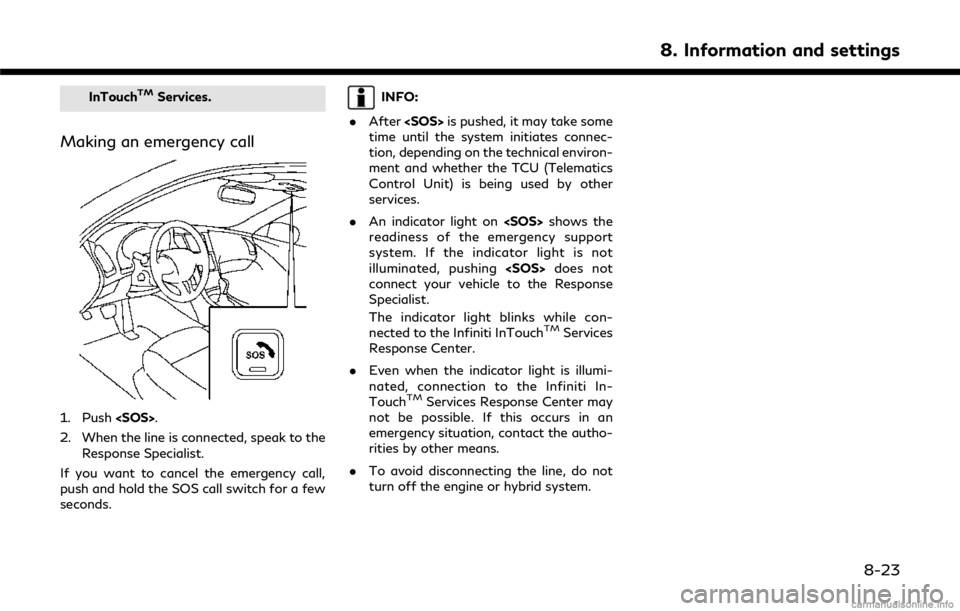
InTouchTMServices.
Making an emergency call
1. Push.
2. When the line is connected, speak to the Response Specialist.
If you want to cancel the emergency call,
push and hold the SOS call switch for a few
seconds.
INFO:
. After is pushed, it may take some
time until the system initiates connec-
tion, depending on the technical environ-
ment and whether the TCU (Telematics
Control Unit) is being used by other
services.
. An indicator light on shows the
readiness of the emergency support
system. If the indicator light is not
illuminated, pushing does not
connect your vehicle to the Response
Specialist.
The indicator light blinks while con-
nected to the Infiniti InTouch
TMServices
Response Center.
. Even when the indicator light is illumi-
nated, connection to the Infiniti In-
Touch
TMServices Response Center may
not be possible. If this occurs in an
emergency situation, contact the autho-
rities by other means.
. To avoid disconnecting the line, do not
turn off the engine or hybrid system.
8. Information and settings
8-23
Page 156 of 292
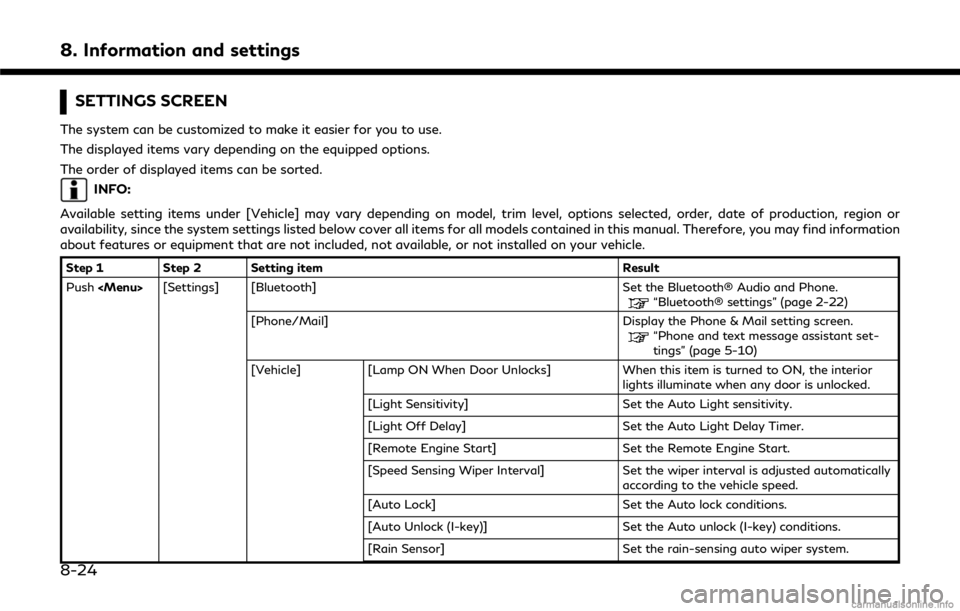
8. Information and settings
SETTINGS SCREEN
The system can be customized to make it easier for you to use.
The displayed items vary depending on the equipped options.
The order of displayed items can be sorted.
INFO:
Available setting items under [Vehicle] may vary depending on model, trim level, options selected, order, date of production, region or
availability, since the system settings listed below cover all items for all models contained in this manual. Therefore, you may find information
about features or equipment that are not included, not available, or not installed on your vehicle.
Step 1 Step 2 Setting item Result
Push
Page 157 of 292
![INFINITI Q50 HYBRID 2018 Infiniti Intouch Step 1 Step 2 Setting itemResult
[Answer Back] Select the Answer back timing.
[Battery Saver Mode] Setting Battery Saver Mode.
Push <Menu> [Settings] [Vehicle] [Lock/Unlock by Door Handle] When this i INFINITI Q50 HYBRID 2018 Infiniti Intouch Step 1 Step 2 Setting itemResult
[Answer Back] Select the Answer back timing.
[Battery Saver Mode] Setting Battery Saver Mode.
Push <Menu> [Settings] [Vehicle] [Lock/Unlock by Door Handle] When this i](/manual-img/42/34989/w960_34989-156.png)
Step 1 Step 2 Setting itemResult
[Answer Back] Select the Answer back timing.
[Battery Saver Mode] Setting Battery Saver Mode.
Push
Page 163 of 292

EDITING USER INFORMATION
1. Touch the user icon of the lower right ofthe lower display to show user list
screen.
2. Display user list screen.
Name:
Display user name. Touch to change
log-in user.
User icon:
Display user select icon.
[Edit]:
Select to edit user settings.
[Add New]:
Add a new user. It can register a
maximum three persons. This key will
not be displayed when three users
have been already registered. 3. Touch [Edit] of the user you want edit.
INFO:
. User name and user icon of the guest
user cannot be edited.
. The User List can also be accessed for
editing using the following procedure.
1. Push
Page 172 of 292

9. Navigation (if so equipped)
Birdview™ (3D) map
Birdview™ displays the map from an ele-
vated perspective. In Birdview™, it is easy to
recognize an image of the route because it
provides a panoramic view over a long
distance.
INFO:
Note the following items about the Bird-
view™ display. . “Birdview™” is a registered trademark of
Clarion Co., Ltd.
. The map in Birdview™ always appears
with the current forward direction facing
up.
Building graphics
In an area where the building graphics are
stored in the map data, the building graphics
are displayed when the map is zoomed in. On
the 2D map display, these are called “Build-
ing footprint graphics”, and on the Bird-
view™ display, these are called “3D building
graphics”.
The way of looking at the map is the same
for the 2D and Birdview™ maps.
Building footprint graphics (2D map)
3D building graphics (Birdview™ map)
INFO:
In an area where the building graphics are
not stored in the map data, the normal map
is displayed even when the map is zoomed in.
ROAD COLOR
The road types are differentiated by color.
Freeway: Red or light red (zoomed in)
Main road: Brown or dark yellow
Narrow street: Gray
Road with incomplete map data: Dark green
9-6
Page 177 of 292
Menu itemAction
[Map & Display View] [Change Order] Select the items to be applied to the display view bar on the upper display. [Full Map] Display full map screen.
[Split Map] Select one of the upper displays to be applied.
“Display View Bar” (page 2-12)
[Intersections]
[Turn List]
[Where Am I?]
[Turn by Turn]
[Energy Flow]
(models with hybrid system)
[Fuel Economy]
[Eco Drive Report]
(models with gasoline system)
Menu item Action
[Map Prefer-
ences] [Map View ] [North Up] Select one of the map views to be applied to the map
screen.
[Heading Up]
[Birdview (3D)]
[Long Range Heading Up] The position of the vehicle icon can be changed to view a
wider area in the traveling direction. The vehicle icon is
located slightly lower than the center of the screen.
Long Range Map View is available only when the map
view is “Heading Up”.
9. Navigation (if so equipped)
9-11
Page 178 of 292
![INFINITI Q50 HYBRID 2018 Infiniti Intouch 9. Navigation (if so equipped)
Menu itemAction
[Map Color] Select a preferred map color.
[Map Text Size] [Large] Sets the font size.
[Medium]
[Small]
[Birdview Angle] Adjusts the Birdview
TMangle.
[Au INFINITI Q50 HYBRID 2018 Infiniti Intouch 9. Navigation (if so equipped)
Menu itemAction
[Map Color] Select a preferred map color.
[Map Text Size] [Large] Sets the font size.
[Medium]
[Small]
[Birdview Angle] Adjusts the Birdview
TMangle.
[Au](/manual-img/42/34989/w960_34989-177.png)
9. Navigation (if so equipped)
Menu itemAction
[Map Color] Select a preferred map color.
[Map Text Size] [Large] Sets the font size.
[Medium]
[Small]
[Birdview Angle] Adjusts the Birdview
TMangle.
[Auto North Up] Sets the top of the map to remain oriented to the north.
[Show FWY Exit] Sets the display of the freeway exit information icon on/
off.
[Automatic Display in Fwy Mode] The turn list can be set to on or off to be displayed
automatically while driving on a freeway.
[Names Displayed on Map] [Place Names] Allows place names to be displayed on the map screen.
[POI Names] Allows facilities names to be displayed on the map screen.
[Road Names] Allows road names to be displayed on the map screen.
Menu item Action
[Map Prefer-
ences] [Left Split Map Settings] [Left Side Map Orientation] The map view for the left side of split screen can be
selected from North Up or Heading Up.
[Long Range Driving Direction] Allows the map view for the left side of the split screen to change the position of the vehicle icon so that a wider
area in the traveling direction can be viewed. The vehicle
icon is located slightly lower than the center of the screen.
9-12
Page 231 of 292

regulations, etc.
— If the only route to reach the destina- tion or waypoints is extremely com-
plicated.
. The following may occur when the route
is displayed.
— If you calculate a route on a main road, the starting point of the route may
not exactly match the current vehicle
location.
— The endpoint of the route may not exactly match the destination.
— If you calculate a route on a main road, the system may display a route from
another main road. This may be
because the position of the vehicle
icon is not accurate. In this case, park
the vehicle in a safe location and reset
the vehicle icon, or continue driving to
see if the position of the vehicle icon
is automatically adjusted before re-
calculating the route.
— There are cases in which the system shows an indirect route to reach the
destination or waypoints, if you set
them from stored or facility informa-
tion. In order to correct this, you must be careful about the traffic direction,
especially when lanes with different
travel directions are shown sepa-
rately, such as interchanges and ser-
vice areas.
— This system makes no distinction be- tween limited traffic control and total
control (blockage). It may show an
indirect route even if the road is
usable.
— Even if the freeway preference is set to OFF, a route that uses the freeway
may be suggested.
— Even if the ferry preference is set to OFF, a route that uses a ferry line
may be suggested.
ROUTE GUIDANCE
INFO:
The system will only announce street names
when the system language is set to English.
Street names are not announced when the
system is set to French/Spanish.
Repeating voice guidance
This function is available throughout route
guidance, from the time after the route
calculation is completed until the vehicle
arrives at the destination. Push and hold
the