2018 INFINITI Q50 HYBRID service
[x] Cancel search: servicePage 104 of 292
![INFINITI Q50 HYBRID 2018 Infiniti Intouch 6. Infiniti InTouchTMApps
3. Input your name and PIN code and select[Instant Access] ON or OFF, and then
touch [Save].
INFO:
If the Instant Access mode is set to ON, it
is not necessary to enter a PIN INFINITI Q50 HYBRID 2018 Infiniti Intouch 6. Infiniti InTouchTMApps
3. Input your name and PIN code and select[Instant Access] ON or OFF, and then
touch [Save].
INFO:
If the Instant Access mode is set to ON, it
is not necessary to enter a PIN](/manual-img/42/34989/w960_34989-103.png)
6. Infiniti InTouchTMApps
3. Input your name and PIN code and select[Instant Access] ON or OFF, and then
touch [Save].
INFO:
If the Instant Access mode is set to ON, it
is not necessary to enter a PIN code each
time.
4. Stored user name is displayed in the list, touch the user name.
5. Input PIN code and touch [OK]. Display your mail box screen.
If an account is not yet set up, set an
account (Google account, etc) in the
Manager Account screen displayed.
INFO:
. On receive message screen, touch sender
name or address to display sender detail
screen.
. System folders (Inbox, Draft, send, etc.)
cannot be modified.
MOBILE APPS (if so equipped
for Canada)
Mobile Apps are a limited selection of
popular smartphone-based Apps that have
been customized for in-vehicle use. Mobile
Apps can be accessed by connecting your
compatible smartphone to the vehicle.
Using with iPhone®:
To use Infiniti InTouch
TMMobile Apps with
your iPhone®, the iPhone® must be con-
nected with a USB cable. If an additional
iPhone® is connected by wired connection
while an iPod® is being used via a wired
connection, the service will not be available.
To use the service, it is first necessary to
unplug the iPod® cable from the USB
connection port where the iPod® is con-
nected.
“Media Hub” (page 2-6)
Using with an Android smartphone:
To use Infiniti InTouch
TMMobile Apps with
your Android smartphone, the device must
be connected via Bluetooth and registered
as a hands-free device.
“Connecting Bluetooth® device”
(page 2-22) A compatible smartphone is required to use
Mobile Apps.
CAUTION
.
To use Mobile Apps, the Infiniti
InTouchTMApp must be installed and
running on the compatible smart-
phone. This app can be downloaded
from the iTunes App Store or Google
Play store.
. Mobile Apps also requires an active
subscription and valid Infiniti Owner
Portal account. Please see http://
www.infiniti.ca/infinitiintouch for
more information.
. Communication fees may be charged
depending on the contents of the
contract between the user and the
mobile phone carrier.
. Before using this service, some appli-
cations may require individual sub-
scriptions (e.g., Facebook, etc.).
. For some applications, the system
may not support all of the functions
of applications that are installed on
your smartphone. Additionally, due to
service provider policies, the contents
6-8
Page 105 of 292
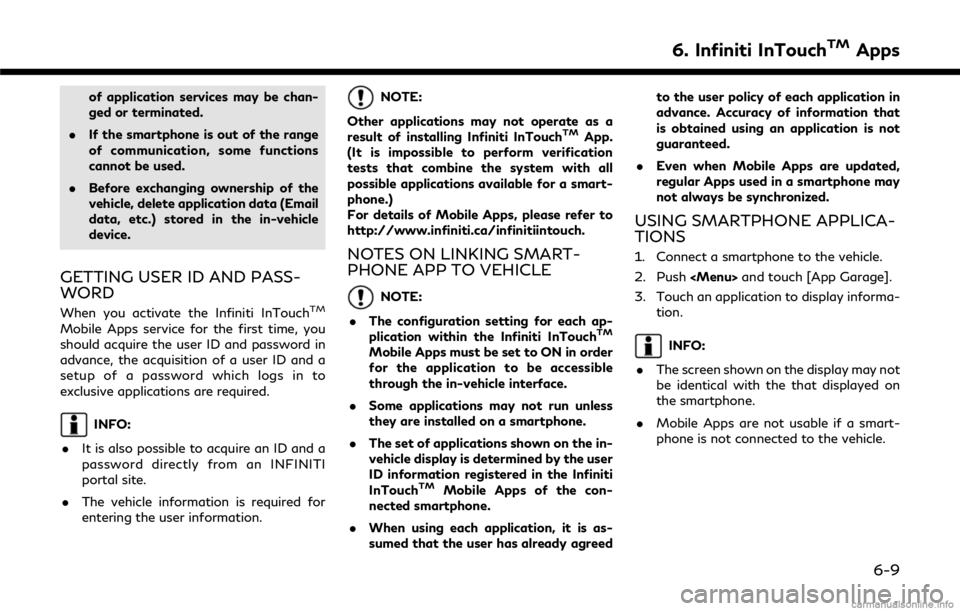
of application services may be chan-
ged or terminated.
. If the smartphone is out of the range
of communication, some functions
cannot be used.
. Before exchanging ownership of the
vehicle, delete application data (Email
data, etc.) stored in the in-vehicle
device.
GETTING USER ID AND PASS-
WORD
When you activate the Infiniti InTouchTM
Mobile Apps service for the first time, you
should acquire the user ID and password in
advance, the acquisition of a user ID and a
setup of a password which logs in to
exclusive applications are required.
INFO:
. It is also possible to acquire an ID and a
password directly from an INFINITI
portal site.
. The vehicle information is required for
entering the user information.
NOTE:
Other applications may not operate as a
result of installing Infiniti InTouch
TMApp.
(It is impossible to perform verification
tests that combine the system with all
possible applications available for a smart-
phone.)
For details of Mobile Apps, please refer to
http://www.infiniti.ca/infinitiintouch.
NOTES ON LINKING SMART-
PHONE APP TO VEHICLE
NOTE:
. The configuration setting for each ap-
plication within the Infiniti InTouch
TM
Mobile Apps must be set to ON in order
for the application to be accessible
through the in-vehicle interface.
. Some applications may not run unless
they are installed on a smartphone.
. The set of applications shown on the in-
vehicle display is determined by the user
ID information registered in the Infiniti
InTouch
TMMobile Apps of the con-
nected smartphone.
. When using each application, it is as-
sumed that the user has already agreed to the user policy of each application in
advance. Accuracy of information that
is obtained using an application is not
guaranteed.
. Even when Mobile Apps are updated,
regular Apps used in a smartphone may
not always be synchronized.
USING SMARTPHONE APPLICA-
TIONS
1. Connect a smartphone to the vehicle.
2. Push
Page 133 of 292
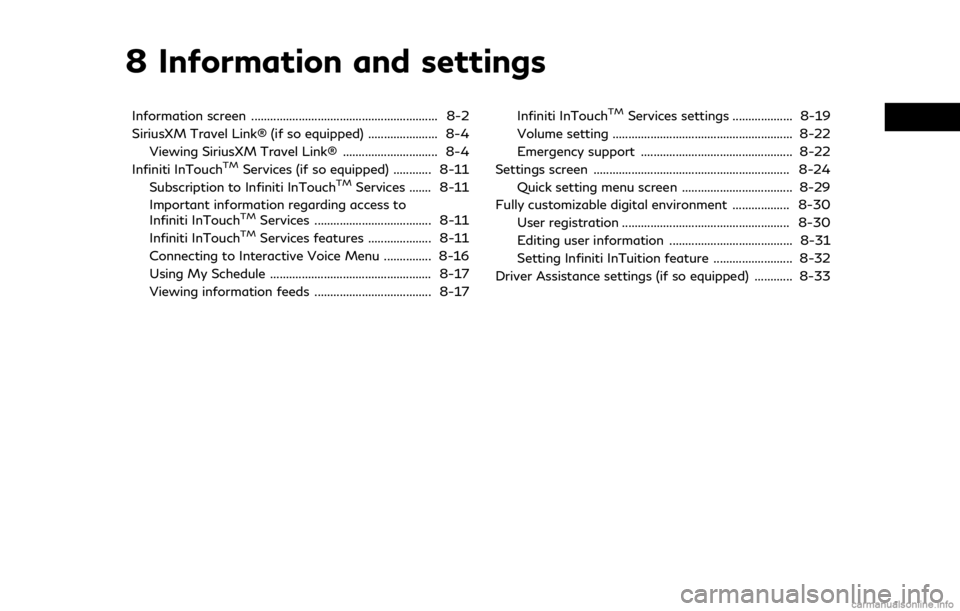
8 Information and settings
Information screen ........................................................... 8-2
SiriusXM Travel Link® (if so equipped) ...................... 8-4Viewing SiriusXM Travel Link® .............................. 8-4
Infiniti InTouch
TMServices (if so equipped) ............ 8-11
Subscription to Infiniti InTouchTMServices ....... 8-11
Important information regarding access to
Infiniti InTouch
TMServices ..................................... 8-11
Infiniti InTouchTMServices features .................... 8-11
Connecting to Interactive Voice Menu ............... 8-16
Using My Schedule ................................................... 8-17
Viewing information feeds ..................................... 8-17 Infiniti InTouch
TMServices settings ................... 8-19
Volume setting ......................................................... 8-22
Emergency support ................................................ 8-22
Settings screen .............................................................. 8-24 Quick setting menu screen ................................... 8-29
Fully customizable digital environment .................. 8-30 User registration ..................................................... 8-30
Editing user information ....................................... 8-31
Setting Infiniti InTuition feature ......................... 8-32
Driver Assistance settings (if so equipped) ............ 8-33
Page 136 of 292
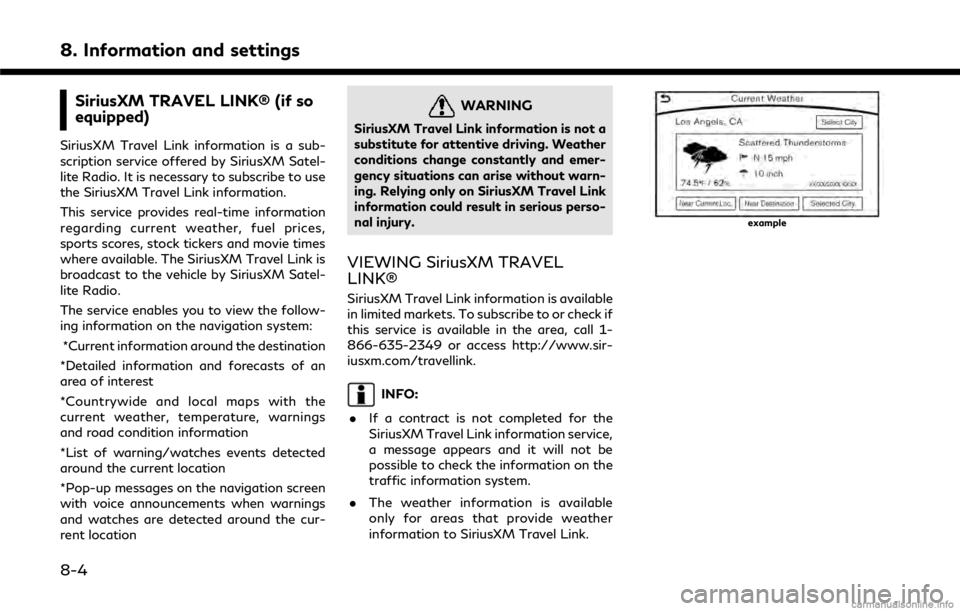
8. Information and settings
SiriusXM TRAVEL LINK® (if so
equipped)
SiriusXM Travel Link information is a sub-
scription service offered by SiriusXM Satel-
lite Radio. It is necessary to subscribe to use
the SiriusXM Travel Link information.
This service provides real-time information
regarding current weather, fuel prices,
sports scores, stock tickers and movie times
where available. The SiriusXM Travel Link is
broadcast to the vehicle by SiriusXM Satel-
lite Radio.
The service enables you to view the follow-
ing information on the navigation system:*Current information around the destination
*Detailed information and forecasts of an
area of interest
*Countrywide and local maps with the
current weather, temperature, warnings
and road condition information
*List of warning/watches events detected
around the current location
*Pop-up messages on the navigation screen
with voice announcements when warnings
and watches are detected around the cur-
rent location
WARNING
SiriusXM Travel Link information is not a
substitute for attentive driving. Weather
conditions change constantly and emer-
gency situations can arise without warn-
ing. Relying only on SiriusXM Travel Link
information could result in serious perso-
nal injury.
VIEWING SiriusXM TRAVEL
LINK®
SiriusXM Travel Link information is available
in limited markets. To subscribe to or check if
this service is available in the area, call 1-
866-635-2349 or access http://www.sir-
iusxm.com/travellink.
INFO:
. If a contract is not completed for the
SiriusXM Travel Link information service,
a message appears and it will not be
possible to check the information on the
traffic information system.
. The weather information is available
only for areas that provide weather
information to SiriusXM Travel Link.
example
8-4
Page 142 of 292

8. Information and settings
Notes on SiriusXM Traffic informa-
tion
.The SiriusXM Traffic information service
is not provided for some cities. In addi-
tion, the cities for which the traffic
information service is provided may be
changed.
. In some cases, infrastructure problems
may prevent the complete display of the
traffic information. This is not a mal-
function.
. Due to infrastructure problems, or due to
the time when the traffic information
service broadcast is received, the dis-
played information may differ from the
actual traffic conditions.
. Depending on the traffic information, a
detour route may be slower than the
original route.
. SiriusXM Traffic is a service of Sirius XM
Radio. SiriusXM Traffic is only available
in select markets and is subject to data
availability. Reception of the XM signal
may vary depending on location. It
requires a monthly premium subscription.
The service provider is solely responsible
for the quality and accuracy of the information provided. All fees and pro-
gramming are subject to change. For
more details on the SiriusXM Traffic
service, terms and conditions, please visit
www.siriusxm.com.
You can also contact SiriusXM at
1-866-635-2349.
. SiriusXM Traffic is available in over 130
metropolitan markets. For the most
current list of markets covered, please
refer to
www.siriusxm.com/siriusxmtraffic, or
call SiriusXM Listener Care at 1-866-
635-2349.
. Due to road maintenance, infrastructure
problems (e.g. malfunction of road sen-
sors, outage of central computer of
infrastructure) or natural disasters, there
are times when some or all traffic
information may not be available.
. Incident information is based on human
collection. Not all incidents that have
happened are collected and provided.
. Due to infrastructure problems, or trans-
mission delay, there are times when the
information may differ from the actual
condition. Always observe safe driving practices and follow all traffic regula-
tions.
. Due to the coverage and quality of traffic
information and road conditions, it is not
always possible for the system to pro-
vide the shortest time route even when
traffic information is considered.
. Traffic information that is displayed may
differ from information from other media
(e.g., radio), as other media may use
different information sources.
8-10
Page 143 of 292

INFINITI INTOUCHTMSERVICES
(if so equipped)
SUBSCRIPTION TO INFINITI IN-
TOUCH
TMSERVICES
Subscription is required to use the Infiniti
InTouchTMServices. For the details about
the subscription, visit the INFINITI Owner’s
Portal Website or contact an INFINITI
retailer.
IMPORTANT INFORMATION RE-
GARDING ACCESS TO INFINITI
INTOUCH
TMSERVICES
*Driving is serious business. Only use Infiniti
InTouchTMServices and Infiniti InTouchTM
Services Premier when safe to do so.
Services, including automatic crash notifica-
tion and SOS, require an active subscription,
and are dependent upon the telematics
device being in an operative condition, its
ability to connect to a wireless network,
compatible wireless network availability,
navigation map data, and GPS satellite
signal receptions, the absence of which can
limit or prevent the ability to reach Infiniti
InTouch
TMServices Customer Care or re-
ceive support. Services require compatible
3G GSM/GPRS cellular network provided by AT&T. 3G cellular network is not available
in all areas and/or available at all times.
Cellular network not available in Guam,
Puerto Rico, U.S. Virgin Islands, Saipan or
American Samoa. Cellular technology is
evolving, and changes to cellular networks
provided by independent companies are not
within Infiniti’s control. Certain vehicle ser-
vices, including Google® compatible ser-
vices, provided by independent companies
are not within Infiniti’s control and are
subject to change without notice or liability
to Infiniti and its affiliates and agents. The
trial subscription begins on your date of
purchase. At the end of the complimentary
trial, a paid subscription is required to
continue to use the service. Your service will
continue under the terms of your Subscrip-
tion Agreement, or until 2G coverage is
terminated on December 31, 2016 (if equip-
ment upgrades or roaming charges are not
available by that date). Standard text rates
and/or data usage may apply. Terms and
conditions of Subscription Agreement apply.
See www.infinitiusa.com for more informa-
tion.
†Remote Engine Start available on select
models. You are responsible for using Re-
mote Engine Start in accordance with any
laws, rules or ordinances in effect in your
vehicle’s location.
Google Calendar
TMis a trademark of Google
Inc.
INFINITI INTOUCHTMSERVICES
FEATURES
Infiniti InTouchTMServices provides various
types of information and services by con-
necting your vehicle to the Infiniti InTouch
TM
Services Data Center and Infiniti InTouchTM
Services Response Center using the TCU
(Telematics Control Unit) installed in your
vehicle.
WARNING
. Please note that the Automatic Colli-
sion Notification service and Emer-
gency Call function cannot be used in
the following conditions:
— Emergency functions and services will not be available without a paid
subscription to Infiniti InTouch
TM
Services.
— The Infiniti InTouch
TMServices net-
work system is disabled.
8. Information and settings
8-11
Page 144 of 292

8. Information and settings
— The vehicle moves outside the ser-vice area where the TCU (Tele-
matics Control Unit) is connected
to the system.
— The vehicle is outside the area where the cellular network service
is receivable.
— The vehicle is in a location with poor signal reception such as tunnels,
underground parking garages, be-
hind buildings or in mountainous
areas.
— The line is busy.
— The TCU (Telematics Control Unit) or other systems of your vehicle are
not working properly.
— It may not be possible to make an emergency call depending on the
severity of a collision and/or emer-
gency.
. Radio waves could adversely affect
electric medical equipment. Indivi-
duals who use a pacemaker should
contact the device manufacturer re-
garding any possible effects before
using the system. .
The TCU (Telematics Control Unit)
antenna is installed inside the upper
central part of the instrument panel.
An occupant should not get any closer
to the antenna than specified by the
pacemaker manufacturer. The radio
waves from the TCU antenna may
adversely affect the operation of the
pacemaker while using the Infiniti
InTouch
TMServices.
INFO:
. Infiniti InTouch
TMServices features are
dependent upon subscription enrollment
and the telematics device being in op-
erative condition, cellular connectivity,
navigation map data and GPS satellite
signal reception. Terms and conditions of
the Infiniti InTouch
TMServices Subscrip-
tion Agreement apply.
. Enrollment is required in order to use
Infiniti InTouch
TMServices. The services
that can be received vary depending on
the plan in which you are enrolled.
. All services are complimentary for the
trial period. .
After the trial period, use of the service
will no longer be complimentary.
. Laws in some jurisdictions may restrict
the use of “Text-to-Speech.” Check local
regulations before using this feature.
Infiniti InTouch
TMServices may be updated.
The latest detailed information is available
on the following websites or from the
support line.
Infiniti InTouch
TMServices website:
usa.infinitiintouch.com (for U.S.)
canada.infinitiintouch.com (for Canada)
Infiniti InTouch
TMServices support line:
1-855-444-7244
. Automatic Collision Notification:
The TCU (Telematics Control Unit) gen-
erates a signal automatically to the
Infiniti InTouch
TMServices Response
Center in the case of an accident severe
enough to trigger one of the vehicle’s air
bags. Upon the signal, a Response
Specialist receives the vehicle location
and customer information and notifies
the proper authorities in accordance with
established policies and procedures.
8-12
Page 145 of 292

.Curfew Alert:
Curfew Alert allows you to monitor the
time and day when your vehicle is driven.
If your Infiniti is operated outside of the
pre-determined schedule, you will re-
ceive a notification according to your
preference (email, text message, or auto-
mated phone call).
. Emergency Call:
The Emergency Call feature provides
emergency assistance by connecting to
a Response Specialist. In the event of an
emergency, by push the in–vehicle
button to use this feauture. The Re-
sponse Specialist provides various assis-
tance depending on the situation
“Emergency support” (page 8-22)
. Enhanced Roadside Assistance:
Enhanced Roadside Assistance allows
you to receive assistance from the Road-
side Response Specialist for a non–
emergency incident that requires a tow-
ing or third-party response service. The
service is accessed by touching the IVR
(Interactive Voice Response) soft button
on the navigation screen or by pushing
the in-vehicle
Assistance may also be used in conjunc- tion with the Emergency Assistance
service, if warranted.
“Emergency support” (page 8-22)
. My Schedule:
The My Schedule feature allows you to
access your personal online Google Ca-
lendar™ via the navigation system, and
can display the calendar or read out the
schedule. This service will also allow you
to review your appointments and meet-
ings, and select the meeting location as a
destination.
“Using My Schedule” (page 8-17)
. Report Stolen Vehicle:
A Response Specialist will attempt to
obtain location information from a re-
ported stolen vehicle and provide that
information to local law enforcement
agencies to assist in the recovery of your
stolen vehicle.
. Remote Door Lock/Unlock:
The Remote Door Lock/Unlock feature
allows you to access the vehicle remotely
by calling to an Infiniti InTouch
TMSer-
vices Response Specialist or from the
Infiniti InTouch
TMServices website to
send lock or unlock commands to the
vehicle.
“Connecting to Interactive Voice
Menu” (page 8-16)
. Remote Sound Horn and Flash Lights:
Remote Horn and Lights allows you to
remotely flash the lights and sound the
horn on your Infiniti. It is most often used
to help you locate your vehicle.
. Remote Engine Start:
Remote Engine Start provides you the
convenience of being able to start your
Infiniti from the website or from your
mobile phone. Once started, your car will
run for 10 minutes. If you need a little
extra time before you get to your car,
you can extend the run time by making a
second Remote Engine Start request.
The car will run for an additional 10
minutes from the time of your second
request.
. Alarm Notification:
The Alarm Notification feature will noti-
fy you via the chosen notification meth-
od on the Infiniti InTouch
TMServices
website when your vehicle alarm system
is activated.
. Scheduled Maintenance Notification:
The Maintenance Alert Notification pro-
8. Information and settings
8-13