Page 134 of 292
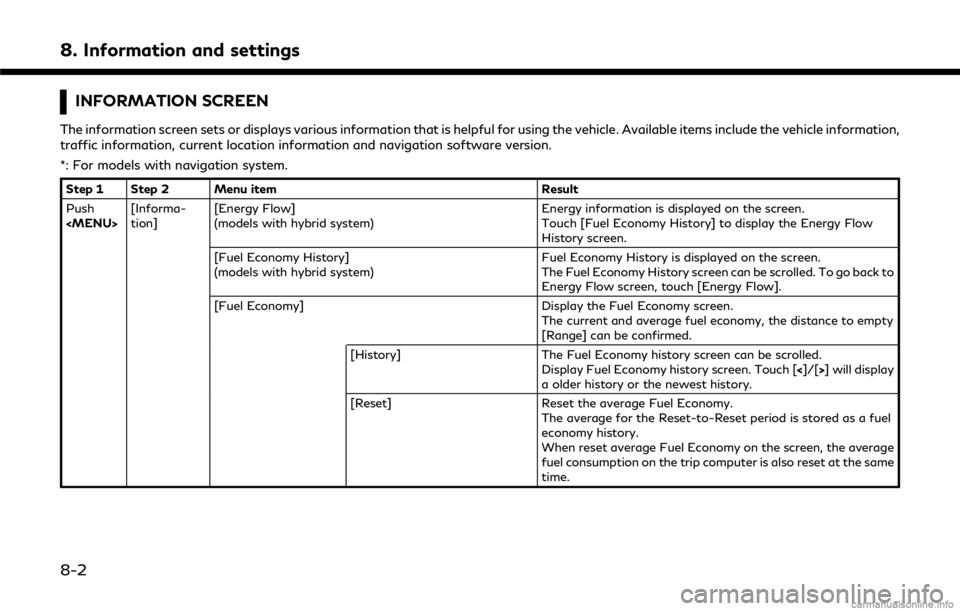
8. Information and settings
INFORMATION SCREEN
The information screen sets or displays various information that is helpful for using the vehicle. Available items include the vehicle information,
traffic information, current location information and navigation software version.
*: For models with navigation system.
Step 1 Step 2 Menu itemResult
Push
Page 135 of 292
![INFINITI Q50 HYBRID 2018 Infiniti Intouch Step 1 Step 2 Menu itemResult
Push
<MENU> [Informa-
tion] [Eco Drive Report]
Displays the Eco Drive Report for “Start”/“Cruise”/“Decelera-
tion”.
[History] The Eco Drive Report History scr INFINITI Q50 HYBRID 2018 Infiniti Intouch Step 1 Step 2 Menu itemResult
Push
<MENU> [Informa-
tion] [Eco Drive Report]
Displays the Eco Drive Report for “Start”/“Cruise”/“Decelera-
tion”.
[History] The Eco Drive Report History scr](/manual-img/42/34989/w960_34989-134.png)
Step 1 Step 2 Menu itemResult
Push
Page 152 of 292
![INFINITI Q50 HYBRID 2018 Infiniti Intouch 8. Information and settings
Step 1 Step 2 Step 3Menu Action
Push
<MENU> [Settings] [InTouch Services] [Vehicle Information Settings] [Send Vehicle Information] When this item is turned on, the
vehicle INFINITI Q50 HYBRID 2018 Infiniti Intouch 8. Information and settings
Step 1 Step 2 Step 3Menu Action
Push
<MENU> [Settings] [InTouch Services] [Vehicle Information Settings] [Send Vehicle Information] When this item is turned on, the
vehicle](/manual-img/42/34989/w960_34989-151.png)
8. Information and settings
Step 1 Step 2 Step 3Menu Action
Push
Page 157 of 292
![INFINITI Q50 HYBRID 2018 Infiniti Intouch Step 1 Step 2 Setting itemResult
[Answer Back] Select the Answer back timing.
[Battery Saver Mode] Setting Battery Saver Mode.
Push <Menu> [Settings] [Vehicle] [Lock/Unlock by Door Handle] When this i INFINITI Q50 HYBRID 2018 Infiniti Intouch Step 1 Step 2 Setting itemResult
[Answer Back] Select the Answer back timing.
[Battery Saver Mode] Setting Battery Saver Mode.
Push <Menu> [Settings] [Vehicle] [Lock/Unlock by Door Handle] When this i](/manual-img/42/34989/w960_34989-156.png)
Step 1 Step 2 Setting itemResult
[Answer Back] Select the Answer back timing.
[Battery Saver Mode] Setting Battery Saver Mode.
Push
Page 159 of 292
![INFINITI Q50 HYBRID 2018 Infiniti Intouch Step 1 Step 2 Setting itemResult
[Eco Mode Settings] [Display Mode] Switch the display mode between Pedal and Instant Fuel Economy.
Push <Menu> [Settings] [Meter] [Maintenance] [Oil and Filter] The fo INFINITI Q50 HYBRID 2018 Infiniti Intouch Step 1 Step 2 Setting itemResult
[Eco Mode Settings] [Display Mode] Switch the display mode between Pedal and Instant Fuel Economy.
Push <Menu> [Settings] [Meter] [Maintenance] [Oil and Filter] The fo](/manual-img/42/34989/w960_34989-158.png)
Step 1 Step 2 Setting itemResult
[Eco Mode Settings] [Display Mode] Switch the display mode between Pedal and Instant Fuel Economy.
Push
Page 208 of 292
![INFINITI Q50 HYBRID 2018 Infiniti Intouch 9. Navigation (if so equipped)
[Trip Time Remaining] Displays the time required to travel to the destination.
Setting item Action
[Guidance Prefer-
ences] [Estimated Time] [Destination]
Switches the d INFINITI Q50 HYBRID 2018 Infiniti Intouch 9. Navigation (if so equipped)
[Trip Time Remaining] Displays the time required to travel to the destination.
Setting item Action
[Guidance Prefer-
ences] [Estimated Time] [Destination]
Switches the d](/manual-img/42/34989/w960_34989-207.png)
9. Navigation (if so equipped)
[Trip Time Remaining] Displays the time required to travel to the destination.
Setting item Action
[Guidance Prefer-
ences] [Estimated Time] [Destination]
Switches the display of the estimated travel time to the destination or
waypoint that is displayed on the map screen. Display
of the travel
time to the destination.
[Waypoints] Display
of the travel time to the waypoint.
[Set Average Speeds] [Auto] If set to ON, the system automatically calculates the time required to
travel to the destination.
[Freeway] Adjust the average vehicle speed on a freeway.
[Main Road] Adjust the average vehicle speed on a main road.
[Town Road] Adjust the average vehicle speed on a town road.
[Residential] Adjust the average vehicle speed in a residential area.
[Reset Settings] Sets the average vehicle speeds to the default values.
[Auto Reroute] If the vehicle deviates from the suggested route, the system automatically
recalculates a route that guides the vehicle to the suggested route.
INFO:
The guidance volume can also be adjusted by turning the audio system volume control button or pushing <+>/<−> on the steering-wheel while
voice guidance is being announced.
9-42
Page 221 of 292
Deleting stored item individually
1. Push
Page 225 of 292
![INFINITI Q50 HYBRID 2018 Infiniti Intouch [Other Settings]
Setting itemAction
[Small Step Zoom With Dial] Sets the free zoom function on or off. It is possible to adjust the scale in smaller steps
than with normal scale adjustment.
[Map Scrol INFINITI Q50 HYBRID 2018 Infiniti Intouch [Other Settings]
Setting itemAction
[Small Step Zoom With Dial] Sets the free zoom function on or off. It is possible to adjust the scale in smaller steps
than with normal scale adjustment.
[Map Scrol](/manual-img/42/34989/w960_34989-224.png)
[Other Settings]
Setting itemAction
[Small Step Zoom With Dial] Sets the free zoom function on or off. It is possible to adjust the scale in smaller steps
than with normal scale adjustment.
[Map Scrolling Information] [Destination/Waypoint
Icon Info]Information about the location, on which the center of the cross pointer is placed by
scrolling on the map, can be set to be displayed.
[Latitude/Longitude Info]
[Stored Location Icon Info]
[Customize Nearby Places] Item List Customize the five nearby categories to show the categories that you frequently use.
[Restore Default Settings] Reset the five nearby categories that you have set.
[Tracking Dots Displayed on
Map] [Show Tracking Dots on
Map]Displays a stored tracked route on the map.
[Dist. Between Tracking
Dots] Select tracking dot interval.
[Delete Track to Current
Location] Deletes the stored tracked route.
[Adjust Current Location] If the vehicle icon indicating the current vehicle location is not in the correct position, the
location of the vehicle icon on the map screen can be adjusted.
[Reset Settings]
This resets various settings (display, volume level, etc.) to the default settings.
9. Navigation (if so equipped)
9-59