2018 Hyundai Sonata bluetooth
[x] Cancel search: bluetoothPage 2 of 26

Steering wheel adjustment
Page06
Instrument cluster
Page14-15
Navigation
Page29-31Head lights Page08
Climate controlPage18-21
Driver's main controls
Page07
Wiper and washer
Page09
TransmissionPage40
Table of contents
Engine start/stop button
Page05
Cruise control/smart cruise control
Page46
AUX,USB and iPODPage31
Driver position memory systemPage05
GETTING STARTED
Driver position memory system 05Engine start / stop button 05 Front seat adjustment 03Headrest adjustment 04 Seat belt adjustment 04Smart key 02
FEATURES AND CONTROLS
Child - protector rear door lock 1 2Climate control 18-21Clock Adjustment 06Driver's main controls 07Fuel filler lid 07Headlights 08Homelink wireless control system 1 3Instrument cluster 14-15Instrument panel illumination 1 7Interior lights 1 0LCD display control 16LCD display modes 16Rear parking assist system 1 3Rear seat folding 1 2Seat warmer & ventilated seat 09Smart trunk 1 2Steering wheel adjustment 06Sunroof 1 0Trunk opening 1 1Wipers and washer 09
MULTIMEDIA
Android Auto 32-33Apple CarPlay™ 34-37 Blue Link Telematics system 25-27Bluetooth operational tips 22 Bluetooth phone operation 24Bluetooth phone pairing 24Navigation 29-31 Standard Audio 28Steering wheel audio control 22
DRIVING
AUX, USB and iPod port 3 1Auto Hold 38Automatic transmission 40Blind Spot Detection (BSD) system 44Cruise control / Smart cruise control 46Drive mode integrated control system 45Dual clutch transmission 41-42Electric Parking Brake (EPB) 38Electronic Stability Control (ESC) 43Lane Keep Assist System (LKAS) 43Paddle shifter 40Tire Pressure Monitoring System (TPMS) 39
Frequently Asked Questions
• Pair phone to your vehicle. Refer to page 24.
WARNING!
To reduce the risk of serious injury to yourself and others,
read and understand the important SAFETY INFORMATION
in your Owner’s Manual.* Some vehicles may not be equipped with all the listed features.
Use this Quick Reference Guide tolearn about the features that willenhance your enjoyment of yourHyundai. More detailed informationabout these features are available in
your Owner’s Manual.
Page 13 of 26
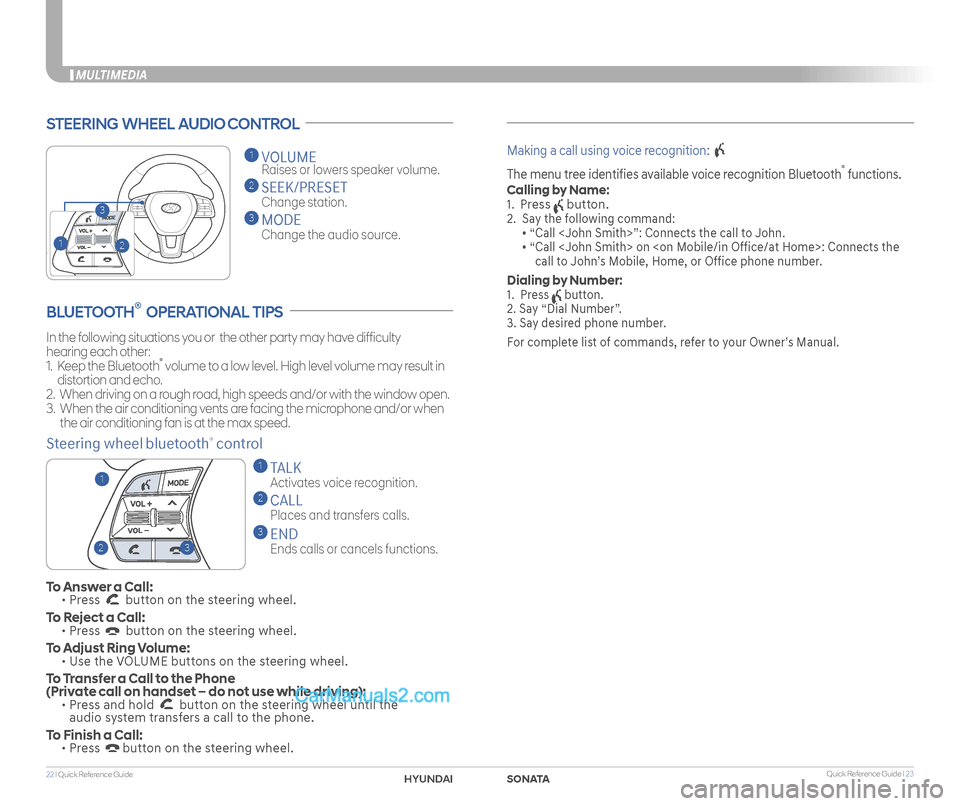
Quick Reference Guide I 2322 I Quick Reference Guide
MULTIMEDIA
STEERING WHEEL AUDIO CONTROL
2
3
1
1 VOLUME
Raises or lowers speaker volume.
2 SEEK/PRESET
Change station.
3 MODE
Change the audio source.
To Answer a Call: • Press button on the steering wheel.
To Reject a Call: • Press button on the steering wheel.
To Adjust Ring Volume: • Use the VOLUME buttons on the steering wheel.
To Transfer a Call to the Phone (Private call on handset – do not use while driving): • Press and hold button on the steering wheel until the audio system transfers a call to the phone.
To Finish a Call: • Press button on the steering wheel.
BLUETOOTH® OPERATIONAL TIPS
In the following situations you or the other party may have difficulty
hearing each other:
1. Keep the Bluetooth® volume to a low level. High level volume may result in
distortion and echo.
2. When driving on a rough road, high speeds and/or with the window open.
3. When the air conditioning vents are facing the microphone and/or when
the air conditioning fan is at the max speed.
Steering wheel bluetooth® control
1 TALK
Activates voice recognition.
2 CALL
Places and transfers calls.
3 END
Ends calls or cancels functions.
Making a call using voice recognition:
The menu tree identifies available voice recognition Bluetooth® functions.
Calling by Name:
1. Press button.
2. Say the following command:
• “Call
• “ Call
call to John’s Mobile, Home, or Office phone number.
Dialing by Number:
1. Press button.
2. Say “Dial Number”.
3. Say desired phone number.
For complete list of commands, refer to your Owner’s Manual.
23
1
SONATAHYUNDAI
Page 14 of 26
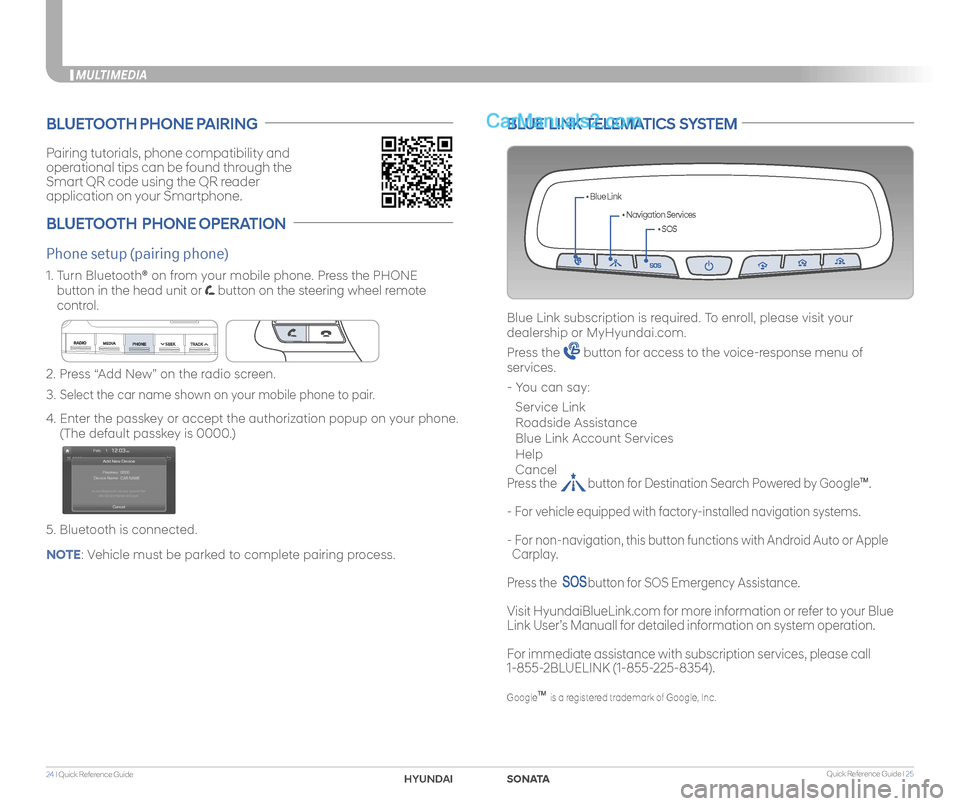
Quick Reference Guide I 2524 I Quick Reference Guide
MULTIMEDIA
Pairing tutorials, phone compatibility and
operational tips can be found through the
Smart QR code using the QR reader
application on your Smartphone.
BLUETOOTH PHONE PAIRING
BLUETOOTH PHONE OPERATION
Phone setup (pairing phone)
2. Press “Add New” on the radio screen.
3. Select the car name shown on your mobile phone to pair.
4. Enter the passkey or accept the authorization popup on your phone.
(The default passkey is 0000.)
5. Bluetooth is connected.
1. Turn Bluetooth® on from your mobile phone. Press the PHONE
button in the head unit or button on the steering wheel remote
control.
BLUE LINK TELEMATICS SYSTEM
• SOS
• Navigation Services
• Blue Link
Blue Link subscription is required. To enroll, please visit your
dealership or MyHyundai.com.
Press the button for access to the voice-response menu of
services.
- You can say:
Service Link
Roadside Assistance
Blue Link Account Services
Help
Cancel
Press the button for Destination Search Powered by GoogleTM.
- For vehicle equipped with factory-installed navigation systems.
- For non-navigation, this button functions with Android Auto or Apple
Carplay.
Press the button for SOS Emergency Assistance.
Visit HyundaiBlueLink.com for more information or refer to your Blue
Link User’s Manuall for detailed information on system operation.
For immediate assistance with subscription services, please call
1-855-2BLUELINK (1-855-225-8354).
GoogleTM is a registered trademark of Google, Inc.
NOTE: Vehicle must be parked to complete pairing process.
SONATAHYUNDAI
Page 18 of 26
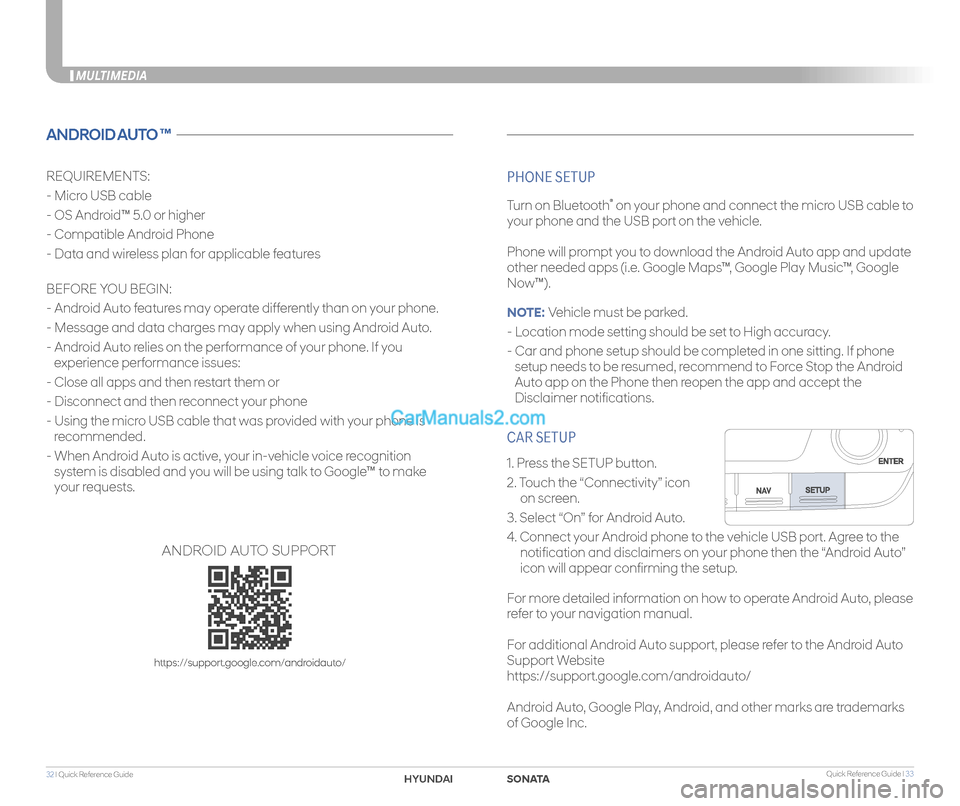
Quick Reference Guide I 3332 I Quick Reference Guide
CAR SETUP
1. Press the SETUP button.
2. Touch the “Connectivity” icon
on screen.
3. Select “On” for Android Auto.
4. Connect your Android phone to the vehicle USB port. Agree to the
notification and disclaimers on your phone then the “Android Auto”
icon will appear confirming the setup.
For more detailed information on how to operate Android Auto, please
refer to your navigation manual.
For additional Android Auto support, please refer to the Android Auto
Support Website
https://support.google.com/androidauto/
Android Auto, Google Play, Android, and other marks are trademarks
of Google Inc.
MULTIMEDIA
ANDROID AUTO ™
REQUIREMENTS:
- Micro USB cable
- OS Android™ 5.0 or higher
- Compatible Android Phone
- Data and wireless plan for applicable features
BEFORE YOU BEGIN:
- Android Auto features may operate differently than on your phone.
- Message and data charges may apply when using Android Auto.
- Android Auto relies on the performance of your phone. If you
experience performance issues:
- Close all apps and then restart them or
- Disconnect and then reconnect your phone
- Using the micro USB cable that was provided with your phone is
recommended.
- When Android Auto is active, your in-vehicle voice recognition
system is disabled and you will be using talk to Google™ to make
your requests.
PHONE SETUP
Turn on Bluetooth® on your phone and connect the micro USB cable to
your phone and the USB port on the vehicle.
Phone will prompt you to download the Android Auto app and update
other needed apps (i.e. Google Maps™, Google Play Music™, Google
Now™).
NOTE: Vehicle must be parked.
- Location mode setting should be set to High accuracy.
- Car and phone setup should be completed in one sitting. If phone
setup needs to be resumed, recommend to Force Stop the Android
Auto app on the Phone then reopen the app and accept the
Disclaimer notifications.
ANDROID AUTO SUPPORT
https://support.google.com/androidauto/
SONATAHYUNDAI