2018 Hyundai Kona phone
[x] Cancel search: phonePage 244 of 523
![Hyundai Kona 2018 Owners Manual 4-23
Multimedia System
4
AUX
Running AUX
Press the [MEDIA]button, and
select [AUX].
Connect the external device con- nection jack to the AUX terminal to
run AUX.
Menu
Press the [MENU]button and se Hyundai Kona 2018 Owners Manual 4-23
Multimedia System
4
AUX
Running AUX
Press the [MEDIA]button, and
select [AUX].
Connect the external device con- nection jack to the AUX terminal to
run AUX.
Menu
Press the [MENU]button and se](/manual-img/35/16231/w960_16231-243.png)
4-23
Multimedia System
4
AUX
Running AUX
Press the [MEDIA]button, and
select [AUX].
Connect the external device con- nection jack to the AUX terminal to
run AUX.
Menu
Press the [MENU]button and select
the desired function.
Sound Settings: Audio sound set- tings can be changed.
Phone
Information
- Using Bluetooth ®
(BT) Phone
Bluetooth ®
is a near-field wireless
networking technology that uses the
2.4 GHz frequency to connect vari-
ous devices within a certain distance
wirelessly.
The technology is used in PCs, peripherals, Bluetooth ®
phones,
tablet PCs, household appliances
and automobiles. Devices support-
ing Bluetooth ®
can exchange data at
high speeds without physical cable
connections.
Bluetooth ®
Handsfree devices
enable convenient access to phone
functions through cell phones
equipped with Bluetooth ®
.
Some Bluetooth ®
devices may not be
supported by the Bluetooth ®
Handsfree function.
When Bluetooth ®
is connected and
calls are attempted through a con-
nected cell phone from outside the
vehicle, the call is connected
through the Bluetooth ®
Handsfree
function of the vehicle. Please be sure to disconnect the
Bluetooth ®
Handsfree function
through your Bluetooth ®
device or
the audio screen.
The Bluetooth ®
Handsfree function
helps drivers to drive safely. By con-
necting a Bluetooth ®
-enabled phone
to the vehicle’s audio system, phone
calls can be made and received
through the audio system and con-
tacts can be managed. Consult the
user manual before use.
Excessive manipulation of controls while driving, making it difficult to
pay attention to the road ahead, can
lead to accidents. Do not operate the
device excessively while driving.
Looking at the screen for a pro- longed time increases the risk of
accidents. Keep time spent looking
at the screen to a minimum.i
Page 245 of 523
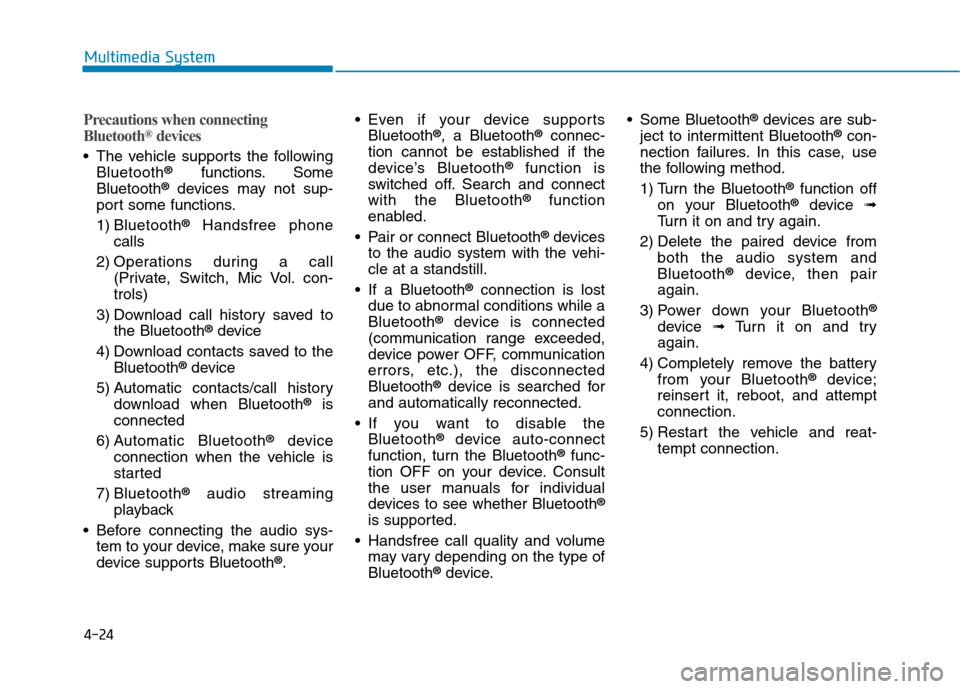
4-24
Multimedia System
Precautions when connecting
Bluetooth®
devices
The vehicle supports the following
Bluetooth ®
functions. Some
Bluetooth ®
devices may not sup-
port some functions.
1) Bluetooth ®
Handsfree phone
calls
2) Operations during a call (Private, Switch, Mic Vol. con- trols)
3) Download call history saved to the Bluetooth ®
device
4) Download contacts saved to the Bluetooth ®
device
5) Automatic contacts/call history download when Bluetooth ®
is
connected
6) Automatic Bluetooth ®
device
connection when the vehicle is
started
7) Bluetooth ®
audio streaming
playback
Before connecting the audio sys- tem to your device, make sure your
device supports Bluetooth ®
. Even if your device supports
Bluetooth ®
, a Bluetooth ®
connec-
tion cannot be established if the
device’s Bluetooth ®
function is
switched off. Search and connectwith the Bluetooth ®
function
enabled.
Pair or connect Bluetooth ®
devices
to the audio system with the vehi-cle at a standstill.
If a Bluetooth ®
connection is lost
due to abnormal conditions while aBluetooth ®
device is connected
(communication range exceeded,
device power OFF, communication
errors, etc.), the disconnectedBluetooth ®
device is searched for
and automatically reconnected.
If you want to disable the Bluetooth ®
device auto-connect
function, turn the Bluetooth ®
func-
tion OFF on your device. Consult
the user manuals for individual
devices to see whether Bluetooth ®
is supported.
Handsfree call quality and volume may vary depending on the type ofBluetooth ®
device. Some Bluetooth
®
devices are sub-
ject to intermittent Bluetooth ®
con-
nection failures. In this case, use
the following method.
1) Turn the Bluetooth ®
function off
on your Bluetooth ®
device ➟
Turn it on and try again.
2) Delete the paired device from both the audio system and Bluetooth ®
device, then pair
again.
3) Power down your Bluetooth ®
device ➟Turn it on and try
again.
4) Completely remove the battery from your Bluetooth ®
device;
reinsert it, reboot, and attemptconnection.
5) Restart the vehicle and reat- tempt connection.
Page 246 of 523
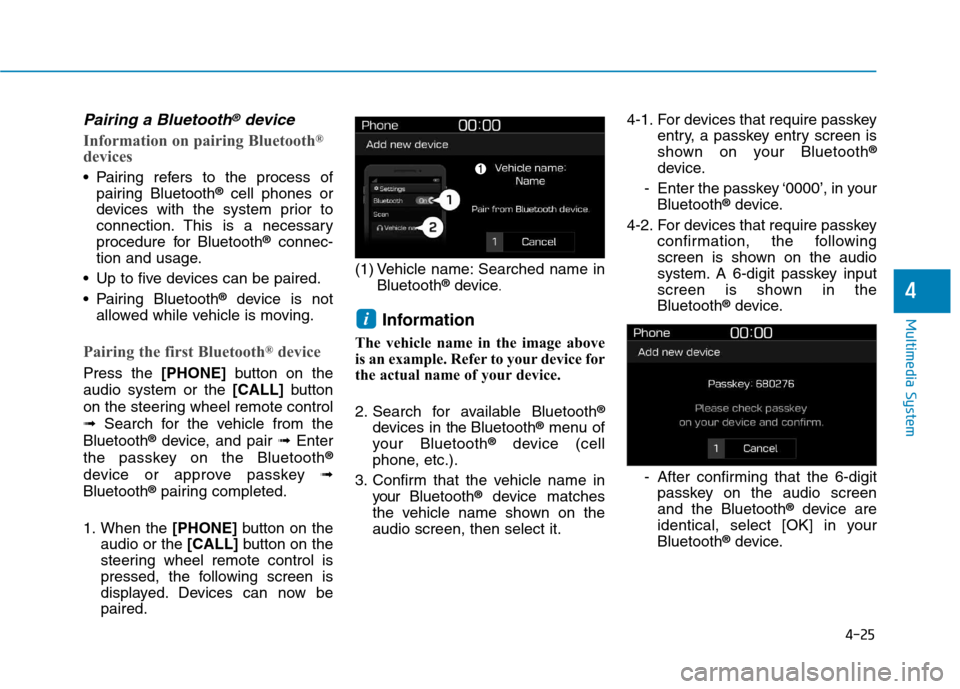
4-25
Multimedia System
4
Pairing a Bluetooth®device
Information on pairing Bluetooth®
devices
Pairing refers to the process of pairing Bluetooth ®
cell phones or
devices with the system prior to
connection. This is a necessary
procedure for Bluetooth ®
connec-
tion and usage.
Up to five devices can be paired.
Pairing Bluetooth ®
device is not
allowed while vehicle is moving.
Pairing the first Bluetooth ®
device
Press the [PHONE]button on the
audio system or the [CALL]button
on the steering wheel remote control ➟ Search for the vehicle from the
Bluetooth ®
device, and pair ➟Enter
the passkey on the Bluetooth ®
device or approve passkey ➟
Bluetooth ®
pairing completed.
1. When the [PHONE]button on the
audio or the [CALL]button on the
steering wheel remote control is
pressed, the following screen is
displayed. Devices can now bepaired. (1) Vehicle name: Searched name in
Bluetooth ®
device .
Information
The vehicle name in the image above
is an example. Refer to your device for
the actual name of your device.
2. Search for available Bluetooth ®
devices in the Bluetooth ®
menu of
your Bluetooth ®
device (cell
phone, etc.).
3. Confirm that the vehicle name in your Bluetooth ®
device matches
the vehicle name shown on the audio screen, then select it. 4-1. For devices that require passkey
entry, a passkey entry screen is
shown on your Bluetooth ®
device.
- Enter the passkey ‘0000’, in your Bluetooth ®
device.
4-2. For devices that require passkey confirmation, the following
screen is shown on the audio
system. A 6-digit passkey input
screen is shown in theBluetooth ®
device.
- After confirming that the 6-digit passkey on the audio screenand the Bluetooth ®
device are
identical, select [OK] in yourBluetooth ®
device.
i
Page 247 of 523
![Hyundai Kona 2018 Owners Manual 4-26
Multimedia System
Information
The 6-digit passkey in the image
above is an example. Refer to your
vehicle for the actual passkey.
Pairing a second Bluetooth ®
device
Press the [SETUP/CLOCK] bu Hyundai Kona 2018 Owners Manual 4-26
Multimedia System
Information
The 6-digit passkey in the image
above is an example. Refer to your
vehicle for the actual passkey.
Pairing a second Bluetooth ®
device
Press the [SETUP/CLOCK] bu](/manual-img/35/16231/w960_16231-246.png)
4-26
Multimedia System
Information
The 6-digit passkey in the image
above is an example. Refer to your
vehicle for the actual passkey.
Pairing a second Bluetooth ®
device
Press the [SETUP/CLOCK] button
on the audio system ➟Select
[Bluetooth] ➟Select [Connections]
➟ Select [Add new device].
- The pairing procedure from this point is identical to [Pairing the first
Bluetooth device]. Information
Bluetooth ®
standby mode lasts for
three minutes. If a device is not
paired within three minutes, pairing
is canceled. Start over from the
beginning.
For most Bluetooth ®
devices, a con-
nection is established automatically
after pairing. Some devices, howev-
er, require separate confirmation
when connecting after pairing. Be
sure to check your Bluetooth ®
device after pairing to confirm that
it has connected.
Connecting Bluetooth®devices
If there are no connected devices
Press the [PHONE]button on the
audio system or the [CALL]button in
the steering wheel remote control ➟
List of paired Bluetooth ®
devices ➟
Select the desired Bluetooth ®
device
from the list ➟Connect Bluetooth ®
.
ii
Page 248 of 523
![Hyundai Kona 2018 Owners Manual 4-27
Multimedia System
4
If there are connected devices
Press the [PHONE]button on the
audio system ➟Select [Settings] ➟
Select [Connections] ➟Select
Bluetooth ®
device to connect ➟Select Hyundai Kona 2018 Owners Manual 4-27
Multimedia System
4
If there are connected devices
Press the [PHONE]button on the
audio system ➟Select [Settings] ➟
Select [Connections] ➟Select
Bluetooth ®
device to connect ➟Select](/manual-img/35/16231/w960_16231-247.png)
4-27
Multimedia System
4
If there are connected devices
Press the [PHONE]button on the
audio system ➟Select [Settings] ➟
Select [Connections] ➟Select
Bluetooth ®
device to connect ➟Select
[Connect] ➟Connect Bluetooth ®
.
Information
Only one Bluetooth ®
device can be
connected at a time.
When a Bluetooth ®
device is con-
nected, other devices cannot be
paired.
Accepting/rejecting phone calls
Receiving phone calls with Bluetooth ®
connected.
(1) Caller name: If the caller number is in your contacts, the correspon-
ding name is displayed.
(2) Incoming phone number: Incoming phone number is displayed.
(3) Accept: Accept call.
(4) Reject: Reject call. Information
When the incoming call screen is displayed, audio mode and the set-
tings screen cannot be shown. Only
call volume control is supported.
Some Bluetooth ®
devices may not
support the call reject function.
Some Bluetooth ®
devices may not
support the phone number display
function.
i
i
Page 249 of 523
![Hyundai Kona 2018 Owners Manual 4-28
Multimedia System
Operation during calls
Incoming call with Bluetooth®
con-
nected ➟Select [Accept].
(1) Call duration: Call duration display.
(2) Caller name: If the caller number is in yo Hyundai Kona 2018 Owners Manual 4-28
Multimedia System
Operation during calls
Incoming call with Bluetooth®
con-
nected ➟Select [Accept].
(1) Call duration: Call duration display.
(2) Caller name: If the caller number is in yo](/manual-img/35/16231/w960_16231-248.png)
4-28
Multimedia System
Operation during calls
Incoming call with Bluetooth®
con-
nected ➟Select [Accept].
(1) Call duration: Call duration display.
(2) Caller name: If the caller number is in your contacts, the corresponding
name is displayed.
(3) Incoming phone number: Incoming phone number is displayed.
(4) Private: Call is transferred to a cell phone.
(5) End: End call.
(6) Mute: Block outgoing voice.
Menu
Press the [MENU]button and select
the desired function.
Switch: Switch between calls if connected to two or more calls.
Microphone Volume: Adjust outgo- ing voice volume.
Information
Some Bluetooth ®
devices may not
support the Private function.
The outgoing voice volume may vary depending on the type of
Bluetooth ®
device. If the outgoing
voice volume is too high or low,
adjust the Microphone Volume.
The Switch menu will only be dis- played if connected to two or more
calls.
Favourites
Press the [PHONE]button on the
audio system ➟Select [Favourites] ➟
Favourites list displayed.
(1) Add to favourites: Add a down- loaded phone number to
favourites.
(2) Favourites list: A list of paired favourite is displayed Connect a call when selected.
Menu
Press the [MENU]button, and select
the desired function.
Delete: Delete a saved favourites.
i
Page 250 of 523
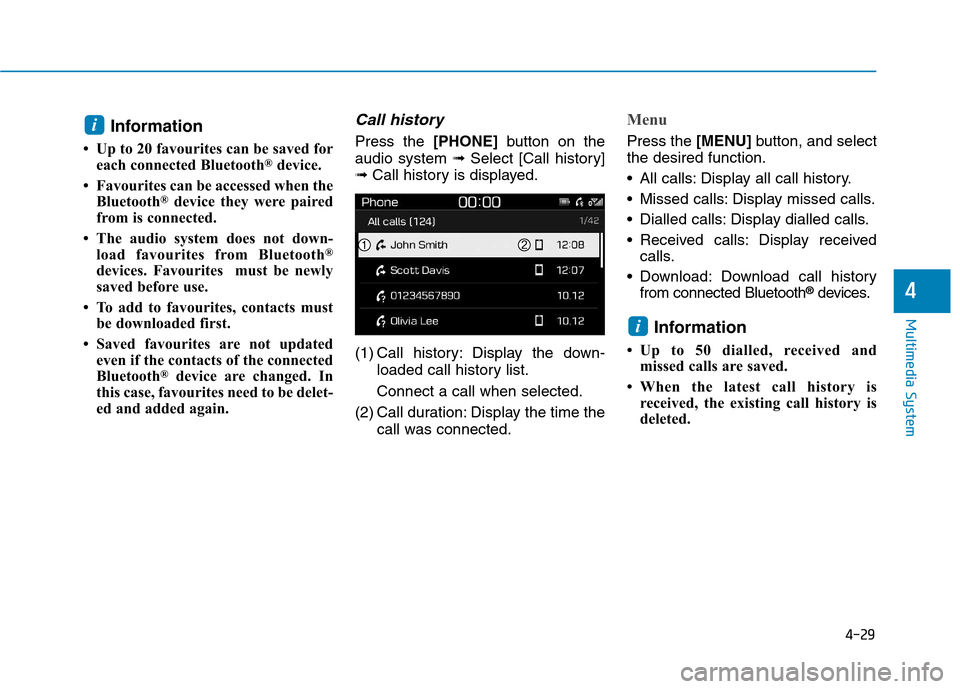
4-29
Multimedia System
4
Information
Up to 20 favourites can be saved for each connected Bluetooth ®
device.
Favourites can be accessed when the Bluetooth ®
device they were paired
from is connected.
The audio system does not down- load favourites from Bluetooth ®
devices. Favourites must be newly
saved before use.
To add to favourites, contacts must be downloaded first.
Saved favourites are not updated even if the contacts of the connected
Bluetooth ®
device are changed. In
this case, favourites need to be delet-
ed and added again.Call history
Press the [PHONE]button on the
audio system ➟Select [Call history]
➟ Call history is displayed.
(1) Call history: Display the down- loaded call history list. Connect a call when selected.
(2) Call duration: Display the time the call was connected.
Menu
Press the [MENU]button, and select
the desired function.
All calls: Display all call history.
Missed calls: Display missed calls.
Dialled calls: Display dialled calls.
Received calls: Display received calls.
Download: Download call history from connected Bluetooth ®
devices.
Information
Up to 50 dialled, received and missed calls are saved.
When the latest call history is received, the existing call history is
deleted.
i
i
Page 251 of 523
![Hyundai Kona 2018 Owners Manual 4-30
Multimedia System
Contacts
Press the [PHONE]button on the
audio system ➟Select [Contacts] ➟
Select letter (ABC) ➟Contacts dis-
played.
(1) Contacts: Display downloaded contacts.
If one Hyundai Kona 2018 Owners Manual 4-30
Multimedia System
Contacts
Press the [PHONE]button on the
audio system ➟Select [Contacts] ➟
Select letter (ABC) ➟Contacts dis-
played.
(1) Contacts: Display downloaded contacts.
If one](/manual-img/35/16231/w960_16231-250.png)
4-30
Multimedia System
Contacts
Press the [PHONE]button on the
audio system ➟Select [Contacts] ➟
Select letter (ABC) ➟Contacts dis-
played.
(1) Contacts: Display downloaded contacts.
If one phone number is saved, the
number will be dialled whenselected.
If two or more phone numbers are
saved, a list of saved numbers will
be displayed when selected.
Menu
Press the [MENU]button, and select
the desired function.
Download: Download contacts from connected Bluetooth ®
devices.
Information
Only supported contacts format can be downloaded and displayed from
the Bluetooth device, contacts from
some applications will not be included.
Up to 2,000 contacts can be saved.
In some cases, additional confirma- tion from your Bluetooth ®
device is
necessary when downloading con-
tacts. If downloading of contacts
unsuccessful, consult your Bluetooth ®
device’s settings or the audio screen to
approve the download.
Contacts without phone numbers are not displayed.
Settings
Press the [PHONE]button on the
audio ➟Select [Settings].
- For more details, refer to Setup ➟
Bluetooth page.
i