2018 Hyundai Ioniq Hybrid USB
[x] Cancel search: USBPage 128 of 642

2-50
Safety system of your vehicle
i-Size Child Restraint Systems according to ECE regulations (for Europe)
i-U : Suitable for i-Size "universal" Child Restraint Systems forward and rearward-facing
i-UF : Suitable for forward-facing i-Size "universal" Child Restraint Systems only
X : Seat position not suitable for i-size CRS.
Mass Group
Seating Position
Front passenger
OutboardSecond Row
Outboard LeftCenter Outboard
Right
i-size Child Restraint SystemsXi-UXi-U
Recommended child restraint systems (for Europe)
CRS Manufacturer information
Maxi Cosi Cabriofix & Familyfix http://www.maxi-cosi.com
Britax Römmer http://www.britax.com
Mass GroupNameManufacturerType of FixationECE-R44
Approval No.
Group 0+Cabriofix & FamilyfixMaxi CosiRearward-facing with ISOFIXE4 04443907
Group IDuo PlusBritax RömerForward-facing with ISOFIX and top-tetherE1 04301133
Group IIKidFix II XPBritax RömerForward-facing with ISOFIX and vehicle BeltE1 04301323
Group IIIKidFix II XPBritax RömerForward-facing with ISOFIX and vehicle BeltE1 04301323
Page 305 of 642
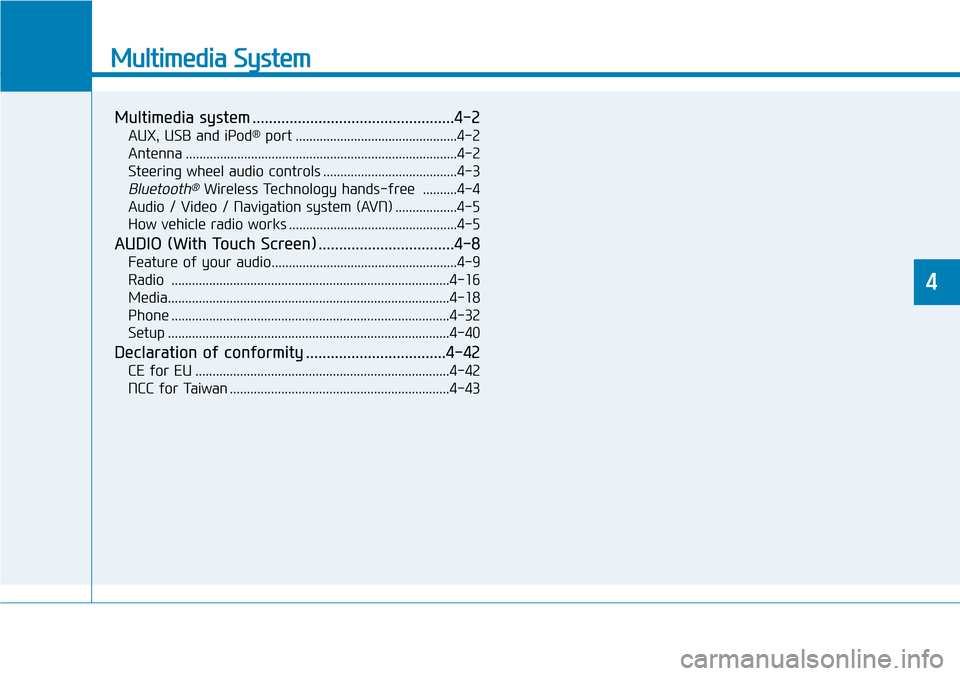
Multimedia System
Multimedia system .................................................4-2
AUX, USB and iPod®port ...............................................4-2
Antenna ...............................................................................4-2
Steering wheel audio controls .......................................4-3
Bluetooth®Wireless Technology hands-free ..........4-4
Audio / Video / Navigation system (AVN) ..................4-5
How vehicle radio works .................................................4-5
AUDIO (With Touch Screen) .................................4-8
Feature of your audio......................................................4-9
Radio .................................................................................4-16
Media..................................................................................4-18
Phone .................................................................................4-32
Setup ..................................................................................4-40
Declaration of conformity ..................................4-42
CE for EU ..........................................................................4-42
NCC for Taiwan ................................................................4-43
4
Page 306 of 642
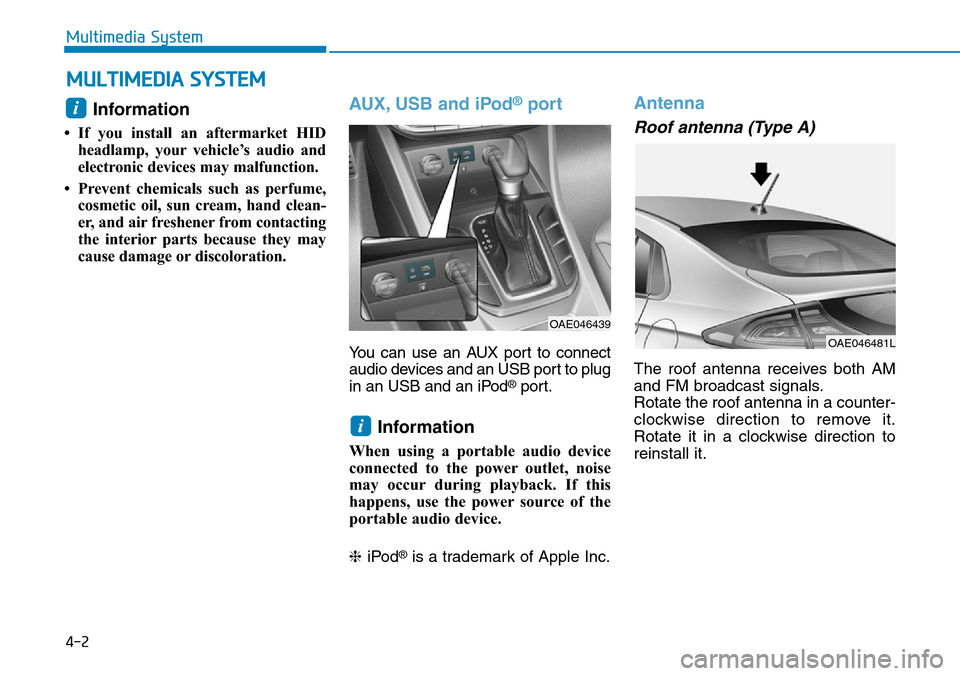
4-2
Multimedia System
Information
• If you install an aftermarket HID
headlamp, your vehicle’s audio and
electronic devices may malfunction.
• Prevent chemicals such as perfume,
cosmetic oil, sun cream, hand clean-
er, and air freshener from contacting
the interior parts because they may
cause damage or discoloration.
AUX, USB and iPod®port
You can use an AUX port to connect
audio devices and an USB port to plug
in an USB and an iPod
®port.
Information
When using a portable audio device
connected to the power outlet, noise
may occur during playback. If this
happens, use the power source of the
portable audio device.
❈iPod
®is a trademark of Apple Inc.
Antenna
Roof antenna (Type A)
The roof antenna receives both AM
and FM broadcast signals.
Rotate the roof antenna in a counter-
clockwise direction to remove it.
Rotate it in a clockwise direction to
reinstall it.
i
OAE046439
i
MULTIMEDIA SYSTEM
OAE046481L
Page 313 of 642

4-9
Multimedia System
4
Feature of Your Audio
Head unit
❈The actual features in the vehicle
may differ from the illustration.
(1) LCD screen
• Tap the screen to select a button.
(2) POWER/VOL knob
• Turn to adjust the volume.
• Press to turn the device on or off.(3) RADIO
• Start FM, AM or DAB* radio.
* if equipped
(4)MEDIA
• Select USB(iPod
®), Bluetooth®
Audio, AUX and My Music.
• Display the media menu when two
or more media are connected or
when the [MEDIA]button is
pressed in media mode.
(5) SEEK/TRACK
• Search for next station in FM or AM
radio mode.
• Search for next station in DAB*
radio mode.
• Change the current song in media
mode.
* if equipped
(6) RESET
• Shutdown and restart the system.(7) PHONE
• Start Bluetooth
®Phone mode.
(8) SETUP
• Access Display, Sound, Date/Time,
Bluetooth, System, Screensaver
and Display Off settings.
(9) TUNE knob
• Turn to navigate through the sta-
tions/songs list.
• Press to select an item.
Page 315 of 642

4-11
Multimedia System
4
Feature of Your Audio
Head unit
❈The actual features in the vehicle
may differ from the illustration.
(1) LCD screen
• Tap the screen to select a button.
(2) POWER/VOL knob
• Turn to adjust the volume.
• Press to turn the device on or off.(3) RADIO
• Start FM, AM.
(4)MEDIA
• Select Disc, USB(iPod
®), Bluetooth®
Audio, AUX and My Music.
• Display the media menu when two
or more media are connected or
when the [MEDIA]button is
pressed in media mode.
(5) SEEK/TRACK
• Search for next station in FM or AM
radio mode.
• Change the current song in media
mode.
(6) RESET
• Shutdown and restart the system.(7) EJECT
• Eject the inserted disc.
(8) Disc slot
• Insert a disc.
(9) DISP
• Turn the display on or off.
Page 325 of 642

4-21
Multimedia System
4
2. Sampling frequency (Hz)
• The sound quality of MP3/WMA
compressed files may vary depend-
ing on the bitrate. (A higher bitrate
can have better sound quality.)
• The product only recognizes files
with the MP3 or WMA extension.
Files without one of these exten-
sions are not recognized.
3. Number of recognizable folders
and files
• Folders: 2,000 for USB
• Files: 6,000 for USB
• No recognition limit for folder hier-
archies4. Character display range (Unicode)
• Filenames: Up to 64 English char-
acters (64 Korean characters)
• Foldername: Up to 32 English
characters (32 Korean characters)
The scroll feature can be used to
display file and folder names that
are too long to display on the
screen. (if equipped)
Languages supported (Unicode sup-
port)
• Korean: 2,604 characters
• English: 94 characters
• Common Chinese characters:
4,888 characters
• Special symbols: 986 characters
Japanese/Simplified Chinese char-
acters are not supported.
Disc MP3 (Type B, Type C)
(1) Repeat
Enable/disable repeat.
(2) Shuffle
Enable/disable shuffle play.
(3) List
View a list of all songs.
(4) Menu
Navigate to the menu screen.
(5) Album Image
View song info.
NOTICE
NOTICE
MPEG1MPEG2MPEG2.5WMA
44100220501102532000
48000240001200044100
3200016000800048000
Page 326 of 642
![Hyundai Ioniq Hybrid 2018 Owners Manual 4-22
Multimedia System
(6) Pause
Pause or play music.
(7) Playback progress
Press to skip to the desired location.
Playback
• Press the [MEDIA]button and
select [Disc MP3].
• When a disc is insert Hyundai Ioniq Hybrid 2018 Owners Manual 4-22
Multimedia System
(6) Pause
Pause or play music.
(7) Playback progress
Press to skip to the desired location.
Playback
• Press the [MEDIA]button and
select [Disc MP3].
• When a disc is insert](/manual-img/35/14929/w960_14929-325.png)
4-22
Multimedia System
(6) Pause
Pause or play music.
(7) Playback progress
Press to skip to the desired location.
Playback
• Press the [MEDIA]button and
select [Disc MP3].
• When a disc is inserted in the
audio system, disc playback
begins automatically.
Changing songs
• Press the [SEEK/TRACK]button
to play the previous or next song.
• Press and hold the [SEEK/TRACK]
button to rewind or fast-forward the
song that is currently playing.
• Search songs by turning the TUNE
knob, and press the knob to play.
Selecting songs from a list
Press the [List] to view a list of songs
available to play.
Select and play the desired song.
Repeat play
Press the [Repeat] to enable or dis-
able ‘Repeat all’, ‘Repeat current
song’ or ‘Repeat folder’.
• Repeat all: Repeat all songs in
the playlist.
• Repeat current song: The song
that is currently playing is repeated.
• Repeat folder: All songs in the
current folder are repeated.
Shuffle play
Press the [Shuffle] to enable/disable
‘Shuffle’, ‘Shuffle folder’ play.
• Shuffle: Songs are played in a
random order.
• Shuffle folder: Songs within
the current folder are played in ran-
dom order.
Menu
Press the [Menu] and select the
desired function.
• Information: Detailed information
on the song that is currently play-
ing is displayed.
• Sound Settings: Audio sound set-
tings can be changed.
Information
- Using the USB Devices
• Starting the vehicle while a USB
device is connected can damage the
device. Please disconnect USB
devices before starting the vehicle.
• Starting the vehicle or stopping the
engine while an external USB device
is connected can result in failure of
the external USB device to operate.
• Be cautious of static electricity when
connecting/disconnecting external
USB devices.
• An encrypted MP3 player is not rec-
ognized when connected as an exter-
nal device.
• External USB devices may not be
recognized, depending on the state
of the external USB device.
• Only products with byte/sectors for-
matted at 4 KB or lower are recog-
nized.
• Only USB devices in FAT12/16/32
format are recognized; NTFS and
ExFAT file systems are not recog-
nized.
(Continued)
i
Page 327 of 642

4-23
Multimedia System
4
(Continued)
• Some USB devices are not recog-
nized due to compatibility issues.
• Do not touch the USB connections.
• Connecting and disconnecting USB
devices rapidly over a short period
of time can cause equipment failure.
• Abnormal sounds may be audible
when the USB device is disconnected.
• Turn the audio off before connecting
or disconnecting external USB
devices.
• Recognition may take longer
depending on the type, capacity or
file format of the external USB
device. This is not a product mal-
function.
• Use of USB devices for purposes
other than playing music files is pro-
hibited.
• Image display and video playback
are not supported.
(Continued)(Continued)
• Use of USB accessories, including
charge and heat though the USB I/F,
can lead to reduced product per-
formance or malfunctions. Do not
use USB devices or accessories for
these purposes.
• Use of aftermarket USB hubs and
extension cables can result in the
vehicle’s audio system failing to rec-
ognize your USB device. Connect
the USB device directly to the multi-
media port of your vehicle.
• When using high-capacity USB
devices with logical drive divisions,
only files saved on the highest level
logical drive can be played.
If applications are loaded on a USB
drive, file playback may fail.
• Some MP3 players, cell phones, dig-
ital cameras, etc. (USB devices that
are not recognized as mobile stor-
age) may not operate normally
when connected.
• USB charging may not be supported
by some mobile devices.
(Continued)(Continued)
• Operation is guaranteed only for
standard (Metal Cover Type) USB
Memory drives.
• Operation of HDD, CF, SD and
memory stick devices is not guaran-
teed.
• DRM (Digital Rights Management)
files cannot be played.
• SD-type USB memory, CF-type
USB memory, and other USB mem-
ory devices that require adapters
for connection are not supported.
• Proper operation of USB HDDs or
USB drives with connectors that
loosen due to vehicle vibrations is
not guaranteed. (iStick, etc.)
• USB products that are
used as key chains or
cell phone accessories
may damage the USB
jack and affect proper file playback.
Please refrain from use. Use only
products with plug connectors, as
shown in the following illustration.
• When MP3 devices or cell phones
are connected simultaneously
through AUX, BT Audio and USB
modes, a popping noise or malfunc-
tion may occur.