2018 Hyundai Elantra phone
[x] Cancel search: phonePage 217 of 526
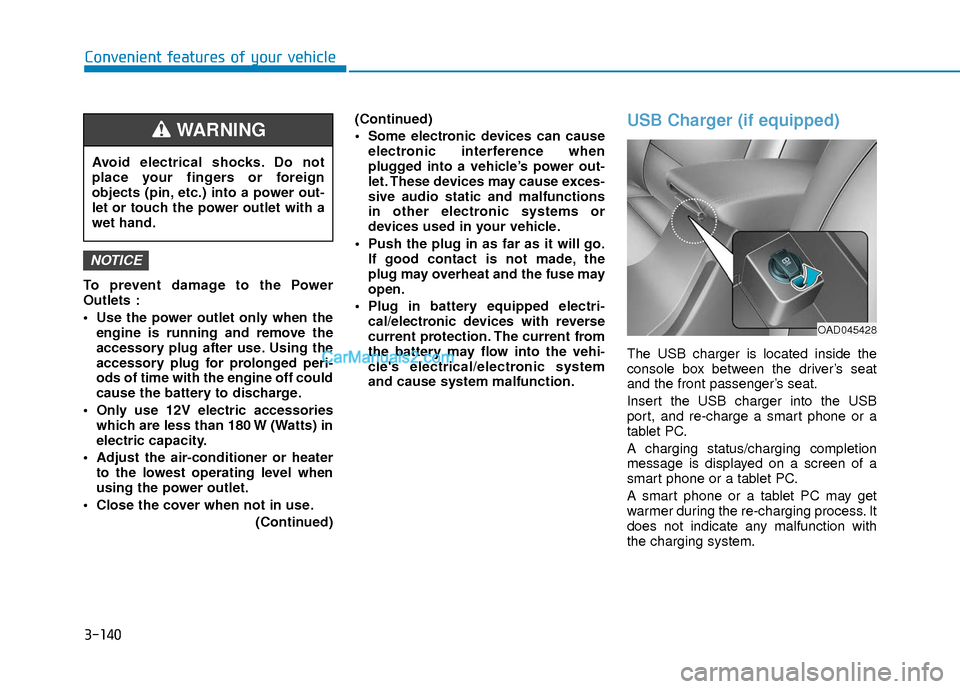
3-140
Convenient features of your vehicle
To prevent damage to the Power
Outlets :
Use the power outlet only when theengine is running and remove the
accessory plug after use. Using the
accessory plug for prolonged peri-
ods of time with the engine off could
cause the battery to discharge.
Only use 12V electric accessories which are less than 180 W (Watts) in
electric capacity.
Adjust the air-conditioner or heater to the lowest operating level when
using the power outlet.
Close the cover when not in use. (Continued)(Continued)
Some electronic devices can cause
electronic interference when
plugged into a vehicle’s power out-
let. These devices may cause exces-
sive audio static and malfunctions
in other electronic systems or
devices used in your vehicle.
Push the plug in as far as it will go. If good contact is not made, the
plug may overheat and the fuse may
open.
Plug in battery equipped electri- cal/electronic devices with reverse
current protection. The current from
the battery may flow into the vehi-
cle's electrical/electronic system
and cause system malfunction.
USB Charger (if equipped)
The USB charger is located inside the
console box between the driver’s seat
and the front passenger’s seat.
Insert the USB charger into the USB
port, and re-charge a smart phone or a
tablet PC.
A charging status/charging completion
message is displayed on a screen of a
smart phone or a tablet PC.
A smart phone or a tablet PC may get
warmer during the re-charging process. It
does not indicate any malfunction with
the charging system.
NOTICE
Avoid electrical shocks. Do not
place your fingers or foreign
objects (pin, etc.) into a power out-
let or touch the power outlet with a
wet hand.
WARNING
OAD045428
Page 218 of 526

3-141
Convenient features of your vehicle
3
A smart phone or a tablet PC, which
adopts a different re-charging method,
may not be properly re-charged. In this
case, use an exclusive charger of your
device.
This USB charging terminal will not allow
you to play your media on the AVN unit.
To connect your media to the AVN unit,
use the USB port in the multi box and fol-
low steps in chapter 4 - Multimedia.
Clock
For clock setting details, please refer to
Setup Mode in chapter 4 or the
Multimedia System user's manual that
was supplied with your vehicle.
Clothes Hanger (if equipped)
To hang items, pull the hanger down.
These hangers are not designed to hold
large or heavy items.
Do not adjust the clock while driv-
ing, you may lose your steering
control and cause an accident that
results in severe personal injury or
death.
WARNING
Do not hang other objects such as
hangers or hard objects except
clothes. Also, do not put heavy,
sharp or breakable objects in the
clothes pockets. In an accident or
when the curtain air bag is inflated,
it may cause vehicle damage or
personal injury.
WARNING
OAD045421OGSB047265L
Page 220 of 526

Multimedia System
Multimedia system .................................................4-2
AUX, USB and iPod®port ...............................................4-2
Antenna ........................................................................\
.......4-2
Steering Wheel Audio Controls ......................................4-3
Bluetooth®Wireless Technology Hands-Free ...........4-4
Audio (Display Audio) / Video /
Navigation System (AVN).................................................4-4
How Vehicle Audio Works ...............................................4-5
Features of Your Vehicle.................................................4-6
Caring for CDs ....................................................................4-7
Audio (Without Touch Screen) ..........................4-16
Features of Your Audio .................................................4-17
Radio Mode.......................................................................4\
-32
SiriusXM Radio Mode.....................................................4-34
Media Mode......................................................................4-\
36
Phone Mode .....................................................................4-4\
2
Voice Recognition Mode ...............................................4-46
Setup Mode ......................................................................4-\
53
Declaration of conformity ..................................4-63
FCC ........................................................................\
..............4-63
4
Page 223 of 526

4-4
Multimedia System
MODE (3)
Press the MODE button to toggle
through Radio, XM, Disc, or AUX modes.
Information
Detailed information for audio control
buttons is described later in this chapter
or in the Car Multimedia User's Manual
that was supplied with this vehicle
Bluetooth®Wireless
Technology Hands-Free
You can use the phone wirelessly by
using the Bluetooth®Wireless
Technology.
(1) Call / Answer button
(2) Call end button (3) Microphone
Detailed information for the
Bluetooth®
Wireless Technology hands-free is
described later in this chapter or in the
Car Multimedia User's Manual.
Audio (Display Audio) / Video /
Navigation System (AVN)
Detailed information for the AVN system
is described in the Car Multimedia User's
Manual.
i
OAD045447N
OAD045430
Page 227 of 526

Information - Playing an
Incompatible Copy Protected
Audio CD
Some copy protected CDs, which do not
comply with international audio CD stan-
dards (Red Book), may not play on your
car audio. Please note that inabilities to
properly play a copy protected CD may
indicate that the CD is defective, not the
CD player.
Using a cellular phone or a two-
way radio
When a cellular phone is used inside the
vehicle, noise may be produced from the
audio system. This does not mean that
something is wrong with the audio equip-
ment. In such a case, try to operate
mobile devices as far from the audio
equipment as possible.
NOTE:
Order of playing files (folders) :
1. Song playing order : to
sequentially.
2. Folder playing order :
❋ If no song file is contained in the fold-
er, that folder is not displayed.i
4-8
Multimedia System
When using a communication sys-
tem such as a cellular phone or a
radio set inside the vehicle, a sepa-
rate external antenna must be fit-
ted. When a cellular phone or a
radio set is used with an internal
antenna alone, it may interfere with
the vehicle's electrical system and
adversely affect safe operation of
the vehicle.
CAUTION
Do not use a cellular phone while
driving. Stop at a safe location to
use a cellular phone or set up the
hands-free calling feature.
WARNING
Page 228 of 526
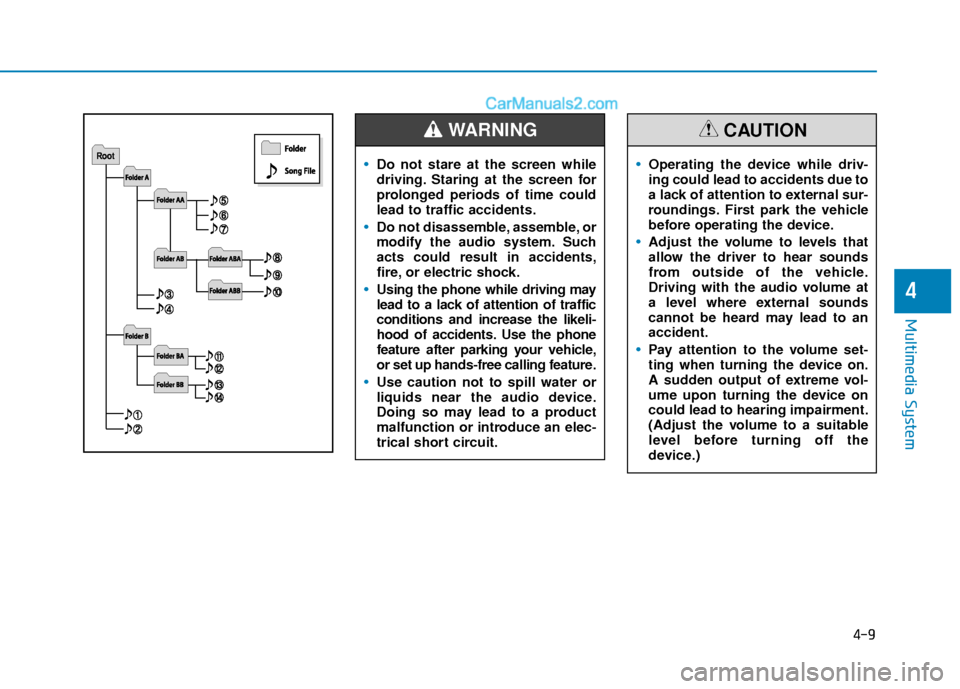
4-9
Multimedia System
4
Do not stare at the screen while
driving. Staring at the screen for
prolonged periods of time could
lead to traffic accidents.
Do not disassemble, assemble, or
modify the audio system. Such
acts could result in accidents,
fire, or electric shock.
Using the phone while driving may
lead to a lack of attention of traffic
conditions and increase the likeli-
hood of accidents. Use the phone
feature after parking your vehicle,
or set up hands-free calling feature.
Use caution not to spill water or
liquids near the audio device.
Doing so may lead to a product
malfunction or introduce an elec-
trical short circuit.
WARNING
Operating the device while driv-
ing could lead to accidents due to
a lack of attention to external sur-
roundings. First park the vehicle
before operating the device.
Adjust the volume to levels that
allow the driver to hear sounds
from outside of the vehicle.
Driving with the audio volume at
a level where external sounds
cannot be heard may lead to an
accident.
Pay attention to the volume set-
ting when turning the device on.
A sudden output of extreme vol-
ume upon turning the device on
could lead to hearing impairment.
(Adjust the volume to a suitable
level before turning off the
device.)
CAUTION
Page 230 of 526

Information -Using the USB
device
• Connect the USB device after turning on the engine. The USB device may become
damaged if it is already connected when
the ignition is turned on.The USB device
may not operate properly if the car igni-
tion is turned on or off with the USB
device connected.
• Heed caution to static electricity when connecting/disconnecting USB devices.
• Encoded MP3 Players will not be recog- nized when connected as an external
device.
• When connecting an external USB device, the device may not properly rec-
ognize the USB is in some states.
• Only products formatted with byte/sec- tors under 64Kbyte will be recognized.
• This device recognizes USB devices for- matted in FAT 12/16/32 file formats.
This device does not recognize files in
NTFS file format.
• Some USB devices may not be support- ed due to compatibility issues.
• Avoid contact between the USB connec- tor with bodily parts or foreign objects.
• Repeated connecting/disconnecting of USB devices within short periods of time
may result in product malfunction.
(Continued)(Continued)
• A strange noise may occur when discon- necting the USB.
• Make sure to connect/disconnect exter- nal USB devices with the audio power
turned off.
• The amount of time required to recog- nize the USB device may differ depend-
ing on the type, size or file formats
stored in the USB. Such differences in
time are not indications of malfunctions.
• The device only supports USB devices used to play music files.
• USB images and videos are not support- ed.
• Do not use the USB I/F to charge batter- ies or USB accessories that generate
heat. Such acts may lead to worsened
performance or damage to the device.
• The device may not recognize the USB device if separately purchased USB
hubs and extension cables are being
used. Connect the USB directly with the
multimedia terminal of the vehicle.
• When using mass storage USB devices with separate logical drives, only files
saved to the root drive can be played.
• Files may not properly operate if appli- cation programs are installed to the
USBs.
(Continued)(Continued)
• The device may not operate normally if MP3 Players, cellular phones, digital
cameras, or other electronic devices
(USB devices not recognized as portable
disk drives) are connected with the
device.
• Charging through the USB may not work for some mobile devices.
• The device may not support normal operation when using a USB memory
type besides (Metal Cover Type) USB
Memory.
• The device may not support normal operation when using formats such as
HDD Type, CF, or SD Memory.
• The device will not support files locked by DRM (Digital Rights Management.)
• USB memory sticks used by connecting an Adaptor (SD Type or CF Type) may
not be properly recognized.
• The device may not operate properly when using USB HDDs or USBs subject
to connection failures caused by vehicle
vibrations. (e.g. i-stick type)
(Continued)i
4-11
Multimedia System
4
Page 231 of 526

(Continued)
• Avoid use of USB memoryproducts that can also be
used as key chains or
mobile phone accessories.
Use of such products may
cause damage to the USB jack.
• Connecting an MP3 device or phone through various channels, such as
AUX/BT or Audio/ USB mode may
result in pop noises or abnormal opera-
tion.Information - Using the iPod®
device
• iPod®is a registered trademark of
Apple Inc.
• In order to use the iPod
®while operat-
ing the keys, you must use a dedicated
iPod
®cable. (the cable that is supplied
when purchasing iPod® /iPhone®prod-
ucts)
• If the iPod
®is connected to the vehicle
while it is playing, a high pitch sound
could occur for approximately 1-2 sec-
onds immediately after connecting. If
possible, connect the iPod to the vehicle
with the iPod
®stopped/ paused.
• During ACC ON state, connecting the iPod
®through the iPod®cable will
charge the iPod®through the car audio
system.
• When connecting with the iPod
®cable,
make sure to fully insert the jack to pre-
vent communication interference.
• When the EQ features of an external device, such as the iPod
®, and the audio
system are both active, EQ effects could
overlap and cause sound deterioration
and distortion.
(Continued)(Continued)
Whenever possible, turn off the EQ fea-
ture within the external device upon use
by connecting with the audio system.
• Noise may occur when an iPod
®or AUX
device is connected. When such devices
are not being used, disconnect the device
for storage.
• When the iPod
®or AUX device power is
connected to the power jack, playing the
external device may result in noise. In
such cases, disconnect the power con-
nection before use.
• Skipping or improper operation may occur depending on the characteristics
of your iPod
® /Phone®device.
• If your iPhone®is connected to both the
Bluetooth®Wireless Technology and
USB, the sound may not be properly
played. In your iPhone
®, select the Dock
connector or Bluetooth®Wireless
Technology to change the sound output
(source).
• iPod mode cannot be operated when the iPod
®cannot be recognized due to ver-
sions that do not support communica-
tion protocols.
(Continued)
i
4-12
Multimedia System