2018 Hyundai Elantra USB port
[x] Cancel search: USB portPage 217 of 526
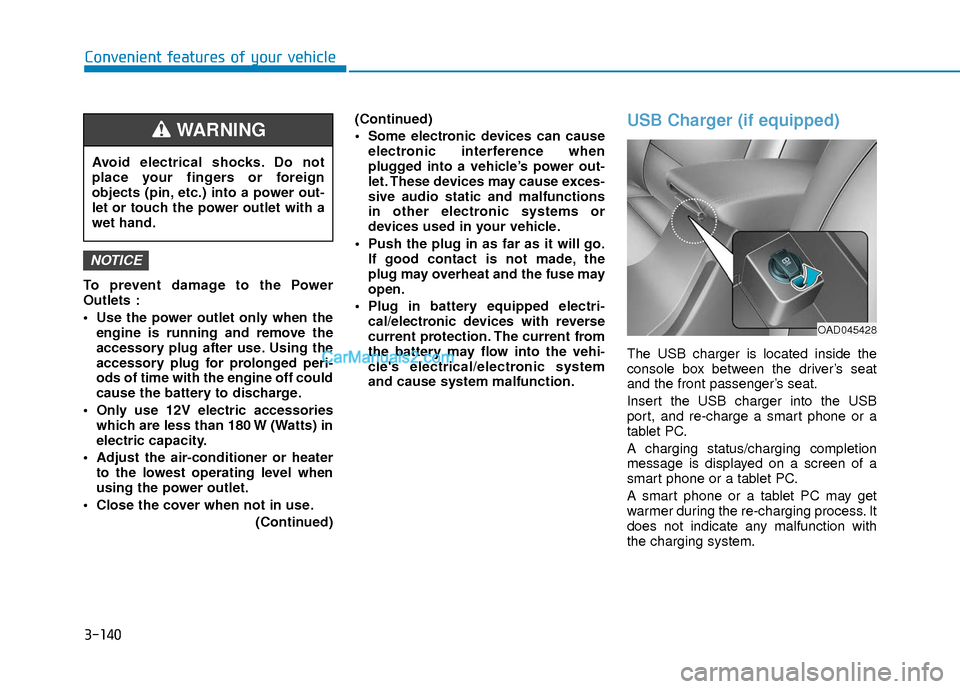
3-140
Convenient features of your vehicle
To prevent damage to the Power
Outlets :
Use the power outlet only when theengine is running and remove the
accessory plug after use. Using the
accessory plug for prolonged peri-
ods of time with the engine off could
cause the battery to discharge.
Only use 12V electric accessories which are less than 180 W (Watts) in
electric capacity.
Adjust the air-conditioner or heater to the lowest operating level when
using the power outlet.
Close the cover when not in use. (Continued)(Continued)
Some electronic devices can cause
electronic interference when
plugged into a vehicle’s power out-
let. These devices may cause exces-
sive audio static and malfunctions
in other electronic systems or
devices used in your vehicle.
Push the plug in as far as it will go. If good contact is not made, the
plug may overheat and the fuse may
open.
Plug in battery equipped electri- cal/electronic devices with reverse
current protection. The current from
the battery may flow into the vehi-
cle's electrical/electronic system
and cause system malfunction.
USB Charger (if equipped)
The USB charger is located inside the
console box between the driver’s seat
and the front passenger’s seat.
Insert the USB charger into the USB
port, and re-charge a smart phone or a
tablet PC.
A charging status/charging completion
message is displayed on a screen of a
smart phone or a tablet PC.
A smart phone or a tablet PC may get
warmer during the re-charging process. It
does not indicate any malfunction with
the charging system.
NOTICE
Avoid electrical shocks. Do not
place your fingers or foreign
objects (pin, etc.) into a power out-
let or touch the power outlet with a
wet hand.
WARNING
OAD045428
Page 218 of 526

3-141
Convenient features of your vehicle
3
A smart phone or a tablet PC, which
adopts a different re-charging method,
may not be properly re-charged. In this
case, use an exclusive charger of your
device.
This USB charging terminal will not allow
you to play your media on the AVN unit.
To connect your media to the AVN unit,
use the USB port in the multi box and fol-
low steps in chapter 4 - Multimedia.
Clock
For clock setting details, please refer to
Setup Mode in chapter 4 or the
Multimedia System user's manual that
was supplied with your vehicle.
Clothes Hanger (if equipped)
To hang items, pull the hanger down.
These hangers are not designed to hold
large or heavy items.
Do not adjust the clock while driv-
ing, you may lose your steering
control and cause an accident that
results in severe personal injury or
death.
WARNING
Do not hang other objects such as
hangers or hard objects except
clothes. Also, do not put heavy,
sharp or breakable objects in the
clothes pockets. In an accident or
when the curtain air bag is inflated,
it may cause vehicle damage or
personal injury.
WARNING
OAD045421OGSB047265L
Page 220 of 526

Multimedia System
Multimedia system .................................................4-2
AUX, USB and iPod®port ...............................................4-2
Antenna ........................................................................\
.......4-2
Steering Wheel Audio Controls ......................................4-3
Bluetooth®Wireless Technology Hands-Free ...........4-4
Audio (Display Audio) / Video /
Navigation System (AVN).................................................4-4
How Vehicle Audio Works ...............................................4-5
Features of Your Vehicle.................................................4-6
Caring for CDs ....................................................................4-7
Audio (Without Touch Screen) ..........................4-16
Features of Your Audio .................................................4-17
Radio Mode.......................................................................4\
-32
SiriusXM Radio Mode.....................................................4-34
Media Mode......................................................................4-\
36
Phone Mode .....................................................................4-4\
2
Voice Recognition Mode ...............................................4-46
Setup Mode ......................................................................4-\
53
Declaration of conformity ..................................4-63
FCC ........................................................................\
..............4-63
4
Page 221 of 526
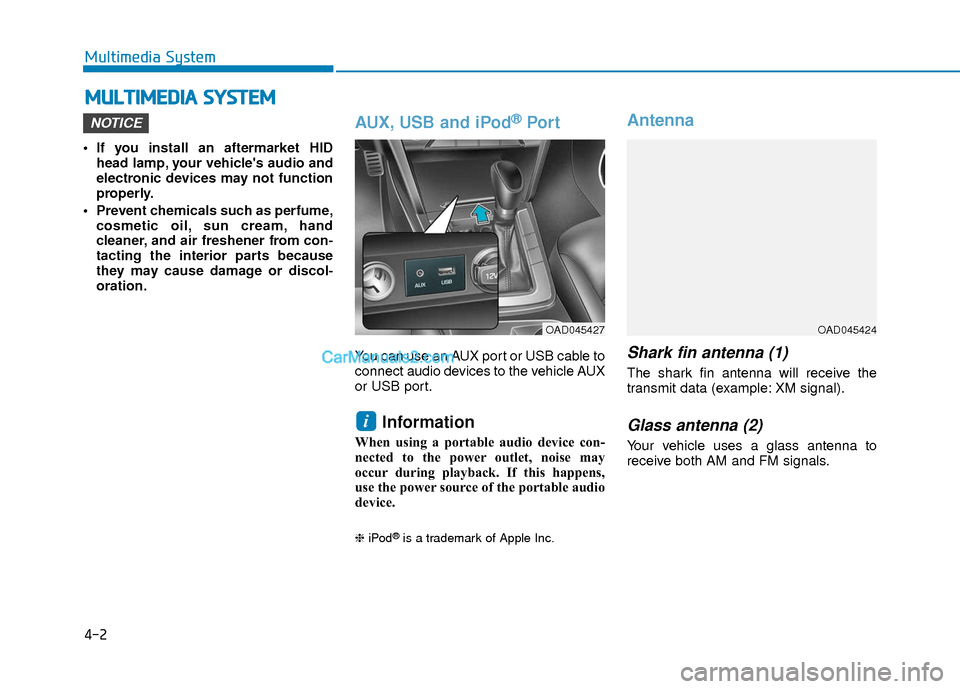
4-2
Multimedia System
• If you install an aftermarket HIDhead lamp, your vehicle's audio and
electronic devices may not function
properly.
Prevent chemicals such as perfume, cosmetic oil, sun cream, hand
cleaner, and air freshener from con-
tacting the interior parts because
they may cause damage or discol-
oration.
AUX, USB and iPod®Por t
You can use an AUX port or USB cable to
connect audio devices to the vehicle AUX
or USB port.
Information
When using a portable audio device con-
nected to the power outlet, noise may
occur during playback. If this happens,
use the power source of the portable audio
device.
❈ iPod®is a trademark of Apple Inc.
Antenna
Shark fin antenna (1)
The shark fin antenna will receive the
transmit data (example: XM signal).
Glass antenna (2)
Your vehicle uses a glass antenna to
receive both AM and FM signals.
i
NOTICE
M MU
UL
LT
T I
IM
M E
ED
D I
IA
A
S
S Y
Y S
ST
T E
EM
M
OAD045427OAD045424
Page 230 of 526

Information -Using the USB
device
• Connect the USB device after turning on the engine. The USB device may become
damaged if it is already connected when
the ignition is turned on.The USB device
may not operate properly if the car igni-
tion is turned on or off with the USB
device connected.
• Heed caution to static electricity when connecting/disconnecting USB devices.
• Encoded MP3 Players will not be recog- nized when connected as an external
device.
• When connecting an external USB device, the device may not properly rec-
ognize the USB is in some states.
• Only products formatted with byte/sec- tors under 64Kbyte will be recognized.
• This device recognizes USB devices for- matted in FAT 12/16/32 file formats.
This device does not recognize files in
NTFS file format.
• Some USB devices may not be support- ed due to compatibility issues.
• Avoid contact between the USB connec- tor with bodily parts or foreign objects.
• Repeated connecting/disconnecting of USB devices within short periods of time
may result in product malfunction.
(Continued)(Continued)
• A strange noise may occur when discon- necting the USB.
• Make sure to connect/disconnect exter- nal USB devices with the audio power
turned off.
• The amount of time required to recog- nize the USB device may differ depend-
ing on the type, size or file formats
stored in the USB. Such differences in
time are not indications of malfunctions.
• The device only supports USB devices used to play music files.
• USB images and videos are not support- ed.
• Do not use the USB I/F to charge batter- ies or USB accessories that generate
heat. Such acts may lead to worsened
performance or damage to the device.
• The device may not recognize the USB device if separately purchased USB
hubs and extension cables are being
used. Connect the USB directly with the
multimedia terminal of the vehicle.
• When using mass storage USB devices with separate logical drives, only files
saved to the root drive can be played.
• Files may not properly operate if appli- cation programs are installed to the
USBs.
(Continued)(Continued)
• The device may not operate normally if MP3 Players, cellular phones, digital
cameras, or other electronic devices
(USB devices not recognized as portable
disk drives) are connected with the
device.
• Charging through the USB may not work for some mobile devices.
• The device may not support normal operation when using a USB memory
type besides (Metal Cover Type) USB
Memory.
• The device may not support normal operation when using formats such as
HDD Type, CF, or SD Memory.
• The device will not support files locked by DRM (Digital Rights Management.)
• USB memory sticks used by connecting an Adaptor (SD Type or CF Type) may
not be properly recognized.
• The device may not operate properly when using USB HDDs or USBs subject
to connection failures caused by vehicle
vibrations. (e.g. i-stick type)
(Continued)i
4-11
Multimedia System
4
Page 231 of 526

(Continued)
• Avoid use of USB memoryproducts that can also be
used as key chains or
mobile phone accessories.
Use of such products may
cause damage to the USB jack.
• Connecting an MP3 device or phone through various channels, such as
AUX/BT or Audio/ USB mode may
result in pop noises or abnormal opera-
tion.Information - Using the iPod®
device
• iPod®is a registered trademark of
Apple Inc.
• In order to use the iPod
®while operat-
ing the keys, you must use a dedicated
iPod
®cable. (the cable that is supplied
when purchasing iPod® /iPhone®prod-
ucts)
• If the iPod
®is connected to the vehicle
while it is playing, a high pitch sound
could occur for approximately 1-2 sec-
onds immediately after connecting. If
possible, connect the iPod to the vehicle
with the iPod
®stopped/ paused.
• During ACC ON state, connecting the iPod
®through the iPod®cable will
charge the iPod®through the car audio
system.
• When connecting with the iPod
®cable,
make sure to fully insert the jack to pre-
vent communication interference.
• When the EQ features of an external device, such as the iPod
®, and the audio
system are both active, EQ effects could
overlap and cause sound deterioration
and distortion.
(Continued)(Continued)
Whenever possible, turn off the EQ fea-
ture within the external device upon use
by connecting with the audio system.
• Noise may occur when an iPod
®or AUX
device is connected. When such devices
are not being used, disconnect the device
for storage.
• When the iPod
®or AUX device power is
connected to the power jack, playing the
external device may result in noise. In
such cases, disconnect the power con-
nection before use.
• Skipping or improper operation may occur depending on the characteristics
of your iPod
® /Phone®device.
• If your iPhone®is connected to both the
Bluetooth®Wireless Technology and
USB, the sound may not be properly
played. In your iPhone
®, select the Dock
connector or Bluetooth®Wireless
Technology to change the sound output
(source).
• iPod mode cannot be operated when the iPod
®cannot be recognized due to ver-
sions that do not support communica-
tion protocols.
(Continued)
i
4-12
Multimedia System
Page 241 of 526
![Hyundai Elantra 2018 Owners Manual 4-22
Multimedia System
(7) [1] ~ [6] (Preset)
Radio mode : Saves frequencies (channels) or receives saved frequen-
cies (channels).
CD, USB, iPod
®, My Music* mode
- [RPT] : Repeat
- [RDM] : Random Hyundai Elantra 2018 Owners Manual 4-22
Multimedia System
(7) [1] ~ [6] (Preset)
Radio mode : Saves frequencies (channels) or receives saved frequen-
cies (channels).
CD, USB, iPod
®, My Music* mode
- [RPT] : Repeat
- [RDM] : Random](/manual-img/35/14540/w960_14540-240.png)
4-22
Multimedia System
(7) [1] ~ [6] (Preset)
Radio mode : Saves frequencies (channels) or receives saved frequen-
cies (channels).
CD, USB, iPod
®, My Music* mode
- [RPT] : Repeat
- [RDM] : Random
In the Radio, Media, Setup, and Menu
pop up screen, the number menu is
selected.
* if equipped (8) DISP
Each short press toggles through the following modes : Screen Off
➟Screen
On ➟Screen Off.
Audio operation is maintained and only the Screen will be turned Off.
In the Screen Off state, press any but- ton to turn the Screen On again. (9)
SCAN
Radio mode - Short press : Previews each broad-cast for 5 seconds each.
- Press and hold : Previews the broad- casts saved in Preset [1] ~ [6] for 5
seconds each.
- Press the [SCAN] button again to
continue listening to the current fre-
quency.
- XM Radio does not support the Preset scan feature.
CD, USB, My Music* mode - Short press : Previews each song(file) for 10 seconds each.
- Press the [SCAN] button again to
continue listening to the current song
(file).
* if equipped
(10) SETUP/CLOCK
Moves to the Display, Sound, Clock, Phone, System setting menu.
Page 245 of 526

4-26
Multimedia System
Information
- Using the USB Devices
• To use an external USB device, make sure the device is not connected when
starting up the vehicle. Connect the
device after starting up.
• If you start the engine when the USB device is connected, it may damage the
USB device. (USB flashdrives are very
sensitive to electric shock.)
• If the engine is started up or turned off while the external USB device is con-
nected, the external USB device may not
work.
• The System may not play unauthenti- cated MP3 or WMA files.
1) It can only play MP3 files with the com- pression rate between 8Kbps ~
320Kbps.
2) It can only play WMA music files with the compression rate between 8Kbps ~
320Kbps.
• Take precautions for static electricity when connecting or disconnecting the
external USB device.
(Continued)(Continued)
• An encrypted MP3 PLAYER is not rec-
ognizable.
• Depending on the condition of the exter- nal USB device, the connected external
USB device can be unrecognizable.
• When the formatted byte/sector setting of External USB device is not either
512BYTE or 2048BYTE, then the device
will not be recognized.
• Use only a USB device formatted to FAT 12/16/32.
• USB devices without USB I/F authenti- cation may not be recognizable.
• Make sure the USB connection terminal does not come in contact with the
human body or other objects.
• If you repeatedly connect or disconnect the USB device in a short period of time,
it may break the device.
• You may hear a strange noise when con- necting or disconnecting a USB device.
• If you disconnect the external USB device during playback in USB mode,
the external USB device can be damaged
or may malfunction. Therefore, discon-
nect the external USB device when the
audio is turned off or in another mode.
(e.g, Radio)
(Continued)(Continued)
• Depending on the type and capacity of
the external USB device or the type of
files stored in the device, there is a dif-
ference in the time for recognition the
device.
• Do not use the USB device for purposes other than playing music files.
• Playing videos through the USB is not supported.
• Use of USB accessories such as recharg- ers or heaters using USB I/F may lower
performance or cause trouble.
• If you use devices such as a USB hub purchased separately, the vehicle’s
audio system may not recognize the USB
device. In this case, connect the USB
device directly to the multimedia termi-
nal of the vehicle.
• If the USB device is divided by logical drives, only the music files on the high-
est-priority drive are recognized by car
audio.
• Devices such as MP3 Player/ Cellular phone/Digital camera can be unrecog-
nizable by standard USB I/F.
• Charging through the USB may not be supported in some mobile devices.
• USB HDD or USB types liable to connec- tion failures due to vehicle vibrations are
not supported. (i-stick type)
(Continued)
i