2018 Hyundai Creta battery
[x] Cancel search: batteryPage 169 of 472

Headlamp delay function
(if equipped)
If the key is removed from the ignition
switch or placed in the ACC or
LOCK/OFF position with the head-
lights ON, the headlights (and/or
parking lights) remain on for about 5
minutes. However, with the engine off
if the driver’s door is opened and
closed, the headlights (and/or parking
lights) are turned off after 15 seconds.
The headlights (and/or parking
lights) can be turned off by pressing
the lock button on the remote key (or
smart key) twice or turning the light
switch to the OFF or AUTO position.
However, if you turn the light switch
to the AUTO position when it is dark
outside, the headlights will not be
turned off.If the driver gets out of the vehicle
through other doors (except dri-
ver's door), the battery saver func-
tion does not operate and the
headlamp delay function does not
turn off automatically. Therefore, It
causes the battery to be dis-
charged. In this case, make sure
to turn off the lamp before getting
out of the vehicle.
Daytime running light (DRL)
(if equipped)
The Daytime Running Lights (DRL)
can make it easier for others to see
the front of your vehicle during the
day, especially after dawn and before
sunset.
The DRL system will turn the dedi-
cated lamp OFF when:
1. The headlights or front fog lights
are in the ON position.
2. The engine is turned off.
NOTICE
3-84
Convenient features of your vehicle
Page 170 of 472

Headlamp leveling device
To adjust the headlamp beam level
according to the number of the pas-
sengers and loading weight in the
luggage area, turn the beam leveling
switch.The higher the number of the switch
position, the lower the headlamp
beam level. Always keep the head-
lamp beam at the proper leveling
position, or headlights may dazzle
other road users.
Listed below are the examples of
proper switch settings. For loading
conditions other than those listed
below, adjust the switch position so
that the beam level may be the near-
est as the condition obtained accord-
ing to the list.
Interior lights
Do not use the interior lights for
extended periods when the engine
is turned off or the battery will dis-
charge.
Interior lamp AUTO cut
The interior lamps will automatically
go off approximately 20 minutes after
the engine is turned off and the
doors closed. If a door is opened, the
lamp will go off 40 minutes after the
engine is turned off. If the doors are
locked by the remote key or smart
key and the vehicle enters the armed
stage of the theft alarm system, the
lamps will go off five seconds later.
NOTICE
3-85
Convenient features of your vehicle
3
OGS045064L
Loading condition Switch position
Driver only 0
Driver + Front passenger 0
Full passengers
(including driver)1
Full passengers (including
driver) + Maximum permis-
sible loading2
Driver + Maximum permis-
sible loading 3
Do not use the interior lights
when driving in the dark. The
interior lights may obscure your
view and cause an accident.
WARNING
Page 207 of 472

3-122
Convenient features of your vehicle
I IN
NT
TE
ER
RI
IO
OR
R
F
FE
EA
AT
TU
UR
RE
ES
S
Digital clock (if equipped)Whenever the battery terminals or
related fuses are disconnected, you
must reset the time.
When the ignition switch is in the
ACC or ON position, the clock but-
tons operate as follows:
• H (Hour)
Press the "H" button to advance the
time displayed by one hour.
• M (Minute)
Press the "M" button to advance the
time displayed by one minute.
• Display conversion
To change the 12 hour format to the
24 hour format, press the "H" and
"M" button simultaneously for more
than 4 seconds.
For example, if the "H" and "M" but-
ton is pressed when the time is 10:15
p.m., the display will change to
22:15.
Cigarette lighter (if equipped)
To use the cigarette lighter, the igni-
tion switch must be in the ACC or ON
position.
Push the cigarette lighter all the way
into its socket. When the element is
heated, the lighter will pop out to the
“ready” position.
We recommend that you use parts
for replacement from an authorized
HYUNDAI dealer. Do not adjust the clock while
driving. You may lose your steer-
ing control and cause severe
personal injury or accidents.
WARNING
OGS045124OGS045092L
Page 211 of 472

3-126
Convenient features of your vehicle
To prevent damage to the Power
outlet:
Use the power outlet only when
the engine is running and
remove the accessory plug after
use. Using the accessory plug
for prolonged periods of time
with the engine off could cause
the battery to discharge.
Only use 12V electric acces-
sories which are less than 180W
(Watt) in electric capacity.
Adjust the air-conditioner or
heater to the lowest operating
level when using the power outlet.
(Continued)(Continued)
Close the cover when not in use.
Some electronic devices can
cause electronic interference
when plugged into a vehicle’s
power outlet. These devices may
cause excessive audio static
and malfunctions in other elec-
tronic systems or devices used
in your vehicle.
Push the plug in as far as it will
go. If good contact is not made,
the plug may overheat or the
internal temperature fuse may
open.
Plug in battery equipped electri-
cal/electronic devices with
reverse current protection. The
current from the battery may
flow into the vehicle's electri-
cal/electronic system and cause
system malfunction.
NOTICE
Avoid electrical shocks. Do not
place your fingers or foreign
objects (pin, etc.) into a power
outlet or touch the power outlet
with a wet hand.
WARNING
Page 226 of 472

4-12
Multimedia System
- Press in Bluetooth
®Handsfree
mode to switch to the waiting call.
When pressed and held (more
than 1.0 seconds)
- If not in Bluetooth
®Handsfree
mode or receiving a phone call,
the most recently Dialed Call
number is dialed.
- When pressed in Bluetooth
®
Handsfree mode to switch the
call to your cell phone.
- When pressed in cell phone
mode to switch to Bluetooth
®
Handsfree mode.
- If Bluetooth
®is not connected,
displays Bluetooth®Pair/
Connection screen.
(6) END
When pressed during a call, ends
the phone call.
When pressed in the incoming call
screen, rejects the call. Do not stare at the screen
while driving. Staring at the
screen for prolonged periods
of time could lead to traffic
accidents.
Do not disassemble, assem-
ble, or modify the audio sys-
tem. Such acts could result in
accidents, fire, or electric
shock.
Using the phone while driving
may lead to a lack of attention
of traffic conditions and
increase the likelihood of
accidents. Use the phone fea-
ture after parking the vehicle.
Exercise caution not to spill
water or introduce foreign
objects into the device. Such
acts could lead to smoke, fire,
or product malfunction.
(Continued)
WARNING(Continued)
Please refrain from use if the
screen is blank or no sound
can be heard as these signs
may indicate product malfunc-
tion. Continued use in such
conditions could lead to acci-
dents (fires, electric shock) or
product malfunctions.
Do not touch the antenna dur-
ing thunder or lightning
because such an act may
cause electric shock.
Do not stop or park in park-
ing-restricted areas to operate
the product. Such acts could
lead to traffic accidents.
Use the system with the vehicle
engine turned on. Prolonged
use with the ignition turned
on only could result in battery
discharge.
Page 227 of 472

4-13
Multimedia System
4
Operating the device while driv-
ing could lead to accidents due
to a lack of attention to external
surroundings. First park the
vehicle before operating the
device.
Adjust the volume to levels that
allow the driver to hear sounds
from outside of the vehicle.
Driving in a state where external
sounds cannot be heard may
lead to accidents.
Pay attention to the volume set-
ting when turning the device on.
A sudden output of extreme vol-
ume upon turning the device on
could lead to hearing impair-
ment. (Adjust the volume to a
suitable level before turning off
the device.)
Turn on the car engine before
using this device. Do not oper-
ate the audio system for long
periods of time only with the
ignition turned on as such oper-
ations may lead to battery dis-
charge.
(Continued)(Continued)
Do not subject the device to
severe shock or impact. Direct
pressure onto the front side of
the monitor may cause damage
to the LCD.
When cleaning the device, make
sure to turn off the device and
use a dry and smooth cloth.
Never use tough materials,
chemical cloths, or solvents
(alcohol, benzene, thinners, etc.).
As such materials may damage
the device panel or cause
color/quality deterioration.
Do not place beverages close to
the audio system. Spilling bever-
ages may lead to system mal-
function.
In this case of product malfunc-
tion, please contact your place of
purchase or After Service center.
Placing the audio system within
an electromagnetic environment
may result in noise interference.
Prevent caustic solutions such
as perfume and cosmetic oil
from contacting the dashboard
because they may cause dam-
age or discoloration.
NOTICE
Driving while distracted can
result in a loss of vehicle con-
trol that may lead to an acci-
dent, severe personal injury,
and death. The driver’s primary
responsibility is in the safe and
legal operation of a vehicle, and
use of any handheld devices,
other equipment, or vehicle sys-
tems which take the driver’s
eyes, attention and focus away
from the safe operation of a
vehicle or which are not permis-
sible by law should never be
used during operation of the
vehicle.
WARNING
Page 233 of 472

4-19
Multimedia System
4
(Continued)
• If your iPhone
®is connected to both
the Bluetooth®and USB, the sound
may not be properly played. In your
iPhone
®, select the Dock connector
or Bluetooth®to change the sound
output (source).
• iPod
®mode cannot be operated
when the iPod®cannot be recog-
nized due to the playing of versions
that do not support communication
protocols, cases of iPod
®abnormali-
ties and defects.
• For fifth generation iPod
®Nano
devices, the iPod®may not be recog-
nized when the battery level is low.
Please charge the iPod
®for use.
• The search/play orders shown with-
in the iPod
®device may differ from
the orders shown within the audio
system.
• If the iPod
®malfunctions due to an
iPod®device defect, reset the iPod®
and try again. (To learn more, refer
to your iPod®manual)
(Continued)(Continued)
• Some iPod
®s may not sync with the
System depending on the version. If
the Media is removed before the
Media is recognized, then the sys-
tem may not properly restore the
previously operated mode. (iPad
®
charging is not supported.)
• Use an iPod
®cable shorter than 1
meter in length such as the one orig-
inally supplied with a new iPod
®,
longer cables may lead to the audio
system not recognizing the iPod
®.
Information
- Using Bluetooth®(BT) Audio
• Bluetooth
®Audio Mode can be used
only when a Bluetooth®phone has
been connected.
• Bluetooth
®Audio Mode will not be
available when connecting mobile
phones that do not support this fea-
ture.
• If a Bluetooth
®Phone is being used
to play music and receives an
incoming or outgoing phone call,
then the music will stop.
• Moving the Track up/down while
playing Bluetooth
®audio mode may
result in pop noises with some
mobile phones.
• Bluetooth
®streaming audio may not
be supported in some mobile phones.
• When returning to Bluetooth
®
Audio mode after ending a call, the
mode may not automatically restart
in some mobile phones.
• Receiving an incoming call or mak-
ing an outgoing call while playing
Bluetooth
®Audio may result in
audio interference.
i
Page 238 of 472
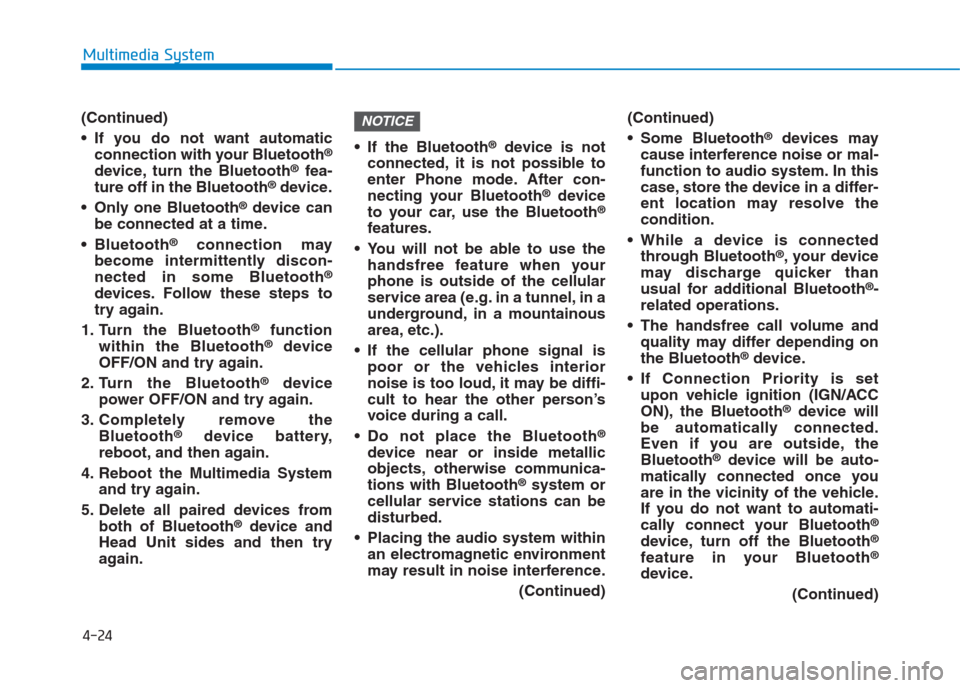
4-24
Multimedia System
(Continued)
If you do not want automatic
connection with your Bluetooth
®
device, turn the Bluetooth®fea-
ture off in the Bluetooth®device.
Only one Bluetooth
®device can
be connected at a time.
Bluetooth
®connection may
become intermittently discon-
nected in some Bluetooth
®
devices. Follow these steps to
try again.
1. Turn the Bluetooth
®function
within the Bluetooth®device
OFF/ON and try again.
2. Turn the Bluetooth
®device
power OFF/ON and try again.
3. Completely remove the
Bluetooth
®device battery,
reboot, and then again.
4. Reboot the Multimedia System
and try again.
5. Delete all paired devices from
both of Bluetooth
®device and
Head Unit sides and then try
again. If the Bluetooth
®device is not
connected, it is not possible to
enter Phone mode. After con-
necting your Bluetooth
®device
to your car, use the Bluetooth®
features.
You will not be able to use the
handsfree feature when your
phone is outside of the cellular
service area (e.g. in a tunnel, in a
underground, in a mountainous
area, etc.).
If the cellular phone signal is
poor or the vehicles interior
noise is too loud, it may be diffi-
cult to hear the other person’s
voice during a call.
Do not place the Bluetooth
®
device near or inside metallic
objects, otherwise communica-
tions with Bluetooth
®system or
cellular service stations can be
disturbed.
Placing the audio system within
an electromagnetic environment
may result in noise interference.
(Continued)(Continued)
Some Bluetooth
®devices may
cause interference noise or mal-
function to audio system. In this
case, store the device in a differ-
ent location may resolve the
condition.
While a device is connected
through Bluetooth
®, your device
may discharge quicker than
usual for additional Bluetooth
®-
related operations.
The handsfree call volume and
quality may differ depending on
the Bluetooth
®device.
If Connection Priority is set
upon vehicle ignition (IGN/ACC
ON), the Bluetooth
®device will
be automatically connected.
Even if you are outside, the
Bluetooth
®device will be auto-
matically connected once you
are in the vicinity of the vehicle.
If you do not want to automati-
cally connect your Bluetooth
®
device, turn off the Bluetooth®
feature in your Bluetooth®
device.
(Continued)
NOTICE