2018 Hyundai Creta charging
[x] Cancel search: chargingPage 138 of 472

3-53
Convenient features of your vehicle
3
- Gasoline Engine
If the Malfunction Indicator Lamp
(MIL) illuminates, potential catalyt-
ic converter damage is possible
which could result in loss of
engine power.
In this case, we recommend that
you have the vehicle inspected by
an authorized HYUNDAI dealer as
soon as possible.
- Diesel Engine with DPF
(if equipped)
When the Malfunction Indicator
Lamp (MIL) blinks, it may stop
blinking after driving the vehicle:
- at more than 60km/h (37 mph), or
- at more than 2nd gear with 1500 ~
2000 engine rpm for a certain time
(for about 25 minutes).
If the Malfunction Indicator Lamp
(MIL) continues to blink in spite of
the procedure, we recommend
that you have the DPF system
checked by an authorized
HYUNDAI dealer.
(Continued)(Continued)
If you continue to drive with the
Malfunction Indicator Lamp (MIL)
blinking for a long time, the DPF
system can be damaged and fuel
consumption can worsen.
- Diesel Engine
If the Malfunction Indicator Lamp
(MIL) blinks, some error related to
the injection quantity adjustment
occurs which could result in loss
of engine power, combustion
noise and poor emission.
In this case, we recommend that
you have the engine control sys-
tem inspected by an authorized
HYUNDAI dealer.Charging System
Warning Light
This warning light illuminates:
Once you set the ignition switch or
Engine Start/Stop button to the ON
position.
- It remains on until the engine is
started.
When there is a malfunction with
either the alternator or electrical
charging system.
If there is a malfunction with either
the alternator or electrical charging
system:
1. Drive carefully to the nearest safe
location and stop your vehicle.
2. Turn the engine off and check the
alternator drive belt for looseness
or breakage.
If the belt is adjusted properly,
there may be a problem in the
electrical charging system.
In this case, we recommend that
you have the vehicle inspected by
an authorized HYUNDAI dealer as
soon as possible.
NOTICE
NOTICE
NOTICE
Page 172 of 472

3-87
Convenient features of your vehicle
3
: With the Front Room Lamp in
this position, the front and
rear room lamps remain on
at all times.
: With the Front Room Lamp in
this position the front and
rear room lamps remain off
at all times.
Information
When the map lamp (1) is turned ON
by pressing the lens, the map lamp
will not turn off even if the front room
lamp switch is in the OFF position.
Room lamp
Rear Door Lamp Switch:
Press this switch to turn the room
lamp on and off.
Do not leave the lamp switches on
for an extended period of time
when the engine is turned off.
Luggage room lamp
The luggage room lamp comes on
when the tailgate is opened.
The luggage room lamp comes on
as long as the tailgate is open. To
prevent unnecessary charging
system drain, close the tailgate
securely after using the luggage
room.
NOTICE
NOTICE
i
OGC044055
OGC044053
OGC044095
■Type A
■Type B
Page 231 of 472

4-17
Multimedia System
4
(Continued)
• Some USB devices may not be sup-
ported due to compatibility issues.
• Avoid contact between the USB con-
nector and bodily parts or foreign
objects.
• Repeated connecting/disconnecting
of USB devices within short periods
of time may result in product mal-
function.
• A strange noise may occur when dis-
connecting the USB.
• Make sure to connect/disconnect
external USB devices with the audio
power turned off.
• The amount of time required to rec-
ognize the USB device may differ
depending on the type, size or file
formats stored on the USB. Such
differences in time are not indica-
tions of malfunctions.
• The vehicle audio system only sup-
ports USB devices designed to play
music files.
• USB images and videos are not sup-
ported.
(Continued)(Continued)
• Do not use the USB interface to
charge batteries or USB accessories
that generate heat. Doing so may
lead to worsened performance or
damage to the audio system.
• The audio system may not recognize
the USB device if separately pur-
chased USB hubs and extension
cables are being used. Connect the
USB device directly with the USB
port of the vehicle.
• When using mass storage USB
devices with separate logical drives,
only files saved to the root drive can
be played.
• Files may not properly operate if
application programs are installed
on the USBs.
• The audio system may not operate
normally if MP3 Players, cellular
phones, digital cameras, or other
electronic devices (USB devices not
recognized as portable disk drives)
are connected with the audio sys-
tem.
(Continued)(Continued)
• Charging through the USB may not
work for some mobile devices.
• The device may not support normal
operation when using an atypical
USB memory device (miniature,
keychain, etc.). For best results, use
a typical USB device that has a
metal case.
• The device may not support normal
operation when using formats such
as HDD Type, CF, or SD Memory.
• The device will not support files
locked by DRM (Digital Rights
Management.).
• USB memory sticks used by con-
necting an Adaptor (SD Type or CF
Type) may not be properly recog-
nized.
• The device may not operate proper-
ly when using USB HDDs or USBs
subject to connection failures
caused by vehicle vibrations. (e.g. i-
stick type)
(Continued)
Page 233 of 472

4-19
Multimedia System
4
(Continued)
• If your iPhone
®is connected to both
the Bluetooth®and USB, the sound
may not be properly played. In your
iPhone
®, select the Dock connector
or Bluetooth®to change the sound
output (source).
• iPod
®mode cannot be operated
when the iPod®cannot be recog-
nized due to the playing of versions
that do not support communication
protocols, cases of iPod
®abnormali-
ties and defects.
• For fifth generation iPod
®Nano
devices, the iPod®may not be recog-
nized when the battery level is low.
Please charge the iPod
®for use.
• The search/play orders shown with-
in the iPod
®device may differ from
the orders shown within the audio
system.
• If the iPod
®malfunctions due to an
iPod®device defect, reset the iPod®
and try again. (To learn more, refer
to your iPod®manual)
(Continued)(Continued)
• Some iPod
®s may not sync with the
System depending on the version. If
the Media is removed before the
Media is recognized, then the sys-
tem may not properly restore the
previously operated mode. (iPad
®
charging is not supported.)
• Use an iPod
®cable shorter than 1
meter in length such as the one orig-
inally supplied with a new iPod
®,
longer cables may lead to the audio
system not recognizing the iPod
®.
Information
- Using Bluetooth®(BT) Audio
• Bluetooth
®Audio Mode can be used
only when a Bluetooth®phone has
been connected.
• Bluetooth
®Audio Mode will not be
available when connecting mobile
phones that do not support this fea-
ture.
• If a Bluetooth
®Phone is being used
to play music and receives an
incoming or outgoing phone call,
then the music will stop.
• Moving the Track up/down while
playing Bluetooth
®audio mode may
result in pop noises with some
mobile phones.
• Bluetooth
®streaming audio may not
be supported in some mobile phones.
• When returning to Bluetooth
®
Audio mode after ending a call, the
mode may not automatically restart
in some mobile phones.
• Receiving an incoming call or mak-
ing an outgoing call while playing
Bluetooth
®Audio may result in
audio interference.
i
Page 258 of 472
![Hyundai Creta 2018 Owners Manual 4-44
Multimedia System
Playing in random order
On the USB mode screen, select
[Shuffle]. The shuffle play mode is
activated or deactivated each time
you press it. When you activate the
shuffle mode, t Hyundai Creta 2018 Owners Manual 4-44
Multimedia System
Playing in random order
On the USB mode screen, select
[Shuffle]. The shuffle play mode is
activated or deactivated each time
you press it. When you activate the
shuffle mode, t](/manual-img/35/14530/w960_14530-257.png)
4-44
Multimedia System
Playing in random order
On the USB mode screen, select
[Shuffle]. The shuffle play mode is
activated or deactivated each time
you press it. When you activate the
shuffle mode, the corresponding
mode icon will be displayed on the
screen.
Menu
Select [Menu], and select the desired
function.
Information: Detailed information
on the currently playing song is dis-
played.
Sound Settings: Audio sound set-
tings can be changed.
Information
- Using the iPod®Devices
• To use the audio system’s iPod
®con-
trol function, use the dedicated
cable provided with your iPod
®.
• Connecting the iPod
®to the vehicle
during play may result in a loud
noise that lasts about one to two sec-
onds. Connect the iPod
®to the vehi-
cle after stopping or pausing play.
• Connect the iPod
®with the vehicle in
the ACC ON state to begin charging.
• When connecting the iPod
®cable,
be sure to fully push the cable into
the port.
• When Equalizer effects are enabled
simultaneously on external devices,
such as iPod
®s and the audio sys-
tem, the Equalizer effects may over-
lap, causing sound quality deterio-
ration or distortion. Deactivate the
Equalizer function for all external
devices, if possible.
• There may be noise if the audio sys-
tem is used with an iPod
®. In these
cases, disconnect the iPod®or exter-
nal device from the power jack.
(Continued)(Continued)
• Play may be interrupted, or device
malfunctions may occur depending
on the characteristics of your
iPod
®/iPhone®/iPad®.
• Play may fail if your iPhone
®is con-
nected through both Bluetooth®and
USB. In this case, select Dock con-
nector or Bluetooth
®on your
iPhone®to change the sound output
settings.
• If your software version does not
support the communication proto-
col or your iPod
®is not recognized
due to device failure, anomalies or
defects, iPod
®mode cannot be used.
• iPod
®nano (5th generation) devices
may not be recognized if the battery
is low. Charge sufficiently before use.
• The search and song play order in
the iPod
®device may be different
from the search order in the audio
system.
• If the iPod
®has failed due to an
internal defect, please reset the
iPod
®(consult your iPod®manual).
(Continued)
i
Page 281 of 472

5-6
Driving your vehicle
Key ignition switch positions
Switch
PositionActionNotice
LOCKThe ignition key can be removed in the LOCK position.The steering wheel locks to protect the vehi-
cle from theft. (if equipped)
ACC
Electrical accessories are usable.The steering wheel unlocks.
If difficulty is experienced turning the ignition
switch to the ACC position, turn the key
while turning the steering wheel right and
left to release tension.
ON
This is the normal key position when the engine has started.
All features and accessories are usable.
The warning lights can be checked when you turn the ignition
switch from ACC to ON.Do not leave the ignition switch in the ON
position when the engine is not running to
prevent the battery from discharging.
STARTTo start the engine, turn the ignition switch to the START position.
The switch returns to the ON position when you let go of the key.The engine will crank until you release the
key.
Page 286 of 472
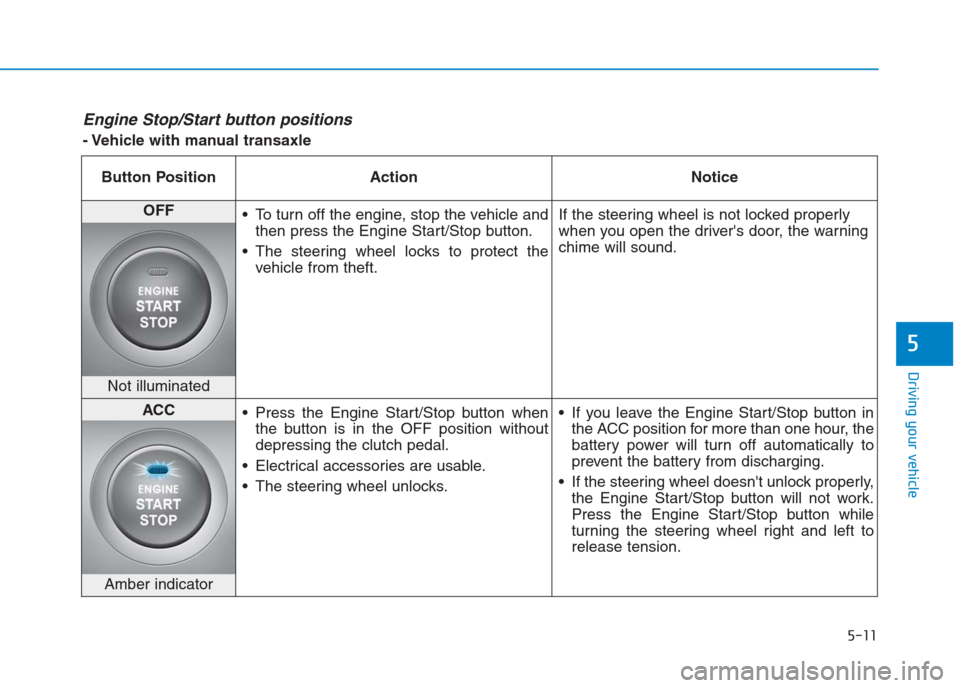
5-11
Driving your vehicle
5
Engine Stop/Start button positions
- Vehicle with manual transaxle
Button Position Action Notice
OFF
To turn off the engine, stop the vehicle and
then press the Engine Start/Stop button.
The steering wheel locks to protect the
vehicle from theft.If the steering wheel is not locked properly
when you open the driver's door, the warning
chime will sound.
Not illuminated
ACC
Press the Engine Start/Stop button when
the button is in the OFF position without
depressing the clutch pedal.
Electrical accessories are usable.
The steering wheel unlocks. If you leave the Engine Start/Stop button in
the ACC position for more than one hour, the
battery power will turn off automatically to
prevent the battery from discharging.
If the steering wheel doesn't unlock properly,
the Engine Start/Stop button will not work.
Press the Engine Start/Stop button while
turning the steering wheel right and left to
release tension.
Amber indicator
Page 287 of 472

5-12
Driving your vehicle
Button Position Action Notice
ON
Press the Engine Start/Stop button while it
is in the ACC position without depressing
the clutch pedal.
The warning lights can be checked before
the engine is started.Do not leave the Engine Start/Stop button in
the ON position when the engine is not run-
ning to prevent the battery from discharging.
Blue indicator
START
To start the engine, depress the clutch and
brake pedals and press the Engine Start/
Stop button with the shift lever in neutral.If you press the Engine Start/Stop button
without depressing the clutch pedal, the
engine does not start and the Engine
Start/Stop button changes as follows:
OFF → →
ACC → →
ON → →
OFF
Not illuminated
- Vehicle with manual transaxle