Page 14 of 143
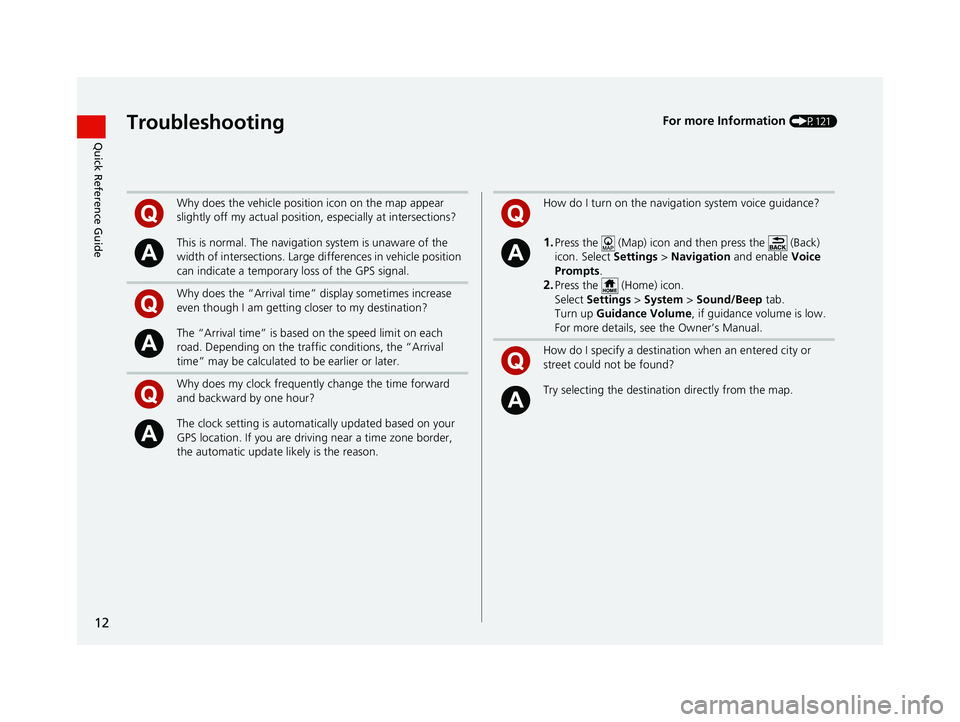
12
Quick Reference GuideTroubleshootingFor more Information (P121)
Why does the vehicle position icon on the map appear
slightly off my actual position, especially at intersections?
This is normal. The navigation system is unaware of the
width of intersections. Large di fferences in vehicle position
can indicate a temporary loss of the GPS signal.
Why does the “Arrival time” display sometimes increase
even though I am getting closer to my destination?
The “Arrival time” is based on the speed limit on each
road. Depending on the traffic conditions, the “Arrival
time” may be calculated to be earlier or later.
Why does my clock frequently change the time forward
and backward by one hour?
The clock setting is automatically updated based on your
GPS location. If you are driving near a time zone border,
the automatic update likely is the reason.
How do I turn on the navigation system voice guidance?
1.Press the (Map) icon and then press the (Back)
icon. Select Settings > Navigation and enable Voice
Prompts.
2.Press the (Home) icon.
Select Settings > System > Sound/Beep tab.
Turn up Guidance Volume , if guidance volume is low.
For more details, see the Owner’s Manual.
How do I specify a destination when an entered city or
street could not be found?
Try selecting the destinat ion directly from the map.
18 CR-V NAVI-31TLA8100.book 12 ページ 2017年8月25日 金曜日 午前9時43分
Page 51 of 143
49
uuOther Settings uDevice
Continued
System Setup
Device
H (Map) u (Back) uSettings uDevice
Select an option.
The following options are available:
• About : Displays the device information.
2About P. 50
•Travel History: Allows the system to record information for suggested routes,
previous routes and destinations, and Trip Log features.
• Clear Travel History: Deletes the recorded information.
• Update Map : Displays the description screen of map update.
2Obtaining a Navigation Update P. 130
18 CR-V NAVI-31TLA8100.book 49 ページ 2017年8月25日 金曜日 午前9時43分
Page 82 of 143
uuMap Operation uMap Menu
80
Navigation
H (Map) uu Where Am I?
You can confirm your current location , address, and nearest intersection.
Select an option.
The following options are available:
• Save : Saves your current location.
2Saving Your Current Location P. 21
•Hospitals /Police Stations /Fuel : Searches for a hospital, police station, or gas
station around your current location.
2 Searching Near Establishment P. 92
■Viewing the Current Location Information1
Viewing the Current Location Information
Vehicle position may not be displayed when:
•The vehicle is traveling off-road.
•The vehicle position da ta cannot be updated.
18 CR-V NAVI-31TLA8100.book 80 ページ 2017年8月25日 金曜日 午前9時43分
Page 84 of 143
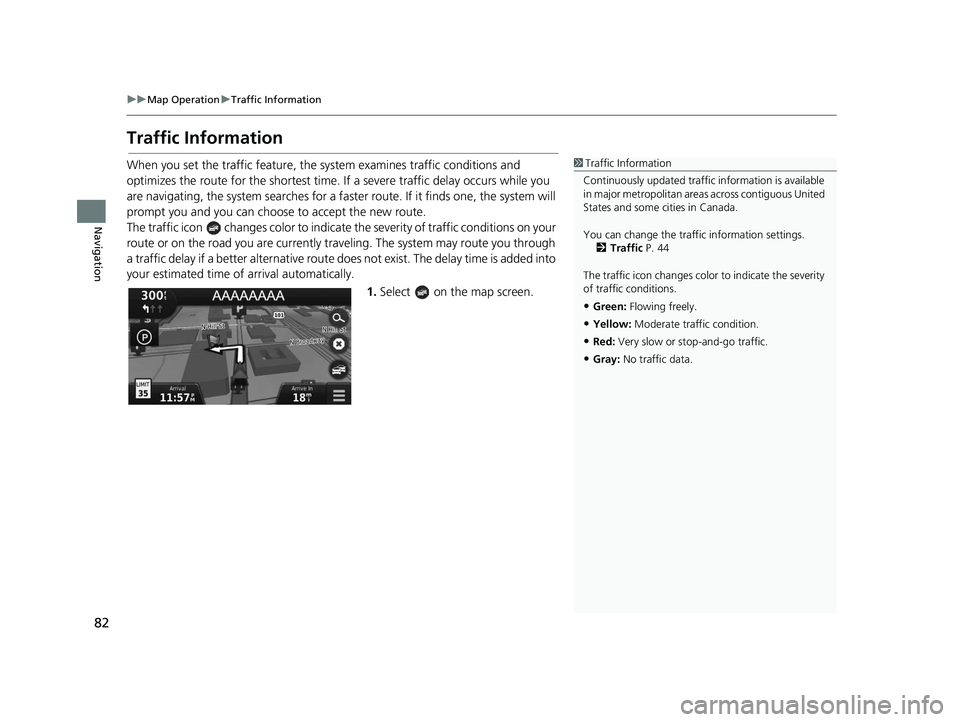
82
uuMap Operation uTraffic Information
Navigation
Traffic Information
When you set the traffic feature, the system examines traffic conditions and
optimizes the route for the shortest time. If a severe traffic delay occurs while you
are navigating, the system searches for a fast er route. If it finds one, the system will
prompt you and you can choose to accept the new route.
The traffic icon changes color to indicate the severity of traffic conditions on your
route or on the road you are currently tra veling. The system may route you through
a traffic delay if a better alternative route doe s not exist. The delay time is added into
your estimated time of arrival automatically.
1.Select on the map screen.1Traffic Information
Continuously updated traffic information is available
in major metropolitan area s across contiguous United
States and some ci ties in Canada.
You can change the traffi c information settings.
2 Traffic P. 44
The traffic icon changes color to indicate the severity
of traffic conditions.
•Green: Flowing freely.
•Yellow: Moderate traf fic condition.
•Red: Very slow or st op-and-go traffic.
•Gray: No traffic data.
18 CR-V NAVI-31TLA8100.book 82 ページ 2017年8月25日 金曜日 午前9時43分
Page 92 of 143
90
uuChanging Your Route uAdding Waypoints
Navigation
Adding Waypoints
Add waypoints (pit stops) along the route to your destination.
1.While en route, select a search
method to add a new destination
or waypoint.
2 Entering a Destination P. 54
2.Select a place. Select Go!.
3. Select Add to Active Route .
u Select Start New Route to set
the location as your new
destination.
2 Entering a New Destination
P. 94
4. Select and hold , or
and then move the destination to
the desired position.
5. Select Done.
u The route is automatically
recalculated and displayed on
the map screen.
1Adding Waypoints
When you add a waypoint, the system may take
some time to update the arrival time.
18 CR-V NAVI-31TLA8100.book 90 ページ 2017年8月25日 金曜日 午前9時43分
Page 127 of 143
125
uuTroubleshooting uUpdate, Coverage, Map Errors
Troubleshooting
Update, Coverage, Map Errors
Display, Accessories
ProblemSolution
My city is not part of a fully verified detailed
coverage area.The mapping database is constantly undergoing revision.
Does the navigation syst em work outside North
America?The system contains maps for the United States of America, Canada, Mexico,
Puerto Rico, US Virgin islands, Caym an Islands, Bahamas, French Guyana,
Guadeloupe, Martinique, Saint Barthelemy, and Jamaica. The navigation system
will not work in other countries.
2 Map Coverage P. 131
ProblemSolution
The display appears dim when starting the car in
really cold weather.This is normal. The display will become brighter after a few minutes.
18 CR-V NAVI-31TLA8100.book 125 ページ 2017年8月25日 金曜日 午前9時43分
Page 129 of 143
127
Reference Information
System Limitations................................128
GPS ......................................................128
Address Calculation ..............................128
Database ..............................................128
Customer Assistance .............................130
Resolving Problems ...............................130
Obtaining a Navigation Update .............130
Honda Automobile Customer Service Contact Information ............................130
Visiting Your Dealer ..............................131
Map Coverage ......................................131
Traffic Information ................................131 Legal Information
................................. 132
User Agreement ................................... 132
18 CR-V NAVI-31TLA8100.book 127 ページ 2017年8月25日 金曜日 午前9時43分
Page 131 of 143
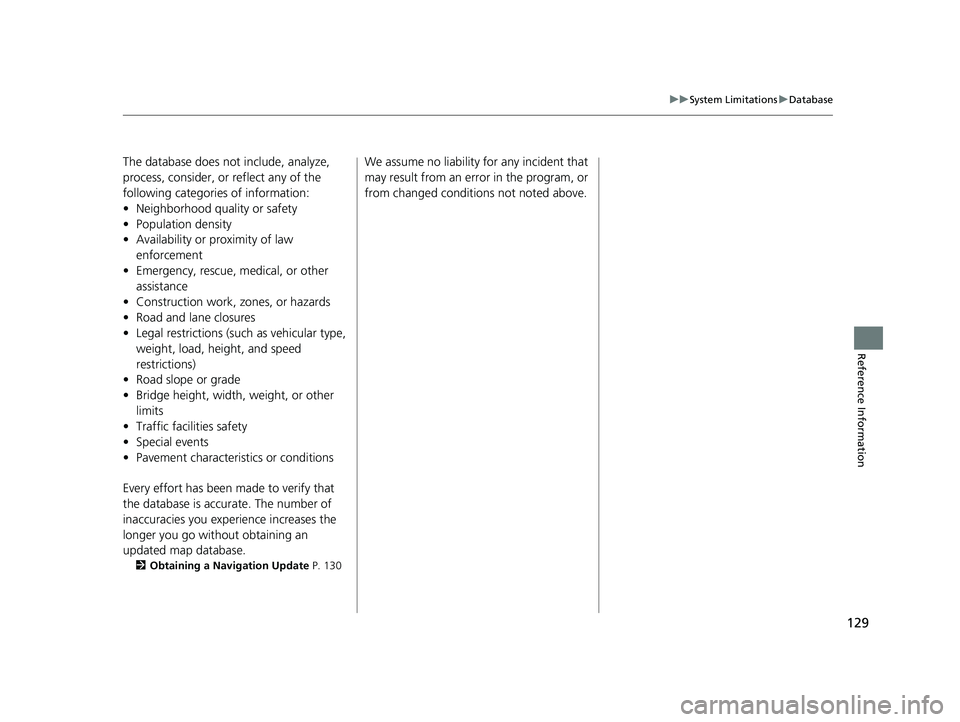
129
uuSystem Limitations uDatabase
Reference Information
The database does no t include, analyze,
process, consider, or reflect any of the
following categories of information:
• Neighborhood quality or safety
• Population density
• Availability or proximity of law enforcement
• Emergency, rescue, medical, or other assistance
• Construction work, zones, or hazards
• Road and lane closures
• Legal restrictions (such as vehicular type, weight, load, height, and speed
restrictions)
• Road slope or grade
• Bridge height, width, weight, or other
limits
• Traffic facilities safety
• Special events
• Pavement characteristics or conditions
Every effort has been made to verify that
the database is accurate. The number of
inaccuracies you experience increases the
longer you go without obtaining an
updated map database.
2 Obtaining a Navigation Update P. 130
We assume no liability for any incident that
may result from an error in the program, or
from changed conditions not noted above.
18 CR-V NAVI-31TLA8100.book 129 ページ 2017年8月25日 金曜日 午前9時43分