2018 HONDA CLARITY PLUG-IN Lane watch camera
[x] Cancel search: Lane watch cameraPage 310 of 591

308
uuCustomized Features u
Features
Bluetooth On/Off Status
Bluetooth Device List
Edit Pairing Code
Wi-Fi On/Off Status
Wi-Fi Device List
Wi-Fi
BluetoothBluetooth/Wi-Fi
Wi-Fi Information
Text/Email
Bluetooth Device List
Edit Speed Dial
Ring Tone
Phone
Automatic Phone Sync
HondaLink Assist
Enable Text/Email
Select Account
New Message Notification
Phone
LaneWatch
Fixed Guideline
Dynamic Guideline
Show with Turn Signal
Rear CameraCamera
Display Time after Turn Signal Off
Reference Line
HD Radio Mode (FM)*
RDS INFO
AudioFM/AM
HD Radio Mode (AM)*
Apple CarPlay
Android Auto
Smartphone
* Not available on all models
18 CLARITY PHEV CSS-31TRW6000.book 308 ページ 2017年12月25日 月曜日 午後2時22分
Page 319 of 591
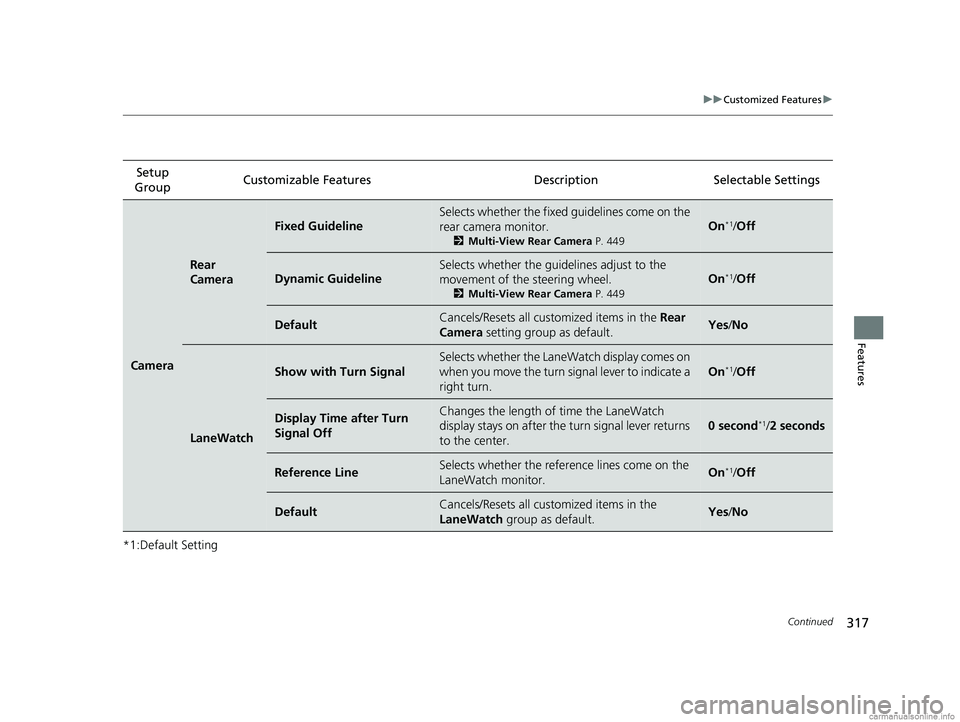
317
uuCustomized Features u
Continued
Features
*1:Default SettingSetup
Group Customizable Features Descri
ption Selectable Settings
Camera
Rear
Camera
Fixed Guideline
Selects whether the fixed guidelines come on the
rear camera monitor.
2Multi-View Rear Camera P. 449
On*1/Off
Dynamic Guideline
Selects whether the guidelines adjust to the
movement of the steering wheel.
2 Multi-View Rear Camera P. 449
On*1/Off
DefaultCancels/Resets all cust omized items in the Rear
Camera setting group as default.Yes /No
LaneWatch
Show with Turn Signal
Selects whether the LaneWatch display comes on
when you move the turn signal lever to indicate a
right turn.
On*1/Off
Display Time after Turn
Signal OffChanges the length of time the LaneWatch
display stays on after the turn signal lever returns
to the center.
0 second*1/ 2 seconds
Reference LineSelects whether the refere nce lines come on the
LaneWatch monitor.On*1/ Off
DefaultCancels/Resets all cust omized items in the
LaneWatch group as default.Yes/No
18 CLARITY PHEV CSS-31TRW6000.book 317 ページ 2017年12月25日 月曜日 午後2時22分
Page 371 of 591
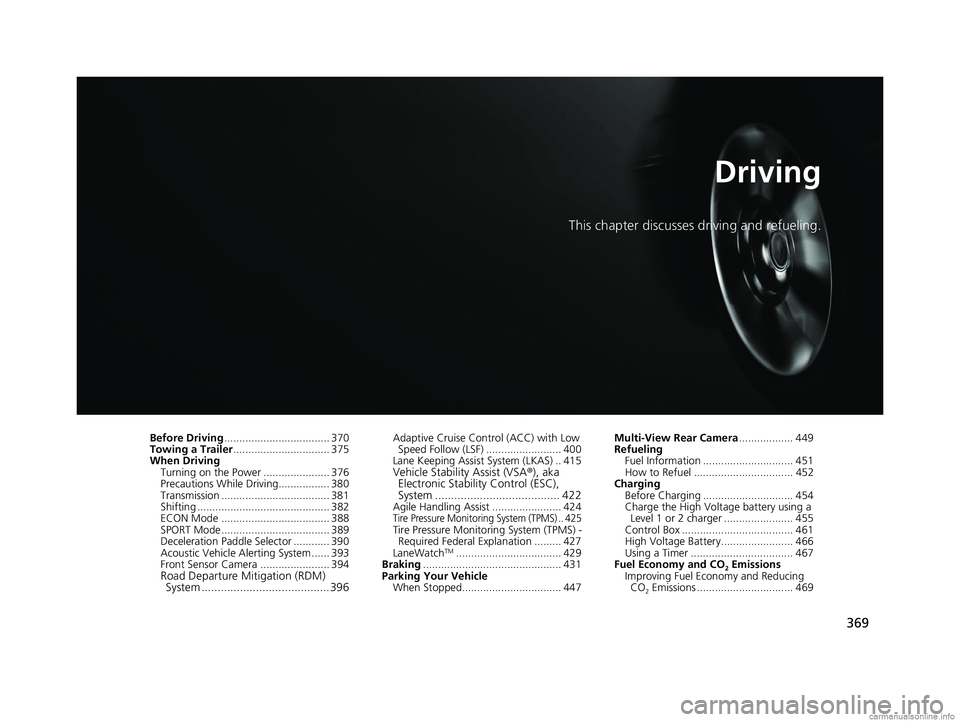
369
Driving
This chapter discusses driving and refueling.
Before Driving................................... 370
Towing a Trailer ................................ 375
When Driving Turning on the Power ...................... 376
Precautions While Driving................. 380
Transmission .................................... 381
Shifting ............................................ 382
ECON Mode .................................... 388
SPORT Mode.................................... 389
Deceleration Paddle Selector ............ 390
Acoustic Vehicle Al erting System ...... 393
Front Sensor Camera ....................... 394
Road Departure Mi tigation (RDM)
System ........................................ 396
Adaptive Cruise Control (ACC) with Low
Speed Follow (LSF) ......................... 400
Lane Keeping Assist System (LKAS) .. 415
Vehicle Stability Assist (VSA ®), aka
Electronic Stability Control (ESC),
System ....................................... 422
Agile Handling Assist ....................... 424Tire Pressure Monitoring System (TPMS) .. 425Tire Pressure Monitoring System (TPMS) -
Required Federal Explanation ......... 427
LaneWatch
TM................................... 429
Braking .............................................. 431
Parking Your Vehicle When Stopped................................. 447 Multi-View Rear Camera
.................. 449
Refueling
Fuel Information .............................. 451
How to Refuel ................................. 452
Charging
Before Charging .............................. 454
Charge the High Voltage battery using a Level 1 or 2 charger ....................... 455
Control Box ..................................... 461
High Voltage Battery........................ 466
Using a Timer .................................. 467
Fuel Economy and CO
2 Emissions
Improving Fuel Economy and Reducing CO
2 Emissions ................................ 469
18 CLARITY PHEV CSS-31TRW6000.book 369 ページ 2017年12月25日 月曜日 午後2時22分
Page 431 of 591
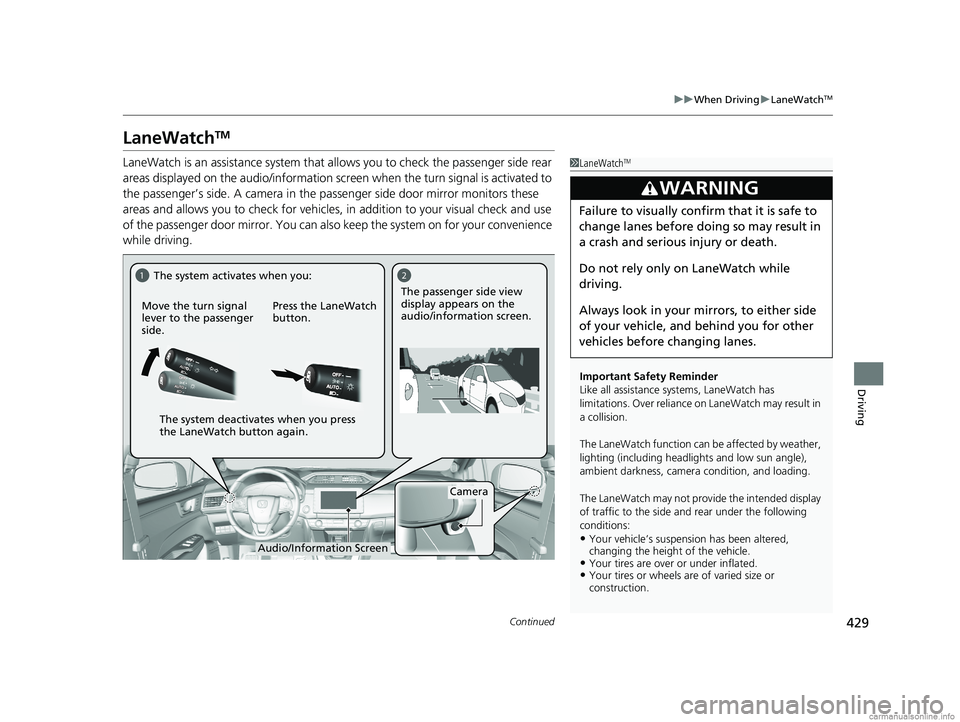
429
uuWhen Driving uLaneWatchTM
Continued
Driving
LaneWatchTM
LaneWatch is an assistance system that al lows you to check the passenger side rear
areas displayed on the audio/information screen when the turn signal is activated to
the passenger’s side. A camera in the pa ssenger side door mirror monitors these
areas and allows you to check for vehicles, in addition to your visual check and use
of the passenger door mirror. You can also keep the system on for your convenience
while driving.1 LaneWatchTM
Important Safety Reminder
Like all assistance systems, LaneWatch has
limitations. Over reliance on LaneWatch may result in
a collision.
The LaneWatch function can be affected by weather,
lighting (including headli ghts and low sun angle),
ambient darkness, camera condition, and loading.
The LaneWatch may not prov ide the intended display
of traffic to the side and rear under the following
conditions:
•Your vehicle’s suspensi on has been altered,
changing the height of the vehicle.
•Your tires are over or under inflated.•Your tires or wheels are of varied size or
construction.
3WARNING
Failure to visually confirm that it is safe to
change lanes before doing so may result in
a crash and serious injury or death.
Do not rely only on LaneWatch while
driving.
Always look in your mi rrors, to either side
of your vehicle, and behind you for other
vehicles before changing lanes.
12
Camera
Move the turn signal
lever to the passenger
side.
Press the LaneWatch
button.The passenger side view
display appears on the
audio/information screen.
The system activates when you:
The system deactivates when you press
the LaneWatch button again.
Audio/Information Screen
18 CLARITY PHEV CSS-31TRW6000.book 429 ページ 2017年12月25日 月曜日 午後2時22分
Page 432 of 591
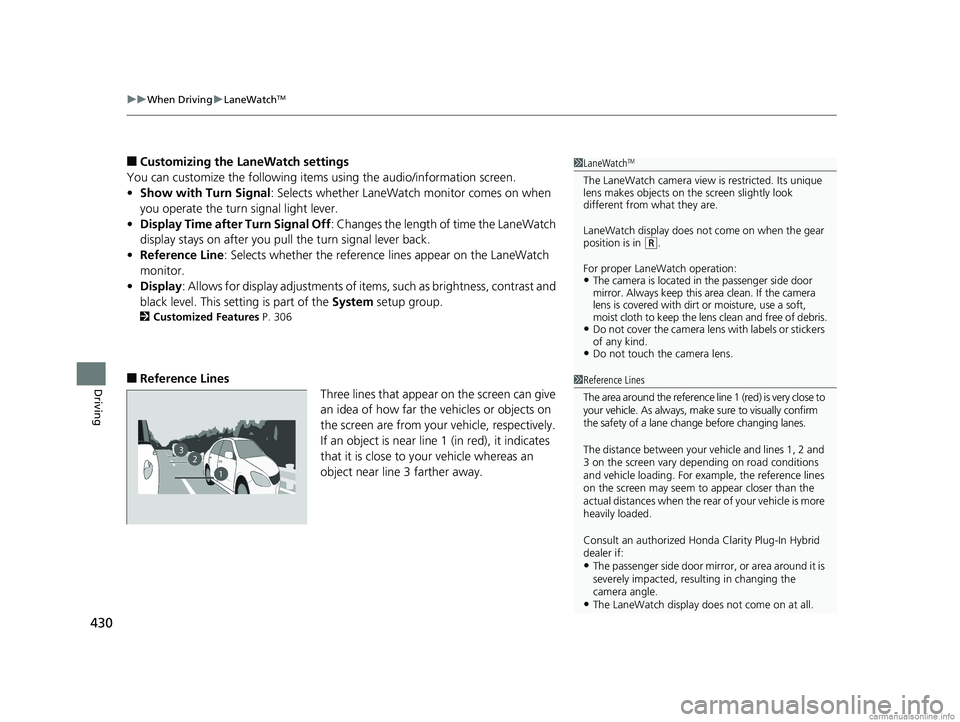
uuWhen Driving uLaneWatchTM
430
Driving
■Customizing the LaneWatch settings
You can customize the following items using the audio/information screen.
• Show with Turn Signal : Selects whether LaneWatch monitor comes on when
you operate the turn signal light lever.
• Display Time after Turn Signal Off : Changes the length of time the LaneWatch
display stays on after you pull the turn signal lever back.
• Reference Line : Selects whether the reference lines appear on the LaneWatch
monitor.
• Display : Allows for display adjustments of items, such as brightness, contrast and
black level. This se tting is part of the System setup group.
2Customized Features P. 306
■Reference Lines
Three lines that appear on the screen can give
an idea of how far the vehicles or objects on
the screen are from your vehicle, respectively.
If an object is near line 1 (in red), it indicates
that it is close to your vehicle whereas an
object near line 3 farther away.
1 LaneWatchTM
The LaneWatch camera view is restricted. Its unique
lens makes objects on the screen slightly look
different from what they are.
LaneWatch display does not come on when the gear
position is in
( R.
For proper LaneWatch operation:
•The camera is located in the passenger side door
mirror. Always keep this area clean. If the camera
lens is covered with dirt or moisture, use a soft,
moist cloth to keep the lens clean and free of debris.
•Do not cover the camera lens with labels or stickers
of any kind.
•Do not touch the camera lens.
23
1
1Reference Lines
The area around the reference line 1 (red) is very close to
your vehicle. As always, m ake sure to visually confirm
the safety of a lane chan ge before changing lanes.
The distance betwee n your vehicle and lines 1, 2 and
3 on the screen vary depending on road conditions
and vehicle loading. For ex ample, the reference lines
on the screen may seem to appear closer than the
actual distances when the rear of your vehicle is more
heavily loaded.
Consult an authorized Honda Clarity Plug-In Hybrid
dealer if:
•The passenger side door mirr or, or area around it is
severely impacted, resulting in changing the
camera angle.
•The LaneWatch display doe s not come on at all.
18 CLARITY PHEV CSS-31TRW6000.book 430 ページ 2017年12月25日 月曜日 午後2時22分