Page 338 of 591
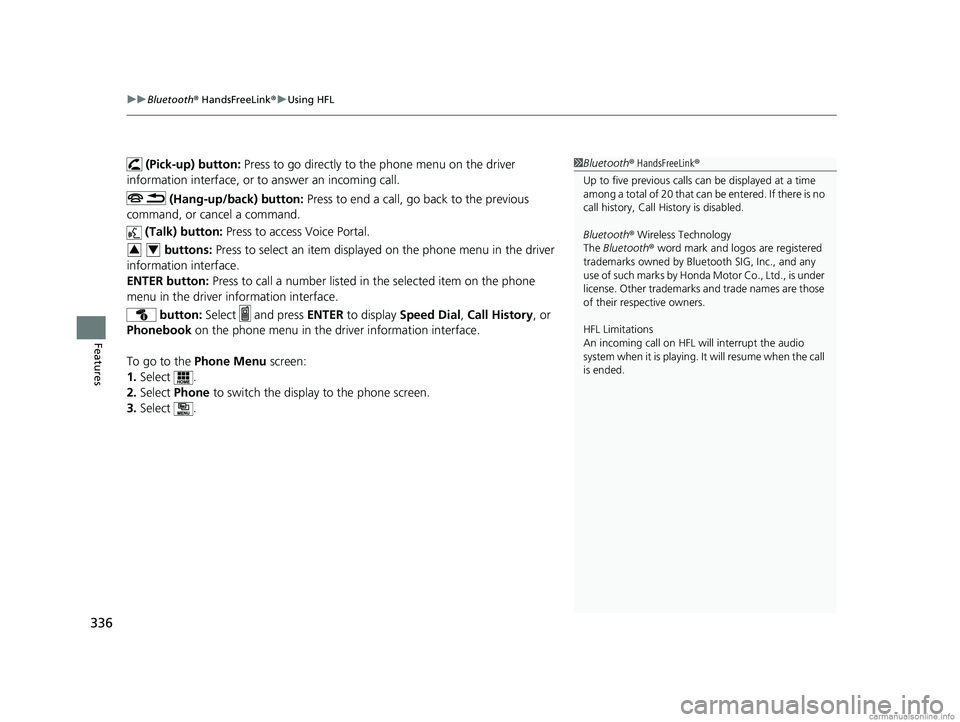
uuBluetooth ® HandsFreeLink ®u Using HFL
336
Features
(Pick-up) button: Press to go directly to the phone menu on the driver
information interface, or to answer an incoming call.
(Hang-up/back) button: Press to end a call, go back to the previous
command, or cancel a command.
(Talk) button: Press to access Voice Portal.
buttons: Press to select an item displayed on the phone menu in the driver
information interface.
ENTER button: Press to call a number listed in the selected item on the phone
menu in the driver information interface.
button: Select and press ENTER to display Speed Dial , Call History , or
Phonebook on the phone menu in the driver information interface.
To go to the Phone Menu screen:
1. Select .
2. Select Phone to switch the display to the phone screen.
3. Select .1Bluetooth ® HandsFreeLink ®
Up to five previous calls can be displayed at a time
among a total of 20 that can be entered. If there is no
call history, Call History is disabled.
Bluetooth ® Wireless Technology
The Bluetooth ® word mark and logos are registered
trademarks owned by Blue tooth SIG, Inc., and any
use of such marks by Honda Motor Co., Ltd., is under
license. Other trademarks and trade names are those
of their respective owners.
HFL Limitations
An incoming call on HFL will interrupt the audio
system when it is playing. It will resume when the call
is ended.
34
18 CLARITY PHEV CSS-31TRW6000.book 336 ページ 2017年12月25日 月曜日 午後2時22分
Page 339 of 591
337
uuBluetooth ® HandsFreeLink ®u Using HFL
Features
The audio/information scr een notifies you when there is an incoming call.
Certain manual functions are disabled or inoperable while the vehicle is in motion.
You cannot select a grayed-out option until the vehicle is stopped.
Only previously stored speed dial entries with voice tags, phonebook names, or
numbers can be called using voice commands while the vehicle is in motion.
2 Speed Dial P. 349
■HFL Status Display1HFL Status Display
The information that appears on the audio/
information screen vari es between phone models.
You can change the system language. 2 How to customize P. 306
■Limitations for Manual Operation
Bluetooth Indicator
Appears when your phone is
connected to HFL.
Signal Strength
HFL Mode Battery Level Status
Caller’s Name
Caller’s Number
Roaming Status
18 CLARITY PHEV CSS-31TRW6000.book 337 ページ 2017年12月25日 月曜日 午後2時22分
Page 340 of 591
338
uuBluetooth ® HandsFreeLink ®u HFL Menus
Features
HFL Menus
The power mode must be in ACCESSORY or ON to use HFL.
■Phone Settings screen
1.Select .
2. Select Settings .
3. Select Phone .
1HFL Menus
To use HFL, you must first pair your Bluetooth-
compatible cell phone to th e system while the vehicle
is parked.
Some functions are li mited while driving.
Disconnect a paired phone
from the system.
Bluetooth Device List(Existing entry list)
Disconnect
DeleteDelete a paired phone.
Add Bluetooth DevicePair a new phone to the system.
Phone
Connect a paired device to
the system.Connect
Connect
Connect
18 CLARITY PHEV CSS-31TRW6000.book 338 ページ 2017年12月25日 月曜日 午後2時22分
Page 341 of 591
339
uuBluetooth ® HandsFreeLink ®u HFL Menus
Continued
Features
Manual InputNew Entry
Import from Call History
Import from Phonebook
Edit
Delete
(Existing entry list)Edit Speed Dial
Delete All
Enter a phone number to store as a speed
dial number.
Select a phone number from the call history
to store as a speed dial number.
Delete all of the previously stored speed dial numbers. Select a phone number from the phonebook
to store as a speed dial number. Edit a previously stored speed dial number.
●Change a name.●Change a number.●Create or delete a voice tag.
Delete a previously stored speed dial number.
Ring ToneSelect the fixed or mobile phone.
Automatic Phone SyncSet phonebook and call history data to be automa
tically imported when a phone is paired to HFL.
Turn HondaLink Assist on and off.HondaLink Assist
18 CLARITY PHEV CSS-31TRW6000.book 339 ページ 2017年12月25日 月曜日 午後2時22分
Page 342 of 591
340
uuBluetooth ® HandsFreeLink ®u HFL Menus
Features
Select Account
Enable Text/EmailText/Email
New Message NotificationSelect whether a pop-up alert co mes on the screen when HFL
receives a new text/e-mail message.
Turn the text/e-mail message function on and off.
Select a mail or te xt message account.
DefaultCancel/Reset all customized items in the Phone settings group as default.
18 CLARITY PHEV CSS-31TRW6000.book 340 ページ 2017年12月25日 月曜日 午後2時22分
Page 343 of 591
341
uuBluetooth ® HandsFreeLink ®u HFL Menus
Continued
Features
■Phone Menu screen
1.Select .
2. Select Phone .
3. Select .
Select a phone number from the call history to
store as a speed dial number.
Speed Dial
Manual InputNew Entry
Import from Call History
Import from PhonebookSelect a phone number from the phonebook
to store as a speed dial number. Enter a phone number to store as a speed
dial number.
(Existing entry list)Dial the selected number in the speed dial list.
Select a phone number from the call history to
store as a speed dial number.
Manual InputNew Entry
Import from Call History
Import from PhonebookSelect a phone number from the phonebook
to store as a speed dial number. Enter a phone number to store as a speed
dial number.
(Existing entry list)Dial the selected number in the speed dial list.Edit Speed Dial
18 CLARITY PHEV CSS-31TRW6000.book 341 ページ 2017年12月25日 月曜日 午後2時22分
Page 344 of 591
342
uuBluetooth ® HandsFreeLink ®u HFL Menus
Features
See the previous message.
Text/EmailRead /Stop(Existing message list)
See the next message. System reads received message aloud, or
stop message from being read.
Select AccountSelect a mail or text message account.
Reply to a received message using one of six
fixed phrases.
DialMake a call to the sender.
Reply
Display the last outgoing, incoming and missed calls.Call HistoryAll
Dialed
Received
Display the last outgoing calls.
Display the last incoming calls.
MissedDisplay the last missed calls.
Dial
Redial
Enter a phone number to dial. Redial the last number dialed.
PhonebookDisplay the paired phone’s phonebook.
18 CLARITY PHEV CSS-31TRW6000.book 342 ページ 2017年12月25日 月曜日 午後2時22分
Page 345 of 591
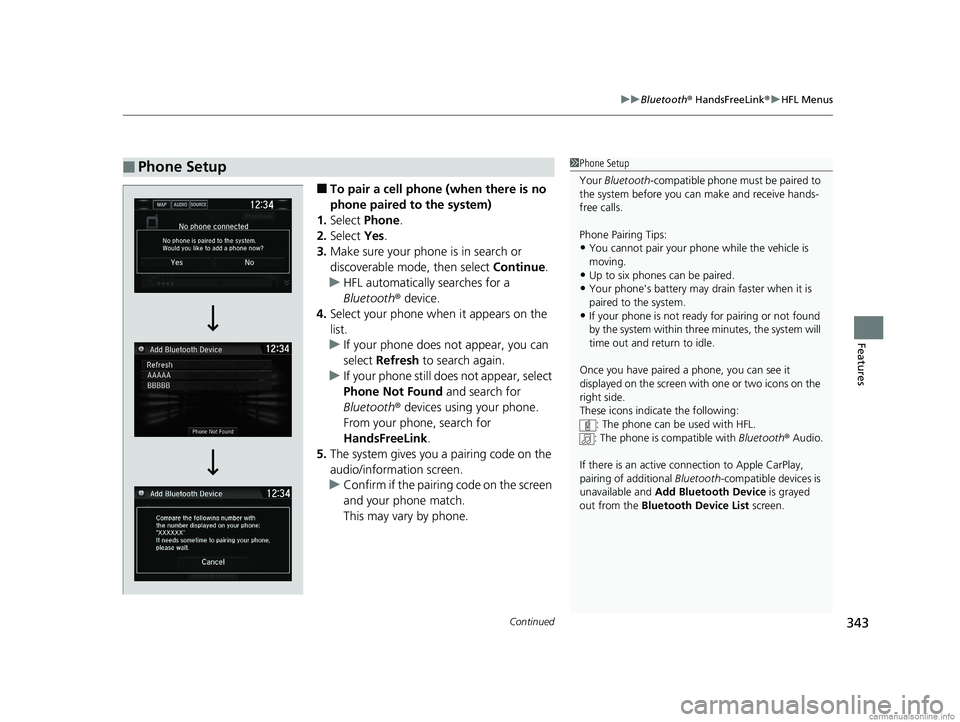
Continued343
uuBluetooth ® HandsFreeLink ®u HFL Menus
Features
■To pair a cell phone (when there is no
phone paired to the system)
1. Select Phone .
2. Select Yes.
3. Make sure your phone is in search or
discoverable mode, then select Continue.
u HFL automatically searches for a
Bluetooth ® device.
4. Select your phone when it appears on the
list.
u If your phone does not appear, you can
select Refresh to search again.
u If your phone still do es not appear, select
Phone Not Found and search for
Bluetooth ® devices using your phone.
From your phone, search for
HandsFreeLink .
5. The system gives you a pairing code on the
audio/information screen.
u Confirm if the pairing code on the screen
and your phone match.
This may vary by phone.
■Phone Setup1Phone Setup
Your Bluetooth -compatible phone must be paired to
the system before you ca n make and receive hands-
free calls.
Phone Pairing Tips:
•You cannot pair your phone while the vehicle is
moving.
•Up to six phones can be paired.
•Your phone's battery may dr ain faster when it is
paired to the system.
•If your phone is not ready for pairing or not found
by the system within three minutes, the system will
time out and return to idle.
Once you have paired a phone, you can see it
displayed on the screen with one or two icons on the
right side.
These icons indicate the following: : The phone can be used with HFL.
: The phone is compatible with Bluetooth® Audio.
If there is an active c onnection to Apple CarPlay,
pairing of additional Bluetooth-compatible devices is
unavailable and Add Bluetooth Device is grayed
out from the Bluetooth Device List screen.
18 CLARITY PHEV CSS-31TRW6000.book 343 ページ 2017年12月25日 月曜日 午後2時22分