Page 128 of 591
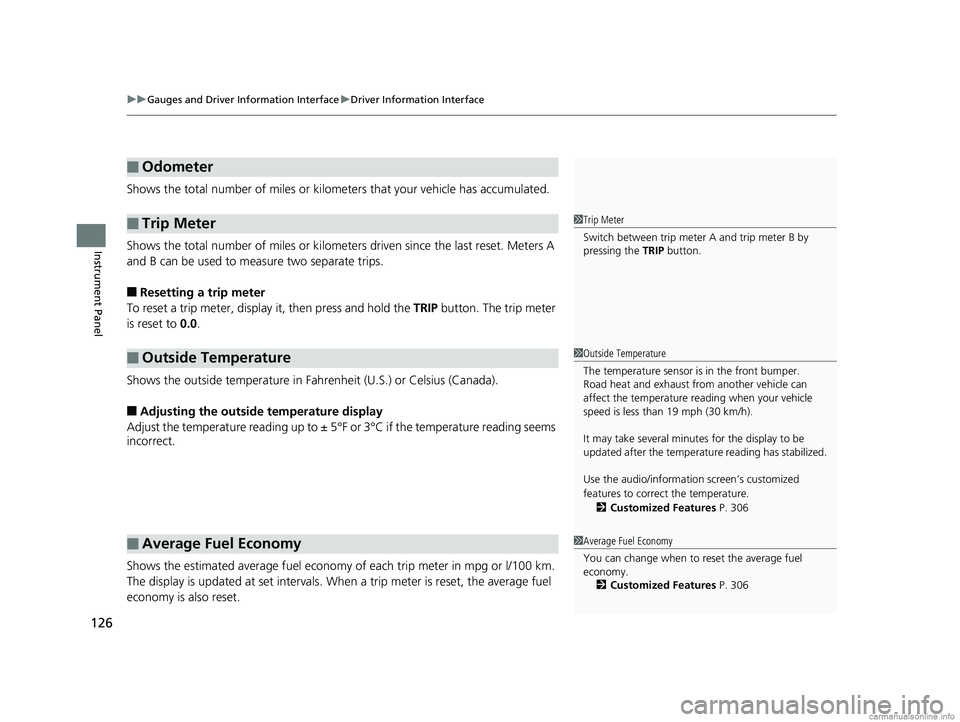
uuGauges and Driver Information Interface uDriver Information Interface
126
Instrument Panel
Shows the total number of miles or kilome ters that your vehicle has accumulated.
Shows the total number of miles or kilomete rs driven since the last reset. Meters A
and B can be used to measure two separate trips.
■Resetting a trip meter
To reset a trip meter, display it, then press and hold the TRIP button. The trip meter
is reset to 0.0.
Shows the outside temperature in Fahr enheit (U.S.) or Celsius (Canada).
■Adjusting the outside temperature display
Adjust the temperature reading up to ± 5° F or 3°C if the temperature reading seems
incorrect.
Shows the estimated average fuel economy of each trip meter in mpg or l/100 km.
The display is updated at set intervals. When a trip meter is reset, the average fuel
economy is also reset.
■Odometer
■Trip Meter
■Outside Temperature
■Average Fuel Economy
1 Trip Meter
Switch between trip meter A and trip meter B by
pressing the TRIP button.
1Outside Temperature
The temperature sensor is in the front bumper.
Road heat and exhaust from another vehicle can
affect the temperature reading when your vehicle
speed is less than 19 mph (30 km/h).
It may take several minutes for the display to be
updated after the temperature reading has stabilized.
Use the audio/information screen’s customized
features to correct the temperature.
2 Customized Features P. 306
1Average Fuel Economy
You can change when to reset the average fuel
economy.
2 Customized Features P. 306
18 CLARITY PHEV CSS-31TRW6000.book 126 ページ 2017年12月25日 月曜日 午後2時22分
Page 129 of 591
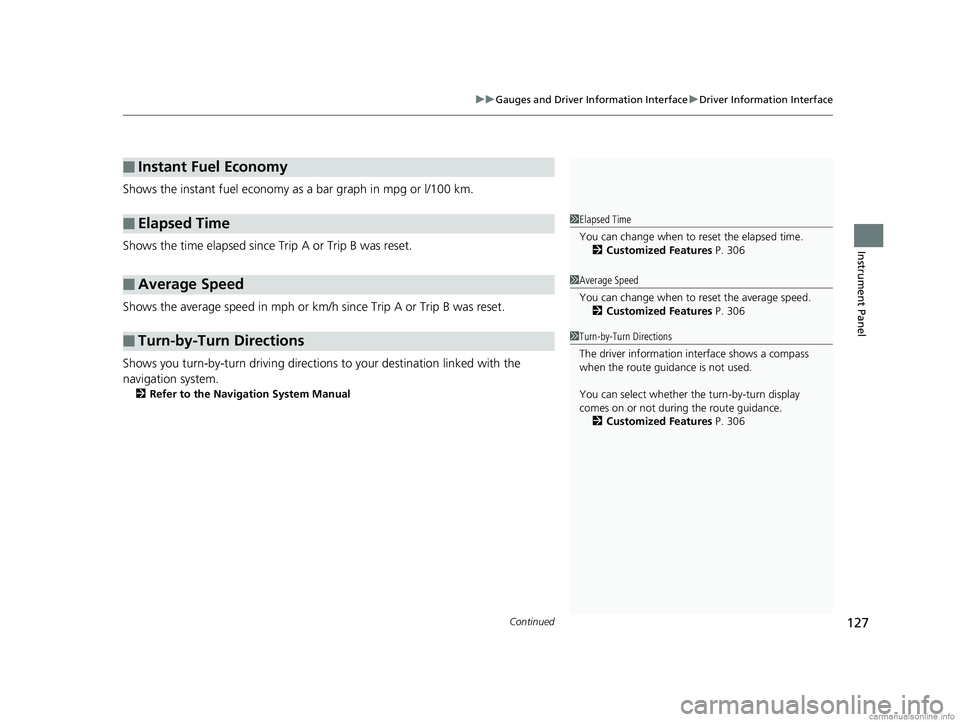
Continued127
uuGauges and Driver Information Interface uDriver Information Interface
Instrument Panel
Shows the instant fuel economy as a bar graph in mpg or l/100 km.
Shows the time elapsed since Trip A or Trip B was reset.
Shows the average speed in mph or km/h since Trip A or Trip B was reset.
Shows you turn-by-turn driv ing directions to your destination linked with the
navigation system.
2 Refer to the Navigation System Manual
■Instant Fuel Economy
■Elapsed Time
■Average Speed
■Turn-by-Turn Directions
1Elapsed Time
You can change when to reset the elapsed time.
2 Customized Features P. 306
1Average Speed
You can change when to reset the average speed.
2 Customized Features P. 306
1Turn-by-Turn Directions
The driver information in terface shows a compass
when the route guidance is not used.
You can select whether th e turn-by-turn display
comes on or not during the route guidance. 2 Customized Features P. 306
18 CLARITY PHEV CSS-31TRW6000.book 127 ページ 2017年12月25日 月曜日 午後2時22分
Page 131 of 591
Continued129
uuGauges and Driver Information Interface uDriver Information Interface
Instrument Panel
Shows the estimated distance you can travel
on the remaining power and fuel. This
estimate is based on the fuel economy and
energy consumption of your previous trips
and the remaining high voltage battery charge
level.
Shows the average fuel economy for the last
three driving cycles (1 – 3), and the current
driving cycle (0) in mpg or l/100 km.
Each time you set the power mode to ON, the
display is updated, and the oldest record is
deleted.
■Range1Range
The displayed ra nge may change even when the
vehicle is stationary.
■Average Fuel Economy Records
18 CLARITY PHEV CSS-31TRW6000.book 129 ページ 2017年12月25日 月曜日 午後2時22分
Page 132 of 591
130
uuGauges and Driver Information Interface uDriver Information Interface
Instrument Panel
■Eco Drive Display
The vehicle icon on the display moves forward or backward while driving.
The more aggressive the acceleration is, the further the icon moves forward.
The more aggressive the deceleration is, the further the icon moves backward.
Keep the icon near the center of the circ le for better fuel economy while driving.
■Eco Drive Display/Drive Cycle Score/Lifetime Points
Aggressive
DecelerationModerate
DecelerationFuel-Efficient
Driving Moderate
Acceleration Aggressive
Acceleration
Vehicle Icon
18 CLARITY PHEV CSS-31TRW6000.book 130 ページ 2017年12月25日 月曜日 午後2時22分
Page 133 of 591
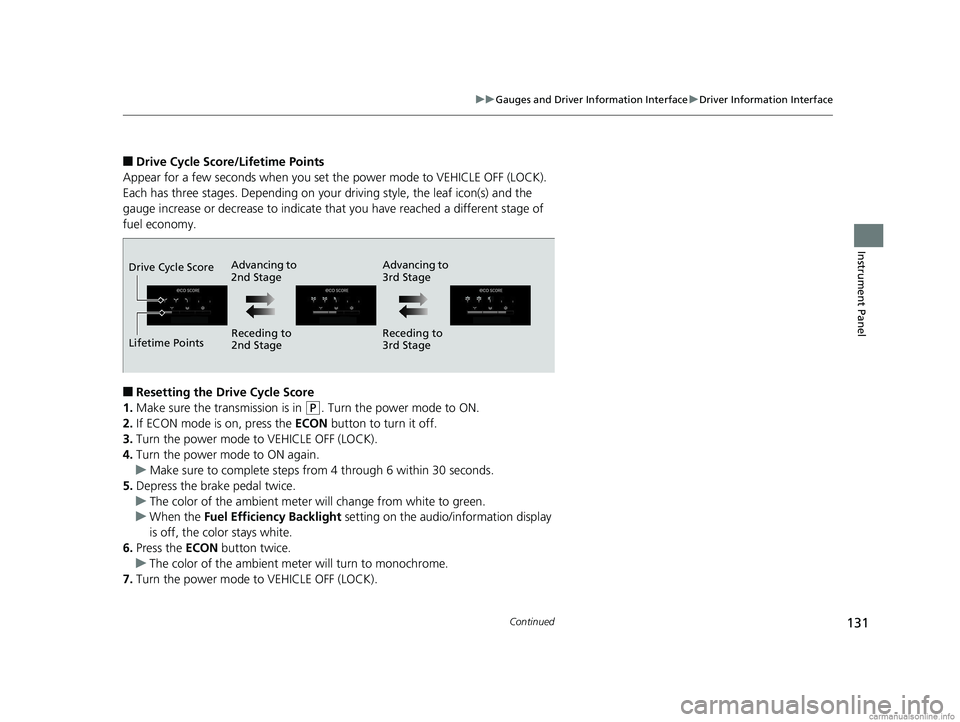
131
uuGauges and Driver Information Interface uDriver Information Interface
Continued
Instrument Panel
■Drive Cycle Score/Lifetime Points
Appear for a few seconds when you set the power mode to VEHICLE OFF (LOCK).
Each has three stages. Depending on your driving style, the leaf icon(s) and the
gauge increase or decrease to indicate that you have reached a different stage of
fuel economy.
■Resetting the Drive Cycle Score
1. Make sure the transmission is in
(P. Turn the power mode to ON.
2. If ECON mode is on, press the ECON button to turn it off.
3. Turn the power mode to VEHICLE OFF (LOCK).
4. Turn the power mode to ON again.
u Make sure to complete steps fro m 4 through 6 within 30 seconds.
5. Depress the brake pedal twice.
u The color of the ambient meter wi ll change from white to green.
u When the Fuel Efficiency Backlight setting on the audio/information display
is off, the color stays white.
6. Press the ECON button twice.
u The color of the ambient mete r will turn to monochrome.
7. Turn the power mode to VEHICLE OFF (LOCK).
Advancing to
2nd Stage Advancing to
3rd Stage
Receding to
2nd Stage Receding to
3rd Stage
Lifetime Points Drive Cycle Score
18 CLARITY PHEV CSS-31TRW6000.book 131 ページ 2017年12月25日 月曜日 午後2時22分
Page 217 of 591
Continued215
uuAudio System Basic Operation uAudio/Information Screen
Features
■Energy flow screen
The energy flow screen shows th e vehicle’s power flow, and range.1Energy flow screen
While the vehicle is stat ionary with the engine
running, the following may appear on the display.
Driving Range by Fuel
High Voltage Battery
Level Gauge
Engine Icon
Driving Range by High
Voltage Battery
18 CLARITY PHEV CSS-31TRW6000.book 215 ページ 2017年12月25日 月曜日 午後2時22分
Page 299 of 591

297
uuGeneral Information on the Audio System uHonda App License Agreement
Continued
Features
E. Information Collection and Storage
1. Information Collection, Use, Transmission a nd Storage of Data. Consent to Use of Data:
You agree that HONDA and PROVIDERS may
collect and use your information gathered in any manner as part of product support services related to the SOFTWARE or related services.
HONDA may share such information with third parties, including, without limitation, PR OVIDERS, third party software and service s
suppliers, their affiliates and/or their designated agents, solely to improve their products or to provide services or technolo gies to you.
HONDA, third party software and systems supplie rs, their affiliates and/or their designated agent may disclose this information to others,
but not in a form that pe rsonally identifies you.
2. Information Storage.
Depending on the type of multimedia system you have in your VEHICLE, certain information may be stored for ease
of use of the SOFTWARE including, without limitation, search history, location history in certain applications, previous and sa ved
destinations, map locations within certain applications, and device numbers and contact information.
(a) Vehicle Health Information.
Your VEHICLE may remotely transmit information re garding the status and health of your VEHICLE
(“VEHICLE INFORMATION”) to HO NDA without notification to you. VEHICLE INFO RMATION may contain VEHICLE maintenance and
malfunction status that is derived from VEHICLE diagnostic data and includes, but is not limited to, status of powered doors and windows,
battery life data, battery charging data, VE HICLE speed, coolant temperature, air comp ressor revolution, output power, warning codes,
diagnostic trouble codes, fuel injection volume, and engine rota tions per minute. VEHICLE HEALTH INFORMATION may be used by HON DA
for research and development, to deliver HONDA SERVICES and informat ion to you, and to contact you, and is retained only for a period
of time necessary to fulfill these goals.
(b) VEHICLE Geolocation Data (non-navigation/map based).
If you opt-in to geolocation-based SERVICES, your vehicle’s geolocation data
(latitude and longitude) will be automatically sent from your VEHICLE to HONDA and PROVIDERS.
(c) You understand that the inputting or uploading of information to your VEHICLE’s multimedia system or the SOFTWARE or SERVIC ES is
at your own risk and that HONDA is not responsible for unauthori zed access to or use of any personal or other information. All information
uploaded to the SOFTWARE and SERVICES may be stored on your VEHICLES’s multimedia system and you understand that the security and
safety of your VEHICLE’s multimedia system is your sole responsibility.
18 CLARITY PHEV CSS-31TRW6000.book 297 ページ 2017年12月25日 月曜日 午後2時22分
Page 314 of 591
312
uuCustomized Features u
Features
Driver Assist System SetupForward Collision Warning Distance
ACC Forward Vehicle Detect Beep
Lane Keeping Assist Suspend Beep
Road Departure Mi tigation Setting
Adjust Outside Temp. Display
“Trip A” Reset Timing
“Trip B” Reset Timing
Vehicle
Meter Setup
Adjust Alarm Volume
New Message Notifications
Turn By Turn Auto Display
Reverse Alert Tone
CancelTPMS Calibration
Calibrate
Fuel Efficiency Backlight
Memory Position LinkDriving Position Setup*Speed/Distance Units
* Not available on all models
18 CLARITY PHEV CSS-31TRW6000.book 312 ページ 2017年12月25日 月曜日 午後2時22分