Page 78 of 139
76
uuCalculating the Route uViewing and Selecting the Routes
Navigation
Viewing and Sele cting the Routes
View and select different ro utes to your destination.
1.Select or to change a route.
u The travel distance, estimated
travel time, and traffic
information are displayed for
each route.
2. Select Go!.
u The system calculates and
displays the route line on the
map screen.
Page 79 of 139
77
uuCalculating the Route uViewing the Destination Map
Navigation
Viewing the Destination Map
1. Select an option.
2. Select Go!.
u The system calculates and
displays the route line on the
map screen.
The following options are available:
• Route Info : Displays different routes.
2Viewing and Selecting the Routes P. 76
•Set Location : Sets the vehicle position when you are indoors or not receiving
satellite signals.
You can use this feature when GPS Simulator is set to on.
2 Navigation P. 36
1Viewing the Destination Map
When you press the (Menu) icon or select ,
you can add to the saved location list. 2 Saved Locations P. 19
Page 80 of 139
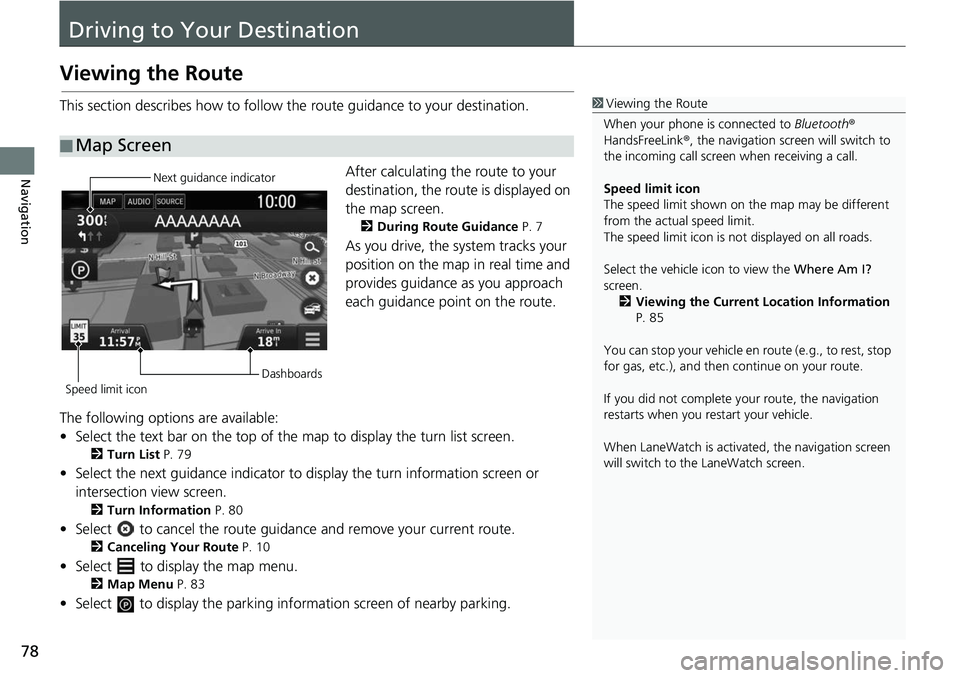
78
Navigation
Driving to Your Destination
Viewing the Route
This section describes how to follow the route guidance to your destination.After calculating the route to your
destination, the route is displayed on
the map screen.
2During Route Guidance P. 7
As you drive, the system tracks your
position on the map in real time and
provides guidance as you approach
each guidance point on the route.
The following options are available:
• Select the text bar on the top of the map to display the turn list screen.
2Turn List P. 79
• Select the next guidance indicator to display the turn information screen or
intersection view screen.
2 Turn Information P. 80
• Select to cancel the route guidan ce and remove your current route.
2Canceling Your Route P. 10
• Select to display the map menu.
2Map Menu P. 83
• Select to display the parking information screen of nearby parking.
■Map Screen
1
Viewing the Route
When your phone is connected to Bluetooth®
HandsFreeLink ®, the navigation screen will switch to
the incoming call screen when receiving a call.
Speed limit icon
The speed limit shown on th e map may be different
from the actual speed limit.
The speed limit icon is not displayed on all roads.
Select the vehicle icon to view the Where Am I?
screen.
2 Viewing the Current Location Information
P. 85
You can stop your vehicle en route (e.g., to rest, stop
for gas, etc.), and then continue on your route.
If you did not complete y our route, the navigation
restarts when you re start your vehicle.
When LaneWatch is activate d, the navigation screen
will switch to the LaneWatch screen.
Next guidance indicator
Speed limit icon Dashboards
Page 81 of 139
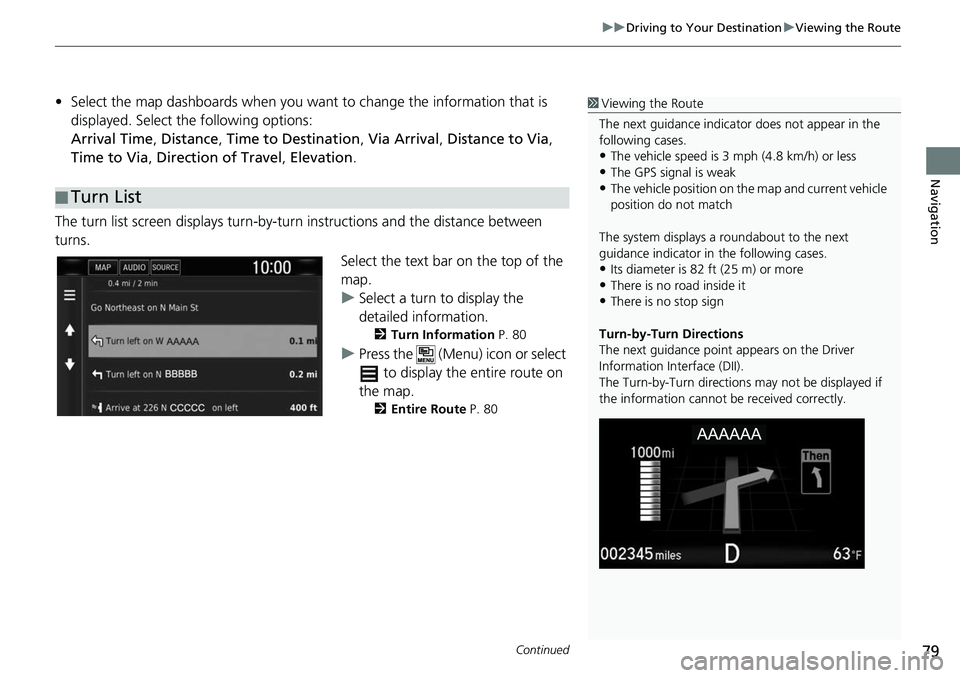
Continued79
uuDriving to Your Destination uViewing the Route
Navigation
• Select the map dashboards when you want to change the information that is
displayed. Select the following options:
Arrival Time , Distance , Time to Destination , Via Arrival , Distance to Via ,
Time to Via , Direction of Travel , Elevation .
The turn list screen displa ys turn-by-turn instructions and the distance between
turns.
Select the text bar on the top of the
map.
uSelect a turn to display the
detailed information.
2 Turn Information P. 80
uPress the (Menu) icon or select
to display the entire route on
the map.
2 Entire Route P. 80
■Turn List
1
Viewing the Route
The next guidance indicator does not appear in the
following cases.
•The vehicle speed is 3 mph (4.8 km/h) or less
•The GPS signal is weak•The vehicle position on the map and current vehicle
position do not match
The system displays a roundabout to the next
guidance indicator in the following cases.
•Its diameter is 82 ft (25 m) or more•There is no road inside it
•There is no stop sign
Turn-by-Turn Directions
The next guidance point appears on the Driver
Information Interface (DII).
The Turn-by-Turn directions may not be displayed if
the information cannot be received correctly.
Page 83 of 139
81
uuDriving to Your Destination uViewing the Route
Navigation
If you leave the calculated r oute, the system automatically recalculates a route to the
set destination based on your current location and direction.
If you set the trip log to show , a series of lines (breadcrumbs) are displayed to track
the path you are taking.
2 Map Layers P. 34
■Deviating From the Planned Route
■Trip Log Display1
Trip Log Display
You can delete the Trip Log. 2 Device P. 50
2 Reset Factory Default Settings P. 52
Page 85 of 139
83
uuMap Operation uMap Menu
Continued
Navigation
Map Menu
H u (Menu)
Select an option.
The following options are available:
• Where To? : Enters a new destination.
2Entering a Destination P. 54
•Traffic : Displays the traffic information screen.
2Traffic Information P. 87
•Mute : Turns the voice prompts on or off.
• Stop : Cancels the route guidance and removes your current route.
• Detour : Calculates a detour route.
2Taking a Detour P. 93
•Exit Services : Displays a list of the ex it services for the route.
2Viewing Exit Services P. 84
•Where Am I? : Displays the information about your current location.
2Viewing the Current Location Information P. 85
•Map Layers : Sets the data that appears on the map.
2Map Layers P. 34
•Settings : Changes settings for navigation functions.
2System Setup P. 15
1Map Menu
You can also display the map menu by selecting
on the map screen.
Page 89 of 139
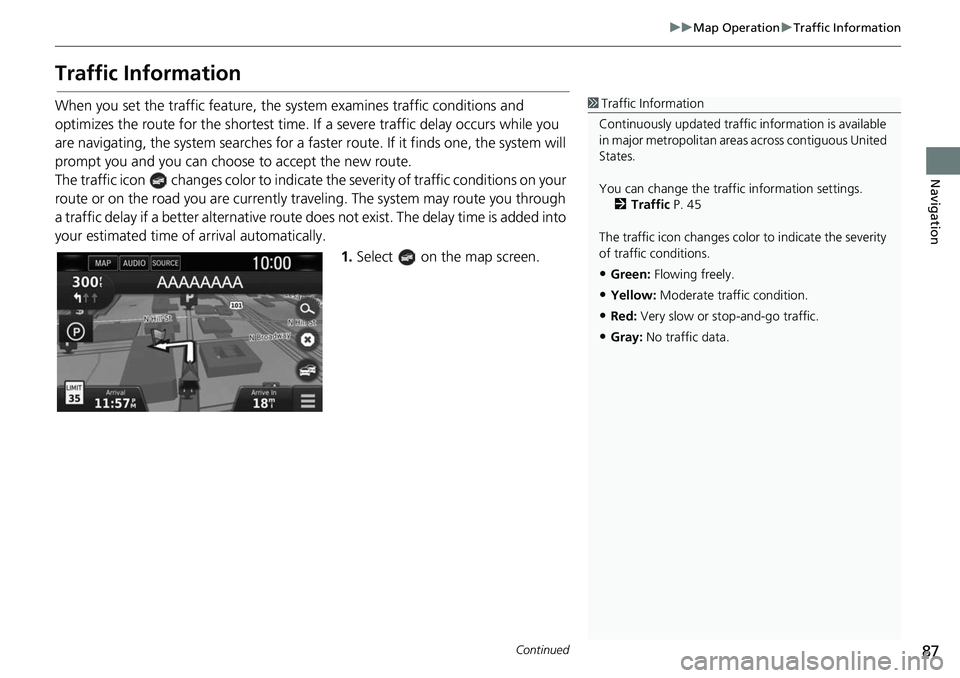
87
uuMap Operation uTraffic Information
Continued
Navigation
Traffic Information
When you set the traffic feature, the sy stem examines traffic conditions and
optimizes the route for the shortest time. If a severe traffic delay occurs while you
are navigating, the system search es for a faster route. If it finds one, the system will
prompt you and you can choose to accept the new route.
The traffic icon changes colo r to indicate the severity of traffic conditions on your
route or on the road you are currently tra veling. The system may route you through
a traffic delay if a better alternative route doe s not exist. The delay time is added into
your estimated time of arrival automatically.
1.Select on the map screen.1Traffic Information
Continuously updated traffic information is available
in major metropolitan area s across contiguous United
States.
You can change the traffic information settings. 2 Traffic P. 45
The traffic icon changes color to indicate the severity
of traffic conditions.
•Green: Flowing freely.
•Yellow: Moderate traf fic condition.
•Red: Very slow or st op-and-go traffic.
•Gray: No traffic data.
Page 93 of 139
91
uuMap Operation uTraffic Information
Navigation
H uuTraffic Conditions
View the traffic flow and delays on nearby roads. uSelect if you want to display a
list of traffic delays.
H uuTraffic Legend
See an overview of the icons an d colors used on the traffic map.
The system displays the traffic
legend.
■Viewing Traffic Delays
■Viewing Traffic Legends