2018 HONDA CLARITY FUEL CELL dashboard
[x] Cancel search: dashboardPage 122 of 139
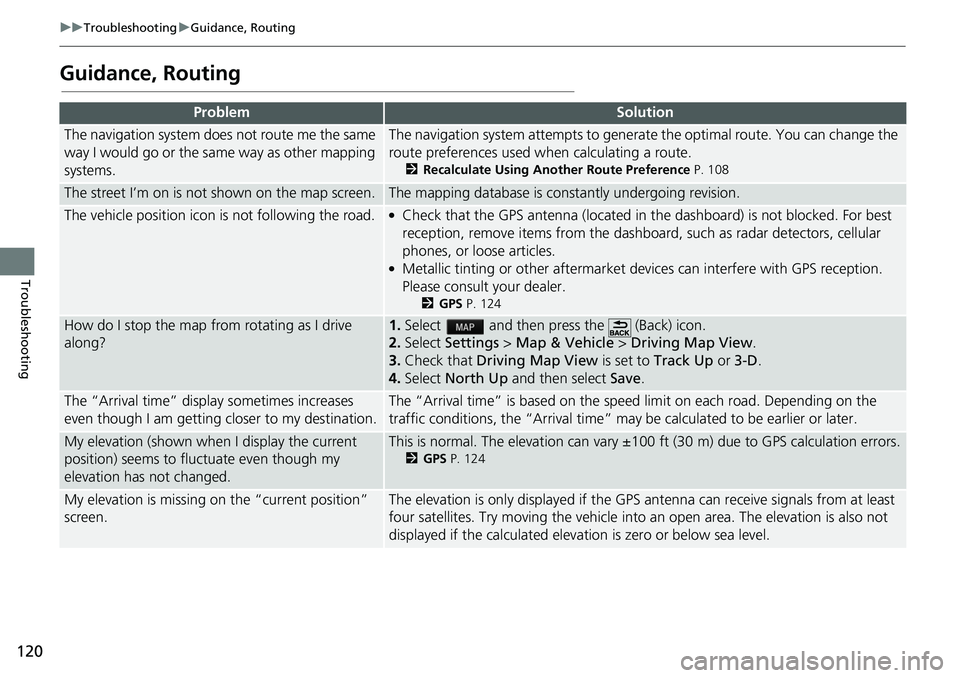
120
uuTroubleshooting uGuidance, Routing
Troubleshooting
Guidance, Routing
ProblemSolution
The navigation system does not route me the same
way I would go or the same way as other mapping
systems.The navigation system attempts to generate the optimal route. You can change the
route preferences used wh en calculating a route.
2Recalculate Using Another Route Preference P. 108
The street I’m on is not shown on the map screen.The mapping database is constantly undergoing revision.
The vehicle position icon is not following the road. ●Check that the GPS antenna (located in the dashboard) is not blocked. For best
reception, remove items from the dashboar d, such as radar detectors, cellular
phones, or loose articles.
●Metallic tinting or other aftermarket devices can interfere with GPS reception.
Please consult your dealer.
2 GPS P. 124
How do I stop the map from rotating as I drive
along?1.Select and then press the (Back) icon.
2. Select Settings > Map & Vehicle > Driving Map View .
3. Check that Driving Map View is set to Track Up or 3-D .
4. Select North Up and then select Save.
The “Arrival time” displa y sometimes increases
even though I am getting closer to my destination.The “Arrival time” is based on the speed limit on each road. Depending on the
traffic conditions, the “Arrival time” may be calculated to be earlier or later.
My elevation (shown when I display the current
position) seems to fluc tuate even though my
elevation has not changed.This is normal. The elevation can vary ±100 ft (30 m) due to GPS calculation errors.
2 GPS P. 124
My elevation is missing on the “current position”
screen.The elevation is only displayed if the GP S antenna can receive signals from at least
four satellites. Try moving the vehicle into an open area. The elevation is also not
displayed if the calculated elevation is zero or below sea level.
Page 126 of 139
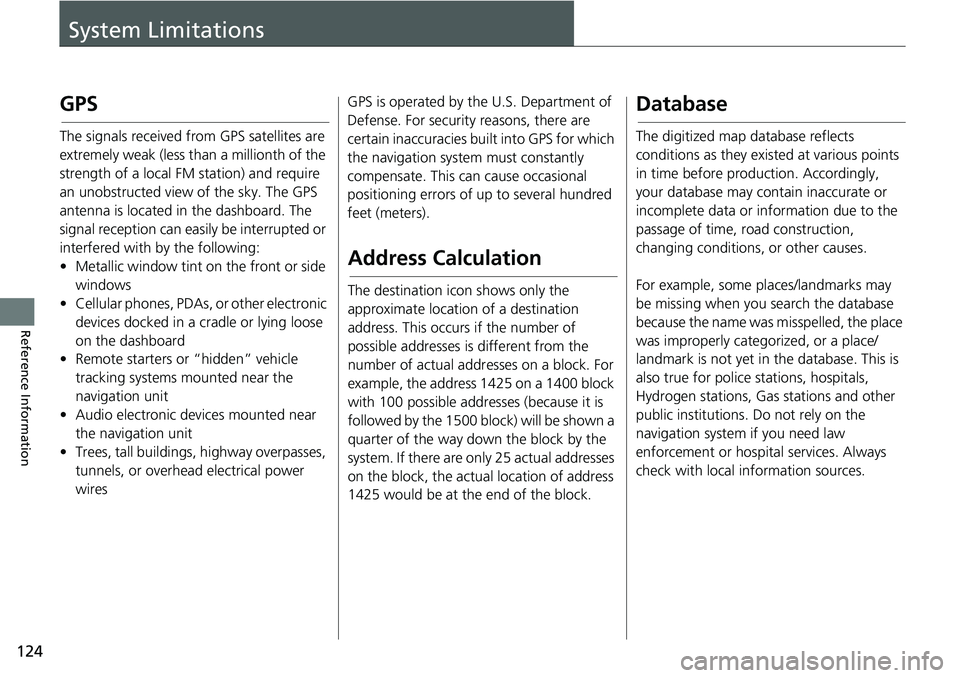
124
Reference Information
System Limitations
GPS
The signals received from GPS satellites are
extremely weak (less than a millionth of the
strength of a local FM station) and require
an unobstructed view of the sky. The GPS
antenna is located in the dashboard. The
signal reception can easily be interrupted or
interfered with by the following:
• Metallic window tint on the front or side windows
• Cellular phones, PDAs, or other electronic
devices docked in a cradle or lying loose
on the dashboard
• Remote starters or “hidden” vehicle
tracking systems mounted near the
navigation unit
• Audio electronic devices mounted near
the navigation unit
• Trees, tall buildings, highway overpasses, tunnels, or overhead electrical power
wires GPS is operated by the U.S. Department of
Defense. For security
reasons, there are
certain inaccuracies bu ilt into GPS for which
the navigation system must constantly
compensate. This can cause occasional
positioning errors of up to several hundred
feet (meters).
Address Calculation
The destination icon shows only the
approximate location of a destination
address. This occurs if the number of
possible addresses is different from the
number of actual addr esses on a block. For
example, the address 1425 on a 1400 block
with 100 possible addresses (because it is
followed by the 1500 block) will be shown a
quarter of the way down the block by the
system. If there are only 25 actual addresses
on the block, the actual location of address
1425 would be at the end of the block.
Database
The digitized map database reflects
conditions as they existed at various points
in time before production. Accordingly,
your database may contain inaccurate or
incomplete data or information due to the
passage of time, road construction,
changing conditions, or other causes.
For example, some places/landmarks may
be missing when you search the database
because the name was misspelled, the place
was improperly categorized, or a place/
landmark is not yet in the database. This is
also true for police stations, hospitals,
Hydrogen stations, Gas stations and other
public institutions. Do not rely on the
navigation system if you need law
enforcement or hospital services. Always
check with local in formation sources.
Page 137 of 139
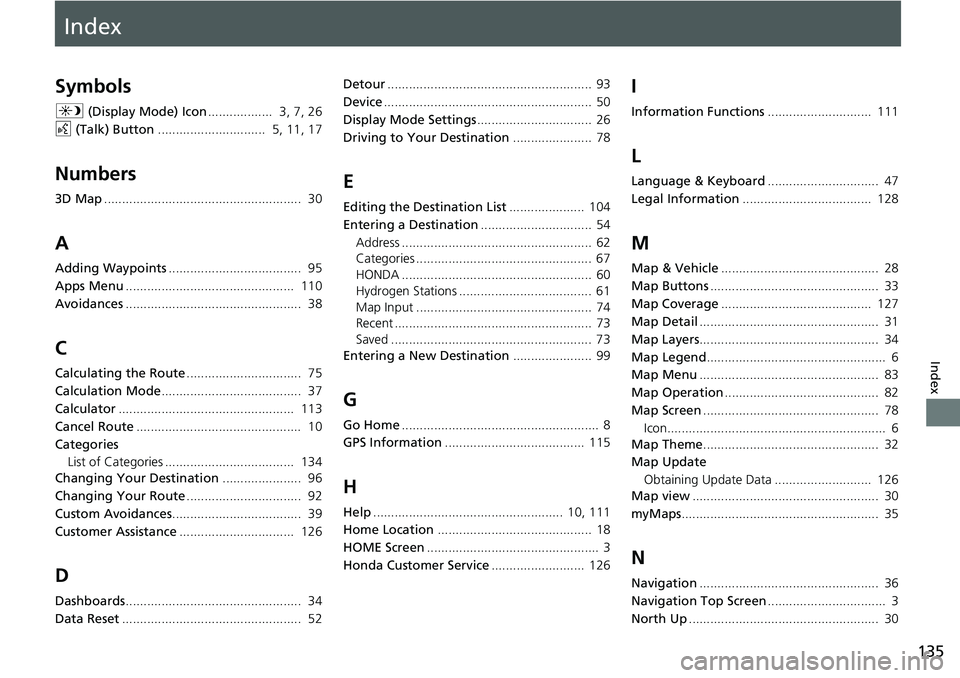
Index
135
Index
Index
Symbols
a (Display Mode) Icon .................. 3, 7, 26
d (Talk) Button .............................. 5, 11, 17
Numbers
3D Map....................................................... 30
A
Adding Waypoints ..................................... 95
Apps Menu ............................................... 110
Avoidances ................................................. 38
C
Calculating the Route ................................ 75
Calculation Mode ....................................... 37
Calculator ................................................. 113
Cancel Route .............................................. 10
Categories List of Categories .................................... 134
Changing Your Destination ...................... 96
Changing Your Route ................................ 92
Custom Avoidances .................................... 39
Customer Assistance ................................ 126
D
Dashboards................................................. 34
Data Reset .................................................. 52 Detour
......................................................... 93
Device .......................................................... 50
Display Mode Settings ................................ 26
Driving to Your Destination ...................... 78
E
Editing the Destination List..................... 104
Entering a Destination ............................... 54
Address ..................................................... 62
Categories ................................................. 67
HONDA ..................................................... 60
Hydrogen Stations ..................................... 61
Map Input ................................................. 74
Recent ....................................................... 73
Saved ........................................................ 73
Entering a New Destination ...................... 99
G
Go Home....................................................... 8
GPS Information ....................................... 115
H
Help..................................................... 10, 111
Home Location ........................................... 18
HOME Screen ................................................ 3
Honda Customer Service .......................... 126
I
Information Functions............................. 111
L
Language & Keyboard............................... 47
Legal Information .................................... 128
M
Map & Vehicle............................................ 28
Map Buttons ............................................... 33
Map Coverage .......................................... 127
Map Detail .................................................. 31
Map Layers .................................................. 34
Map Legend .................................................. 6
Map Menu .................................................. 83
Map Operation ........................................... 82
Map Screen ................................................. 78
Icon............................................................. 6
Map Theme ................................................. 32
Map Update
Obtaining Update Data ........................... 126
Map view .................................................... 30
myMaps ....................................................... 35
N
Navigation .................................................. 36
Navigation Top Screen ................................. 3
North Up ..................................................... 30