Page 28 of 143
26
System Setup
Display Mode Settings
Switching Display Mode Manually
Set the screen brightness separately for Day and Night modes. Press the
(Display Mode) button to cycle through the display modes (Day to Night to Off).
Press the (Display Mode)
button.
uThe Brightness bar is displayed for
a few seconds.
uSelect or to adjust the
brightness.1Switching Display Mode Manually
You can also adjust the display brightness by sliding
or swiping on the Brightness bar.
You can change the touchscreen sensitivity setting.
2Refer to the Owners Manual.
Page 29 of 143
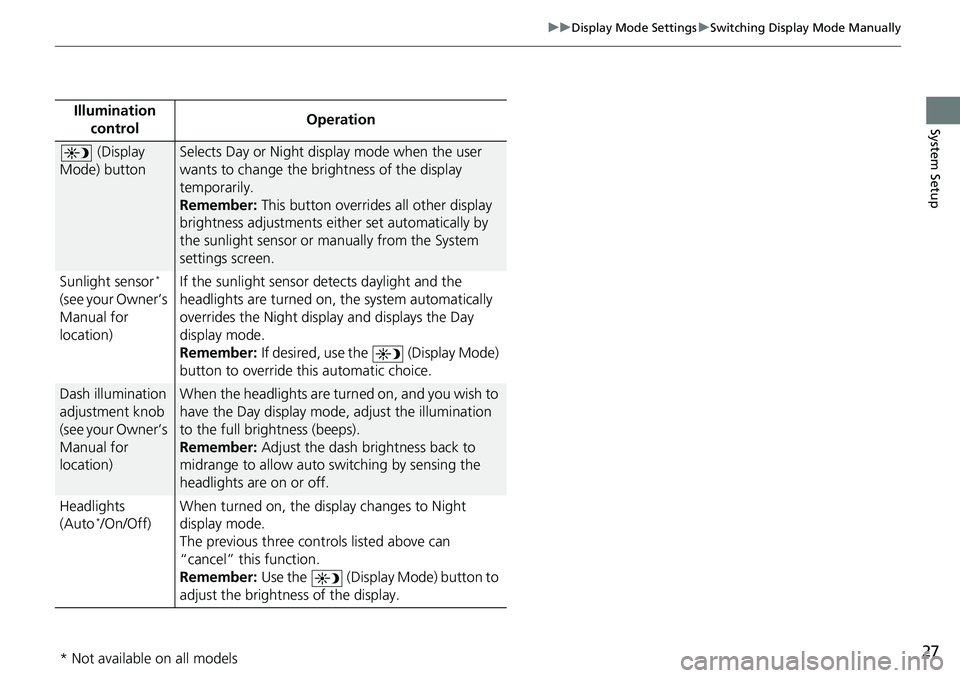
27
uuDisplay Mode SettingsuSwitching Display Mode Manually
System SetupIllumination
controlOperation
(Display
Mode) buttonSelects Day or Night display mode when the user
wants to change the brightness of the display
temporarily.
Remember: This button overrides all other display
brightness adjustments either set automatically by
the sunlight sensor or manually from the System
settings screen.
Sunlight sensor
*
(see your Owner’s
Manual for
location)If the sunlight sensor detects daylight and the
headlights are turned on, the system automatically
overrides the Night display and displays the Day
display mode.
Remember: If desired, use the (Display Mode)
button to override this automatic choice.
Dash illumination
adjustment knob
(see your Owner’s
Manual for
location)When the headlights are turned on, and you wish to
have the Day display mode, adjust the illumination
to the full brightness (beeps).
Remember: Adjust the dash brightness back to
midrange to allow auto switching by sensing the
headlights are on or off.
Headlights
(Auto
*/On/Off)When turned on, the display changes to Night
display mode.
The previous three controls listed above can
“cancel” this function.
Remember: Use the (Display Mode) button to
adjust the brightness of the display.
* Not available on all models
Page 32 of 143
30
uuMap & VehicleuDriving Map View (Map Orientation)
System Setup
Driving Map View (Map Orientation)
Hu (Back)uSettingsuMap & VehicleuDriving Map View
Select the map orientation.
1.Select an option.
2.Select Save.
The following options are available:
•Track Up: Displays the map with your direction of travel facing upwards.
•North Up: Displays the map with north always pointing up.
•3-D (factory default): Displays the map in 3D with your direction of travel facing
upwards.
Page 42 of 143
40
uuNavigationuCustom Avoidances
System SetupHu (Back)uSettingsuNavigationuCustom Avoidances
uAdd Avoid Area
1.Select the upper-left (right) corner
of the area to avoid. Select Next.
uThe icon is displayed on the
map.
2.Select the lower-right (left) corner
of the area to avoid. Select Next.
uThe selected area is shaded on
the map.
3.Select Done.
■Adding an Avoid Area
Page 43 of 143
41
uuNavigationuCustom Avoidances
Continued
System SetupHu (Back)uSettingsuNavigationuCustom Avoidances
uAdd Avoid Road
1.Select the starting point of the
section of road to avoid. Select
Next.
uThe icon is displayed on the
map.
2.Select the ending point of the road
section. Select Next.
uThe selected road color
changes.
3.Select Done.
■Adding an Avoid Road
Page 44 of 143
42
uuNavigationuCustom Avoidances
System SetupHu (Back)uSettingsuNavigationuCustom Avoidances
1.Select the area or road to edit
from the list.
2.Select .
uThe menu screen is displayed.
3.Select an item.
The following items are available:
•Rename: Enters a new name.
•Delete: Deletes a selected area or road.
•Disable: Disables the avoidance.
■Editing a Custom Avoidance
Page 46 of 143
44
System Setup
Traffic
Hu (Back)uSettingsuTraffic
Sets the traffic feature.
Select an option.
The following options are available:
•Traffic: Enables the traffic feature.
2Traffic Information P. 86
•Current Provider: Sets the traffic provider to use for traffic data.
•Subscriptions: Displays the lists of the current traffic subscriptions.
•Optimize Route: Sets whether to use optimized alternate routes On Request
(factory default) or Automatic.
Page 47 of 143
45
System Setup
Other Settings
Units
Hu (Back)uSettingsuUnitsuUnits
Set the units and display on the map of the navigation system.
1.Select an option.
2.Select Save.
The following options are available:
•Miles (factory default): Sets the units to miles.
•Kilometers: Sets the units to kilometers.