Page 151 of 631

Continued149
uuSecurity System uSecurity System Alarm
Controls
■Setting the security system alarm
The security system alarm automatically sets when the following conditions have
been met:
• The ignition switch is in LOCK
(0*1, and the key has been removed from the
ignition switch.
• The hood and trunk are closed.
• Both doors are locked with the key, the remote transmitter, or smart entry
system
*.
■When the security system alarm sets
The security system alarm indicator in the instrument panel blinks. When the
blinking interval changes after about 15 se conds, the security system alarm is set.
■To cancel the security system alarm
The security system is canc eled when the vehicle is unlocked using the remote
transmitter, smart entry system
*, or the ignition swit ch is turned to ON (w*1. The
security system indicator go es off at the same time.
*1: Models with the smart entry system have an ENGINE START/STOP button instead of an
ignition switch.
1 Security System Alarm
Do not set the security system alarm when someone
is in the vehicle or a window is open. The system can
accidentally activate when:
•Unlocking the door with the lock tab.•Opening the trunk with the trunk opener on the
driver’s door or the emergency trunk opener.
•Opening the hood with the hood release.
•Taking the transmission out of ( P.
If the battery goes dead after you have set the
security system alarm, the security alarm may activate
once the battery is re charged or replaced.
If this occurs, deactivate the security system alarm by
unlocking a door using the remote transmitter or
smart entry system
*.
Do not alter the system or add other devices to it.
Doing so may damage the system and make your
vehicle inoperable.
Continuously variable transmission models
* Not available on all models
18 CIVIC 2D HCM (KA KC KL)-31TBG6201.book 149 ページ 2018年10月26日 金曜日 午前9時10分
Page 164 of 631
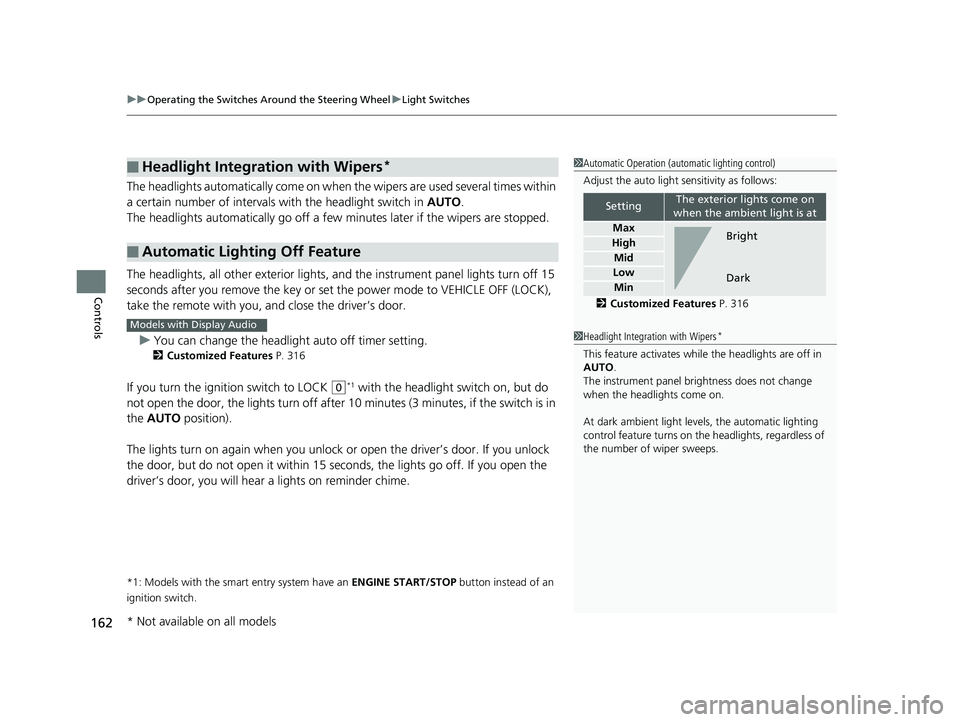
uuOperating the Switches Around the Steering Wheel uLight Switches
162
Controls
The headlights automatically co me on when the wipers are used several times within
a certain number of intervals wi th the headlight switch in AUTO.
The headlights automatically go off a few minutes later if the wipers are stopped.
The headlights, all other exterior lights, an d the instrument panel lights turn off 15
seconds after you remove the key or set the power mode to VEHICLE OFF (LOCK),
take the remote with you, and close the driver’s door.
u You can change the headlight auto off timer setting.
2 Customized Features P. 316
If you turn the ignition switch to LOCK (0*1 with the headlight switch on, but do
not open the door, the lights turn off after 10 minutes (3 minutes, if the switch is in
the AUTO position).
The lights turn on again when you unlock or open the driver’s door. If you unlock
the door, but do not open it within 15 seconds, the lights go off. If you open the
driver’s door, you will hear a lights on reminder chime.
*1: Models with the smart entry system have an ENGINE START/STOP button instead of an
ignition switch.
■Headlight Integration with Wipers*
■Automatic Lighting Off Feature
1 Automatic Operation (aut omatic lighting control)
Adjust the auto light sensitivity as follows:
2 Customized Features P. 316
SettingThe exterior lights come on
when the ambient light is at
Max
High
Mid
Low
Min
Bright
Dark
1 Headlight Integration with Wipers*
This feature activates while the headlights are off in
AUTO .
The instrument panel br ightness does not change
when the headlights come on.
At dark ambient light leve ls, the automatic lighting
control feature turns on the headlights, regardless of
the number of wiper sweeps.
Models with Display Audio
* Not available on all models
18 CIVIC 2D HCM (KA KC KL)-31TBG6201.book 162 ページ 2018年10月26日 金曜日 午前9時10分
Page 168 of 631

166
uuOperating the Switches Around the Steering Wheel uBrightness Control
Controls
Brightness Control
When the parking lights are turned on and the
ignition switch is in ON
(w*1, you can use the
brightness control knob to adjust instrument
panel brightness.
Brighten: Turn the knob to the right.
Dim: Turn the knob to the left.
You will hear a beep when the brightness
reaches minimum or maximum. Several
seconds after adjusting the brightness, you
will be returned to the previous screen.
■Brightness level indicator
The brightness level is shown on the display
while you are adjusting it.
*1: Models with the smart entry system have an
ENGINE START/STOP button instead of an ignition
switch.
1 Brightness Control
Instrument panel brightne ss varies, depending on
whether the exterior lights are on or off. The
instrument panel dims to reduce glare when they are
on.
To cancel the reduced in strument panel brightness
when the lights are on, turn the knob to the right
until the brightness display reaches max, at which
point a beeper will sound.
Control Knob
On information display
On driver information interface
18 CIVIC 2D HCM (KA KC KL)-31TBG6201.book 166 ページ 2018年10月26日 金曜日 午前9時10分
Page 170 of 631

168
uuOperating the Switches Around the Steering Wheel uAdjusting the Steering Wheel
Controls
Adjusting the Steering Wheel
The steering wheel height and distance from your body can be adjusted so that you
can comfortably grip the steering wheel in an appropriate driving posture.
1.Pull the steering wheel adjustment lever up.
u The steering wheel adjustment lever is
under the steering column.
2. Move the steering wheel up or down, and
in or out.
u Make sure you can see the instrument
panel gauges and indicators.
3. Push the steering wheel adjustment lever
down to lock the steering wheel in position.
u After adjusting the position, make sure
you have securely locked the steering
wheel in place by trying to move it up,
down, in, and out.1Adjusting the Steering Wheel
3WARNING
Adjusting the steering wheel position while
driving may cause you to lose control of the
vehicle and be seriously injured in a crash.
Adjust the steering wheel only when the
vehicle is stopped.
To adjust
To lock Lever
18 CIVIC 2D HCM (KA KC KL)-31TBG6201.book 168 ページ 2018年10月26日
金曜日 午前9時10分
Page 229 of 631

Continued227
uuAudio System Basic Operation uAudio/Information Screen
Features
■Using the audio/in formation screen
Select to go to the home screen.
Select Phone , Info , Audio , Settings , Navigation
*, HondaLink , Smartphone
Connection (Apple CarPlay, Android Auto), App List , or Instrument Panel .
■Phone
Displays the HFL information.
2 Bluetooth ® HandsFreeLink ® P. 372
1 Using the audio/in formation screen
Touchscreen operation
•Use simple gestures - in cluding touching, swiping
and scrolling - to operate certain audio functions.
•Some items may be grayed out during driving to
reduce the potential for distraction.
•You can select them when the vehicle is stopped or
use voice commands.
•Wearing gloves may limit or prevent touchscreen
response.
You can change the touchs creen sensitivity setting.
2 Customized Features P. 339
Home Screen
Models without navigation system
Models with navigation system
* Not available on all models
18 CIVIC 2D HCM (KA KC KL)-31TBG6201.book 227 ページ 2018年10月26日 金曜日 午前9時10分
Page 231 of 631
229
uuAudio System Basic Operation uAudio/Information Screen
Continued
Features
■HondaLink ®
Connects with your smartphone*1 to play personalized music, information, and
social media streams.
2 HondaLink ® P. 280
■Smartphone Connection
Connects with your smartphone*1 and allows some apps on your smartphone to be
used on the audio system.
2 Apple CarPlay P. 288
2 Android Auto P. 291
■App List
Adds or removes apps or widgets on the home screen.
2 Home Screen P. 237
■Instrument Panel
Selects from three customizable settings for the driver information interface.
*1: Available on specific phones only. Check automobiles.honda.com/handsfreelink/ for U.S.
and
www.handsfreelink.ca for Canada for compatible phones and hondalink.com for U.S. and
honda.ca/hondalink for Canada for feature details.
18 CIVIC 2D HCM (KA KC KL)-31TBG6201.book 229 ページ 2018年10月26日 金曜日 午前9時10分
Page 233 of 631
Continued231
uuAudio System Basic Operation uAudio/Information Screen
Features
You can edit, add, or delete the meter cont ents on the driver information interface.
1.
2. Settings
3. System
4. Configuration of Instrument Panel
■Customizing the Meter1 Customizing the Meter
You can store up to three cu stomized configurations.
To select or customize a configuration, press Swap
Config. .
When you select Swap Config. during
customization, the settings you changed will be
saved.
When you select during customization, the
settings you changed will not be saved and you will
be returned to the Configuration of Instrument
Panel screen.
18 CIVIC 2D HCM (KA KC KL)-31TBG6201.book 231 ページ 2018年10月26日 金曜日 午前9時10分
Page 234 of 631
uuAudio System Basic Operation uAudio/Information Screen
232
Features
■Editing order
To change the order of the icons on the driver information interface, first select:
1. Edit Order
2. Select the icon you want to move.
u You will see arrows on both sides of the
selected icon.
3. Select the left or right arrow repeatedly to
move the icon to your desired position.
4. Select OK.
u The screen will return to the
Configuration of Instrument Panel
screen.1 Editing order
You can use an alternative method to change the
order of the icons. First select:
1. Edit Order
2. Select and hold the icon you want to move.
3. Drag and drop the icon to where you want it to be.
4. Select OK .
u The screen will return to the Configuration of
Instrument Panel screen.
Edit Order
Select
Arrow icons OK
18 CIVIC 2D HCM (KA KC KL)-31TBG6201.book 232 ページ 2018年10月26日 金曜日 午前9時10分