2018 GMC TERRAIN ad blue
[x] Cancel search: ad bluePage 1 of 20
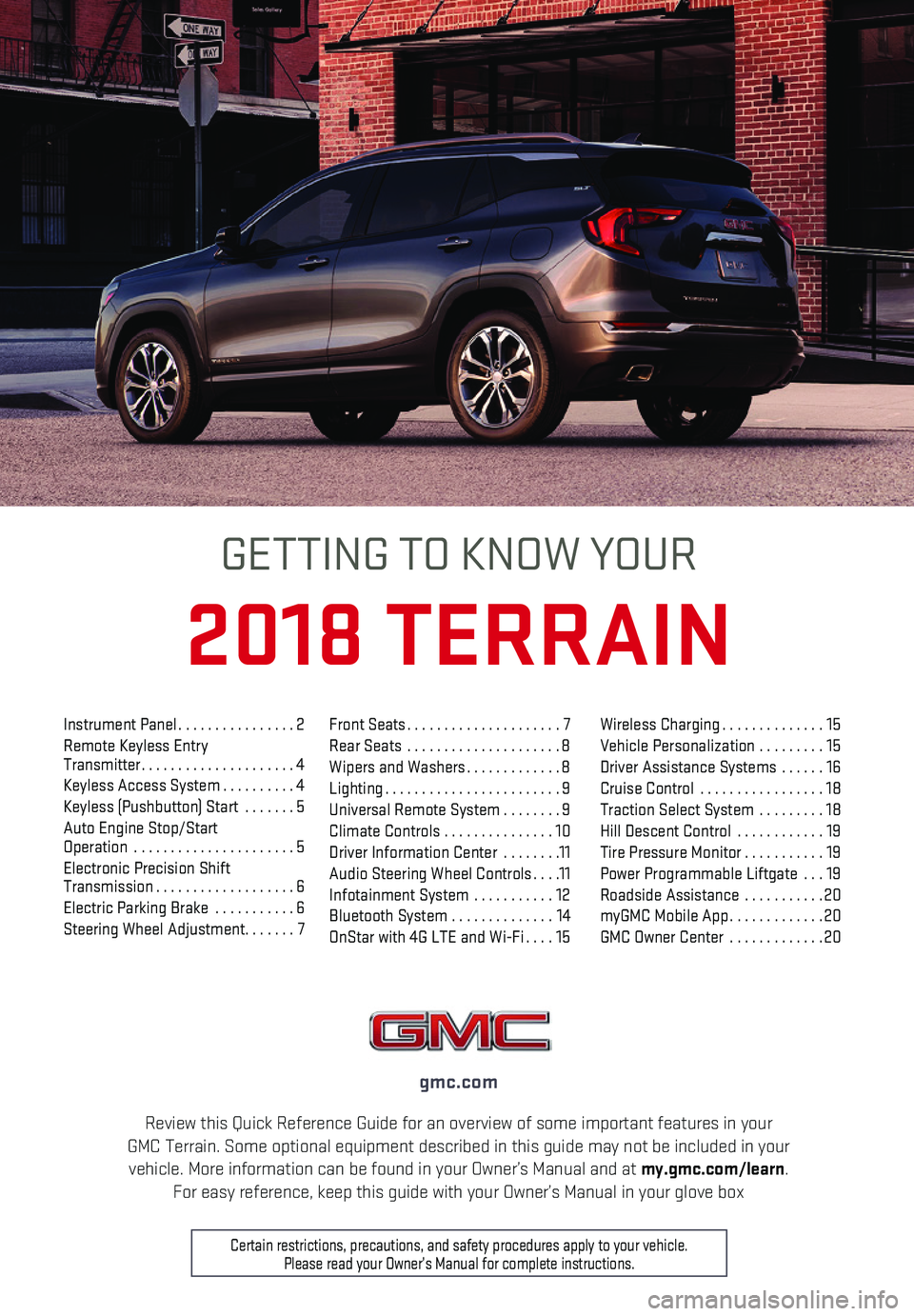
1
Review this Quick Reference Guide for an overview of some important feat\
ures in your GMC Terrain. Some optional equipment described in this guide may not be \
included in your vehicle. More information can be found in your Owner’s Manual and at \
my.gmc.com/learn. For easy reference, keep this guide with your Owner’s Manual in your \
glove box
gmc.com
2018 TERRAIN
GETTING TO KNOW YOUR
Certain restrictions, precautions, and safety procedures apply to your v\
ehicle. Please read your Owner’s Manual for complete instructions.
Instrument Panel................2Remote Keyless Entry Transmitter.....................4Keyless Access System..........4Keyless (Pushbutton) Start .......5Auto Engine Stop/Start Operation ......................5Electronic Precision Shift Transmission...................6Electric Parking Brake ...........6Steering Wheel Adjustment.......7
Front Seats.....................7Rear Seats .....................8Wipers and Washers.............8Lighting........................9Universal Remote System ........9Climate Controls ...............10Driver Information Center ........11Audio Steering Wheel Controls....11Infotainment System ...........12Bluetooth System ..............14OnStar with 4G LTE and Wi-Fi....15
Wireless Charging..............15Vehicle Personalization .........15Driver Assistance Systems ......16Cruise Control .................18Traction Select System .........18Hill Descent Control ............19Tire Pressure Monitor...........19Power Programmable Liftgate ...19Roadside Assistance ...........20myGMC Mobile App.............20GMC Owner Center .............20
Page 9 of 20
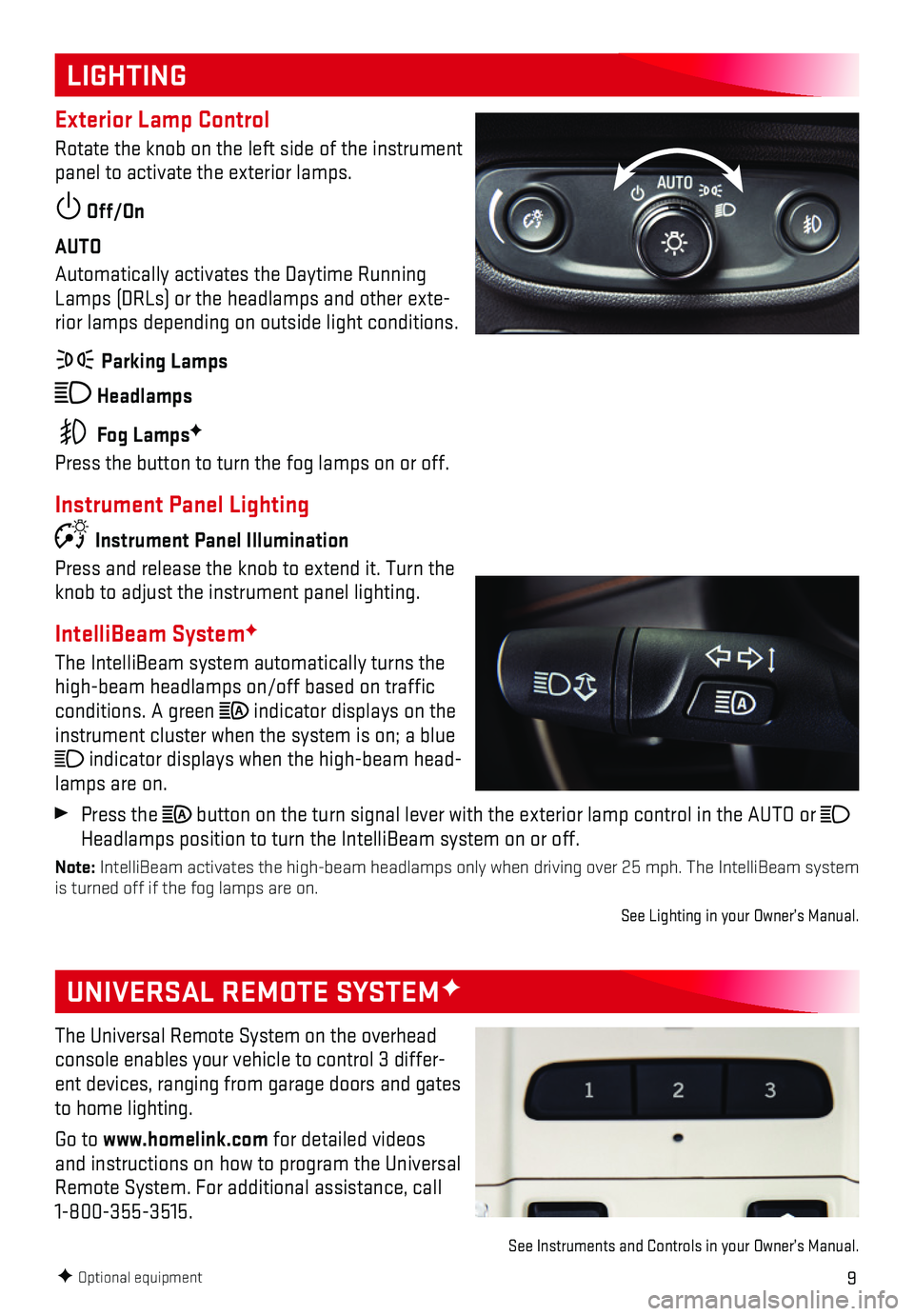
9
LIGHTING
UNIVERSAL REMOTE SYSTEMF
Exterior Lamp Control
Rotate the knob on the left side of the instrument panel to activate the exterior lamps.
Off/On
AUTO
Automatically activates the Daytime Running Lamps (DRLs) or the headlamps and other exte-rior lamps depending on outside light conditions.
Parking Lamps
Headlamps
Fog LampsF
Press the button to turn the fog lamps on or off.
Instrument Panel Lighting
Instrument Panel Illumination
Press and release the knob to extend it. Turn the knob to adjust the instrument panel lighting.
IntelliBeam SystemF
The IntelliBeam system automatically turns the high-beam headlamps on/off based on traffic conditions. A green indicator displays on the instrument cluster when the system is on; a blue
indicator displays when the high-beam head-lamps are on.
Press the button on the turn signal lever with the exterior lamp control in the AU\
TO or Headlamps position to turn the IntelliBeam system on or off.
Note: IntelliBeam activates the high-beam headlamps only when driving over 25 \
mph. The IntelliBeam system is turned off if the fog lamps are on.
See Lighting in your Owner’s Manual.
F Optional equipment
The Universal Remote System on the overhead console enables your vehicle to control 3 differ-ent devices, ranging from garage doors and gates to home lighting.
Go to www.homelink.com for detailed videos and instructions on how to program the Universal Remote System. For additional assistance, call 1-800-355-3515.
See Instruments and Controls in your Owner’s Manual.
Page 11 of 20
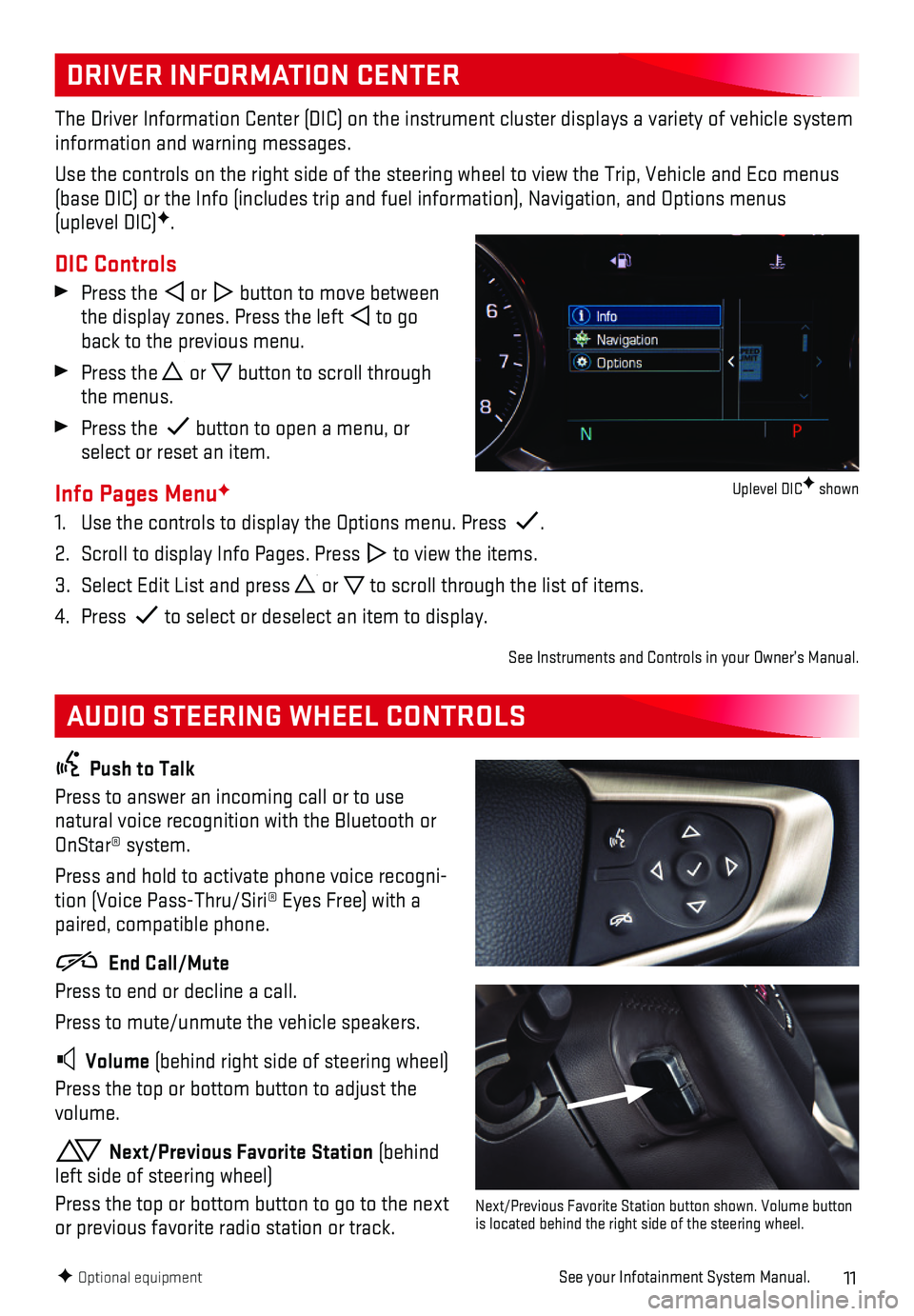
11
DRIVER INFORMATION CENTER
AUDIO STEERING WHEEL CONTROLS
The Driver Information Center (DIC) on the instrument cluster displays\
a variety of vehicle system information and warning messages.
Use the controls on the right side of the steering wheel to view the Tri\
p, Vehicle and Eco menus (base DIC) or the Info (includes trip and fuel information), Navigat\
ion, and Options menus (uplevel DIC)F.
DIC Controls
Press the or button to move between the display zones. Press the left to go back to the previous menu.
Press the or button to scroll through the menus.
Press the button to open a menu, or select or reset an item.
Info Pages MenuF
1. Use the controls to display the Options menu. Press .
2. Scroll to display Info Pages. Press to view the items.
3. Select Edit List and press or to scroll through the list of items.
4. Press to select or deselect an item to display.
See Instruments and Controls in your Owner’s Manual.
Push to Talk
Press to answer an incoming call or to use natural voice recognition with the Bluetooth or OnStar® system.
Press and hold to activate phone voice recogni-tion (Voice Pass-Thru/Siri® Eyes Free) with a paired, compatible phone.
End Call/Mute
Press to end or decline a call.
Press to mute/unmute the vehicle speakers.
Volume (behind right side of steering wheel)
Press the top or bottom button to adjust the volume.
Next/Previous Favorite Station (behind left side of steering wheel)
Press the top or bottom button to go to the next or previous favorite radio station or track.
F Optional equipmentSee your Infotainment System Manual.
Next/Previous Favorite Station button shown. Volume button is located behind the right side of the steering wheel.
Uplevel DICF shown
Page 12 of 20

12
INFOTAINMENT SYSTEM
F Optional equipment
Uplevel radio with 8-inch diagonal screenF shown
The infotainment system uses a Bluetooth or USB connection to link to a \
compatible device, such as a smartphone, cell phone, USB flash drive or portable audio pl\
ayer/iPod®, and offers hands-free voice control. For assistance with the infotainment system, c\
ontact Customer Assistance at 1-855-4-SUPPORT (1-855-478-7767) or go to my.gmc.com/learn.
Power/ Volume
Additional Pages: Swipe to view additional pages of applications (if available)
ApplicationsF: Touch an icon to open an application
TUNE/MENU Turn the knob to tune radio stations and highlight items/press to open and select items
RADIO Select AM, FM, SiriusXMF
Home page
BACK Return to previous menu
Previous or next radio station or track
TONE Open the Tone settings menu
MEDIA Select the audio source
Refer to your Owner’s Manual for important information about using th\
e infotainment system while driving.
Page 13 of 20
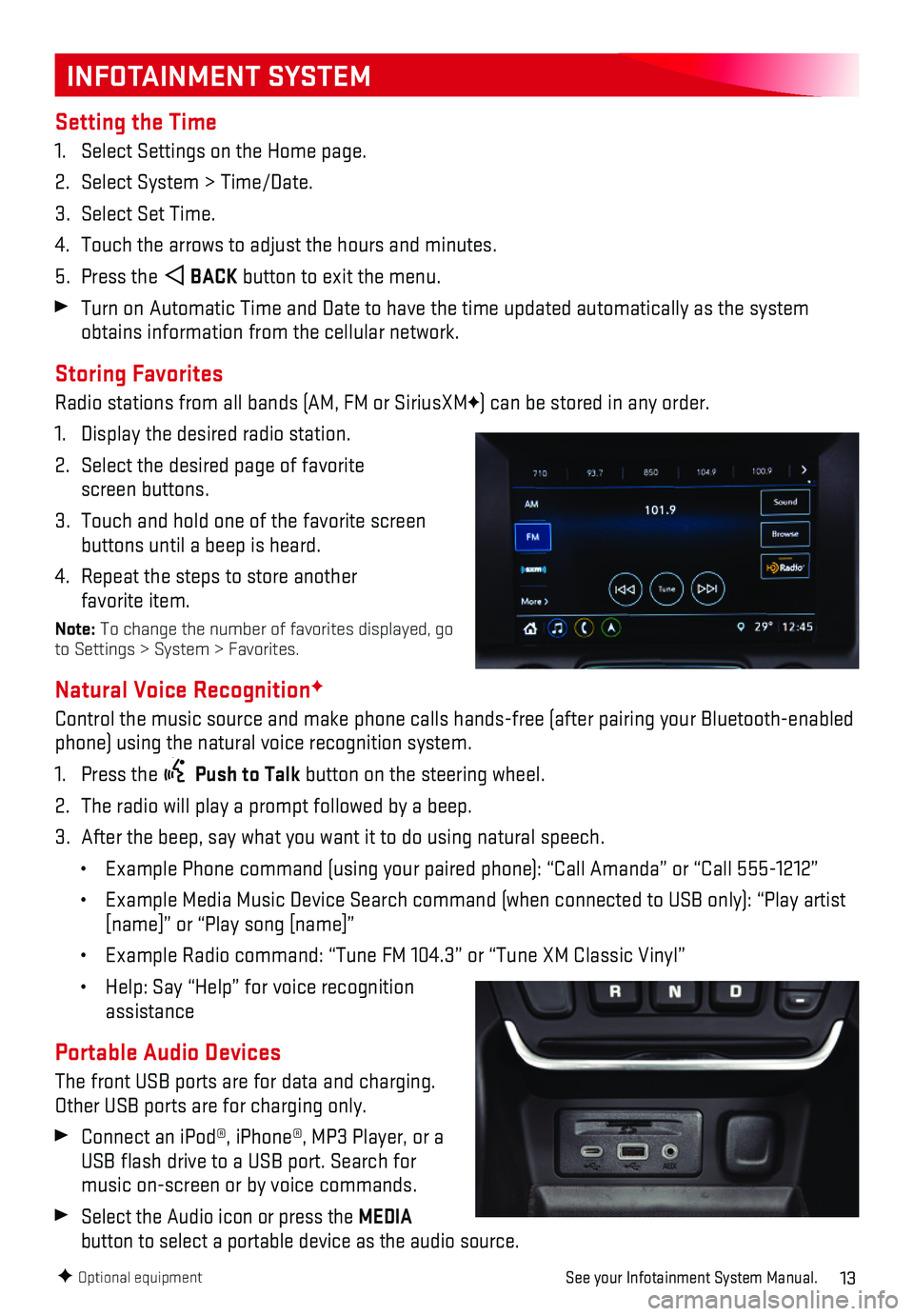
13
INFOTAINMENT SYSTEM
Setting the Time
1. Select Settings on the Home page.
2. Select System > Time/Date.
3. Select Set Time.
4. Touch the arrows to adjust the hours and minutes.
5. Press the BACK button to exit the menu.
Turn on Automatic Time and Date to have the time updated automatically a\
s the system obtains information from the cellular network.
Storing Favorites
Radio stations from all bands (AM, FM or SiriusXMF) can be stored in any order.
1. Display the desired radio station.
2. Select the desired page of favorite screen buttons.
3. Touch and hold one of the favorite screen buttons until a beep is heard.
4. Repeat the steps to store another favorite item.
Note: To change the number of favorites displayed, go to Settings > System > Favorites.
Natural Voice RecognitionF
Control the music source and make phone calls hands-free (after pairing\
your Bluetooth-enabled phone) using the natural voice recognition system.
1. Press the Push to Talk button on the steering wheel.
2. The radio will play a prompt followed by a beep.
3. After the beep, say what you want it to do using natural speech.
• Example Phone command (using your paired phone): “Call Amanda” o\
r “Call 555-1212”
• Example Media Music Device Search command (when connected to USB only)\
: “Play artist [name]” or “Play song [name]”
• Example Radio command: “Tune FM 104.3” or “Tune XM Classic Viny\
l”
• Help: Say “Help” for voice recognition assistance
Portable Audio Devices
The front USB ports are for data and charging. Other USB ports are for charging only.
Connect an iPod®, iPhone®, MP3 Player, or a USB flash drive to a USB port. Search for music on-screen or by voice commands.
Select the Audio icon or press the MEDIA
button to select a portable device as the audio source.
F Optional equipmentSee your Infotainment System Manual.
Page 14 of 20
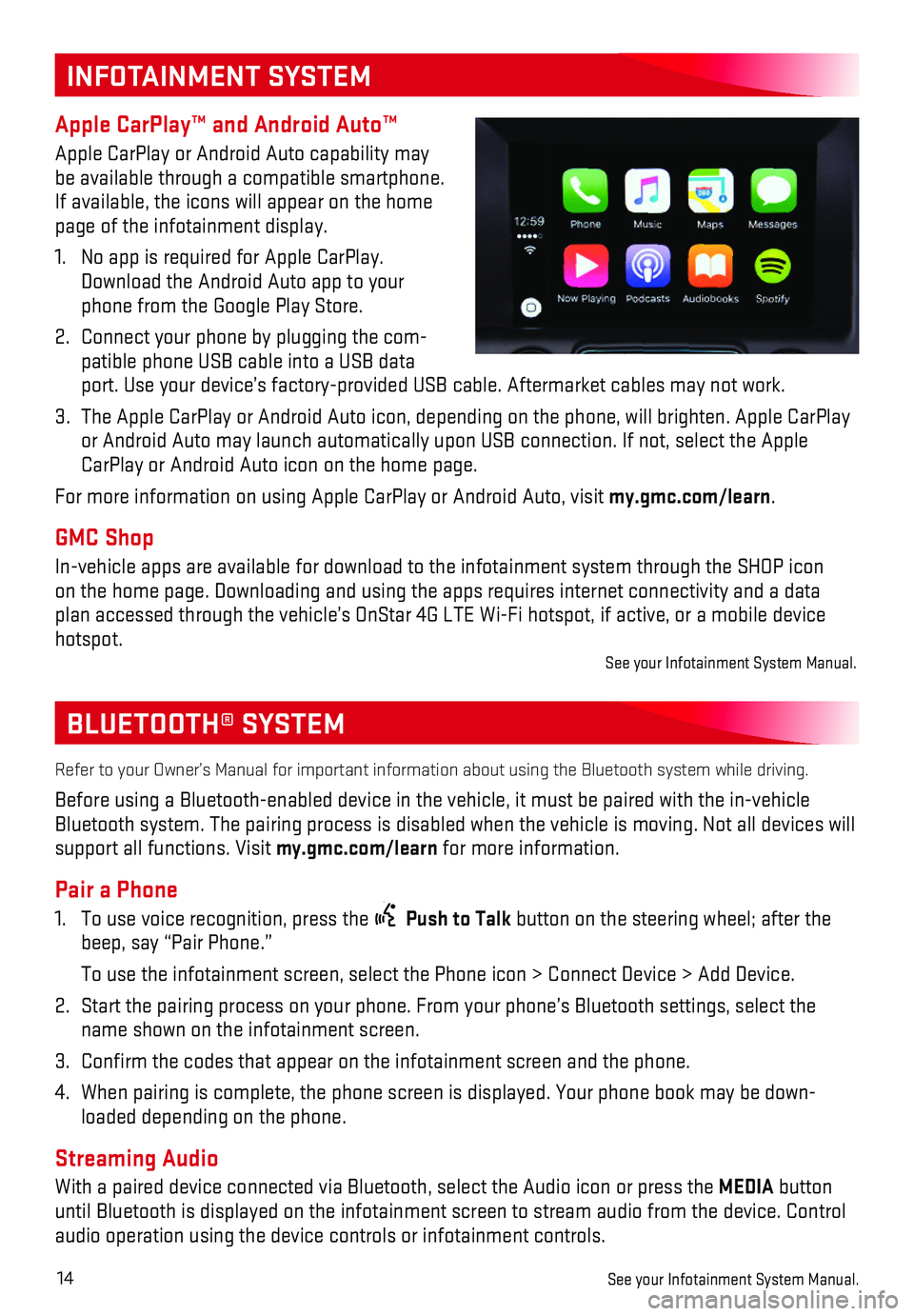
14
BLUETOOTH® SYSTEM
Refer to your Owner’s Manual for important information about using th\
e Bluetooth system while driving.
Before using a Bluetooth-enabled device in the vehicle, it must be paire\
d with the in-vehicle Bluetooth system. The pairing process is disabled when the vehicle is mo\
ving. Not all devices will support all functions. Visit my.gmc.com/learn for more information.
Pair a Phone
1. To use voice recognition, press the Push to Talk button on the steering wheel; after the beep, say “Pair Phone.”
To use the infotainment screen, select the Phone icon > Connect Device >\
Add Device.
2. Start the pairing process on your phone. From your phone’s Bluetooth \
settings, select the name shown on the infotainment screen.
3. Confirm the codes that appear on the infotainment screen and the phone\
.
4. When pairing is complete, the phone screen is displayed. Your phone book\
may be down-loaded depending on the phone.
Streaming Audio
With a paired device connected via Bluetooth, select the Audio icon or p\
ress the MEDIA button until Bluetooth is displayed on the infotainment screen to stream audio \
from the device. Control audio operation using the device controls or infotainment controls.
See your Infotainment System Manual.
INFOTAINMENT SYSTEM
Apple CarPlay™ and Android Auto™
Apple CarPlay or Android Auto capability may be available through a compatible smartphone. If available, the icons will appear on the home page of the infotainment display.
1. No app is required for Apple CarPlay. Download the Android Auto app to your phone from the Google Play Store.
2. Connect your phone by plugging the com-patible phone USB cable into a USB data port. Use your device’s factory-provided USB cable. Aftermarket cable\
s may not work.
3. The Apple CarPlay or Android Auto icon, depending on the phone, will bri\
ghten. Apple CarPlay or Android Auto may launch automatically upon USB connection. If not, se\
lect the Apple CarPlay or Android Auto icon on the home page.
For more information on using Apple CarPlay or Android Auto, visit my.gmc.com/learn.
GMC Shop
In-vehicle apps are available for download to the infotainment system th\
rough the SHOP icon on the home page. Downloading and using the apps requires internet conne\
ctivity and a data plan accessed through the vehicle’s OnStar 4G LTE Wi-Fi hotspot, if a\
ctive, or a mobile device hotspot.See your Infotainment System Manual.
Page 15 of 20
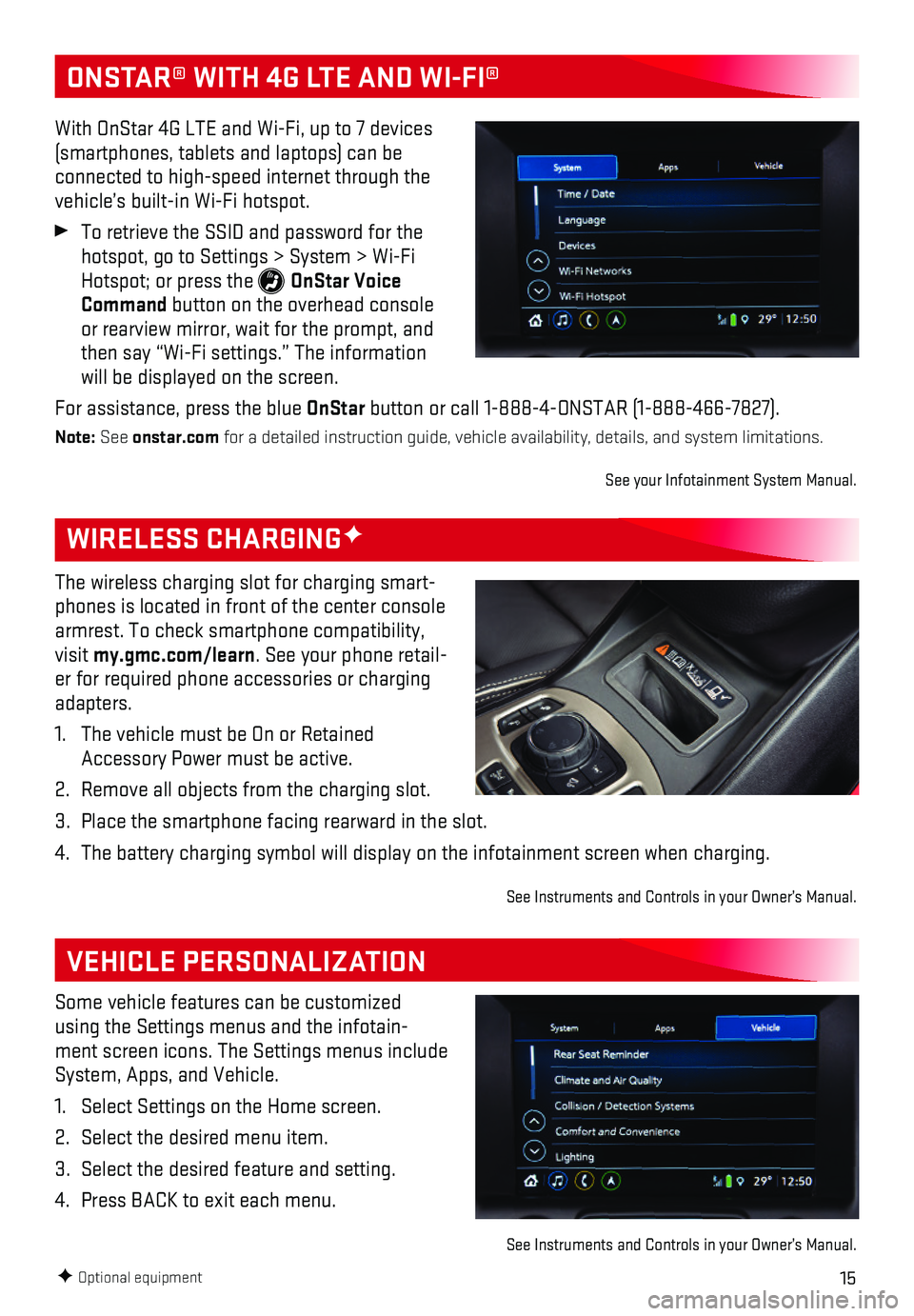
15F Optional equipment
WIRELESS CHARGINGF
VEHICLE PERSONALIZATION
The wireless charging slot for charging smart-phones is located in front of the center console armrest. To check smartphone compatibility, visit my.gmc.com/learn. See your phone retail-er for required phone accessories or charging adapters.
1. The vehicle must be On or Retained Accessory Power must be active.
2. Remove all objects from the charging slot.
3. Place the smartphone facing rearward in the slot.
4. The battery charging symbol will display on the infotainment screen when\
charging.
See Instruments and Controls in your Owner’s Manual.
Some vehicle features can be customized using the Settings menus and the infotain-ment screen icons. The Settings menus include System, Apps, and Vehicle.
1. Select Settings on the Home screen.
2. Select the desired menu item.
3. Select the desired feature and setting.
4. Press BACK to exit each menu.
See Instruments and Controls in your Owner’s Manual.
ONSTAR® WITH 4G LTE AND WI-FI®
With OnStar 4G LTE and Wi-Fi, up to 7 devices (smartphones, tablets and laptops) can be connected to high-speed internet through the vehicle’s built-in Wi-Fi hotspot.
To retrieve the SSID and password for the hotspot, go to Settings > System > Wi-Fi Hotspot; or press the OnStar Voice Command button on the overhead console or rearview mirror, wait for the prompt, and then say “Wi-Fi settings.” The information will be displayed on the screen.
For assistance, press the blue OnStar button or call 1-888-4-ONSTAR (1-888-466-7827).
Note: See onstar.com for a detailed instruction guide, vehicle availability, details, and sy\
stem limitations.
See your Infotainment System Manual.
Page 20 of 20

20
!23194370=A!
Certain restrictions, precautions and safety procedures apply to your ve\
hicle. Please read your Owner Manual for complete instructions. All information contained in this guide is based \
on the latest information available at the time of printing and is subject to change without notice. Copyright 2017 Gene\
ral Motors. All rights reserved.
We recommend always using ACDelco or genuine GM service parts.
ROADSIDE ASSISTANCE
1-888-881-3302 TTY Users: 1-888-889-2438
As the owner of a new GMC, you are automatically enrolled in the GMC Roa\
dside Assistance program for up to 5 years/60,000 miles, whichever occurs first, at no \
expense to you. GMC’s Roadside Assistance toll-free number is staffed by a team of trained adv\
isors who are available 24 hours a day, 365 days a year, to contact a service provider for light\
services (fuel delivery, jump-starts, flat tire and lock-outs) or make arrangements to tow you\
r vehicle to the nearest GMC dealer for any repairs.
Roadside Assistance and OnStar®
If you require roadside service and have a current OnStar subscription, \
press the OnStar button and the vehicle will send your current GPS location to an OnStar Advisor\
who will speak to you, assess your problem, contact Roadside Assistance and relay your exact lo\
cation so you will get the help you need.
To learn more about OnStar services, press the blue OnStar button, call 1-888-466-7827, visit onstar.com or refer to your Owner’s Manual.
Get to know your vehicle inside and out with the GMC Owner Center. Check\
out personalized infor-mation, including an online Owner’s Manual and helpful how-to videos,\
track your service history and warranty status, review your current OnStar Vehicle Diagnostics repo\
rt (active OnStar account required) and more. Create an account today at my.gmc.com.
GMC OWNER CENTER
The myGMC mobile app connects owners with a compatible mobile device to \
a variety of vehicle information and services, such as a searchable Owner’s Man\
ual, real-time fuel information, OnStar Vehicle Diagnostic information and Roadside Ass\
istance.
The myGMC mobile app also enables users to send remote commands — inc\
luding remotely starting the vehicle and locking/unlocking the doors — as we\
ll as to locate the vehicle on a map and send destinations to the navigation system (ve\
hicles must be properly equipped).
Download the mobile app from your compatible mobile device’s app stor\
e.
MYGMC MOBILE APP
23194370 A