Page 188 of 505
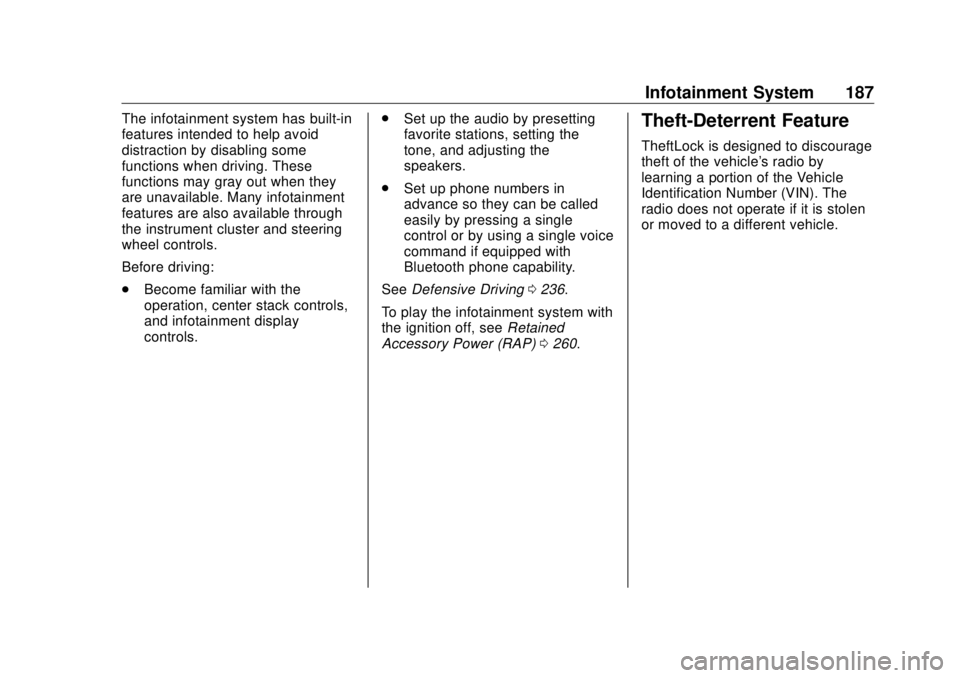
GMC Sierra/Sierra Denali Owner Manual (GMNA-Localizing-U.S./Canada/
Mexico-11349177) - 2018 - CRC - 10/17/17
Infotainment System 187The infotainment system has built-in
features intended to help avoid
distraction by disabling some
functions when driving. These
functions may gray out when they
are unavailable. Many infotainment
features are also available through
the instrument cluster and steering
wheel controls.
Before driving:
.
Become familiar with the
operation, center stack controls,
and infotainment display
controls. .
Set up the audio by presetting
favorite stations, setting the
tone, and adjusting the
speakers.
.
Set up phone numbers in
advance so they can be called
easily by pressing a single
control or by using a single voice
command if equipped with
Bluetooth phone capability.
See Defensive Driving 0 236 .
To play the infotainment system with
the ignition off, see Retained
Accessory Power (RAP) 0 260 .Theft-Deterrent Feature TheftLock is designed to discourage
theft of the vehicle's radio by
learning a portion of the Vehicle
Identification Number (VIN). The
radio does not operate if it is stolen
or moved to a different vehicle.
Page 192 of 505

GMC Sierra/Sierra Denali Owner Manual (GMNA-Localizing-U.S./Canada/
Mexico-11349177) - 2018 - CRC - 10/17/17
Infotainment System 1911. Touch MENU from a source
screen.
2. Select Auto Volume.
3. Select the desired setting.
4. Touch
3 to go back to the
source screen.
Tone Settings
The tone settings can be set for
each radio band and each audio
player source.
Preset Tone Settings
.
Touch MENU.
.
Touch Tone Settings.
.
Select a preset tone setting.
.
Bass, Midrange, or Treble:
Touch − or +.
.
Fader or Balance: Adjust the
front/rear or left/right speakers
by dragging the dot in the
vehicle image on the screen.
Custom Tone Settings
.
Touch MENU.
.
Touch Tone Settings. .
Touch Custom.
.
Bass, Midrange, or Treble:
Touch − or +.
.
Fader or Balance: Adjust the
front/rear or left/right speakers
by dragging the dot in the
vehicle image on the screen.
Touch
3 to go back to the source
screen.
Selecting an Auxiliary Device Connect the auxiliary device to the
AUX input terminal. Play will begin
when the system has finished
reading the information on the
device.
If the AUX device is already
connected, press
{ , AUDIO,
Source, then select the device.
Selecting a Station
Seek Tuning
If the radio station is not known:
Press
7 or
6 to automatically
search for available radio stations. Manual Tuning
Continue touching
t or
u to
manually change the radio station.
Direct Tune
From the AM or FM menu:
.
Touch Tune.
.
Enter the station number.
.
Touch Go or
t or
u to go to
the previous or next station.
Favorite
.
Touch
S or
T to scroll through
the favorites.
.
Touch on the station to select it.
Station List
.
From the AM or FM menu,
touch MENU.
.
Select Station List.
.
Touch
Q or
R to scroll through
the list. Touch the station to
select it.
Page 193 of 505

GMC Sierra/Sierra Denali Owner Manual (GMNA-Localizing-U.S./Canada/
Mexico-11349177) - 2018 - CRC - 10/17/17
192 Infotainment System Update Station List
.
From the AM or FM menu, touch
MENU, then touch Update
Station List. The broadcasting
list updating will begin.
.
During the AM or FM
broadcasting list update, touch
Cancel to stop the updates.
Storing a Station as a Favorite Stations from all bands can be
stored in any order in the favorite
pages.
Up to 25 stations can be stored.
Storing Stations
To store the station to a position in
the list, touch the corresponding
button 1 − 5 until a beep is heard.
1. Select the desired station.
2. Touch
S or
T to select the
desired page of saved
favorites. 3. Touch and hold down any of
the preset buttons to save the
current radio station to that
button of the selected
favorites page.
To change a preset button, tune to
the new desired radio station and
touch and hold the preset button.
Satellite Radio Vehicles with an SXM Satellite
Radio tuner and a valid SiriusXM
Satellite Radio subscription can
receive SiriusXM programming.
SiriusXM Satellite Radio
Service (If Equipped) SiriusXM is a satellite radio service
based in the 48 contiguous United
States and 10 Canadian provinces.
SiriusXM Satellite Radio has a wide
variety of programming and
commercial-free music, coast to
coast, and in digital-quality sound.
A service fee is required to receive
the SiriusXM service. For more
information, contact SiriusXM at
www.siriusxm.com or 1-888-601-6296(U.S.), and
www.siriusxm.ca or
1-877-438-9677(Canada).
Listening to SiriusXM Radio (If
Equipped) 1. Press
{ .
2. Touch AUDIO.
3. Touch Source.
4. Touch SXM and the most
recent listened to SiriusXM
channel will display.
Selecting a Category From Menu, touch Categories, then
touch the desired category or from
Categories, touch
Q or
R to find the
desired channel. Touch the channel
to select it.
Selecting a Channel
Touch
u or
t and the previous or
next channel will be selected.
Touch and hold
u or
t to jump
four channels backward or forward,
then release the button at the
desired channel.
Page 194 of 505

GMC Sierra/Sierra Denali Owner Manual (GMNA-Localizing-U.S./Canada/
Mexico-11349177) - 2018 - CRC - 10/17/17
Infotainment System 193Using the Preset Buttons Up to seven favorites pages can be
saved, and each page can store up
to five channels.
To change a preset button, tune to
the new desired channel and hold
the button.
Listening to Preset Channels
1. Continue touching
S or
T to
select the desired
favorites page.
2. Touch the preset button to
listen to the channel saved to
that button.
Using the SiriusXM Menu Operation
1. Touch MENU on the SXM radio
screen.
2. Touch the menu to select the
desired item or to display the
detail menu item.
3. Touch
0 to return to the
previous menu. Channel List
1. Touch Channel List from the
SXM menu. The channel list is
displayed.
2. Touch
Q or
R to find the
desired channel. Tune to the
channel by selecting it.
Tone Settings
From the tone settings menu, the
sound features can be set up for
SiriusXM audio and each audio
player ’ s functions.
1. Touch Tone Settings. The tone
settings screen is displayed.
See “ Tone Settings ” in AM-FM
Radio 0 190 .
2. Touch OK.
Auto Volume
1. Touch Auto Volume. See “ Auto
Volume ” in AM-FM Radio
0 190 .
2. Touch OK.
Categories
1. Touch Categories. 2. Touch
Q or
R to find the
desired category. Touch the
category to select it.
Explicit Content Filter
When on, only a filtered list of
channels will be received. When off,
all regular SXM programming
subscribed to will be received.
1. Touch SXM Explicit Filter.
2. Select On or Off.
Radio Reception Frequency interference and static
can occur during normal radio
reception if items such as phone
chargers, vehicle convenience
accessories, and external electronic
devices are plugged into the
accessory power outlet. If there is
interference or static, unplug the
item from the accessory power
outlet.
FM
FM signals only reach about 16 to
65 km (10 to 40 mi). Although the
radio has a built-in electronic circuit