2018 GMC SIERRA DENALI display
[x] Cancel search: displayPage 207 of 505

GMC Sierra/Sierra Denali Owner Manual (GMNA-Localizing-U.S./Canada/
Mexico-11349177) - 2018 - CRC - 10/17/17
206 Infotainment System Press
g to interrupt any voice
recognition system prompt. For
example, if the prompt seems
to be taking too long to finish,
press
g again and the beep
should happen right away.
There are two voice prompt modes
supported:
.
Long verbal prompts: The longer
prompts provide more
information regarding the
supported actions.
.
Short prompts: The short
prompts provide simple
instructions about what can be
stated.
If a command is not spoken, the
voice recognition system says a
help prompt.
Prompts and Screen Displays
While a voice recognition session is
active, there will be corresponding
buttons on screens displayed.
Manual interaction in the voice
recognition session is permitted.
Interaction during a voice session
may be completed entirely using voice commands, or some
selections may expedite a session.
If a selection is made using a
manual control, the dialog will
progress in the same way as if the
selection was made through a voice
command. Once the system is able
to complete the task, or the session
is terminated, the voice recognition
dialog stops.
An example of this type of manual
intervention is pressing on an entry
of a displayed number list instead of
speaking the number associated
with the entry desired.
Canceling Voice Recognition .
Press the Home screen button
to terminate the voice
recognition session which was
initiated by pressing
g on the
infotainment screen on the
center stack.
.
Press or say “ Cancel ” or “ Exit ” to
terminate the voice recognition
session and display the screen
from which voice recognition
was initiated. .
Press
i on the steering wheel
controls to terminate the voice
session and display the screen
from which voice recognition
was initiated.
Helpful Hints for Speaking
Commands Voice recognition can understand
commands that are either naturally
stated in sentence form (English
only), or direct commands that state
the application and the task.
For languages that do not support
natural language commands in
sentence form, use the direct
commands shown as examples on
the display screen.
For best results:
.
Listen for the prompt and wait
for the beep before saying a
command or reply.
.
Say “ Help ” or look at the screen
display for commands.
.
Voice recognition system prompt
can be interrupted during a
prompt by pressing
g again.
Page 208 of 505
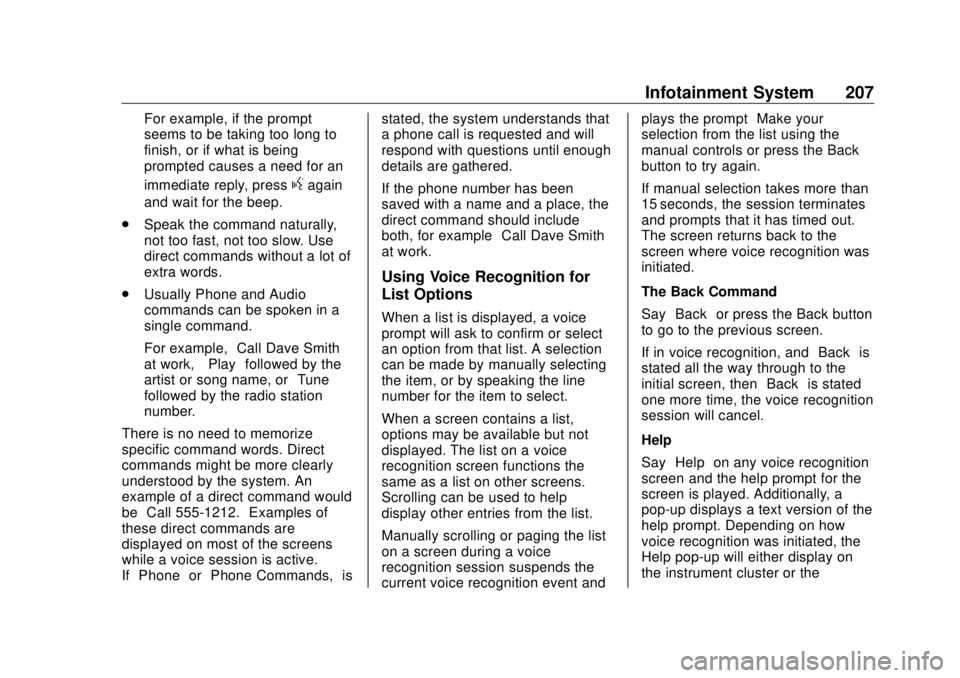
GMC Sierra/Sierra Denali Owner Manual (GMNA-Localizing-U.S./Canada/
Mexico-11349177) - 2018 - CRC - 10/17/17
Infotainment System 207For example, if the prompt
seems to be taking too long to
finish, or if what is being
prompted causes a need for an
immediate reply, press
g again
and wait for the beep.
.
Speak the command naturally,
not too fast, not too slow. Use
direct commands without a lot of
extra words.
.
Usually Phone and Audio
commands can be spoken in a
single command.
For example, “ Call Dave Smith
at work, ” “ Play ” followed by the
artist or song name, or “ Tune ”
followed by the radio station
number.
There is no need to memorize
specific command words. Direct
commands might be more clearly
understood by the system. An
example of a direct command would
be “ Call 555-1212. ” Examples of
these direct commands are
displayed on most of the screens
while a voice session is active.
If “ Phone ” or “ Phone Commands, ” is stated, the system understands that
a phone call is requested and will
respond with questions until enough
details are gathered.
If the phone number has been
saved with a name and a place, the
direct command should include
both, for example “ Call Dave Smith
at work. ”
Using Voice Recognition for
List Options When a list is displayed, a voice
prompt will ask to confirm or select
an option from that list. A selection
can be made by manually selecting
the item, or by speaking the line
number for the item to select.
When a screen contains a list,
options may be available but not
displayed. The list on a voice
recognition screen functions the
same as a list on other screens.
Scrolling can be used to help
display other entries from the list.
Manually scrolling or paging the list
on a screen during a voice
recognition session suspends the
current voice recognition event and plays the prompt “ Make your
selection from the list using the
manual controls or press the Back
button to try again. ”
If manual selection takes more than
15 seconds, the session terminates
and prompts that it has timed out.
The screen returns back to the
screen where voice recognition was
initiated.
The Back Command
Say “ Back ” or press the Back button
to go to the previous screen.
If in voice recognition, and “ Back ” is
stated all the way through to the
initial screen, then “ Back ” is stated
one more time, the voice recognition
session will cancel.
Help
Say “ Help ” on any voice recognition
screen and the help prompt for the
screen is played. Additionally, a
pop-up displays a text version of the
help prompt. Depending on how
voice recognition was initiated, the
Help pop-up will either display on
the instrument cluster or the
Page 210 of 505
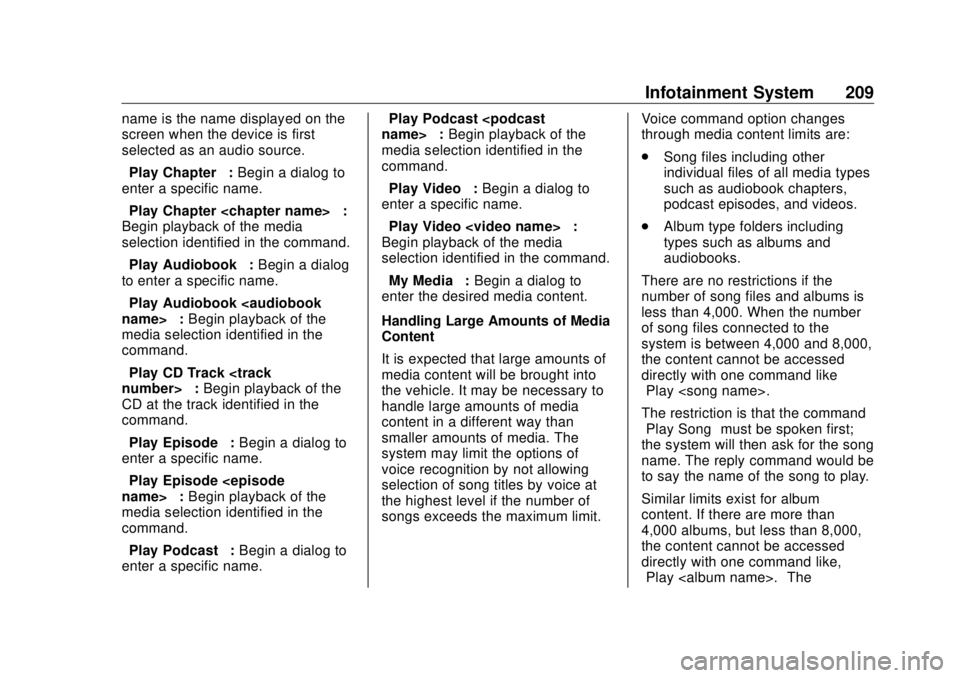
GMC Sierra/Sierra Denali Owner Manual (GMNA-Localizing-U.S./Canada/
Mexico-11349177) - 2018 - CRC - 10/17/17
Infotainment System 209name is the name displayed on the
screen when the device is first
selected as an audio source.
“ Play Chapter ” : Begin a dialog to
enter a specific name.
“ Play Chapter
Begin playback of the media
selection identified in the command.
“ Play Audiobook ” : Begin a dialog
to enter a specific name.
“ Play Audiobook
media selection identified in the
command.
“ Play CD Track
CD at the track identified in the
command.
“ Play Episode ” : Begin a dialog to
enter a specific name.
“ Play Episode
media selection identified in the
command.
“ Play Podcast ” : Begin a dialog to
enter a specific name. “ Play Podcast
media selection identified in the
command.
“ Play Video ” : Begin a dialog to
enter a specific name.
“ Play Video
Page 211 of 505

GMC Sierra/Sierra Denali Owner Manual (GMNA-Localizing-U.S./Canada/
Mexico-11349177) - 2018 - CRC - 10/17/17
210 Infotainment System command “ Play Album ” must first be
spoken; the system will then ask for
the album name. The reply would
be to say the name of the album
to play.
Once the number of songs has
exceeded approximately 8,000,
there is no support for accessing the
songs directly through voice
commands. There will still be
access to the media content by
using commands for playlists,
artists, and genres.
The access commands for playlists,
artists, and genres are prohibited
after the number of this type of
media exceeds 4,000.
The system will provide feedback
the first time voice recognition is
initiated if it has become apparent
that any of these limits are reached
during a device initializing process. Voice Recognition for the
Phone “ Call
call to an entered contact. The
command may include location if
the contact has location numbers
stored.
“ Call
“ At Work, ” “ On Mobile, ” or “ On
Other ” : Initiate a call to an entered
contact and location at home, at
work, on mobile device, or on
another phone.
“ Call
call to a standard phone number
seven or 10 digits in length, and
also 911, 411, or 611.
“ Pair Phone ” : Begins the
Bluetooth pairing process. Follow
instructions on the radio display.
“ Switch Phone ” : Select a different
phone for outgoing calls. “ Voice Keypad ” : Begins a dialog
to enter special numbers like
international numbers. The numbers
can be entered in groups of digits
with each group of digits being
repeated back by the system. If the
group of digits is not correct, the
command “ Delete ” will remove the
last group of digits and allow them
to be re-entered. Once the entire
number has been entered, the
command “ Call ” will start dialing the
number.
“ Voice Mail ” : Initiate a call to voice
mail numbers.
Voice Recognition for OnStar
(If Equipped) “ OnStar ” : Begin OnStar Voice
Recognition.
Page 213 of 505
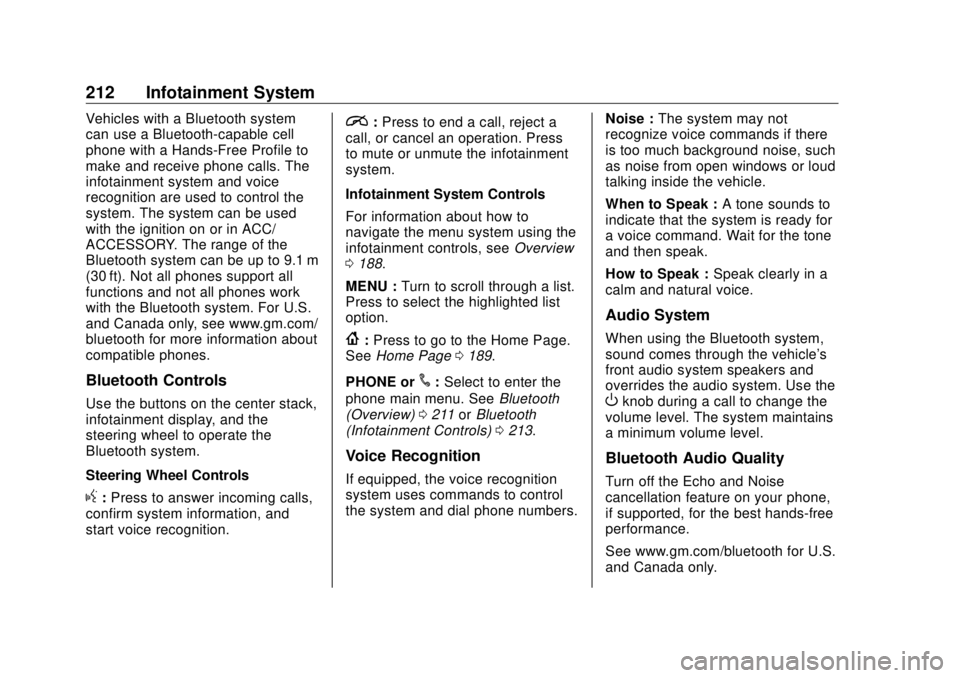
GMC Sierra/Sierra Denali Owner Manual (GMNA-Localizing-U.S./Canada/
Mexico-11349177) - 2018 - CRC - 10/17/17
212 Infotainment System Vehicles with a Bluetooth system
can use a Bluetooth-capable cell
phone with a Hands-Free Profile to
make and receive phone calls. The
infotainment system and voice
recognition are used to control the
system. The system can be used
with the ignition on or in ACC/
ACCESSORY. The range of the
Bluetooth system can be up to 9.1 m
(30 ft). Not all phones support all
functions and not all phones work
with the Bluetooth system. For U.S.
and Canada only, see www.gm.com/
bluetooth for more information about
compatible phones.
Bluetooth Controls Use the buttons on the center stack,
infotainment display, and the
steering wheel to operate the
Bluetooth system.
Steering Wheel Controls
g : Press to answer incoming calls,
confirm system information, and
start voice recognition. i : Press to end a call, reject a
call, or cancel an operation. Press
to mute or unmute the infotainment
system.
Infotainment System Controls
For information about how to
navigate the menu system using the
infotainment controls, see Overview
0 188 .
MENU : Turn to scroll through a list.
Press to select the highlighted list
option.
{ : Press to go to the Home Page.
See Home Page 0 189 .
PHONE or
# : Select to enter the
phone main menu. See Bluetooth
(Overview) 0 211 or Bluetooth
(Infotainment Controls) 0 213 .
Voice Recognition
If equipped, the voice recognition
system uses commands to control
the system and dial phone numbers. Noise : The system may not
recognize voice commands if there
is too much background noise, such
as noise from open windows or loud
talking inside the vehicle.
When to Speak : A tone sounds to
indicate that the system is ready for
a voice command. Wait for the tone
and then speak.
How to Speak : Speak clearly in a
calm and natural voice.
Audio System When using the Bluetooth system,
sound comes through the vehicle's
front audio system speakers and
overrides the audio system. Use the
O knob during a call to change the
volume level. The system maintains
a minimum volume level.
Bluetooth Audio Quality
Turn off the Echo and Noise
cancellation feature on your phone,
if supported, for the best hands-free
performance.
See www.gm.com/bluetooth for U.S.
and Canada only.
Page 214 of 505

GMC Sierra/Sierra Denali Owner Manual (GMNA-Localizing-U.S./Canada/
Mexico-11349177) - 2018 - CRC - 10/17/17
Infotainment System 213
Bluetooth (Infotainment
Controls) To use infotainment controls to
access the menu system, see
Overview 0 188 .
Pairing A Bluetooth-enabled cell phone
must be paired to the Bluetooth
system and then connected to the
vehicle before it can be used. See
your cell phone manufacturer's user
guide for Bluetooth functions before
pairing the cell phone. If a Bluetooth
phone is not connected, calls will be
made using OnStar Hands-Free
Calling, if available. See OnStar
Overview 0 479 .
Pairing Information
.
A Bluetooth phone with MP3
capability cannot be paired to
the vehicle as a phone and an
MP3 player at the same time.
.
Up to 10 cell phones can be
paired to the Bluetooth system. .
The pairing process is disabled
when the vehicle is moving.
.
Pairing only needs to be
completed once, unless the
pairing information on the cell
phone changes or the cell phone
is deleted from the system.
.
Only one paired cell phone can
be connected to the Bluetooth
system at a time.
.
If multiple paired cell phones are
within range of the system, the
system connects to the first
available paired cell phone in the
order that they were first paired
to the system.
When the Bluetooth device and
infotainment system are
successfully paired, the phone book
is downloaded automatically. This is
dependent on the type of the phone
paired. If the automatic download
does not occur, proceed with the
phone book download on the
phone. Pairing a Phone - SSP and No
Paired Device
When there is no paired device on
the infotainment system and Simple
Secure Pairing (SSP) is supported:
1. Press
{ .
2. Touch PHONE, press
# on the
center stack, or press
g on the
steering wheel without OnStar.
3. Touch Search Device.
4. Touch the desired device to
pair on the searched list
screen.
5. Touch Yes on the pop-up
screen of the Bluetooth device
and infotainment system.
6. When the Bluetooth device and
infotainment system are
successfully paired, the phone
screen is displayed on the
infotainment system.
Page 215 of 505

GMC Sierra/Sierra Denali Owner Manual (GMNA-Localizing-U.S./Canada/
Mexico-11349177) - 2018 - CRC - 10/17/17
214 Infotainment System Pairing a Phone - SSP and Paired
Device
When a paired device is on the
infotainment system and SSP is
supported:
1. Press
{ .
2. Touch Settings.
3. Touch Bluetooth, then Device
Management.
4. Touch the desired device to
pair. When the Bluetooth
device and infotainment system
are successfully paired,
Z /
5is displayed on the pair device
screen. If no desired device is
available go to Step 5.
5. Touch Search Device to search
for the desired device.
6. Touch the desired device to
pair on the searched list
screen.
7. Touch Yes on the pop-up
screen of the Bluetooth device
and infotainment system. .
The connected phone is
highlighted by
5 .
.
Z /
5 indicates the hands-free
and phone music functions are
enabled.
.
5 indicates only the hands-free
function is enabled.
.
Z indicates only Bluetooth
music is enabled.
Pairing a Phone - No SSP and No
Paired Device
When there is no paired device on
the infotainment system and SSP is
not supported:
1. Press
{ .
2. Touch PHONE, press
# on the
center stack, or press
g on the
steering wheel without OnStar.
3. Touch Search Device.
4. Touch the desired device to
pair on the searched list
screen. 5. Input the Personal
Identification Number (PIN)
code (default: 1234) to the
Bluetooth device. When the
Bluetooth device and
infotainment system are
successfully paired, the
PHONE screen is displayed on
the infotainment system.
When the connection fails, a failure
message is displayed on the
infotainment system.
If a Bluetooth device was previously
connected, the infotainment system
executes the auto connection.
However, if the Bluetooth setting on
the Bluetooth device is turned off, a
failure message is displayed on the
infotainment system.
Pairing a Phone - No SSP and
Paired Device
When a paired device is on the
infotainment system and SSP is not
supported:
1. Press
{ .
2. Touch Settings.
Page 216 of 505

GMC Sierra/Sierra Denali Owner Manual (GMNA-Localizing-U.S./Canada/
Mexico-11349177) - 2018 - CRC - 10/17/17
Infotainment System 2153. Touch Bluetooth, then Device
Management.
4. Touch the desired device to
pair. When the Bluetooth
device and infotainment system
are successfully paired,
Z /
5is displayed on the pair device
screen. If no desired device is
available go to Step 5.
5. Touch Search Device to search
for the desired device.
6. Touch the desired device to
pair on the searched list
screen.
7. Input the Personal
Identification Number (PIN)
code (default: 1234) to the
Bluetooth device. When the
Bluetooth device and
infotainment system are
successfully paired,
Z /
5 is
displayed on the pair device
screen.
.
The connected phone is
highlighted by
5 . .
Z /
5 indicates the hands-free
and phone music functions are
enabled.
.
5 indicates only the hands-free
function is enabled.
.
Z indicates only Bluetooth
music is enabled.
Connecting a Paired Bluetooth
Device
1. Press
{ .
2. Touch Settings.
3. Touch Bluetooth, then Device
Management.
4. Touch the device to be
connected.
Checking the Bluetooth
Connection
1. Press
{ .
2. Touch Settings.
3. Touch Bluetooth, then Device
Management.
4. The paired device will show. Disconnecting a Bluetooth Device
1. Press
{ .
2. Touch Settings.
3. Touch Bluetooth, then Device
Management.
4. Touch the name of the device
to be disconnected.
5. Touch Disconnect.
Deleting a Bluetooth Device
1. Press
{ .
2. Touch Settings.
3. Touch Bluetooth, then Device
Management.
4. Touch the device to delete.
5. Touch
Y .
6. Touch Delete.
Bluetooth Music
Before playing Bluetooth music,
read the following information.
.
A cell phone or Bluetooth device
that supports Advanced Audio
Distribution Profile (A2DP)