2018 GMC ACADIA mirror
[x] Cancel search: mirrorPage 2 of 20

2
Memory Seat Buttons
Instrument Panel Illumination Control
Turn Signal Lever/Exterior Lamp Controls/IntelliBeam ButtonFWindshield Wipers Lever
Engine Start-Stop Button
Driver Information Center
Power Liftgate Control
Cruise Control/Forward Collision AlertF/Heated Steering WheelF Buttons
Power Mirror/ Window Controls
Audio Volume Controls (behind steering wheel)
Driver Information Center Controls/Voice Recognition Buttons
Audio Next-Previous Favorite Station Controls (behind steering wheel)
Steering Wheel Adjustment Lever
Electric Parking Brake Switch
INSTRUMENT PANEL
Check Engine
Engine Oil Pressure
Lane Keep Assist
Airbag Readiness
Cruise Control Set
Service Electric Parking Brake
Traction Control/StabiliTrak Active
Charging System
Security
Safety Belt Reminder
Brake System Warning
BRAKE Electric Parking Brake
Symbols
Page 6 of 20

6
Power Seat AdjustmentsF
A. Seat Adjustment
Move the horizontal control to move the seat forward or rearward and to tilt, raise or lower the seat.
B. Seatback Recline Adjustment
Move the vertical control to recline or raise the seatback.
C. Lumbar Support Adjustment
Press the rear control to adjust the amount of lumbar support.
Set Memory Seat PositionsF
With the ignition On or in Accessory mode:
1. Adjust the seat and power outside mirrors to the desired positions.
2. Press and release the SET button on the driver’s door. A beep will sound.
3. Immediately press and hold button 1 until two beeps sound.
Repeat these steps using button 2 for a second driver.
To store a seat position for more clearance when exiting the vehicle, re\
peat these steps using the Exit button instead of button 1 or 2.
Recall Memory Seat PositionsF
Press and hold button 1, 2 or Exit until the seat and mirrors reach the set position.
The memory/exit positions can be programmed to be recalled automatically\
.
To set the Auto Memory Recall or Easy Exit options, go to Settings > Veh\
icle > Comfort and Convenience.
See Seats and Restraints in your Owner’s Manual.
FRONT SEATS
STEERING WHEEL ADJUSTMENT
With the vehicle parked, push down the lever or use the power controlF on the left side of the steering column to adjust the steering wheel. The steering wheel can be \
moved up or down and in or out. Pull up the lever to lock the steering wheel in place.
See Instruments and Controls in your Owner’s Manual.
F Optional equipment
AC
B
Page 10 of 20
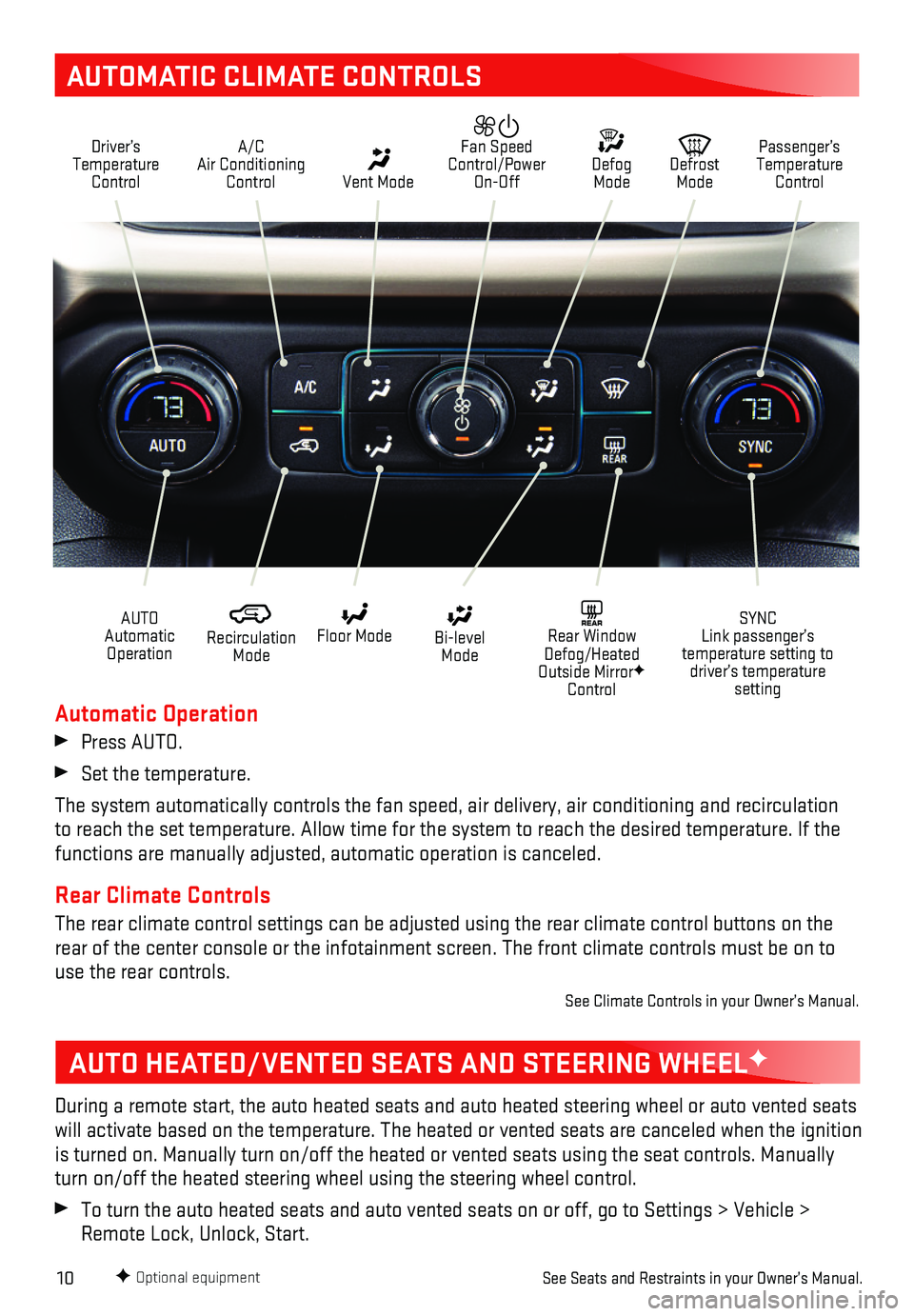
10
AUTOMATIC CLIMATE CONTROLS
Driver’s Temperature Control
A/C Air Conditioning Control Vent Mode
Defrost Mode
Defog Mode
Passenger’s Temperature Control
Fan Speed Control/Power On-Off
Recirculation Mode
Floor Mode Bi-level Mode
SYNC Link passenger’s temperature setting to driver’s temperature setting
REAR Rear Window Defog/Heated Outside MirrorF Control
AUTO Automatic Operation
F Optional equipment
Automatic Operation
Press AUTO.
Set the temperature.
The system automatically controls the fan speed, air delivery, air condi\
tioning and recirculation to reach the set temperature. Allow time for the system to reach the des\
ired temperature. If the functions are manually adjusted, automatic operation is canceled.
Rear Climate Controls
The rear climate control settings can be adjusted using the rear climate\
control buttons on the rear of the center console or the infotainment screen. The front climate\
controls must be on to use the rear controls.
See Climate Controls in your Owner’s Manual.
AUTO HEATED/VENTED SEATS AND STEERING WHEELF
During a remote start, the auto heated seats and auto heated steering wh\
eel or auto vented seats will activate based on the temperature. The heated or vented seats are c\
anceled when the ignition is turned on. Manually turn on/off the heated or vented seats using the \
seat controls. Manually turn on/off the heated steering wheel using the steering wheel control.
To turn the auto heated seats and auto vented seats on or off, go to Set\
tings > Vehicle > Remote Lock, Unlock, Start.
See Seats and Restraints in your Owner’s Manual.
Page 14 of 20
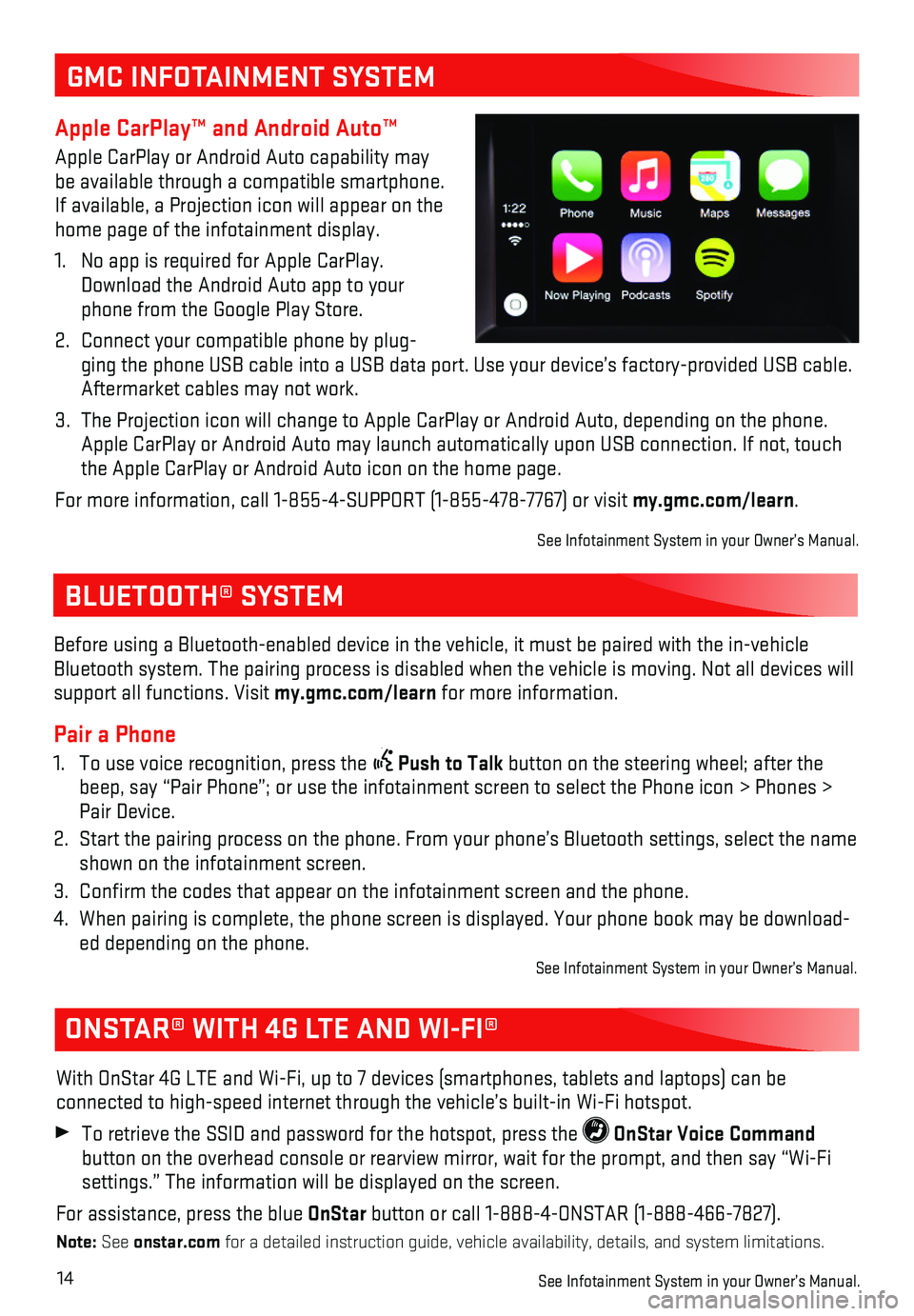
14
BLUETOOTH® SYSTEM
ONSTAR® WITH 4G LTE AND WI-FI®
With OnStar 4G LTE and Wi-Fi, up to 7 devices (smartphones, tablets and\
laptops) can be
connected to high-speed internet through the vehicle’s built-in Wi-Fi\
hotspot.
To retrieve the SSID and password for the hotspot, press the OnStar Voice Command
button on the overhead console or rearview mirror, wait for the prompt, \
and then say “Wi-Fi settings.” The information will be displayed on the screen.
For assistance, press the blue OnStar button or call 1-888-4-ONSTAR (1-888-466-7827).
Note: See onstar.com for a detailed instruction guide, vehicle availability, details, and sy\
stem limitations.
See Infotainment System in your Owner’s Manual.
Before using a Bluetooth-enabled device in the vehicle, it must be paire\
d with the in- vehicle Bluetooth system. The pairing process is disabled when the vehicle is mo\
ving. Not all devices will support all functions. Visit my.gmc.com/learn for more information.
Pair a Phone
1. To use voice recognition, press the Push to Talk button on the steering wheel; after the beep, say “Pair Phone”; or use the infotainment screen to select t\
he Phone icon > Phones > Pair Device.
2. Start the pairing process on the phone. From your phone’s Bluetooth s\
ettings, select the name shown on the infotainment screen.
3. Confirm the codes that appear on the infotainment screen and the phone\
.
4. When pairing is complete, the phone screen is displayed. Your phone book\
may be download-ed depending on the phone. See Infotainment System in your Owner’s Manual.
GMC INFOTAINMENT SYSTEM
Apple CarPlay™ and Android Auto™
Apple CarPlay or Android Auto capability may be available through a compatible smartphone. If available, a Projection icon will appear on the home page of the infotainment display.
1. No app is required for Apple CarPlay. Download the Android Auto app to your phone from the Google Play Store.
2. Connect your compatible phone by plug-ging the phone USB cable into a USB data port. Use your device’s fact\
ory-provided USB cable. Aftermarket cables may not work.
3. The Projection icon will change to Apple CarPlay or Android Auto, depend\
ing on the phone. Apple CarPlay or Android Auto may launch automatically upon USB connecti\
on. If not, touch the Apple CarPlay or Android Auto icon on the home page.
For more information, call 1-855-4-SUPPORT (1-855-478-7767) or visit my.gmc.com/learn.
See Infotainment System in your Owner’s Manual.
Page 18 of 20
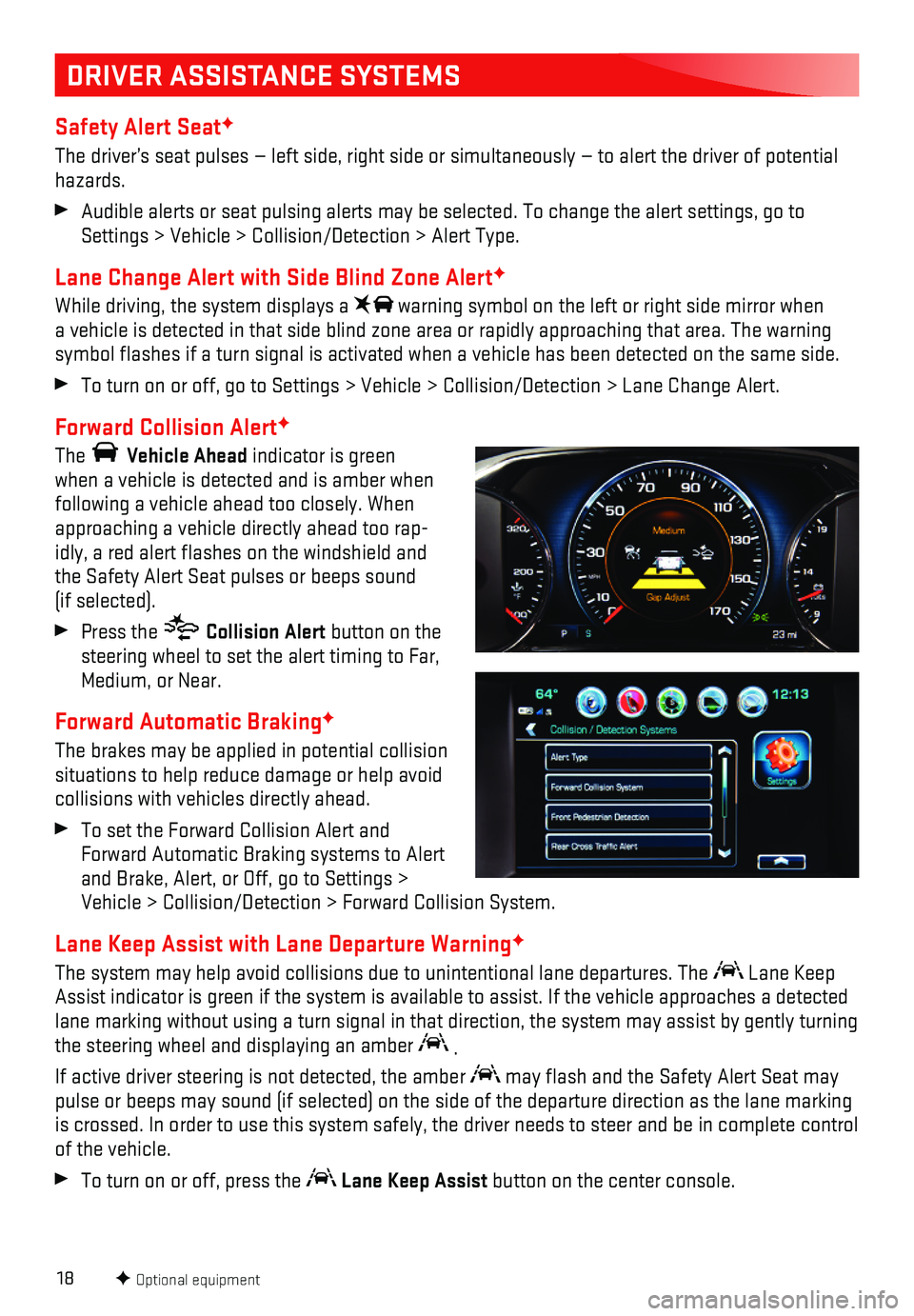
18
DRIVER ASSISTANCE SYSTEMS
Safety Alert SeatF
The driver’s seat pulses — left side, right side or simultaneously\
— to alert the driver of potential hazards.
Audible alerts or seat pulsing alerts may be selected. To change the ale\
rt settings, go to Settings > Vehicle > Collision/Detection > Alert Type.
Lane Change Alert with Side Blind Zone AlertF
While driving, the system displays a warning symbol on the left or right side mirror when a vehicle is detected in that side blind zone area or rapidly approachin\
g that area. The warning symbol flashes if a turn signal is activated when a vehicle has been d\
etected on the same side.
To turn on or off, go to Settings > Vehicle > Collision/Detection > Lane\
Change Alert.
Forward Collision AlertF
The Vehicle Ahead indicator is green when a vehicle is detected and is amber when following a vehicle ahead too closely. When approaching a vehicle directly ahead too rap-idly, a red alert flashes on the windshield and the Safety Alert Seat pulses or beeps sound (if selected).
Press the Collision Alert button on the steering wheel to set the alert timing to Far, Medium, or Near.
Forward Automatic BrakingF
The brakes may be applied in potential collision situations to help reduce damage or help avoid collisions with vehicles directly ahead.
To set the Forward Collision Alert and Forward Automatic Braking systems to Alert and Brake, Alert, or Off, go to Settings > Vehicle > Collision/Detection > Forward Collision System.
Lane Keep Assist with Lane Departure WarningF
The system may help avoid collisions due to unintentional lane departure\
s. The Lane Keep Assist indicator is green if the system is available to assist. If the v\
ehicle approaches a detected lane marking without using a turn signal in that direction, the system m\
ay assist by gently turning the steering wheel and displaying an amber .
If active driver steering is not detected, the amber may flash and the Safety Alert Seat may pulse or beeps may sound (if selected) on the side of the departure di\
rection as the lane marking is crossed. In order to use this system safely, the driver needs to stee\
r and be in complete control of the vehicle.
To turn on or off, press the Lane Keep Assist button on the center console.
F Optional equipment