Page 185 of 519
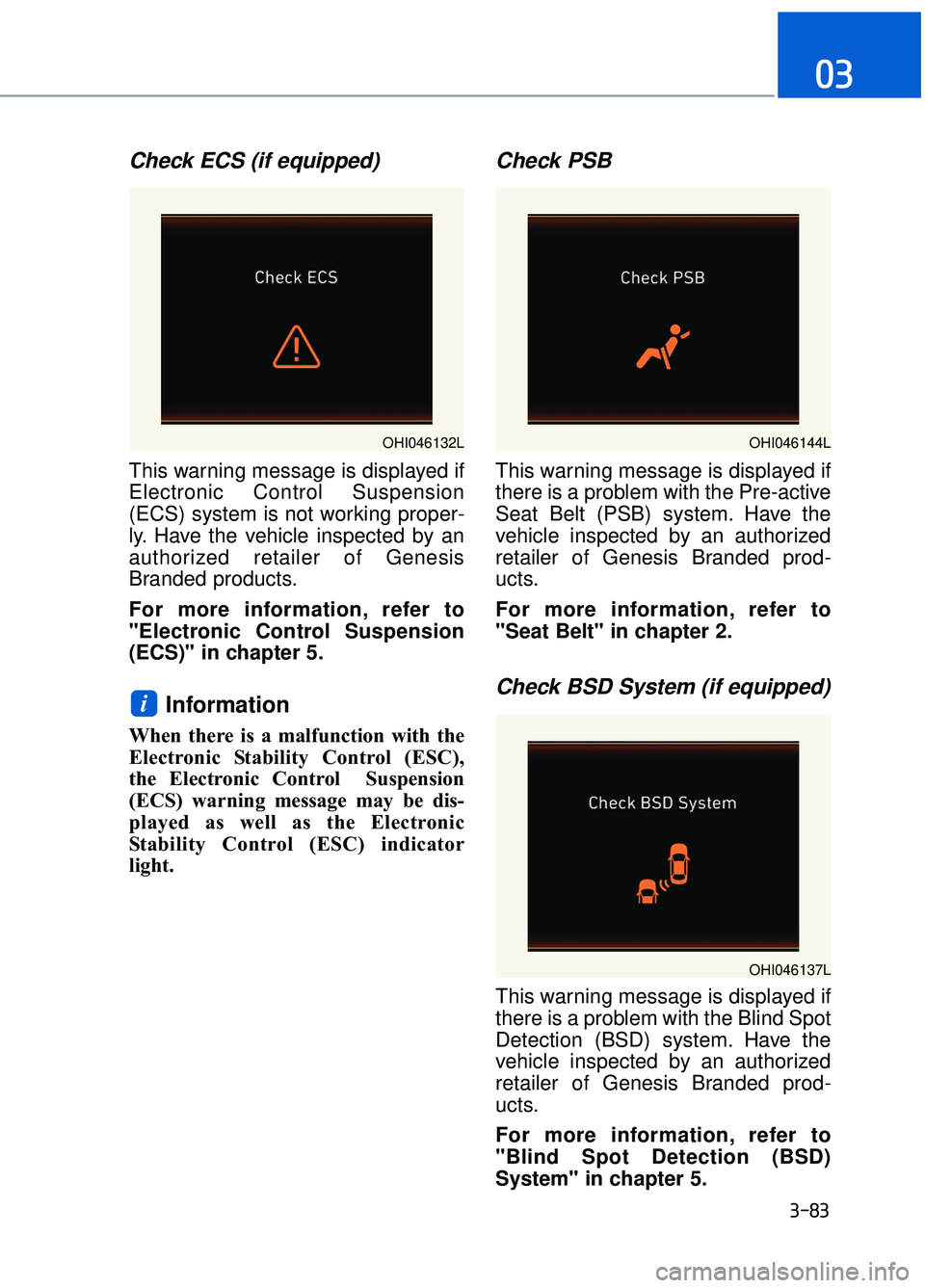
Check ECS (if equipped)
This warning message is displayed if
Electronic Control Suspension
(ECS) system is not working proper-
ly. Have the vehicle inspected by an
authorized retailer of Genesis
Branded products.
For more information, refer to
"Electronic Control Suspension
(ECS)" in chapter 5.
Information
When there is a malfunction with the
Electronic Stability Control (ESC),
the Electronic Control Suspension
(ECS) warning message may be dis-
played as well as the Electronic
Stability Control (ESC) indicator
light.
Check PSB
This warning message is displayed if
there is a problem with the Pre-active
Seat Belt (PSB) system. Have the
vehicle inspected by an authorized
retailer of Genesis Branded prod-
ucts.
For more information, refer to
"Seat Belt" in chapter 2.
Check BSD System (if equipped)
This warning message is displayed if
there is a problem with the Blind Spot
Detection (BSD) system. Have the
vehicle inspected by an authorized
retailer of Genesis Branded prod-
ucts.
For more information, refer to
"Blind Spot Detection (BSD)
System" in chapter 5.
i
3-83
03
OHI046137L
OHI046132LOHI046144L
Page 186 of 519
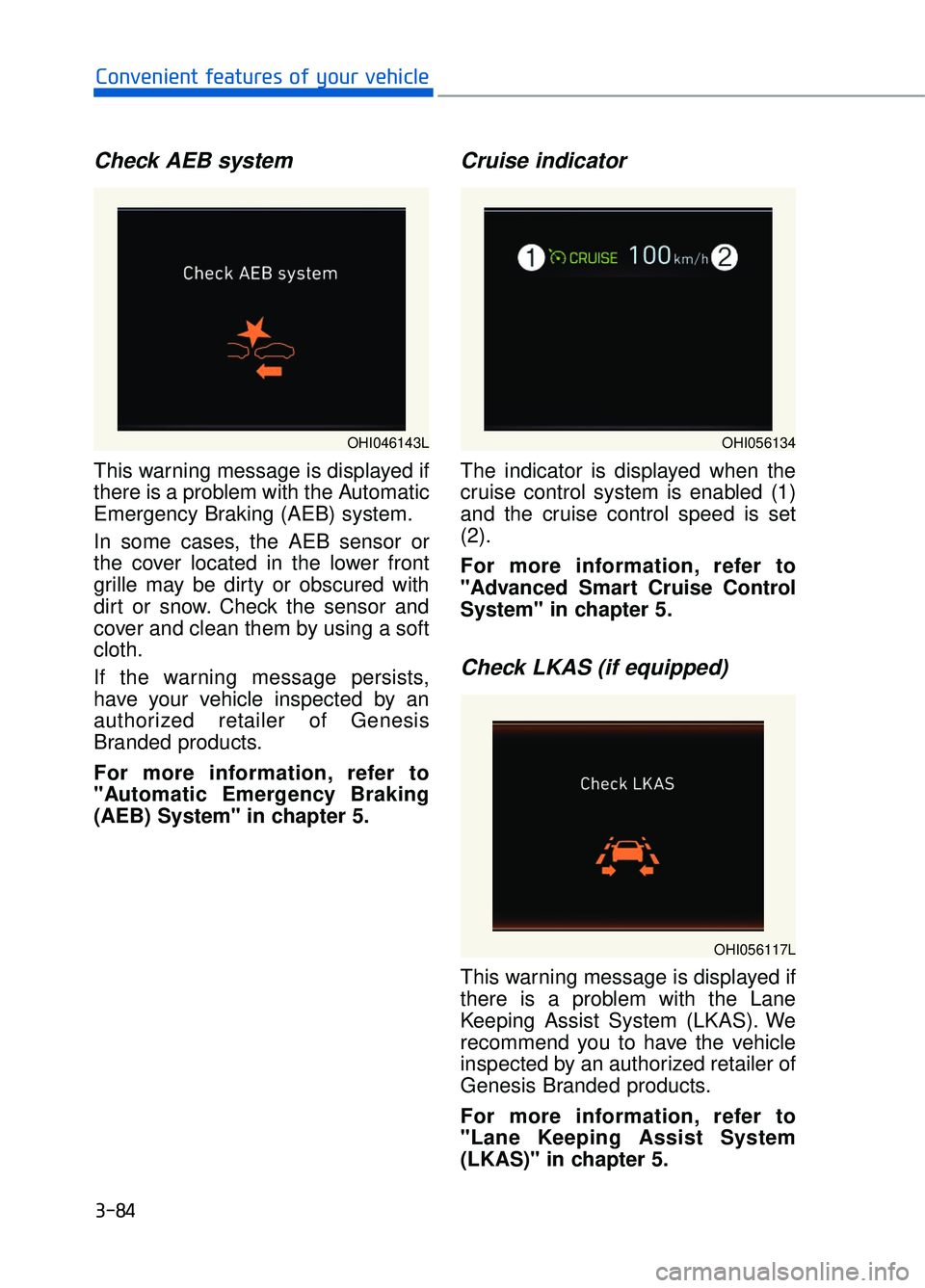
Check AEB system
This warning message is displayed if
there is a problem with the Automatic
Emergency Braking (AEB) system.
In some cases, the AEB sensor or
the cover located in the lower front
grille may be dirty or obscured with
dirt or snow. Check the sensor and
cover and clean them by using a soft
cloth.
If the warning message persists,
have your vehicle inspected by an
authorized retailer of Genesis
Branded products.
For more information, refer to
"Automatic Emergency Braking
(AEB) System" in chapter 5.
Cruise indicator
The indicator is displayed when the
cruise control system is enabled (1)
and the cruise control speed is set
(2).
For more information, refer to
"Advanced Smart Cruise Control
System" in chapter 5.
Check LKAS (if equipped)
This warning message is displayed if
there is a problem with the Lane
Keeping Assist System (LKAS). We
recommend you to have the vehicle
inspected by an authorized retailer of
Genesis Branded products.
For more information, refer to
"Lane Keeping Assist System
(LKAS)" in chapter 5.
3-84
Convenient features of your vehicle
OHI046143LOHI056134
OHI056117L
Page 187 of 519
Driver Attention Alert Check System
This warning message is displayed if
there is a problem with the Driver
Attention Alert System. Have the
vehicle inspected by an authorized
retailer of Genesis Branded prod-
ucts.
For more information, refer to
"Driver Attention Alert (DAA)" in
chapter 5.
3-85
03
OHI046141L
Page 188 of 519
The LCD display modes can be changed by using the control buttons on the
steering wheel.
1. : MODE button for changing modes
2. , : MOVE switch for changing items
3. OK : SELECT/RESET button for setting or resetting the selected item
LCD Display Control
L
LC
C D
D
D
D I
IS
S P
P L
LA
A Y
Y
3-86
Convenient features of your vehicle
OHI046400N
Page 189 of 519
LCD Modes
3-87
03
Modes SymbolExplanation
Trip Computer
This mode displays driving information like the trip-
meter, fuel economy, etc.
For more information, refer to "Trip Computer" in
this chapter.
Tu r n B y Tu r n(TBT)
(if equipped)
This mode displays the state of the navigation.
Assist
Control (SCC) and Lane Departure Warning
System (LDWS)/Lane Keeping Assist System
(LKAS).
For more information, refer to "Smart Cruise
Control (SCC)" and "Lane Departure Warning
System (LDWS)/Lane Keeping Assist System
(LKAS)" in chapter 5.
Attention Alert and Tire Pressure Monitoring
System (TPMS).
For more information, refer to "Driver Attention
Alert (DAA)" in chapter 5 and "Tire Pressure
Monitoring System (TPMS)" in chapter 6.
User SettingsIn this mode, you can change settings of the
doors, lamps, etc.
WarningThis mode displays warning messages related to
the Blind Spot Detection system, etc.
The information provided differs according to the items applied to your
vehicle.
Page 190 of 519
Edit settings after shifting to P
This warning message appears if
you try to adjust the User Settings
while driving.
Quick guide help
Press and hold the OK button in the
User Settings mode, the explanation
about the selected item is displayed.
Trip computer mode
The trip computer mode displays
information related to vehicle driving
parameters including range, fuel
economy, trip meter information and
vehicle speed.
For more information, refer to
"Trip Computer" in this chapter.
Turn By Turn (TBT) mode
This mode displays the state of the
navigation.
3-88
Convenient features of your vehicle
OHI046154LOHI046156N
OHI046157N
Page 191 of 519
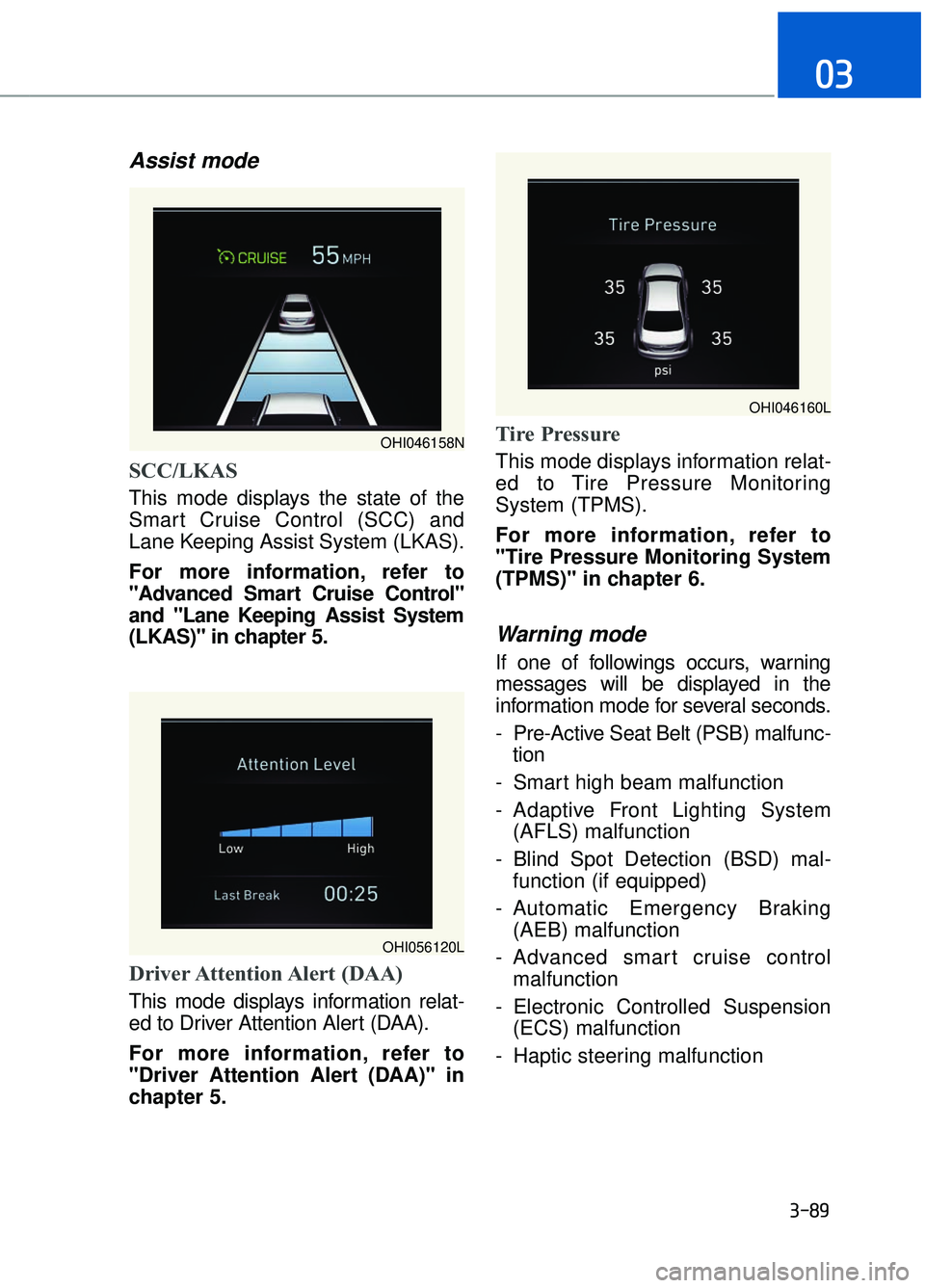
Assist mode
SCC/LKAS
This mode displays the state of the
Smart Cruise Control (SCC) and
Lane Keeping Assist System (LKAS).
For more information, refer to
"Advanced Smart Cruise Control"
and "Lane Keeping Assist System
(LKAS)" in chapter 5.
Driver Attention Alert (DAA)
This mode displays information relat-
ed to Driver Attention Alert (DAA).
For more information, refer to
"Driver Attention Alert (DAA)" in
chapter 5.
Tire Pressure
This mode displays information relat-
ed to Tire Pressure Monitoring
System (TPMS).
For more information, refer to
"Tire Pressure Monitoring System
(TPMS)" in chapter 6.
Warning mode
If one of followings occurs, warning
messages will be displayed in the
information mode for several seconds.
- Pre-Active Seat Belt (PSB) malfunc-tion
- Smart high beam malfunction
- Adaptive Front Lighting System (AFLS) malfunction
- Blind Spot Detection (BSD) mal- function (if equipped)
- Automatic Emergency Braking (AEB) malfunction
- Advanced smart cruise control malfunction
- Electronic Controlled Suspension (ECS) malfunction
- Haptic steering malfunction
3-89
03
OHI046158N
OHI046160L
OHI056120L
Page 192 of 519
User settings mode
In this mode, you can change the
setting of the head-up display, instru-
ment cluster, doors, lamps, etc.
1. Head-Up Display
2. Driving Assist
3. Door
4. Lights
5. Sound
6. Convenience
7. Service Interval
8. Other Features
9. Reset
The information provided differs
according to the items applied to your
vehicle.1. Head-Up Display
If this item is checked, it will turn on
the head-up display.
To adjust the height of the image.
To adjust the angle of the image.
To adjust the brightness of the image.
To select the information displayed
- Tu r n b y Tu r n
- Traffic information
- Smart cruise control
- Lane keeping assist system
- Blind spot detection system
To select the speedometer font size.
- Large/Medium/Small
To select the speedometer font color.
White/Orange/Green
For more information, refer to the
"Head-Up Display" in this chapter.
3-90
Convenient features of your vehicle
OHI046161L
OHI046162L