Page 212 of 516
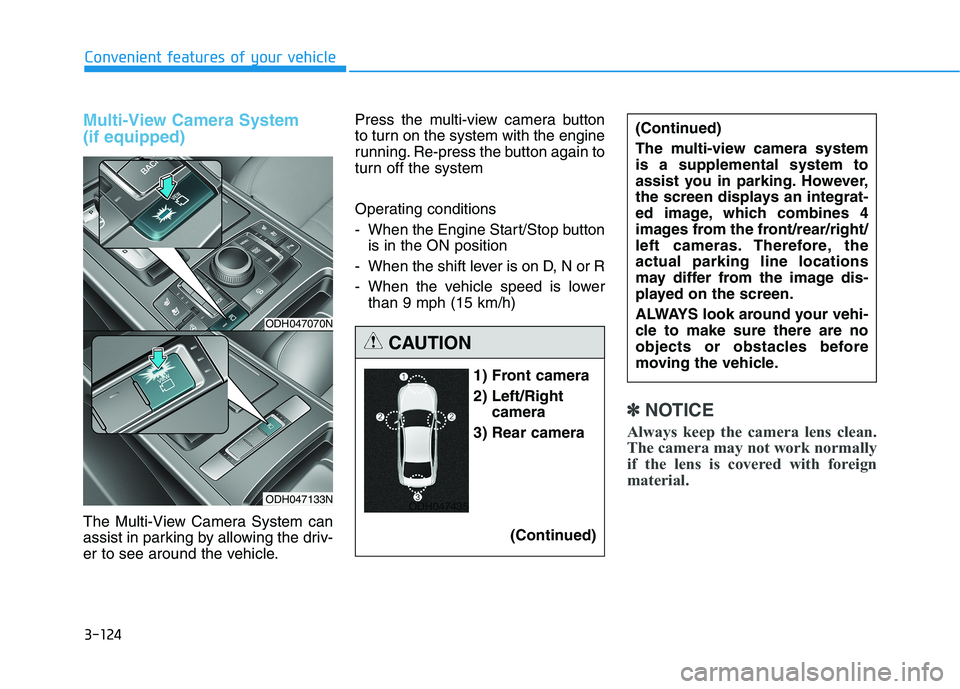
3-124
Convenient features of your vehicle
Multi-View Camera System
(if equipped)
The Multi-View Camera System can
assist in parking by allowing the driv-
er to see around the vehicle.Press the multi-view camera button
to turn on the system with the engine
running. Re-press the button again to
turn off the system
Operating conditions
- When the Engine Start/Stop button
is in the ON position
- When the shift lever is on D, N or R
- When the vehicle speed is lower
than 9 mph (15 km/h)
✽ ✽
NOTICE
Always keep the camera lens clean.
The camera may not work normally
if the lens is covered with foreign
material.
ODH047070N
ODH047133N
1) Front camera
2) Left/Right
camera
3) Rear camera
(Continued)
(Continued)
The multi-view camera system
is a supplemental system to
assist you in parking. However,
the screen displays an integrat-
ed image, which combines 4
images from the front/rear/right/
left cameras. Therefore, the
actual parking line locations
may differ from the image dis-
played on the screen.
ALWAYS look around your vehi-
cle to make sure there are no
objects or obstacles before
moving the vehicle.
CAUTION
ODH047435
Page 214 of 516
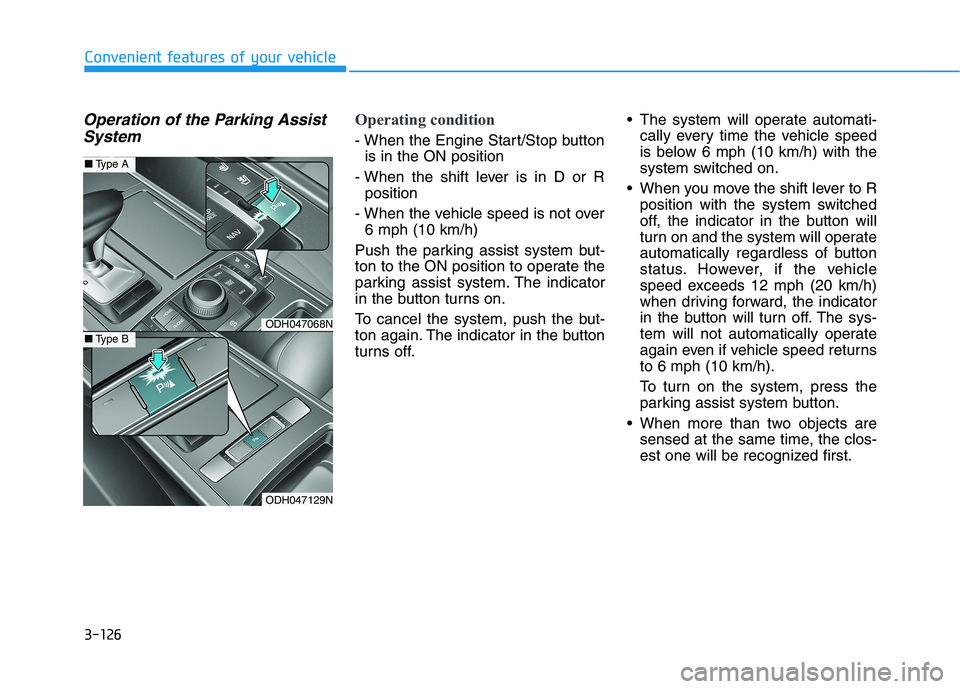
3-126
Convenient features of your vehicle
Operation of the Parking Assist
SystemOperating condition
- When the Engine Start/Stop button
is in the ON position
- When the shift lever is in D or R
position
- When the vehicle speed is not over
6 mph (10 km/h)
Push the parking assist system but-
ton to the ON position to operate the
parking assist system. The indicator
in the button turns on.
To cancel the system, push the but-
ton again. The indicator in the button
turns off. The system will operate automati-
cally every time the vehicle speed
is below 6 mph (10 km/h) with the
system switched on.
When you move the shift lever to R
position with the system switched
off, the indicator in the button will
turn on and the system will operate
automatically regardless of button
status. However, if the vehicle
speed exceeds 12 mph (20 km/h)
when driving forward, the indicator
in the button will turn off. The sys-
tem will not automatically operate
again even if vehicle speed returns
to 6 mph (10 km/h).
To turn on the system, press the
parking assist system button.
When more than two objects are
sensed at the same time, the clos-
est one will be recognized first.
ODH047068N
ODH047129N
■Type A
■Type B
Page 217 of 516
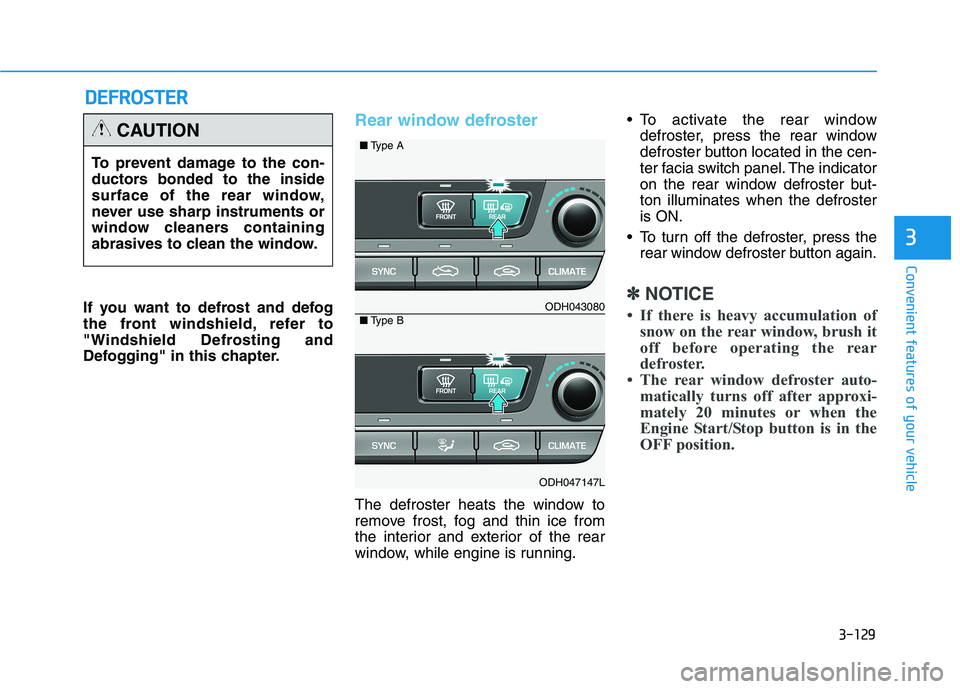
3-129
Convenient features of your vehicle
3
D DE
EF
FR
RO
OS
ST
TE
ER
R
If you want to defrost and defog
the front windshield, refer to
"Windshield Defrosting and
Defogging" in this chapter.
Rear window defroster
The defroster heats the window to
remove frost, fog and thin ice from
the interior and exterior of the rear
window, while engine is running. To activate the rear window
defroster, press the rear window
defroster button located in the cen-
ter facia switch panel. The indicator
on the rear window defroster but-
ton illuminates when the defroster
is ON.
To turn off the defroster, press the
rear window defroster button again.
✽ ✽
NOTICE
• If there is heavy accumulation of
snow on the rear window, brush it
off before operating the rear
defroster.
• The rear window defroster auto-
matically turns off after approxi-
mately 20 minutes or when the
Engine Start/Stop button is in the
OFF position.
To prevent damage to the con-
ductors bonded to the inside
surface of the rear window,
never use sharp instruments or
window cleaners containing
abrasives to clean the window.
CAUTION
ODH043080
ODH047147L
■Type A
■Type B
Page 228 of 516
3-140
Convenient features of your vehicle
Fan speed control
The fan speed can be set to the
desired speed by pushing the fan
speed control button.
The higher the fan speed is, the
more air is delivered.
Pressing the OFF button turns off the
fan.
✽ ✽
NOTICE
For better sound quality, fan speed
may automatically slow down for a
couple of minutes when you activate
voice recognition or hands free.
Air conditioning
Push the A/C button to turn the air
conditioning system on (indicator
light will illuminate).
Push the button again to turn the air
conditioning system off.
OFF mode
Push the OFF button of the front to
turn off the air climate control sys-
tem. However, you can still operate
the mode and air intake buttons as
long as the Engine Start/Stop button
is in the ON position.
ODH047096ODH047097ODH047098
Page 237 of 516
3-149
Convenient features of your vehicle
3
C CL
LI
IM
MA
AT
TE
E
C
CO
ON
NT
TR
RO
OL
L
A
AD
DD
DI
IT
TI
IO
ON
NA
AL
L
F
FE
EA
AT
TU
UR
RE
ES
S
(
(I
IF
F
E
EQ
QU
UI
IP
PP
PE
ED
D)
)
Cluster ionizer
When the Engine Start/Stop button
is in the ON position, the clean air
function turns on automatically.
Also, the clean air function turns off
automatically, when the Engine
Start/Stop button is in the OFF posi-
tion.
Smart ventilation
When driving and the heater and air
conditioning system is off, the smart
ventilation system maintains pleas-
ant indoor aerial environment by
controlling the temperature, humidity
and CO2 of interior.
"SMART VENTILATION ON" mes-
sage is displayed on the AVN climate
monitor for 5 seconds when the
smart ventilation system operates.
Smart ventilation system
ON/OFF
If you would like to cancel the smart
ventilation system, turn off the Smart
ventilation in the AVN climate moni-
tor.
ODH043166L
ODH047167L ■Type A
■Type B
Page 241 of 516
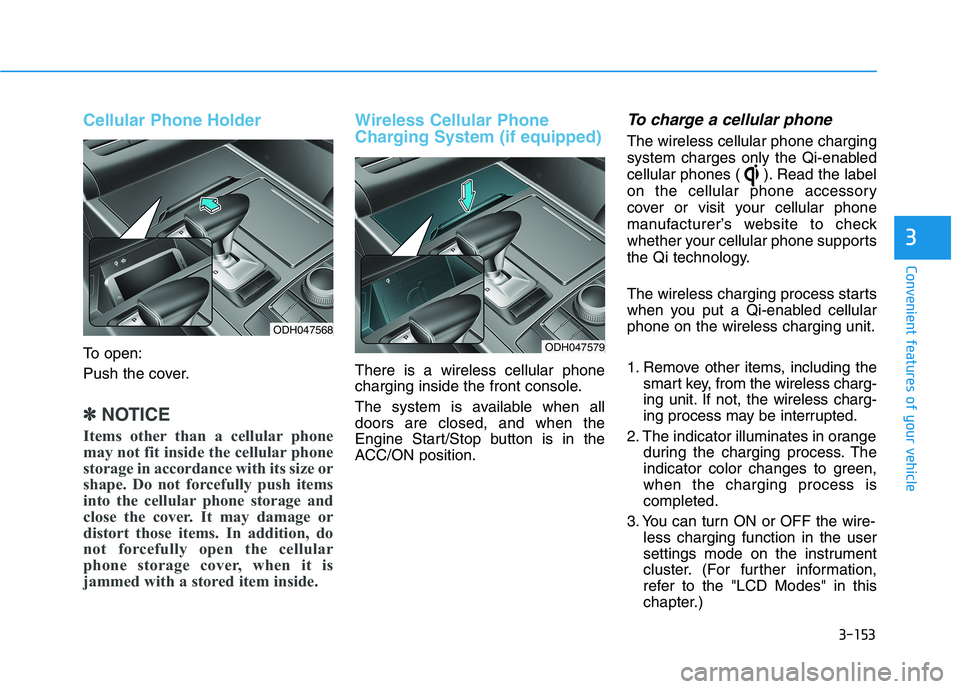
3-153
Convenient features of your vehicle
3
Cellular Phone Holder
To open:
Push the cover.
✽ ✽
NOTICE
Items other than a cellular phone
may not fit inside the cellular phone
storage in accordance with its size or
shape. Do not forcefully push items
into the cellular phone storage and
close the cover. It may damage or
distort those items. In addition, do
not forcefully open the cellular
phone storage cover, when it is
jammed with a stored item inside.
Wireless Cellular Phone
Charging System (if equipped)
There is a wireless cellular phone
charging inside the front console.
The system is available when all
doors are closed, and when the
Engine Start/Stop button is in the
ACC/ON position.
To charge a cellular phone
The wireless cellular phone charging
system charges only the Qi-enabled
cellular phones ( ). Read the label
on the cellular phone accessory
cover or visit your cellular phone
manufacturer’s website to check
whether your cellular phone supports
the Qi technology.
The wireless charging process starts
when you put a Qi-enabled cellular
phone on the wireless charging unit.
1. Remove other items, including the
smart key, from the wireless charg-
ing unit. If not, the wireless charg-
ing process may be interrupted.
2. The indicator illuminates in orange
during the charging process. The
indicator color changes to green,
when the charging process is
completed.
3. You can turn ON or OFF the wire-
less charging function in the user
settings mode on the instrument
cluster. (For further information,
refer to the "LCD Modes" in this
chapter.)
ODH047568
ODH047579
Page 242 of 516
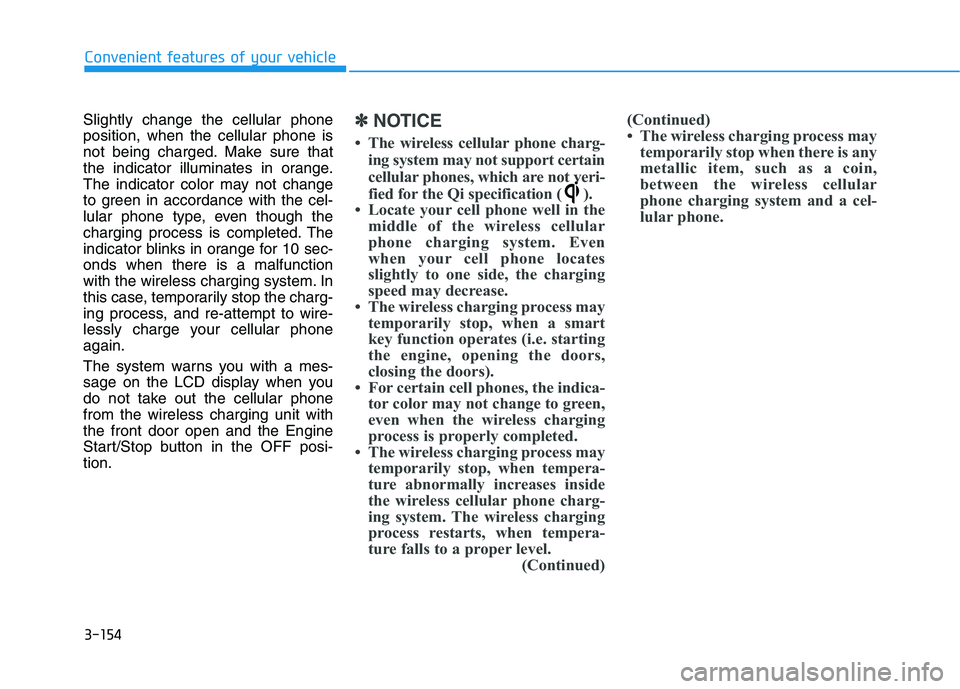
3-154
Convenient features of your vehicle
Slightly change the cellular phone
position, when the cellular phone is
not being charged. Make sure that
the indicator illuminates in orange.
The indicator color may not change
to green in accordance with the cel-
lular phone type, even though the
charging process is completed. The
indicator blinks in orange for 10 sec-
onds when there is a malfunction
with the wireless charging system. In
this case, temporarily stop the charg-
ing process, and re-attempt to wire-
lessly charge your cellular phone
again.
The system warns you with a mes-
sage on the LCD display when you
do not take out the cellular phone
from the wireless charging unit with
the front door open and the Engine
Start/Stop button in the OFF posi-
tion.
✽ ✽
NOTICE
• The wireless cellular phone charg-
ing system may not support certain
cellular phones, which are not veri-
fied for the Qi specification ( ).
• Locate your cell phone well in the
middle of the wireless cellular
phone charging system. Even
when your cell phone locates
slightly to one side, the charging
speed may decrease.
• The wireless charging process may
temporarily stop, when a smart
key function operates (i.e. starting
the engine, opening the doors,
closing the doors).
• For certain cell phones, the indica-
tor color may not change to green,
even when the wireless charging
process is properly completed.
• The wireless charging process may
temporarily stop, when tempera-
ture abnormally increases inside
the wireless cellular phone charg-
ing system. The wireless charging
process restarts, when tempera-
ture falls to a proper level.
(Continued)(Continued)
• The wireless charging process may
temporarily stop when there is any
metallic item, such as a coin,
between the wireless cellular
phone charging system and a cel-
lular phone.
Page 243 of 516
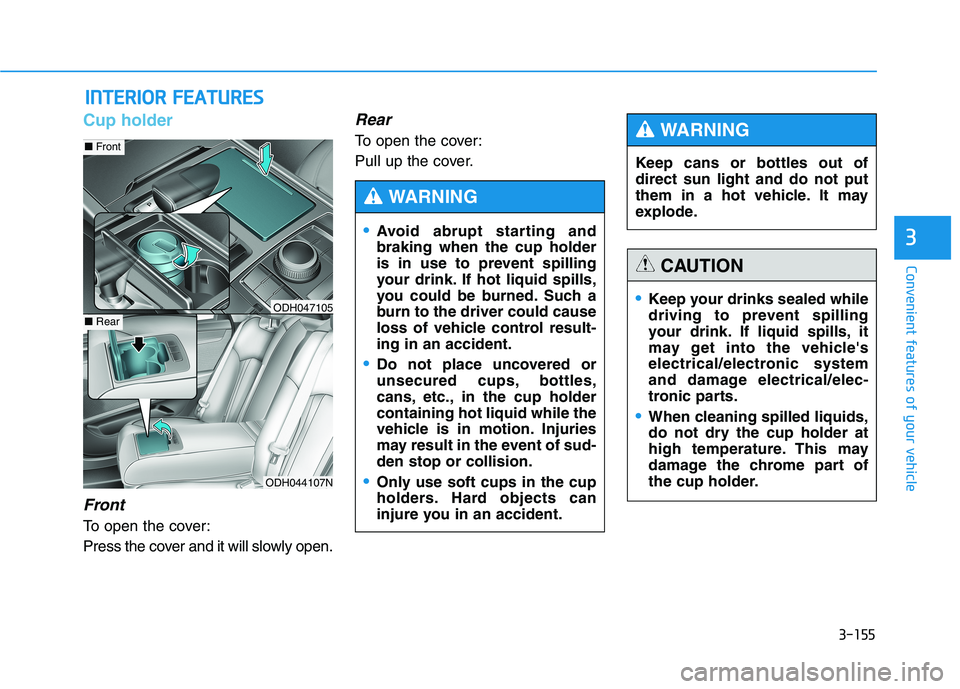
3-155
Convenient features of your vehicle
3
I IN
NT
TE
ER
RI
IO
OR
R
F
FE
EA
AT
TU
UR
RE
ES
S
Cup holder
Front
To open the cover:
Press the cover and it will slowly open.
Rear
To open the cover:
Pull up the cover.
ODH044107N
■Front
■RearODH047105Keep your drinks sealed while
driving to prevent spilling
your drink. If liquid spills, it
may get into the vehicle's
electrical/electronic system
and damage electrical/elec-
tronic parts.
When cleaning spilled liquids,
do not dry the cup holder at
high temperature. This may
damage the chrome part of
the cup holder.
CAUTION
Avoid abrupt starting and
braking when the cup holder
is in use to prevent spilling
your drink. If hot liquid spills,
you could be burned. Such a
burn to the driver could cause
loss of vehicle control result-
ing in an accident.
Do not place uncovered or
unsecured cups, bottles,
cans, etc., in the cup holder
containing hot liquid while the
vehicle is in motion. Injuries
may result in the event of sud-
den stop or collision.
Only use soft cups in the cup
holders. Hard objects can
injure you in an accident.
WARNING
Keep cans or bottles out of
direct sun light and do not put
them in a hot vehicle. It may
explode.
WARNING