Page 147 of 516
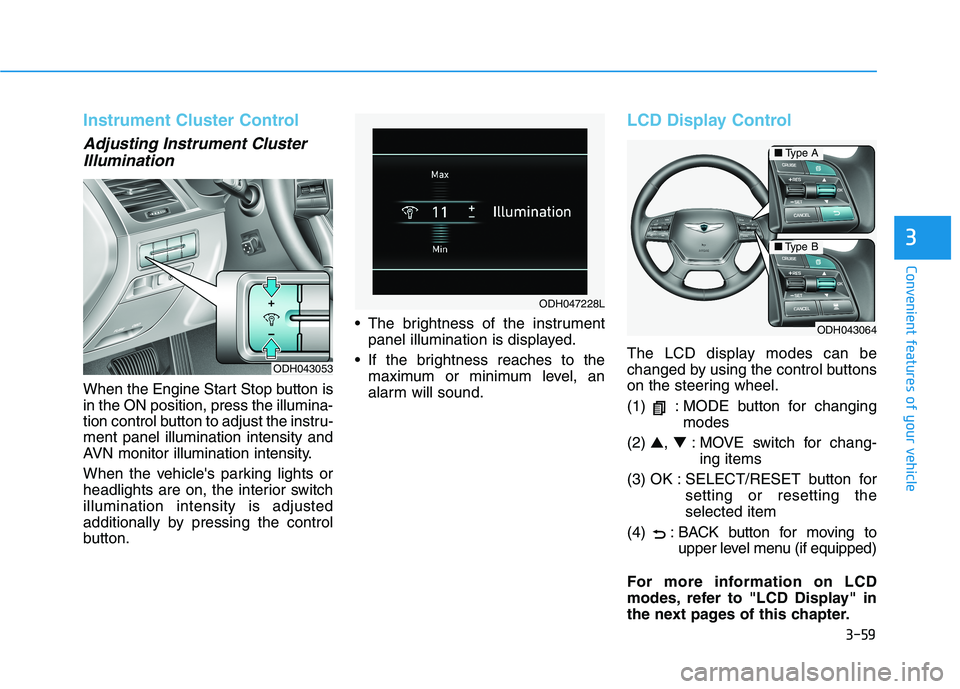
3-59
Convenient features of your vehicle
3
Instrument Cluster Control
Adjusting Instrument Cluster
Illumination
When the Engine Start Stop button is
in the ON position, press the illumina-
tion control button to adjust the instru-
ment panel illumination intensity and
AVN monitor illumination intensity.
When the vehicle's parking lights or
headlights are on, the interior switch
illumination intensity is adjusted
additionally by pressing the control
button. The brightness of the instrument
panel illumination is displayed.
If the brightness reaches to the
maximum or minimum level, an
alarm will sound.
LCD Display Control
The LCD display modes can be
changed by using the control buttons
on the steering wheel.
(1) : MODE button for changing
modes
(2) ▲, ▼: MOVE switch for chang-
ing items
(3) OK : SELECT/RESET button for
setting or resetting the
selected item
(4) : BACK button for moving to
upper level menu (if equipped)
For more information on LCD
modes, refer to "LCD Display" in
the next pages of this chapter.ODH043053
ODH047228L
ODH043064
■Type A
■Type B
Page 151 of 516
3-63
Convenient features of your vehicle
3
- User Settings Mode in the Cluster :
You can change the temperature
unit in the "Other Features -
Temperature unit".
- Automatic climate control system :
While pressing the OFF button,
press the AUTO button for 3 sec-
onds or more.Automatic Transmission Shift
Indicator
This indicator displays which auto-
matic transmission shift lever is
selected.
Reverse : R
Neutral : N
Sports Mode : 1, 2, 3, 4, 5, 6, 7, 8
ODH047059
■Type A
■Type B
Page 152 of 516
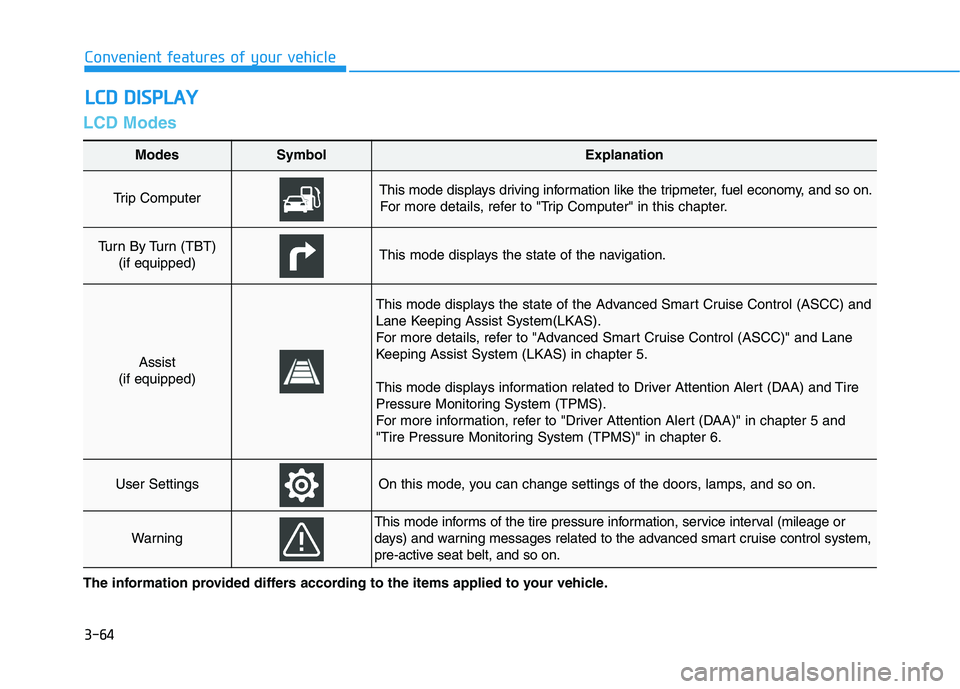
3-64
Convenient features of your vehicle
LCD Modes
L LC
CD
D
D
DI
IS
SP
PL
LA
AY
Y
The information provided differs according to the items applied to your vehicle.
Modes SymbolExplanation
Trip Computer This mode displays driving information like the tripmeter, fuel economy, and so on.
For more details, refer to "Trip Computer" in this chapter.
Turn By Turn (TBT)
(if equipped)This mode displays the state of the navigation.
Assist
(if equipped)
This mode displays the state of the Advanced Smart Cruise Control (ASCC) and
Lane Keeping Assist System(LKAS).
For more details, refer to "Advanced Smart Cruise Control (ASCC)" and Lane
Keeping Assist System (LKAS) in chapter 5.
This mode displays information related to Driver Attention Alert (DAA) and Tire
Pressure Monitoring System (TPMS).
For more information, refer to "Driver Attention Alert (DAA)" in chapter 5 and
"Tire Pressure Monitoring System (TPMS)" in chapter 6.
User SettingsOn this mode, you can change settings of the doors, lamps, and so on.
Warning
This mode informs of the tire pressure information, service interval (mileage or
days) and warning messages related to the advanced smart cruise control system,
pre-active seat belt, and so on.
Page 153 of 516
3-65
Convenient features of your vehicle
3
Edit settings after shifting to P
This warning message illuminates if
you try to select the other User
Settings item except Head-up dis-
play and driving assist items when
driving.
For safety, change the User Settings
after parking the vehicle and moving
the shift lever to P (Park) position.
Quick guide (Help)
If you press and hold the OK button
in the User Settings Mode, explana-
tion about the selected item is dis-
played in the cluster.
Trip Computer Mode
This mode displays driving informa-
tion like the tripmeter, fuel economy,
and so on.
For more details, refer to "Trip
Computer" in this chapter.
ODH047267LODH047279LODH047271N
Page 154 of 516
3-66
Convenient features of your vehicle
Turn By Turn (TBT) Mode
(if equipped)
This mode displays the state of the
navigation.
Assist Mode (if equipped)
ASCC/LKAS
This mode displays the state of the
Advanced Smart Cruise Control
(ASCC) and Lane Keeping Assist
System (LKAS).
For more details, refer to "Advanced
Smart Cruise Control (ASCC)" and
"Lane Keeping Assist System
(LKAS)" in chapter 5.
Driver Attention Alert (DAA)
This mode displays information relat-
ed to Driver Attention Alert.
For more information, refer to "Driver
Attention Alert (DAA)" in chapter 5.ODH047273N
ODH047576N
ODH047512L
Page 155 of 516
3-67
Convenient features of your vehicle
3
Tire pressure
This mode informs of tire pressure
information.
Warning Message
If one of followings occurs, warning
messages will be displayed on the
information mode for several sec-
onds.
Pre-Active Seat Belt (PSB) mal-
function
Blind Spot Detection (BSD) mal-
function
Autonomous Emergency Braking
(AEB) malfunction
Smart cruise control malfunction
Smart high beam malfunction
Electronic Controlled Suspension
(ECS) malfunction
Adaptive Front Lighting System
(AFLS) malfunction
Haptic steering malfunction
ODH067029L
Page 156 of 516
3-68
Convenient features of your vehicle
ItemsExplanation
Head-Up Display Activate the Head Up Display.
Deactivate the Head Up Display.
Display HeightAdjust the height of the HUD image on the windshield glass.
RotationAdjust the angle of the image.
BrightnessAdjust the intensity of the HUD illumination.
Content Select
Tu r n b y Tu r n
Speedometer SizeChoose the speedometer font size of the HUD. (Large, Medium, Small)
Speedometer ColorChoose the speedometer font color of the HUD. (White, Orange, Green)
User Settings Mode
On this mode, you can change setting of the Head Up display, the instrument cluster, doors, lamps, and so on.
The information provided differs according to the items applied to your vehicle.
Head Up display
Page 160 of 516
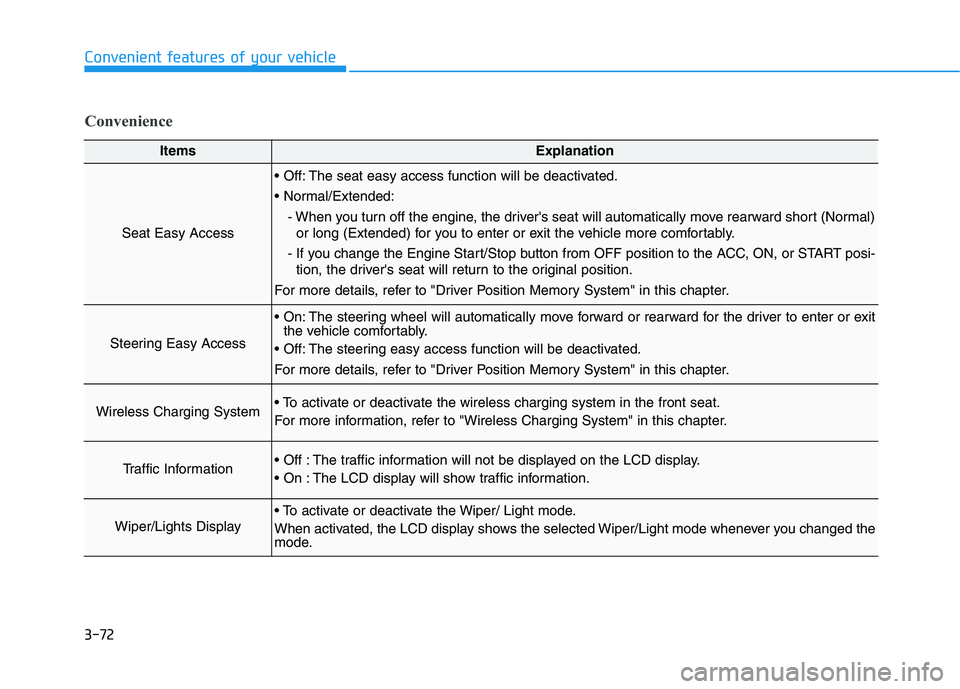
3-72
Convenient features of your vehicle
ItemsExplanation
Seat Easy Access
The seat easy access function will be deactivated.
- When you turn off the engine, the driver's seat will automatically move rearward short (Normal)
or long (Extended) for you to enter or exit the vehicle more comfortably.
- If you change the Engine Start/Stop button from OFF position to the ACC, ON, or START posi-
tion, the driver's seat will return to the original position.
For more details, refer to "Driver Position Memory System" in this chapter.
Steering Easy Access
The steering wheel will automatically move forward or rearward for the driver to enter or exit
the vehicle comfortably.
The steering easy access function will be deactivated.
For more details, refer to "Driver Position Memory System" in this chapter.
Wireless Charging System
For more information, refer to "Wireless Charging System" in this chapter.
Traffic Information The traffic information will not be displayed on the LCD display.
The LCD display will show traffic information.
Wiper/Lights Display
When activated, the LCD display shows the selected Wiper/Light mode whenever you changed the
mode.
Convenience