Page 152 of 516
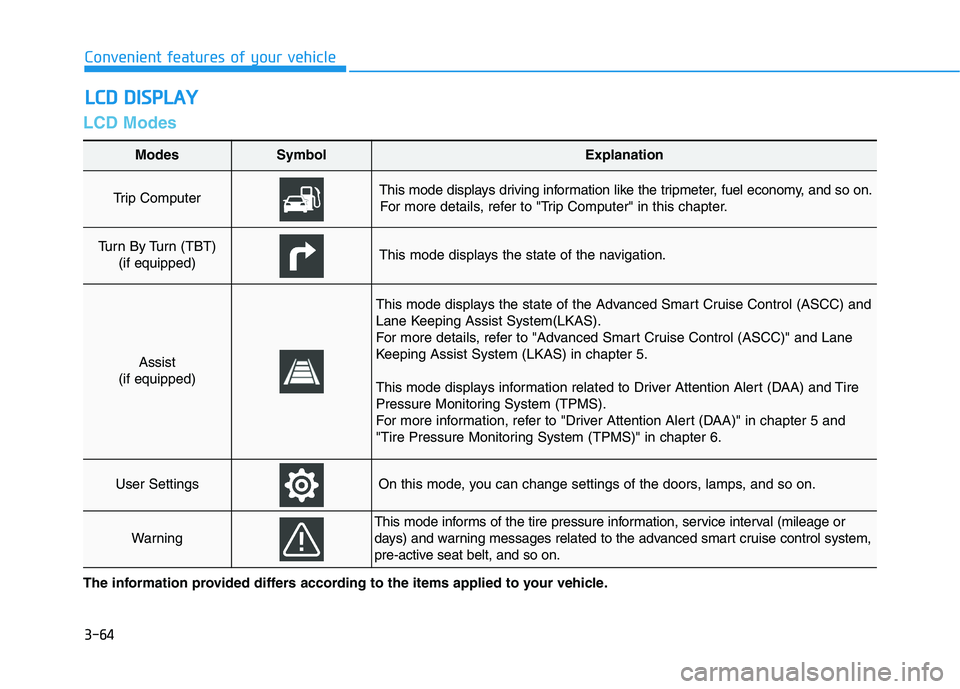
3-64
Convenient features of your vehicle
LCD Modes
L LC
CD
D
D
DI
IS
SP
PL
LA
AY
Y
The information provided differs according to the items applied to your vehicle.
Modes SymbolExplanation
Trip Computer This mode displays driving information like the tripmeter, fuel economy, and so on.
For more details, refer to "Trip Computer" in this chapter.
Turn By Turn (TBT)
(if equipped)This mode displays the state of the navigation.
Assist
(if equipped)
This mode displays the state of the Advanced Smart Cruise Control (ASCC) and
Lane Keeping Assist System(LKAS).
For more details, refer to "Advanced Smart Cruise Control (ASCC)" and Lane
Keeping Assist System (LKAS) in chapter 5.
This mode displays information related to Driver Attention Alert (DAA) and Tire
Pressure Monitoring System (TPMS).
For more information, refer to "Driver Attention Alert (DAA)" in chapter 5 and
"Tire Pressure Monitoring System (TPMS)" in chapter 6.
User SettingsOn this mode, you can change settings of the doors, lamps, and so on.
Warning
This mode informs of the tire pressure information, service interval (mileage or
days) and warning messages related to the advanced smart cruise control system,
pre-active seat belt, and so on.
Page 154 of 516
3-66
Convenient features of your vehicle
Turn By Turn (TBT) Mode
(if equipped)
This mode displays the state of the
navigation.
Assist Mode (if equipped)
ASCC/LKAS
This mode displays the state of the
Advanced Smart Cruise Control
(ASCC) and Lane Keeping Assist
System (LKAS).
For more details, refer to "Advanced
Smart Cruise Control (ASCC)" and
"Lane Keeping Assist System
(LKAS)" in chapter 5.
Driver Attention Alert (DAA)
This mode displays information relat-
ed to Driver Attention Alert.
For more information, refer to "Driver
Attention Alert (DAA)" in chapter 5.ODH047273N
ODH047576N
ODH047512L
Page 191 of 516
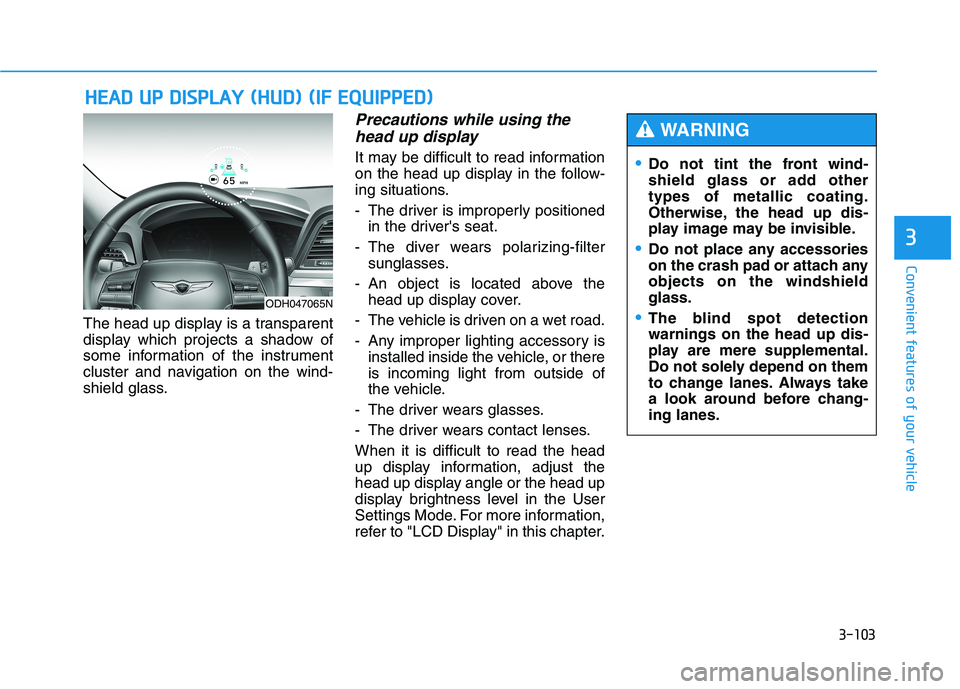
3-103
Convenient features of your vehicle
3
The head up display is a transparent
display which projects a shadow of
some information of the instrument
cluster and navigation on the wind-
shield glass.
Precautions while using the
head up display
It may be difficult to read information
on the head up display in the follow-
ing situations.
- The driver is improperly positioned
in the driver's seat.
- The diver wears polarizing-filter
sunglasses.
- An object is located above the
head up display cover.
- The vehicle is driven on a wet road.
- Any improper lighting accessory is
installed inside the vehicle, or there
is incoming light from outside of
the vehicle.
- The driver wears glasses.
- The driver wears contact lenses.
When it is difficult to read the head
up display information, adjust the
head up display angle or the head up
display brightness level in the User
Settings Mode. For more information,
refer to "LCD Display" in this chapter.
H HE
EA
AD
D
U
UP
P
D
DI
IS
SP
PL
LA
AY
Y
(
(H
HU
UD
D)
)
(
(I
IF
F
E
EQ
QU
UI
IP
PP
PE
ED
D)
)
Do not tint the front wind-
shield glass or add other
types of metallic coating.
Otherwise, the head up dis-
play image may be invisible.
Do not place any accessories
on the crash pad or attach any
objects on the windshield
glass.
The blind spot detection
warnings on the head up dis-
play are mere supplemental.
Do not solely depend on them
to change lanes. Always take
a look around before chang-
ing lanes.
WARNING
ODH047065N
Page 192 of 516
3-104
Convenient features of your vehicle
Head Up Display ON/OFF
To activate the head up display,
select "Head-up Display" on the
"User Settings Mode" in the cluster.
If you do not select "Head-up
Display", the head up display will be
deactivated.
Head Up Display Information
1. Turn By Turn (TBT) navigation
information
2. Road signs
3. Speedometer
4. Cruise setting speed
5. Advanced Smart Cruise Control
(ASCC) information
6. Lane Keeping Assist System
(LKAS) information
7. Blind Spot Detection (BSD) sys-
tem information
8. Warning lights
9. Audio/Video information When replacing the front wind-
shield glass of the vehicles
equipped with the head up dis-
play, replace it with a wind-
shield glass designed for the
head up display operation.
Otherwise, duplicated images
may be displayed on the wind-
shield glass.
CAUTION
ODH047434LODH047565N
Page 193 of 516
3-105
Convenient features of your vehicle
3
✽ ✽
NOTICE
If you select the Turn By Turn
(TBT) navigation information as
HUD contents, the Turn By Turn
(TBT) navigation information will
not be displayed on the LCD
Display.
Head Up Display Setting
On the LCD display, you can change
the head up display settings as fol-
lows.
Head-Up Display
Display Height
Rotation
Brightness
Content Select
Speedometer Size
Speedometer Color
For more details, refer to "LCD
Display" in this chapter.
Page 211 of 516
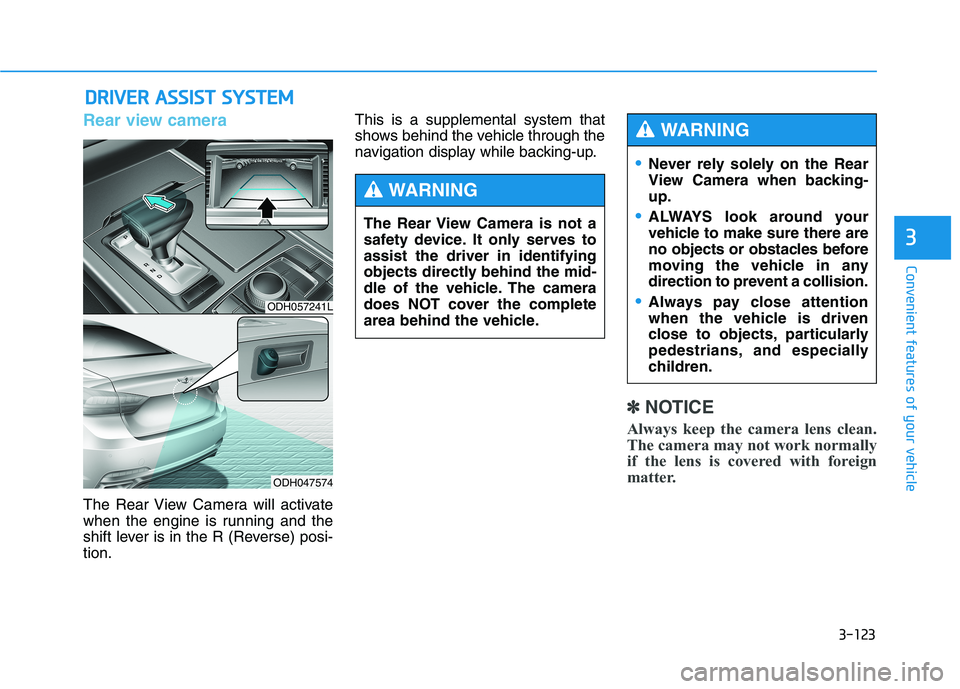
3-123
Convenient features of your vehicle
3
D DR
RI
IV
VE
ER
R
A
AS
SS
SI
IS
ST
T
S
SY
YS
ST
TE
EM
M
Rear view camera
The Rear View Camera will activate
when the engine is running and the
shift lever is in the R (Reverse) posi-
tion.This is a supplemental system that
shows behind the vehicle through the
navigation display while backing-up.
✽ ✽
NOTICE
Always keep the camera lens clean.
The camera may not work normally
if the lens is covered with foreign
matter.
ODH057241L
ODH047574
The Rear View Camera is not a
safety device. It only serves to
assist the driver in identifying
objects directly behind the mid-
dle of the vehicle. The camera
does NOT cover the complete
area behind the vehicle.
WARNING
Never rely solely on the Rear
View Camera when backing-
up.
ALWAYS look around your
vehicle to make sure there are
no objects or obstacles before
moving the vehicle in any
direction to prevent a collision.
Always pay close attention
when the vehicle is driven
close to objects, particularly
pedestrians, and especially
children.
WARNING
Page 246 of 516
3-158
Convenient features of your vehicle
Clock
You can set the clock by using the
AVN (Audio & Navigation).
For more details, please refer to the
Multimedia System Manual or DIS
Navigation System Manual that was
supplied with your vehicle.
Clothes hanger (if equipped)
To hang items, pull the hanger down.
(Type A)
These hangers are not designed to
hold large or heavy items. Do not adjust the clock while
driving. You may lose your
steering control and cause an
accident that results in severe
personal injury or death.
WARNING
ODH047111
ODH047353
■Type A
■Type BODH043112
Page 251 of 516
Multimedia System
Multimedia system .................................................4-2
AUX, USB and iPod®port ...............................................4-2
Antenna ...............................................................................4-3
Steering wheel audio control .........................................4-4
Audio / Video / Navigation system (AVN) ..................4-5
Bluetooth®Wireless Technology hands-free ............4-5
4