2018 FORD EDGE radio
[x] Cancel search: radioPage 365 of 557

CD: Press to listen to a CD. Press
the function buttons below the
radio screen to select on-screen
options of Repeat or Shuffle.
A
SOUND:
Press to access
settings for Treble, Midrange,
Bass, Fade and Balance. Use the
up and down arrow buttons to
select the various settings. When
you make your selection, press
B
the left and right arrow buttons
to change the settings. Press OK
to set or press
MENU to exit.
Sound settings can be set for
each audio source
independently.
Display screen:
Shows audio
and SYNC information.
C Number block:
In radio mode,
store and recall your favorite
radio stations. To store a radio
station, tune to the station, then
press and hold a preset button
until sound returns. In CD mode,
select a track. In phone mode,
enter a phone number.
D
Function buttons:
Select
different functions of the audio
system depending on which
mode you are in, such as Radio
mode or CD mode.
E
TUNE:
In radio mode, turn to
search through the radio
frequency band. In satellite radio
mode, turn to find the previous
or next available satellite radio
station.
F
362
Edge (CDQ) Canada/United States of America, enUSA, Edition date: 201706, Third-Printing- Audio SystemE248210
Page 366 of 557

Eject: Press to eject a CD.
G
Seek, Fast Forward and
Reverse:
In radio mode, select
a frequency band and press
either button. The system stops
at the first station it finds in that
direction. In satellite radio mode,
H
press to select the next or
previous satellite radio station.
If you select a specific category,
such as jazz, rock or news, press
to find the next or previous
station in the selected category.
In CD mode, press to select the
next or previous track. Press and
hold to move quickly forward or
backward through the current
track.
End phone call: Press and hold
to end a phone call.
I
OK and cursor arrows: Use the
up and down arrow buttons to
select the various settings. When
you make your selection, press
the left and right arrow buttons
to change the settings. Press OK
to set or press
MENU to exit.
J
CD slot:
Insert a CD.
K
Answer or make phone call:
Press to either answer or make
a phone call.
L
Play/Pause:
Press to either
play or pause a track when
listening to a CD.
M
Vol and Power:
Turn to adjust
the volume. Press to switch the
system on and off.
N
PHONE:
Press to access the
phone features of the SYNC
system.
O MENU: Press to access different
audio system features. See
Menu Structure
.
P
MEDIA: Press to open the media
source menu. You can press this
multiple times to change to CD
or to a SYNC-Media device or
scroll through the media sources
using the arrow buttons. Press
OK
to select a source.
Q
Clock:
Press to access the clock
setting. Use the center arrow
controls to change the hours and
minutes. You can also set the
clock by pressing
MENU and
scrolling to Clock Settings. If not
in phone mode, press to display
the clock.
R
RADIO:
Press to listen to the
radio or change radio stations.
Press the function buttons
below the radio screen to select
different radio functions.
S
SIRIUS or MUTE: Press to listen
to satellite radio, or if equipped,
press to mute the playing audio.
T
Menu Structure
Note: Depending on your system, some
options may appear slightly different.
Press
MENU.
Press the up and down arrow buttons to
scroll through the options.
Press the right arrow to enter a menu.
Press the left arrow to exit a menu.
Press
OK to confirm a selection.
363
Edge (CDQ) Canada/United States of America, enUSA, Edition date: 201706, Third-Printing- Audio System
Page 367 of 557

Radio
Use the left and right arrows to go up or down the
frequency band.
Manual Tune
Select for a brief sampling of all available channels.
Scan
Select to store the six strongest local stations on the AM-
AST and FM-AST frequency bands.
AST
Select to have the system search by certain music
categories (such as Rock, Pop or Country).
Set Category for Seek/Scan
Select to view additional broadcast data, if available. This
feature defaults to off. RBDS must be on for you to set a
category.
RDS Text Display Satellite Radio
Select for a brief sampling of all available channels.
Scan
Select to view your satellite radio electronic serial number
(ESN). You will need this number when communicating
with SIRIUS to activate, modify or track your account.
Electronic Serial Number
(ESN)
Select to view available satellite radio channels. Press OK
to open a list of the following options for this channel.
Once you skip or lock a channel, you can only access it by
pressing Direct Tune and entering the channel number.
Locking or unlocking a channel requires your PIN.
Check Channel Guide
Select to view channel categories, such as Pop, Rock or
News. If you select a category, seek and scan functions
only stop on channels in that category.
Set Category for Seek/Scan
Select to switch alerts on or off for songs, artists or teams.
The system alerts you when the selection is playing on
another channel. Save up to 20 alerts.
Alerts
Use your PIN to unlock previously locked stations.
Unlock All Stations
Use to restore any channels you previously skipped.
Skip No Stations
Select to create a PIN, which allows you to lock or unlock
channels. Your initial PIN is 1234.
Parental Lockout
364
Edge (CDQ) Canada/United States of America, enUSA, Edition date: 201706, Third-Printing- Audio System
Page 369 of 557

AUDIO UNIT - VEHICLES WITH:
AM/FM/CD/SYNC/
TOUCHSCREEN DISPLAY
WARNING: Driving while distracted
can result in loss of vehicle control, crash
and injury. We strongly recommend that
you use extreme caution when using any
device that may take your focus off the
road. Your primary responsibility is the safe operation of your vehicle. We recommend
against the use of any hand-held device
while driving and encourage the use of
voice-operated systems when possible.
Make sure you are aware of all applicable
local laws that may affect the use of
electronic devices while driving.
Note:
Depending on your vehicle option
package, your system may look different
from what you see here.
Note: The touchscreen system controls
most of the audio features. Vol and Power:
Turn to adjust
the volume. Press to switch the
system on and off.
A
CD slot:
Insert a CD.
B TUNE:
In radio mode, turn to
search through the radio
frequency band. In satellite radio
mode, turn to find the previous
or next available satellite radio
station.
C
366
Edge (CDQ) Canada/United States of America, enUSA, Edition date: 201706, Third-Printing- Audio SystemE248285
Page 370 of 557

Seek, Fast Forward and
Reverse: In radio mode, select
a frequency band and press
either button. The system stops
at the first station it finds in that
direction. In satellite radio mode,
D
press to select the next or
previous satellite radio station.
If you select a specific category,
such as jazz, rock or news, press
to find the next or previous
station in the selected category.
In CD mode, press to select the
next or previous track. Press and
hold to move quickly forward or
backward through the current
track.
Eject:
Press to eject a CD.
E AUDIO UNIT - VEHICLES WITH:
SONY AUDIO SYSTEM WARNING:
Driving while distracted
can result in loss of vehicle control, crash
and injury. We strongly recommend that
you use extreme caution when using any
device that may take your focus off the
road. Your primary responsibility is the safe
operation of your vehicle. We recommend
against the use of any hand-held device
while driving and encourage the use of
voice-operated systems when possible.
Make sure you are aware of all applicable
local laws that may affect the use of
electronic devices while driving.
Note: Depending on your vehicle option
package, your system may look different
from what you see here.
Note: The touchscreen system controls
most of the audio features.
367
Edge (CDQ) Canada/United States of America, enUSA, Edition date: 201706, Third-Printing- Audio System
Page 371 of 557

SOUND: Press to access
settings for Treble, Midrange,
Bass, Fade or Balance.
A
CD slot:
Insert a CD.
B
Eject:
Press to eject a CD.
C
TUNE:
In radio mode, press to
search through the radio
frequency band. In satellite radio
mode, press to find the previous
or next available satellite radio
station.
D Vol and Power:
Turn to adjust
the volume. Press to switch the
system on and off.
E
Seek, Fast Forward and
Reverse:
In radio mode, select
a frequency band and press
either button. The system stops
at the first station it finds in that
direction. In satellite radio mode,
F
press to select the next or
previous satellite radio station.
If you select a specific category,
such as jazz, rock or news, press
to find the next or previous
station in the selected category.
In CD mode, press to select the
next or previous track. Press and
hold to move quickly forward or
backward through the current
track.
368
Edge (CDQ) Canada/United States of America, enUSA, Edition date: 201706, Third-Printing- Audio SystemE225756
Page 372 of 557
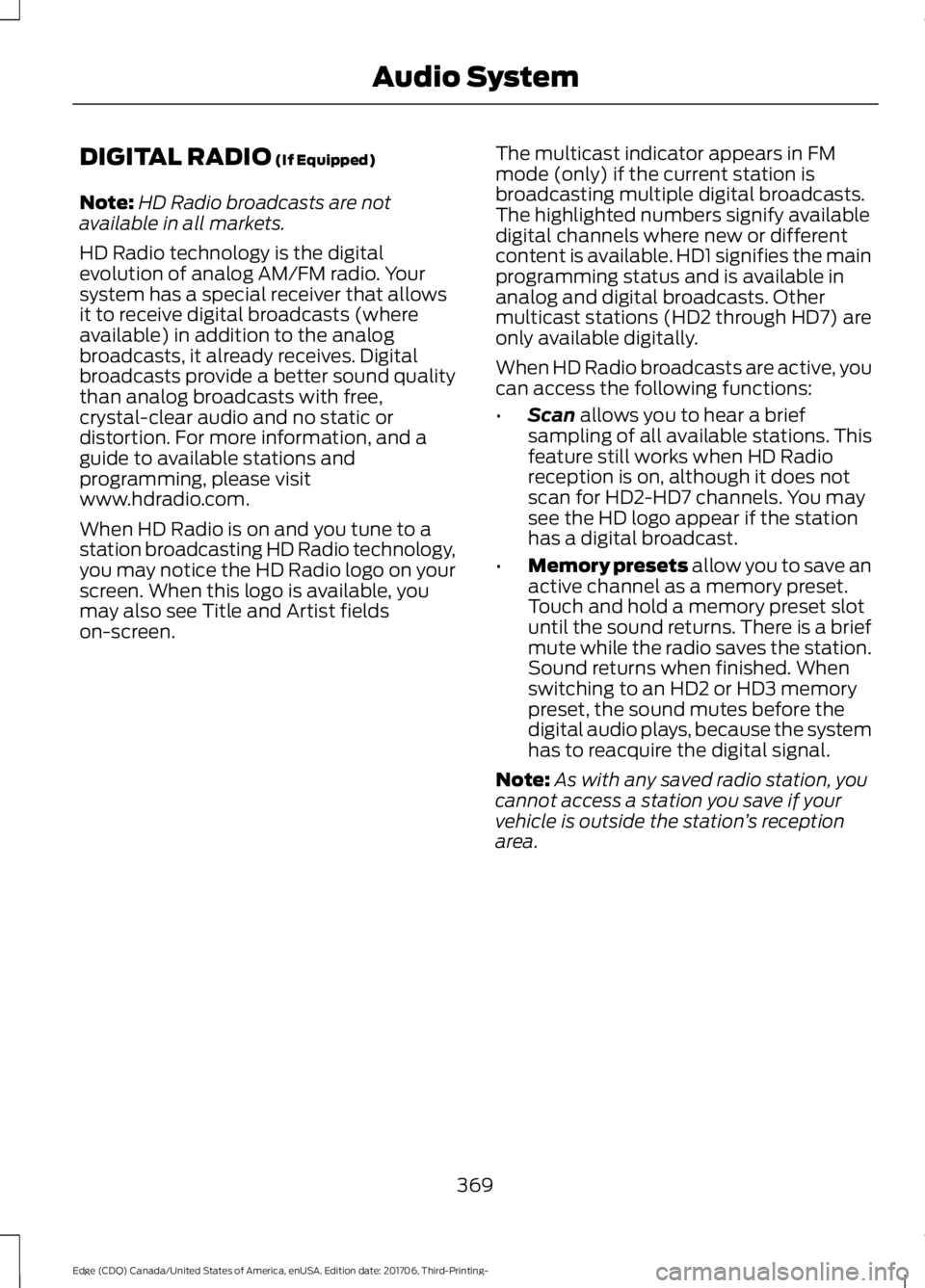
DIGITAL RADIO (If Equipped)
Note: HD Radio broadcasts are not
available in all markets.
HD Radio technology is the digital
evolution of analog AM/FM radio. Your
system has a special receiver that allows
it to receive digital broadcasts (where
available) in addition to the analog
broadcasts, it already receives. Digital
broadcasts provide a better sound quality
than analog broadcasts with free,
crystal-clear audio and no static or
distortion. For more information, and a
guide to available stations and
programming, please visit
www.hdradio.com.
When HD Radio is on and you tune to a
station broadcasting HD Radio technology,
you may notice the HD Radio logo on your
screen. When this logo is available, you
may also see Title and Artist fields
on-screen. The multicast indicator appears in FM
mode (only) if the current station is
broadcasting multiple digital broadcasts.
The highlighted numbers signify available
digital channels where new or different
content is available. HD1 signifies the main
programming status and is available in
analog and digital broadcasts. Other
multicast stations (HD2 through HD7) are
only available digitally.
When HD Radio broadcasts are active, you
can access the following functions:
•
Scan
allows you to hear a brief
sampling of all available stations. This
feature still works when HD Radio
reception is on, although it does not
scan for HD2-HD7 channels. You may
see the HD logo appear if the station
has a digital broadcast.
• Memory presets
allow you to save an
active channel as a memory preset.
Touch and hold a memory preset slot
until the sound returns. There is a brief
mute while the radio saves the station.
Sound returns when finished. When
switching to an HD2 or HD3 memory
preset, the sound mutes before the
digital audio plays, because the system
has to reacquire the digital signal.
Note: As with any saved radio station, you
cannot access a station you save if your
vehicle is outside the station ’s reception
area.
369
Edge (CDQ) Canada/United States of America, enUSA, Edition date: 201706, Third-Printing- Audio System
Page 373 of 557

HD Radio Reception and Station Troubleshooting
Potential Reception Issues
If you are listening to a multicast station and you are on
the fringe of the reception area, the station may mute due
to weak signal strength.
Reception area
If you are listening to HD1, the system switches back to
the analog broadcast until the digital broadcast is available
again. However, if you are listening to any of the possible
HD2-HD7 multicast channels, the station mutes and stays
muted unless it is able to connect to the digital signal
again.
When the system first receives a station (aside from HD2-
HD7 multicast stations), it first plays the station in the
analog version. Once the receiver verifies the station is an
HD Radio station, it shifts to the digital version. Depending
on the station quality, you may hear a slight sound change
when the station changes from analog to digital. Blending
is the shift from analog to digital sound or digital back to
analog sound.
Station blending
In order to provide the best possible
experience, use the contact form to report
any station issues found while listening to
a station broadcasting with HD Radio
technology. Independent entities own and
operate each station. These stations are
responsible for ensuring all audio streams
and data fields are accurate.
370
Edge (CDQ) Canada/United States of America, enUSA, Edition date: 201706, Third-Printing- Audio System