Page 255 of 276

NOTE When modifying the
name-device in the
Bluetooth®
settings of the phone (where provided),
the Radio may change the track being
played if the device is connected via
USB after the
Bluetooth® connection.
After updating the phone software, for
proper operation, it is recommended to
remove the phone from the list of
devices linked to the radio, delete the
previous system pairing also from the
list of
Bluetooth® devices on the
phone and make a new pairing.
IMPORTANT If the Bluetooth®
connection between mobile phone and
system is lost, consult the mobile
phone handbook.
USB SOURCE
To activate the USB mode, insert the
corresponding device into the USB port
on the central tunnel fig. 185.
Some versions feature a second USB
port, located inside the front armrest. USB charging port
(where provided)
Some versions have a USB charging
port on the central tunnel fig. 186.
When a USB device is inserted with the
radio on, it starts to play the tracks on
the device if the “AutoPlay” is set to
"ON" in the “Audio” menu.
IMPORTANT After using a USB
recharging socket, we recommend
disconnecting the device (smartphone),
always removing the cable from the
vehicle socket first, never from the
device fig. 187. Cables left flying or
connected incorrectly could
compromise correct recharging and/or
the USB socket condition.
AUX SOURCE
(where provided)
To activate AUX mode, insert an
appropriate device in the AUX socket in
the car.
When a device is inserted using the
AUX output socket the system starts
reproducing the AUX source
connected, if it is already being played.
Adjust the volume using the
button/knob on the front panel
or using the volume adjustment control
on the connected device.
185F1B0238C
186F1B0212C
187F1B0383C
253
Page 257 of 276
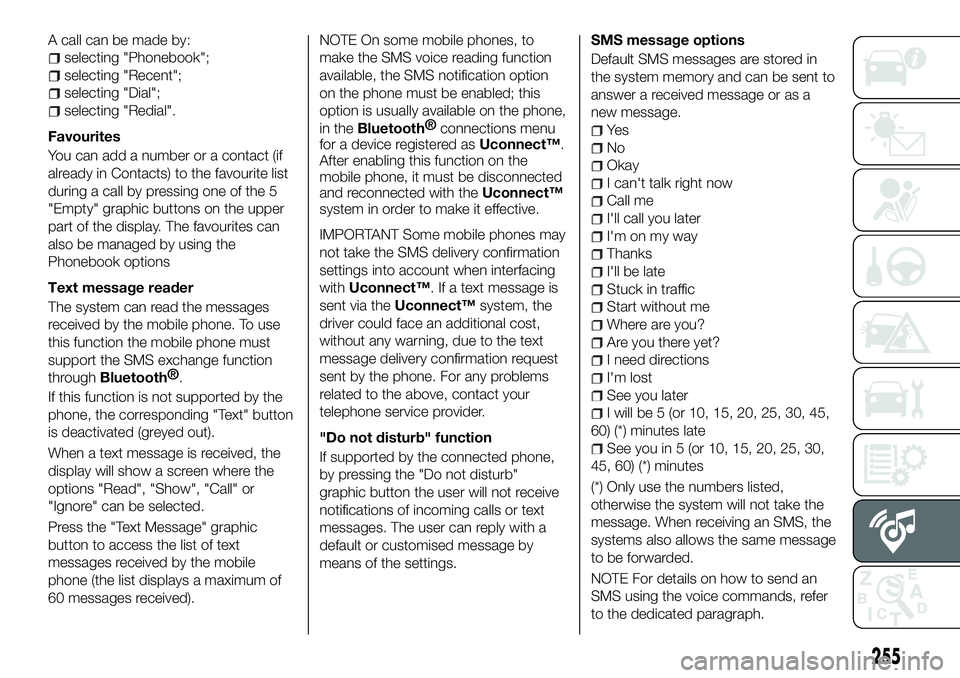
A call can be made by:
selecting "Phonebook";
selecting "Recent";
selecting "Dial";
selecting "Redial".
Favourites
You can add a number or a contact (if
already in Contacts) to the favourite list
during a call by pressing one of the 5
"Empty" graphic buttons on the upper
part of the display. The favourites can
also be managed by using the
Phonebook options
Text message reader
The system can read the messages
received by the mobile phone. To use
this function the mobile phone must
support the SMS exchange function
through
Bluetooth® .
If this function is not supported by the
phone, the corresponding "Text" button
is deactivated (greyed out).
When a text message is received, the
display will show a screen where the
options "Read", "Show", "Call" or
"Ignore" can be selected.
Press the "Text Message" graphic
button to access the list of text
messages received by the mobile
phone (the list displays a maximum of
60 messages received). NOTE On some mobile phones, to
make the SMS voice reading function
available, the SMS notification option
on the phone must be enabled; this
option is usually available on the phone,
in the
Bluetooth®
connections menu
for a device registered as Uconnect™.
After enabling this function on the
mobile phone, it must be disconnected
and reconnected with the Uconnect™
system in order to make it effective.
IMPORTANT Some mobile phones may
not take the SMS delivery confirmation
settings into account when interfacing
with Uconnect™. If a text message is
sent via the Uconnect™ system, the
driver could face an additional cost,
without any warning, due to the text
message delivery confirmation request
sent by the phone. For any problems
related to the above, contact your
telephone service provider.
"Do not disturb" function
If supported by the connected phone,
by pressing the "Do not disturb"
graphic button the user will not receive
notifications of incoming calls or text
messages. The user can reply with a
default or customised message by
means of the settings. SMS message options
Default SMS messages are stored in
the system memory and can be sent to
answer a received message or as a
new message.
Ye s
No
Okay
I can't talk right now
Call me
I'll call you later
I'm on my way
Thanks
I'll be late
Stuck in traffic
Start without me
Where are you?
Are you there yet?
I need directions
I'm lost
See you later
I will be 5 (or 10, 15, 20, 25, 30, 45,
60) (*) minutes late
See you in 5 (or 10, 15, 20, 25, 30,
45, 60) (*) minutes
(*) Only use the numbers listed,
otherwise the system will not take the
message. When receiving an SMS, the
systems also allows the same message
to be forwarded.
NOTE For details on how to send an
SMS using the voice commands, refer
to the dedicated paragraph.
255
Page 275 of 276

Nosotros, que hemos creado, diseñado y fabricado tu automóvil,
lo conocemos realmente hasta el más mínimo detalle y componente.
En los talleres autorizados Fiat Serviceencontrarás a técnicos formados directamente por nosotros
que te ofrecen calidad y profesionalidad en todas las intervenciones de mantenimiento.
Los talleres Fiat siempre están a tu lado para realizar el mantenimiento periódico,
las revisiones estacionales y brindarte consejos prácticos de nuestros expertos.
Utilizando los Recambios Originales distribuidos por MOPAR
®, las características de fiabilidad,
confort y prestaciones por las que has elegido tu nuevo vehículo se conservan a lo largo del tiempo.
Te recomendamos solicitar siempre Recambios Originales, ya que son el resultado de nuestro esfuerzo
constante en la búsqueda y el desarrollo de tecnologías cada vez más innovadoras.
Por todos estos motivos elige Recambios Originales:
los únicos especialmente diseñados por FCA para tu automóvil.
SEGURIDAD:
SISTEMA DE FRENOSECOLOGÍA: FILTROS ANTIPARTÍCULAS,
MANTENIMIENTO DEL CLIMATIZADORCONFORT: SUSPENSIONES
Y LIMPIAPARABRISAS PRESTACIONES:
BUJÍAS, INYECTORES Y BATERÍASLINEACCESSORI:
BARRAS PORTA TODO, LLANTAS
POR QUÉ ELEGIR
RECAMBIOS ORIGINALES
Page 276 of 276
Los datos contenidos en esta publicación son a título indicativo.
FCA Italy S.p.A. podrá modificar en cualquier momento los modelos descritos en esta publicación por razones técnicas o comerciales.
El Cliente puede solicitar más información en los concesionarios de la Red de Asistencia Fiat.
Impreso en papel ecológico sin cloro.
ESPAÑOL