2018 FIAT 500X ECO mode
[x] Cancel search: ECO modePage 245 of 276

USB SOURCE
To activate the USB mode, insert the
corresponding device into the USB port
on the central tunnel fig. 181.
IMPORTANT After using a USB
recharging socket, we recommend
disconnecting the device (smartphone),
always removing the cable from the
vehicle socket first, never from the
device fig. 182. Cables left flying or
connected incorrectly could
compromise correct recharging and/or
the USB socket condition.PHONE MODE
Phone mode activation
Press the
PHONEbutton on the front
panel to activate the Phone mode.
If no mobile phone is connected, the
respective display warning screen
appears:
Pairing of a
Bluetooth® mobile
phone
The system connects automatically to
the paired mobile phone with the
highest priority.
To choose a specific
Bluetooth®
mobile phone, proceed as follows:
press the MENUbutton on the front
panel;
select "Phone menu/Bluetooth" on
the display;
select the "Bluetooth/Phones" list
using the corresponding button;
select the specific device
(
Bluetooth® mobile phone);
select "Connect";
the device connected is highlighted
in the list.
Unpairing of a
Bluetooth® mobile
phone
To disconnect a specific
Bluetooth®
mobile phone, proceed as follows:
press the MENUbutton on the front
panel;
select "Phone menu/Bluetooth" on
the display;
select the "Bluetooth/Phones" list
using the corresponding button;
select the specific device (mobile
phone or
Bluetooth® device);
select "Disconnect".
Making a phone call
A call can be made by:
selecting "Contacts" (Phonebook
......);
select the “Recent calls list”: the
received, made and missed calls are
viewed;
press PHONE on the front panel,
then select “Keypad” to enter the
numbers using the “BROWSE/ENTER”
right knob and finally press the
icon
to make the call. Alternatively, you can
use the keypad of your phone (not while
driving).
181F1B0006C
182F1B0395C
243
Page 251 of 276

CONTROLS ON STEERING WHEEL SUMMARY TABLE
ButtonInteraction
Acceptance of incoming call
Acceptance of the second incoming call and putting the active call on hold
Display on the instrument panel of the list of the last 10 calls and favourite phone numbers (only with call browsing
active)
Activation of voice recognition
Interruption of the voice message in order to give a new voice command
Interruption of voice recognition
Long press: activation of Siri, Apple CarPlay and Android Auto functions
Rejection of incoming call
Ending of call in progress
Exit the display of the last calls on the instrument panel display (only with call browsing active) (for versions/markets,
where provided)
Short press (Phone mode): selection, on the instrument panel display, of the last calls/text messages (only with call
browsing active)
249
Page 255 of 276

NOTE When modifying the
name-device in the
Bluetooth®
settings of the phone (where provided),
the Radio may change the track being
played if the device is connected via
USB after the
Bluetooth® connection.
After updating the phone software, for
proper operation, it is recommended to
remove the phone from the list of
devices linked to the radio, delete the
previous system pairing also from the
list of
Bluetooth® devices on the
phone and make a new pairing.
IMPORTANT If the Bluetooth®
connection between mobile phone and
system is lost, consult the mobile
phone handbook.
USB SOURCE
To activate the USB mode, insert the
corresponding device into the USB port
on the central tunnel fig. 185.
Some versions feature a second USB
port, located inside the front armrest. USB charging port
(where provided)
Some versions have a USB charging
port on the central tunnel fig. 186.
When a USB device is inserted with the
radio on, it starts to play the tracks on
the device if the “AutoPlay” is set to
"ON" in the “Audio” menu.
IMPORTANT After using a USB
recharging socket, we recommend
disconnecting the device (smartphone),
always removing the cable from the
vehicle socket first, never from the
device fig. 187. Cables left flying or
connected incorrectly could
compromise correct recharging and/or
the USB socket condition.
AUX SOURCE
(where provided)
To activate AUX mode, insert an
appropriate device in the AUX socket in
the car.
When a device is inserted using the
AUX output socket the system starts
reproducing the AUX source
connected, if it is already being played.
Adjust the volume using the
button/knob on the front panel
or using the volume adjustment control
on the connected device.
185F1B0238C
186F1B0212C
187F1B0383C
253
Page 256 of 276

The "AUX Volume Offset" function can
be selected in “Audio” settings only
when the AUX source is active.
IMPORTANT NOTES
The functions of the device connected
with the AUX socket are directly
managed by the device itself: it is not
possible to change track/folder/playlist
or control playing start/end/pause with
the controls on the front panel or on the
steering wheel.
To avoid possible speaker noise, do not
leave the cable of the portable reader
connected to the AUX socket after
disconnection.
PHONE MODE
Phone mode activation
Press the “Phone” button on the display
to activate the Phone mode.
NOTE To consult the list of mobile
phones and supported functions, visit
the www.driveuconnect.eu website
Use the buttons on the display to:
dial the phone number (using the
graphic keypad on the display);
display and call the contacts in the
mobile phone phonebook;
display and call contacts from the
registers of previous calls;
pair up to 10 phones/audio devices
to make access and connection easier
and quicker;
transfer calls from the system to the
mobile phone and vice versa and
deactivate the microphone audio for
private conversations.
The mobile phone audio is transmitted
through the vehicle’s audio system; the
system automatically mutes the radio
when the Phone function is used.
Pairing a mobile phone
IMPORTANT Carry out this operation
only with vehicle stationary and in safety
conditions; this function is deactivated
when the vehicle is moving.
The pairing procedure for a mobile
phone is described below: always
consult the handbook for the mobile
phone in any case.
To pair the mobile phone, proceed as
follows:
activate theBluetooth® function on
the mobile phone;
press the “Phone” button on the
display;
if no phone is paired with the system
yet, the display shows a dedicated
screen;
access “Settings” and select “Add
device” to start the pairing procedure,
then search for the Uconnect™device
on the mobile phone;
when prompted by the mobile
phone, use its keypad to enter the PIN
code shown on the system display or
confirm on the mobile phone the PIN
displayed;
during the pairing stage a screen is
displayed showing the progress of the
operation;
when the pairing procedure is
completed successfully, a screen is
displayed: answer “Yes” to the question
to pair the mobile phone as favourite
(the mobile phone will have priority over
all other mobile phones to be paired
subsequently). If no other devices are
paired, the system will consider the first
associated device as favourite.
NOTE After updating the phone
software, for proper operation, it is
recommended to remove the phone
from the list of devices linked to the
radio, delete the previous system
pairing also from the list of
Bluetooth®
devices on the phone and make a new
pairing.
Making a phone call
The operations described below can
only be accessed if supported by the
mobile phone in use. For all functions
available, refer to the mobile phone
owner's handbook.
254
MULTIMEDIA
Page 259 of 276
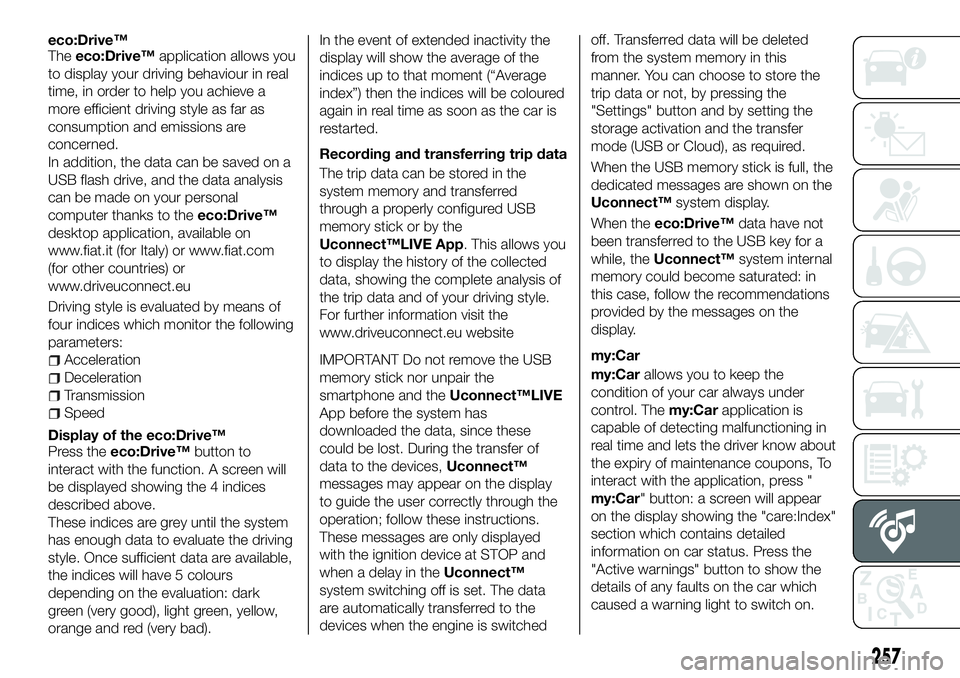
eco:Drive™
Theeco:Drive™ application allows you
to display your driving behaviour in real
time, in order to help you achieve a
more efficient driving style as far as
consumption and emissions are
concerned.
In addition, the data can be saved on a
USB flash drive, and the data analysis
can be made on your personal
computer thanks to the eco:Drive™
desktop application, available on
www.fiat.it (for Italy) or www.fiat.com
(for other countries) or
www.driveuconnect.eu
Driving style is evaluated by means of
four indices which monitor the following
parameters:
Acceleration
Deceleration
Transmission
Speed
Display of the eco:Drive™
Press the eco:Drive™ button to
interact with the function. A screen will
be displayed showing the 4 indices
described above.
These indices are grey until the system
has enough data to evaluate the driving
style. Once sufficient data are available,
the indices will have 5 colours
depending on the evaluation: dark
green (very good), light green, yellow,
orange and red (very bad). In the event of extended inactivity the
display will show the average of the
indices up to that moment (“Average
index”) then the indices will be coloured
again in real time as soon as the car is
restarted.
Recording and transferring trip data
The trip data can be stored in the
system memory and transferred
through a properly configured USB
memory stick or by the
Uconnect™LIVE App. This allows you
to display the history of the collected
data, showing the complete analysis of
the trip data and of your driving style.
For further information visit the
www.driveuconnect.eu website
IMPORTANT Do not remove the USB
memory stick nor unpair the
smartphone and the
Uconnect™LIVE
App before the system has
downloaded the data, since these
could be lost. During the transfer of
data to the devices, Uconnect™
messages may appear on the display
to guide the user correctly through the
operation; follow these instructions.
These messages are only displayed
with the ignition device at STOP and
when a delay in the Uconnect™
system switching off is set. The data
are automatically transferred to the
devices when the engine is switched off. Transferred data will be deleted
from the system memory in this
manner. You can choose to store the
trip data or not, by pressing the
"Settings" button and by setting the
storage activation and the transfer
mode (USB or Cloud), as required.
When the USB memory stick is full, the
dedicated messages are shown on the
Uconnect™
system display.
When the eco:Drive™ data have not
been transferred to the USB key for a
while, the Uconnect™ system internal
memory could become saturated: in
this case, follow the recommendations
provided by the messages on the
display.
my:Car
my:Car allows you to keep the
condition of your car always under
control. The my:Carapplication is
capable of detecting malfunctioning in
real time and lets the driver know about
the expiry of maintenance coupons, To
interact with the application, press "
my:Car" button: a screen will appear
on the display showing the "care:Index"
section which contains detailed
information on car status. Press the
"Active warnings" button to show the
details of any faults on the car which
caused a warning light to switch on.
257
Page 272 of 276

Front roof light...............29
Front seat electric heating ........20
Front seats (manual adjustments) . . .19
Fuel consumption ............226
Fuel cut-off system ...........168
Full Brake Control (system) .......80
Fuse boxes ................154
Fuses (replacement) ...........154
GSI (Gear Shift Indicator) ........49
Hazard warning lights.........148
emergency braking .........148
Head restraints ...............21
Headlight alignment adjustment ....28
Headlight alignment corrector .....28
Headlights (cleaning) ..........203
Heavy-duty use of the car (scheduled servicing) ........186
HHC (system) ................75
i-Size child restraint systems .....100
Identification data
chassis marking ...........207
engine marking ............207
VIN plate ................207
Ignition device ...............12
Important information and recommendations ..........263
Interior lights ................29
Interiors (cleaning) ............204 ISOFIX child restraint system
(installation) ...............97
iTPMS (indirect Tyre Pressure Monitoring System) ..........84
Jump starting..............166
Keyless Entry (system) .........16
Keys electronic key .............11
key with remote control .......11
Lane Assist system...........137
Lane Change ................28
Lifting the vehicle .............201
Light switch .................25
Main beam headlights ..........27
Main menu .................50
Manual climate control system .....33
Manual gearbox .............118
Monochrome display ...........47
Mood Selector / Drive Mode (drive mode selector) ........133
Mopar Connect .............261
Number plate lights (bulb
replacement) ..............153
Occupant protection systems .....87
Official type approvals .........262
Paintwork (cleaning and
maintenance) .............203
Park Assist (system) ...........135
Parking lights ................26 Parking the vehicle
...........115
PBA (system) ................75
Performance (top speed) ........225
Periodic checks (scheduled servicing) ................186
Pre-tensioners ...............91
load limiters ...............91
Prescriptions for handling the car at the end of its life ..........231
Rain sensor................30
RCP system ................79
Read this carefully ..............2
Rear fog light ................26
Rear light cluster (bulb replacement) ..............152
Rear seats ..................20
Rear view camera ............139
Rear View Camera ............139
Rear view mirrors .............23
Rear window washer windscreen/rear window
washing fluid level ..........194
Rear window wiper/washer .......32
Reconfigurable load platform ......42
Refuelling procedure ..........145
emergency refuelling ........145
Refuelling the vehicle ..........144
Replacing a bulb .............148
Replacing an external bulb ......151
Rims and tyres (dimensions) ......211
INDEX
Page 276 of 276

Los datos contenidos en esta publicación son a título indicativo.
FCA Italy S.p.A. podrá modificar en cualquier momento los modelos descritos en esta publicación por razones técnicas o comerciales.
El Cliente puede solicitar más información en los concesionarios de la Red de Asistencia Fiat.
Impreso en papel ecológico sin cloro.
ESPAÑOL