2018 FIAT 500X radio
[x] Cancel search: radioPage 256 of 276

The "AUX Volume Offset" function can
be selected in “Audio” settings only
when the AUX source is active.
IMPORTANT NOTES
The functions of the device connected
with the AUX socket are directly
managed by the device itself: it is not
possible to change track/folder/playlist
or control playing start/end/pause with
the controls on the front panel or on the
steering wheel.
To avoid possible speaker noise, do not
leave the cable of the portable reader
connected to the AUX socket after
disconnection.
PHONE MODE
Phone mode activation
Press the “Phone” button on the display
to activate the Phone mode.
NOTE To consult the list of mobile
phones and supported functions, visit
the www.driveuconnect.eu website
Use the buttons on the display to:
dial the phone number (using the
graphic keypad on the display);
display and call the contacts in the
mobile phone phonebook;
display and call contacts from the
registers of previous calls;
pair up to 10 phones/audio devices
to make access and connection easier
and quicker;
transfer calls from the system to the
mobile phone and vice versa and
deactivate the microphone audio for
private conversations.
The mobile phone audio is transmitted
through the vehicle’s audio system; the
system automatically mutes the radio
when the Phone function is used.
Pairing a mobile phone
IMPORTANT Carry out this operation
only with vehicle stationary and in safety
conditions; this function is deactivated
when the vehicle is moving.
The pairing procedure for a mobile
phone is described below: always
consult the handbook for the mobile
phone in any case.
To pair the mobile phone, proceed as
follows:
activate theBluetooth® function on
the mobile phone;
press the “Phone” button on the
display;
if no phone is paired with the system
yet, the display shows a dedicated
screen;
access “Settings” and select “Add
device” to start the pairing procedure,
then search for the Uconnect™device
on the mobile phone;
when prompted by the mobile
phone, use its keypad to enter the PIN
code shown on the system display or
confirm on the mobile phone the PIN
displayed;
during the pairing stage a screen is
displayed showing the progress of the
operation;
when the pairing procedure is
completed successfully, a screen is
displayed: answer “Yes” to the question
to pair the mobile phone as favourite
(the mobile phone will have priority over
all other mobile phones to be paired
subsequently). If no other devices are
paired, the system will consider the first
associated device as favourite.
NOTE After updating the phone
software, for proper operation, it is
recommended to remove the phone
from the list of devices linked to the
radio, delete the previous system
pairing also from the list of
Bluetooth®
devices on the phone and make a new
pairing.
Making a phone call
The operations described below can
only be accessed if supported by the
mobile phone in use. For all functions
available, refer to the mobile phone
owner's handbook.
254
MULTIMEDIA
Page 261 of 276
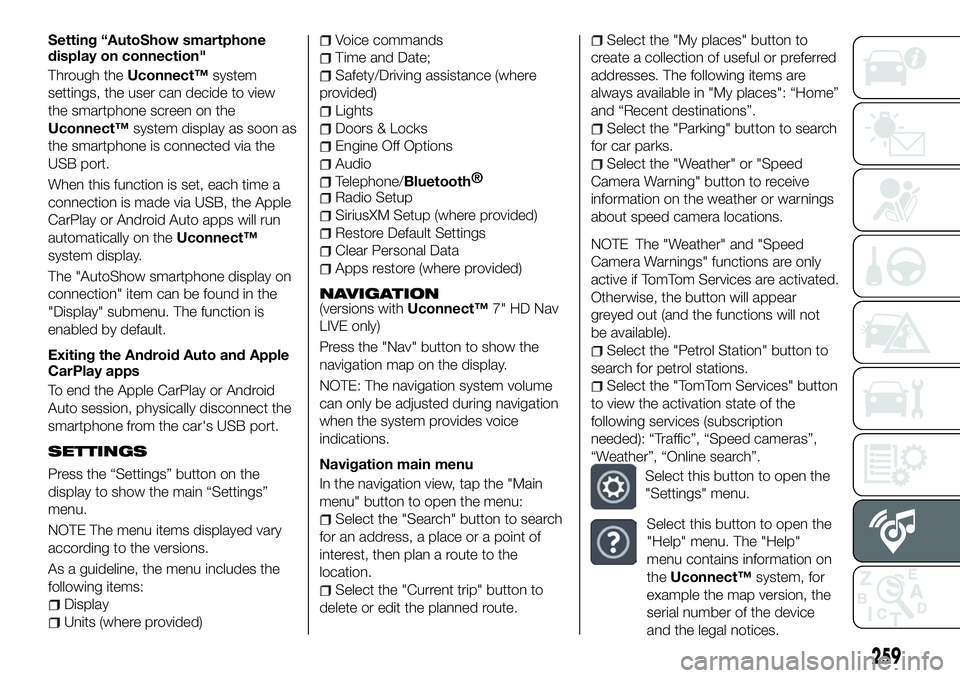
Setting “AutoShow smartphone
display on connection"
Through theUconnect™ system
settings, the user can decide to view
the smartphone screen on the
Uconnect™ system display as soon as
the smartphone is connected via the
USB port.
When this function is set, each time a
connection is made via USB, the Apple
CarPlay or Android Auto apps will run
automatically on the Uconnect™
system display.
The "AutoShow smartphone display on
connection" item can be found in the
"Display" submenu. The function is
enabled by default.
Exiting the Android Auto and Apple
CarPlay apps
To end the Apple CarPlay or Android
Auto session, physically disconnect the
smartphone from the car's USB port.
SETTINGS
Press the “Settings” button on the
display to show the main “Settings”
menu.
NOTE The menu items displayed vary
according to the versions.
As a guideline, the menu includes the
following items:
Display
Units (where provided)
Voice commands
Time and Date;
Safety/Driving assistance (where
provided)
Lights
Doors & Locks
Engine Off Options
Audio
Telephone/Bluetooth®
Radio Setup
SiriusXM Setup (where provided)
Restore Default Settings
Clear Personal Data
Apps restore (where provided)
NAVIGATION(versions with Uconnect™7" HD Nav
LIVE only)
Press the "Nav" button to show the
navigation map on the display.
NOTE: The navigation system volume
can only be adjusted during navigation
when the system provides voice
indications.
Navigation main menu
In the navigation view, tap the "Main
menu" button to open the menu:
Select the "Search" button to search
for an address, a place or a point of
interest, then plan a route to the
location.
Select the "Current trip" button to
delete or edit the planned route.
Select the "My places" button to
create a collection of useful or preferred
addresses. The following items are
always available in "My places": “Home”
and “Recent destinations”.
Select the "Parking" button to search
for car parks.
Select the "Weather" or "Speed
Camera Warning" button to receive
information on the weather or warnings
about speed camera locations.
NOTE The "Weather" and "Speed
Camera Warnings" functions are only
active if TomTom Services are activated.
Otherwise, the button will appear
greyed out (and the functions will not
be available).
Select the "Petrol Station" button to
search for petrol stations.
Select the "TomTom Services" button
to view the activation state of the
following services (subscription
needed): “Traffic”, “Speed cameras”,
“Weather”, “Online search”.
Select this button to open the
"Settings" menu.
Select this button to open the
"Help" menu. The "Help"
menu contains information on
the Uconnect™ system, for
example the map version, the
serial number of the device
and the legal notices.
259
Page 262 of 276
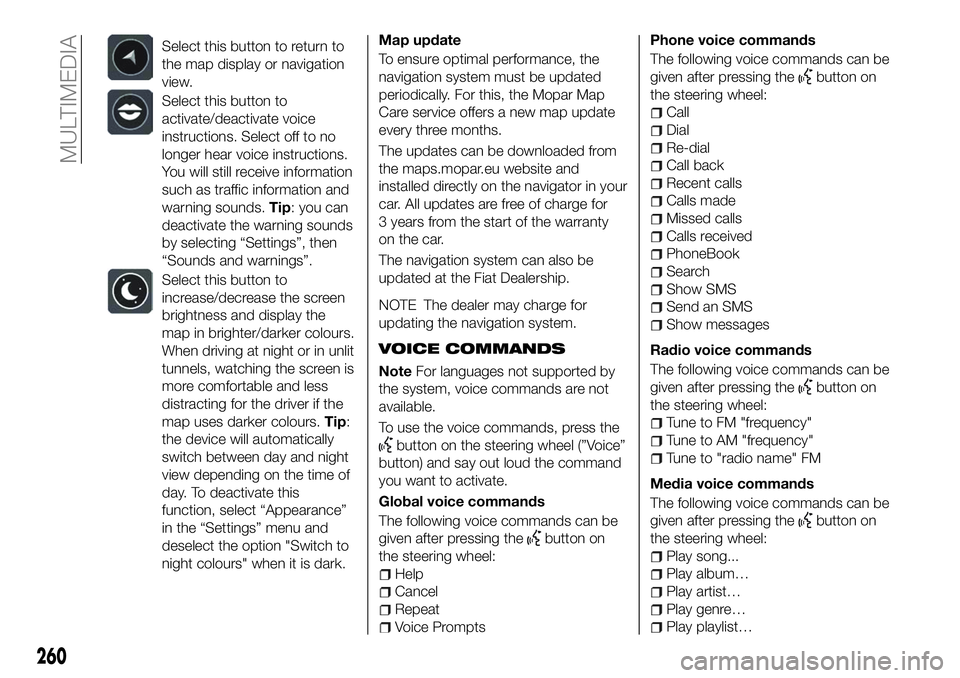
Select this button to return to
the map display or navigation
view.
Select this button to
activate/deactivate voice
instructions. Select off to no
longer hear voice instructions.
You will still receive information
such as traffic information and
warning sounds.Tip: you can
deactivate the warning sounds
by selecting “Settings”, then
“Sounds and warnings”.
Select this button to
increase/decrease the screen
brightness and display the
map in brighter/darker colours.
When driving at night or in unlit
tunnels, watching the screen is
more comfortable and less
distracting for the driver if the
map uses darker colours. Tip:
the device will automatically
switch between day and night
view depending on the time of
day. To deactivate this
function, select “Appearance”
in the “Settings” menu and
deselect the option "Switch to
night colours" when it is dark.
Map update
To ensure optimal performance, the
navigation system must be updated
periodically. For this, the Mopar Map
Care service offers a new map update
every three months.
The updates can be downloaded from
the maps.mopar.eu website and
installed directly on the navigator in your
car. All updates are free of charge for
3 years from the start of the warranty
on the car.
The navigation system can also be
updated at the Fiat Dealership.
NOTE The dealer may charge for
updating the navigation system.
VOICE COMMANDS
Note For languages not supported by
the system, voice commands are not
available.
To use the voice commands, press the
button on the steering wheel (”Voice”
button) and say out loud the command
you want to activate.
Global voice commands
The following voice commands can be
given after pressing the
button on
the steering wheel:
Help
Cancel
Repeat
Voice Prompts Phone voice commands
The following voice commands can be
given after pressing the
button on
the steering wheel:
Call
Dial
Re-dial
Call back
Recent calls
Calls made
Missed calls
Calls received
PhoneBook
Search
Show SMS
Send an SMS
Show messages
Radio voice commands
The following voice commands can be
given after pressing the
button on
the steering wheel:
Tune to FM "frequency"
Tune to AM "frequency"
Tune to "radio name" FM
Media voice commands
The following voice commands can be
given after pressing the
button on
the steering wheel:
Play song...
Play album…
Play artist…
Play genre…
Play playlist…
260
MULTIMEDIA
Page 264 of 276

If you receive a text message indicating
that your request was not successful,
you must be aware that the vehicle will
continue to be visible to the registered
customer.
If you have any doubts or problems
during activation, consult the FAQ on
the www.driveuconnect.eu portal,
contact the Fiat Dealership or contact
Customer Care.OFFICIAL TYPE
APPROVALS
All radio equipment supplied with the
vehicle complies with the 2014/53/EU
directive.
For further information visit the
www.mopar.eu/owner or
http://aftersales.fiat.com/elum/
websites
262
MULTIMEDIA
Page 273 of 276

SBR (Seat Belt Reminder)system ..................89
Scheduled Servicing ..........175
Scheduled Servicing Plan . . . .176 ,180
Screen wiper/washer ...........29
Seat belts ..................87
Seats .....................19
Service Position (windscreen wiper) ...................31
Servicing procedures ..........198
Side bag ..................110
Side direction indicators (bulb replacement) ..............152
Side lights/daytime running lights (DRL) (bulb replacement) ......151
Smart washing function .........30
Snow chains ...............201 Speed Limiter
...............127
Start&Stop system ...........125
Starting the engine ...........114
Steering lock ................13
Steering wheel ...............23
Supplies ..................218
Symbols ....................4
TC (system) ................75
Technical specifications ........207
The keys ...................11
Third brake light (bulb replacement) ..............153
Tips, controls and general information ...............233
Towing the vehicle ............172
Towing trailers ..............140
Trip Computer ...............51 TSC (system)
................76
Twin clutch automatic transmission ..............122
Tyres (inflation pressure) ........212
Uconnect™ 7” HD LIVE /
Uconnect™ 7” HD Nav LIVE . . . .245
Uconnect™ Radio ............235
Use of the owner handbook .......6
Version with LPG system........43
Warning lights and messages .....52
Weights ..................215
Wheels and tyres .............201
Window bag ...............110
Windows (cleaning) ...........203
Windscreen/rear window wiper ....29