2018 FIAT 500L engine
[x] Cancel search: enginePage 207 of 268

REFUELLING
0.9 TwinAir Turbo 1.4 16V 95 HP 1.4 16V 120HPRecommended fuels
and original lubricants
Fuel tank (litres) 50 50 50
Unleaded petrol with RON
no lower than 95 (EN228
specifications) including a reserve of
(litres)6÷8 6÷8 6÷8
Engine cooling system
(litres)5.3 / 5.5
(*)4.5
5.2 / 5.5(**)Mixture of distilled water
and PARAFLUUPliquid at
50%(***)
Engine sump (litres) 2.8 2.8 2.75SELENIA DIGITEK P.E.
(0.9 TwinAir Turbo version)
SELENIA K P.E. (1.4 16V
95 HP and 1.4 16V 120
HP versions) Engine sump and filter
(litres)3.3 2.95 3.1
Gearbox casing/
differential (litres)1.76 1.76 2.0TUTELA TRANSMISSION
GEARFORCE
Hydraulic brake circuit
(kg)0.5 0.5 0.5 TUTELA TOP 4/S
Windscreen and rear
window washer fluid
reservoir (litres)2.9 2.9 2.9Mixture of water and
PETRONAS DURANCE
SC35
(*) Natural Power versions
(**) LPG versions
(***) When the vehicle is used in particularly harsh weather conditions, we recommend using a mixture of 60% PARAFLU
UPand 40% demineralised water.
205
Page 208 of 268

1.3 16V MultiJet 1.6 16V MultijetRecommended fuels and
original lubricants
Fuel tank (litres) 50 50
Diesel for motor vehicles (EN590
Specification)
including a reserve of (litres) 6 ÷ 8 6 ÷ 8
Engine cooling system (litres) 5.9 6.35Mixture of distilled water and
PARAFLU
UPliquid at 50%(*)
Engine sump (litres)
3.0 / 3.7(**)4.3
SELENIA WR P.E.
Engine sump and filter (litres)
3.2 / 3.9
(**)4.75
Gearbox casing/differential (litres) 2.0 2.0TUTELA TRANSMISSION
TECHNYX (1.3 16V Multijet 85
HP Euro 5 versions)
TUTELA TRANSMISSION
GEARFORCE (1.3 16V Multijet
95 HP Euro 6 and 1.6 16V
Multijet versions)
Dualogic transmission hydraulic
activation system (litres)0.7 – TUTELA CS SPEED
Hydraulic brake circuit (kg) 0.5 0.5 TUTELA TOP 4/S
Windscreen and rear window
washer fluid reservoir (litres)2.9 2.9Mixture of water and PETRONAS
DURANCE SC35
(*) When the vehicle is used in particularly harsh weather conditions, we recommend using a mixture of 60% PARAFLUUPand 40% demineralised water.
(**) 1.3 16V Multijet 95 HP Euro 6 versions
206
TECHNICAL DATA
Page 209 of 268

FLUIDS AND LUBRICANTS
84)
Your car is equipped with an engine oil that has been thoroughly developed and tested in order to meet the requirements of the
Service Schedule. Constant use of the prescribed lubricants guarantees the fuel consumption and emission specifications.
Lubricant quality is crucial for engine operation and duration.
PRODUCT SPECIFICATIONS
Use Features SpecificationOriginal fluids and
lubricantsReplacement interval
Lubricant for petrol
engines (0.9 TwinAir
Turbo 105 HP version)SAE 0W-30ACEA C2/
API SN9.55535-GS1SELENIA DIGITEK P.E.
Contractual Technical
Reference N° F020.B12According to Service
Schedule
Lubricant for petrol
engines (1.4 16V
version)SAE 5W-40
ACEA C39.55535-S2SELENIA K P.E.
Contractual Technical
Reference N° F603.C07According to Service
Schedule
Lubricant for petrol/
methane and petrol/LPG
enginesSAE 5W-40
ACEA C39.55535-T2SELENIA MULTIPOWER
GAS 5W-40
Contractual Technical
Reference No. F922.E09According to Service
Schedule
Lubricant for diesel
enginesSAE 0W-30
ACEA C29.55535-DS1 or
MS.90047SELENIA WR
FORWARD
Contractual Technical
Reference N° F842.F13According to Service
Schedule
If lubricants conforming to the specific request are not available, products that meet the indicated specifications can be used to
top up; in this case optimal performance of the engine is not guaranteed.
WARNING
84)The use of products with specifications other than those indicated above could cause damage to the engine not covered by the warranty.
207
Page 214 of 268

500L CROSS versions
Versions Urban Extra-urban Combined
0.9 TwinAir Turbo 105 HP (Euro 6)(A)5.8 4.3 4.9
0.9 TwinAir Turbo 105 HP (Euro 6)
(A) (B) (C)5.6 4.3 4.8
1.4 16V 95HP (Euro 6)8.2 5.0 6.2
1.4 16V 120 HP (Euro 6)9.0 5.4 6.7
1.4 16V 120 HP (Euro 6)
(C)8.2 5.1 6.2
1.4 16V 120 HP LPG (Euro 6)
9.0
(D)/ 11.7(E)5.4(D)/ 7.0(E)6.7(D)/ 8.7(E)
1.3 16V 85 HP Multijet (Euro 5)5.2 3.8 4.3
1.3 16V 95 HP Multijet (Euro 6)5.1 3.6 4.2
1.3 16V 85 HP Multijet Dualogic (Euro 5)4.7 3.9 4.2
1.3 16V 95 HP Multijet Dualogic (Euro 6)4.5 3.7 4.0
1.6 16V 120 HP Multijet (Euro 6)4.9 4.0 4.3
(A) Type-approval test starting in 2ndgear.
(B) Version for compliance with new standards (see "Engine Codes - bodywork versions" table in this chapter)
(C) Versions for specific markets with 205/55 R16 GoodYear tyres only. For versions/markets, where provided, tyres offering equivalent performance can be used as
an alternative.
(D) Running on petrol
(E) Running on LPG
The fuel consumption for Dualogic versions are in AUTO-ECO mode.
212
TECHNICAL DATA
Page 233 of 268

In the event of extended inactivity the
display will show the average of the
indices until that moment (the "Average
index"), then the indices will be
coloured again in real time as soon as
the vehicle is restarted.
To check the data average of previous
route (the "route" starts when the
ignition key is turned to MAR and stops
when it is turned to STOP), select the
"Previous route" button.
The details of the previous trip can also
be displayed by pressing the "Details"
button, in which journey duration (time
and mileage) and average speed will be
reported.
Trip data storage and transfer
The trip data can be stored in
the system memory and transferred
using a suitably configured USB
memory stick or theUconnect™ LIVE
App.
This allows you to display the history of
the collected data, showing the
complete analysis of the trip data and
of your driving style.
For further information visit the
www.driveuconnect.eu websiteIMPORTANT Do not remove the USB
memory stick nor unpair the
smartphone and theUconnect™ LIVE
App before the system has
downloaded the data, since these
could be lost. During the transfer of
data to the devices,Uconnect™
messages may appear on the display
to guide the user correctly through
the operation; follow these instructions.
These messages are only displayed
with the ignition key at STOP and when
a delay in theUconnect™system
switching off is set. The data are
automatically transferred to the devices
when the engine is switched off.
Transferred data will be deleted from
the system memory in this manner. You
can choose to store the trip data or
not, by pressing the "Settings" button
and by setting the storage activation
and the USB or Cloud transfer mode.
When the USB memory stick is full, the
dedicated messages are shown on
theUconnect™system display.
When theeco:Drive™data have not
been transferred to the USB key for
a while, theUconnect™system
internal memory could become
saturated: in this case, follow the
recommendations provided by the
messages on the display.my:Car
my:Car allows you to keep the
"condition" of your car always under
control. The my:Car application can
detect faults in real time and inform the
driver on maintenance service
deadlines.
To interact with the application, press
"my:Car" button: a screen will appear
on the display showing the "care:Index"
section which contains detailed
information on car status. Press the
"Active warnings" button to show the
details of any faults on the car which
caused a warning light to switch on.
The car status can be seen both on
www.driveuconnect.eu or through the
Uconnect™ LIVEApp.
231
Page 234 of 268

"SETTINGS" MENU
"Settings" Menu Display
To access the "Settings" menu press
the
button on the front panel.
As a guideline, the menu includes the
following items:
Language
Display
Units of measurement (for
versions/markets, where provided)
Voice commands
Time and Date
Safety/Driving Assistance (for
versions/markets, where provided)
Lights
Doors & Locks
Engine Off Options
Audio
Phone/Bluetooth
Radio Setup
SiriusXM Setup (for versions/
markets, where provided)
Restore Default Settings
Clear Personal DataVOICE COMMANDS
NOTE For languages not supported by
the system, voice commands are not
available.
To use the voice commands, press the
button ("Voice" button) on the
steering wheel controls and say the
function you want to activate aloud.
Phone functions
The
button lets you activate the
following functions:
Call
Dial
Redial
Call back
Recent calls
Outgoing calls
Missed calls
Incoming Calls
PhoneBook
Search
Show SMS
Radio functions
The
button lets you activate the
following functions:
Tune to XXX FM
Tune to XXX AM
Tune to Radio XXX
Tune to DAB channelMedia function
The
button lets you activate the
following functions:
Play the tune...
Play album…
Play artist…
Play genre…
Play playlist…
Play podcast…
Play audiobook…
Play the track number...
Select the support
View
232
MULTIMEDIA
Page 247 of 268
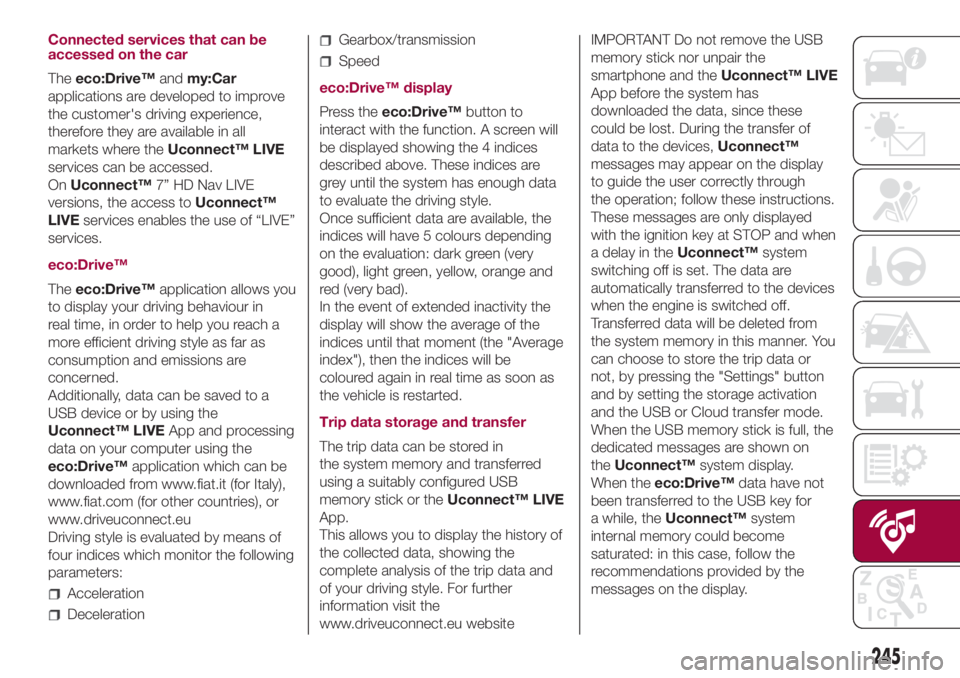
Connected services that can be
accessed on the car
Theeco:Drive™andmy:Car
applications are developed to improve
the customer's driving experience,
therefore they are available in all
markets where theUconnect™ LIVE
services can be accessed.
OnUconnect™7” HD Nav LIVE
versions, the access toUconnect™
LIVEservices enables the use of “LIVE”
services.
eco:Drive™
Theeco:Drive™application allows you
to display your driving behaviour in
real time, in order to help you reach a
more efficient driving style as far as
consumption and emissions are
concerned.
Additionally, data can be saved to a
USB device or by using the
Uconnect™ LIVEApp and processing
data on your computer using the
eco:Drive™application which can be
downloaded from www.fiat.it (for Italy),
www.fiat.com (for other countries), or
www.driveuconnect.eu
Driving style is evaluated by means of
four indices which monitor the following
parameters:
Acceleration
Deceleration
Gearbox/transmission
Speed
eco:Drive™ display
Press theeco:Drive™button to
interact with the function. A screen will
be displayed showing the 4 indices
described above. These indices are
grey until the system has enough data
to evaluate the driving style.
Once sufficient data are available, the
indices will have 5 colours depending
on the evaluation: dark green (very
good), light green, yellow, orange and
red (very bad).
In the event of extended inactivity the
display will show the average of the
indices until that moment (the "Average
index"), then the indices will be
coloured again in real time as soon as
the vehicle is restarted.
Trip data storage and transfer
The trip data can be stored in
the system memory and transferred
using a suitably configured USB
memory stick or theUconnect™ LIVE
App.
This allows you to display the history of
the collected data, showing the
complete analysis of the trip data and
of your driving style. For further
information visit the
www.driveuconnect.eu websiteIMPORTANT Do not remove the USB
memory stick nor unpair the
smartphone and theUconnect™ LIVE
App before the system has
downloaded the data, since these
could be lost. During the transfer of
data to the devices,Uconnect™
messages may appear on the display
to guide the user correctly through
the operation; follow these instructions.
These messages are only displayed
with the ignition key at STOP and when
a delay in theUconnect™system
switching off is set. The data are
automatically transferred to the devices
when the engine is switched off.
Transferred data will be deleted from
the system memory in this manner. You
can choose to store the trip data or
not, by pressing the "Settings" button
and by setting the storage activation
and the USB or Cloud transfer mode.
When the USB memory stick is full, the
dedicated messages are shown on
theUconnect™system display.
When theeco:Drive™data have not
been transferred to the USB key for
a while, theUconnect™system
internal memory could become
saturated: in this case, follow the
recommendations provided by the
messages on the display.
245
Page 249 of 268
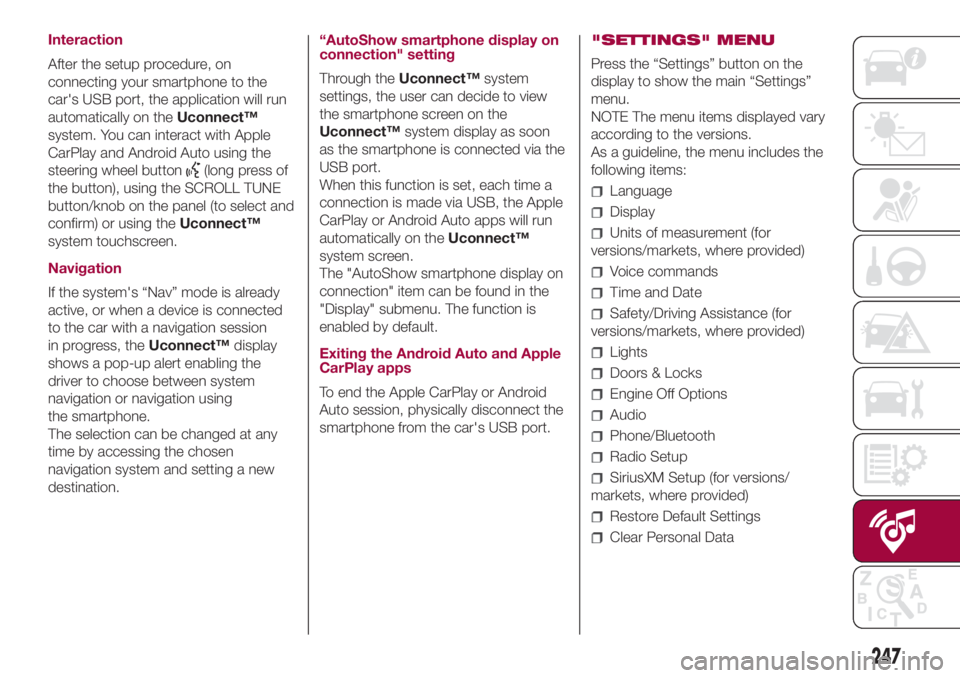
Interaction
After the setup procedure, on
connecting your smartphone to the
car's USB port, the application will run
automatically on theUconnect™
system. You can interact with Apple
CarPlay and Android Auto using the
steering wheel button
(long press of
the button), using the SCROLL TUNE
button/knob on the panel (to select and
confirm) or using theUconnect™
system touchscreen.
Navigation
If the system's “Nav” mode is already
active, or when a device is connected
to the car with a navigation session
in progress, theUconnect™display
shows a pop-up alert enabling the
driver to choose between system
navigation or navigation using
the smartphone.
The selection can be changed at any
time by accessing the chosen
navigation system and setting a new
destination.“AutoShow smartphone display on
connection" setting
Through theUconnect™system
settings, the user can decide to view
the smartphone screen on the
Uconnect™system display as soon
as the smartphone is connected via the
USB port.
When this function is set, each time a
connection is made via USB, the Apple
CarPlay or Android Auto apps will run
automatically on theUconnect™
system screen.
The "AutoShow smartphone display on
connection" item can be found in the
"Display" submenu. The function is
enabled by default.
Exiting the Android Auto and Apple
CarPlay apps
To end the Apple CarPlay or Android
Auto session, physically disconnect the
smartphone from the car's USB port."SETTINGS" MENU
Press the “Settings” button on the
display to show the main “Settings”
menu.
NOTE The menu items displayed vary
according to the versions.
As a guideline, the menu includes the
following items:
Language
Display
Units of measurement (for
versions/markets, where provided)
Voice commands
Time and Date
Safety/Driving Assistance (for
versions/markets, where provided)
Lights
Doors & Locks
Engine Off Options
Audio
Phone/Bluetooth
Radio Setup
SiriusXM Setup (for versions/
markets, where provided)
Restore Default Settings
Clear Personal Data
247