Page 153 of 592

Fuel Economy
Push and release theupordown arrow button until the
Fuel Economy Menu icon/title is highlighted. Push the left
or right arrow button to scroll the submenus, one with
current fuel economy display and one without it.
• Range
• Current MPG, L/100 km, or km/L
• Average MPG, L/100 km, or km/L
• Press the OKbutton to reset the average fuel economy
NOTE: The Range feature is not able to be reset through
the instrument cluster display controls.
Trip
Push and release the upordown arrow button until the
Trip icon/title is highlighted in the instrument cluster
display, then push and release the leftorright arrow
button to select Trip A or Trip B.
The Trip A and Trip B information will display the following:
• Distance
• Average Fuel Economy
• Elapsed Time Hold the
OKbutton to reset all the information.
Stop/Start — If Equipped
Push and release the upordown arrow button until the
Stop/Start icon/title is highlighted in the instrument clus-
ter display. The screen will display the Stop/Start status.
Audio
Push and release the upordown arrow button until the
Audio Menu icon/title is highlighted in the instrument
cluster display. This menu will display the audio source
information, including the Song name, Artist name, and
audio source with an accompanying graphic.
Stored Messages
Push and release the upordown arrow button until the
Messages Menu item is highlighted. This feature shows the
number of stored warning messages. Pushing the right
arrow button will allow you to see what the stored
messages are.
When no messages are present, main menu icon will be a
closed envelope.
4
GETTING TO KNOW YOUR INSTRUMENT PANEL 151
Page 492 of 592
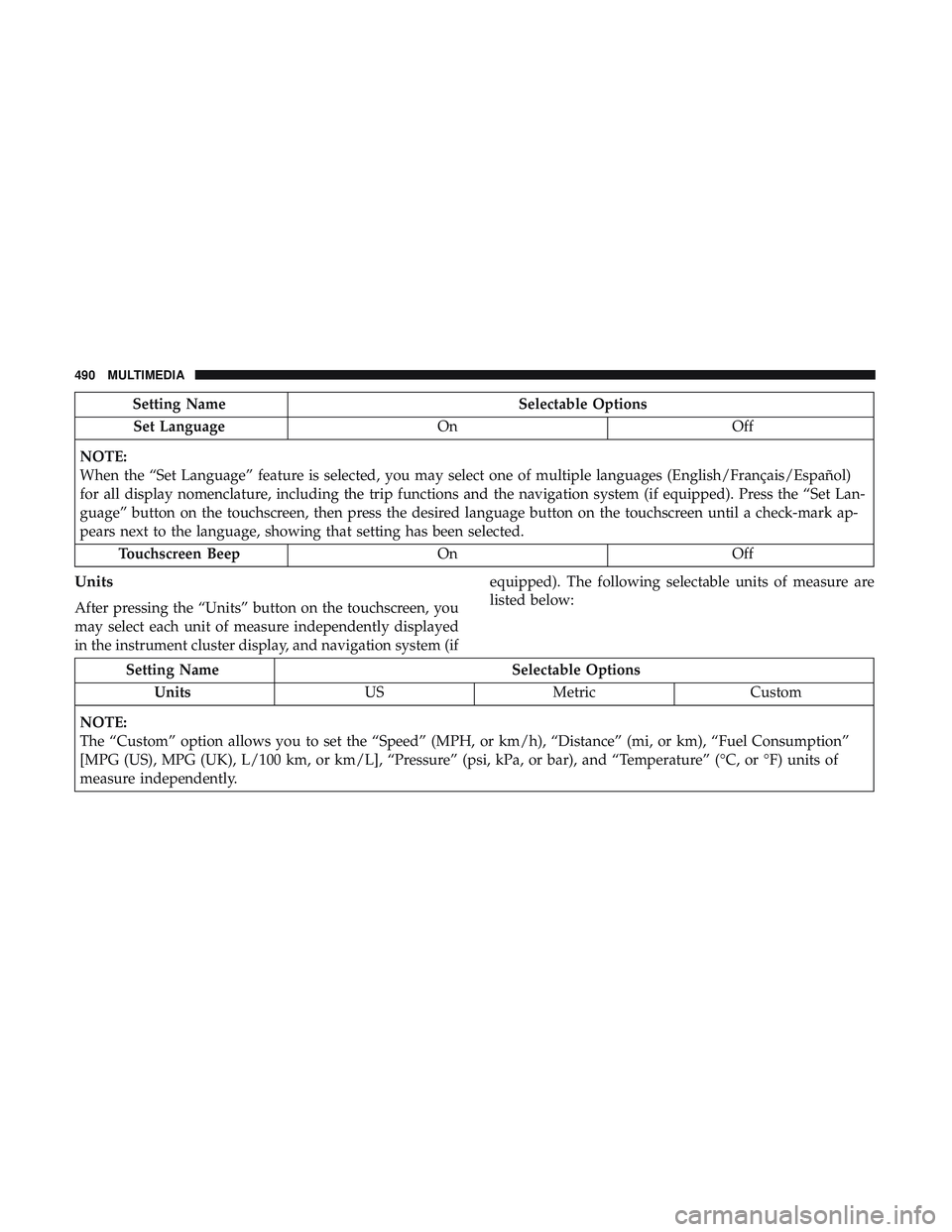
Setting NameSelectable Options
Set Language OnOff
NOTE:
When the “Set Language” feature is selected, you may select one of multiple languages (English/Français/Español)
for all display nomenclature, including the trip functions and the navigation system (if equipped). Press the “Set Lan-
guage” button on the touchscreen, then press the desired language button on the touchscreen until a check-mark ap-
pears next to the language, showing that setting has been selected. Touchscreen Beep OnOff
Units
After pressing the “Units” button on the touchscreen, you
may select each unit of measure independently displayed
in the instrument cluster display, and navigation system (if equipped). The following selectable units of measure are
listed below:
Setting Name
Selectable Options
Units USMetric Custom
NOTE:
The “Custom” option allows you to set the “Speed” (MPH, or km/h), “Distance” (mi, or km), “Fuel Consumption”
[MPG (US), MPG (UK), L/100 km, or km/L], “Pressure” (psi, kPa, or bar), and “Temperature” (°C, or °F) units of
measure independently.
490 MULTIMEDIA
Page 511 of 592
Setting NameSelectable Options
Navigation Turn-By-Turn In Cluster — If Equipped On
Off
NOTE:
When the “Navigation Turn-By-Turn In Cluster” feature is selected, the turn-by-turn directions will appear in the in-
strument cluster display as the vehicle approaches a designated turn within a programmed route. Phone Pop-ups Displayed in Cluster OnOff
Units
After pressing the “Units” button on the touchscreen, you
may select each unit of measure independently displayed
in the instrument cluster display, and navigation system (if equipped). The following selectable units of measure are
listed below:
Setting Name
Selectable Options
Units USMetric Custom
NOTE:
The “Custom” option allows you to set the “Speed” (MPH, or km/h), “Distance” (mi, or km), “Fuel Consumption”
[MPG (US), MPG (UK), L/100 km, or km/L], “Pressure” (psi, kPa, or bar), and “Temperature” (°C, or °F) units of
measure independently.
10
MULTIMEDIA 509